Adding a recent sales popup or live sales notification to your site is a quick and easy way to convince website visitors to stick around.
Think you don’t need it? Consider this: every day, 98% of the people who visit your website leave without taking any action.
That’s a pretty sobering statistic, particularly if you’re an eCommerce store owner who relies on sales. But, with a recent sales popup, it doesn’t have to be that way.
Recent sales popups use social proof and FOMO (“fear of missing out”) to show your visitors that other people just like them are visiting your site and buying your products and signing up for your email list.
In this tutorial, we’ll teach you how to add a recent sales popup to your site to boost your revenue and engagement.
First, let’s talk about how using a recent sales popup can benefit not only you but your visitors.
Already convinced? Head to the Recent Sales Popup Tutorial.
Benefits of Using a Recent Sales Popup
According to Nielsen’s research, 92% of people will trust recommendations from peers. Social proof marketing helps you show off all of the subscribers and customers who are already voting in your favor by making purchases and subscribing.
Here are just some of the benefits of using recent sales popups:
Build Trust
Shoppers want proof from unbiased 3rd parties. That’s why 92% of consumers read reviews before making a purchase. Product reviews are 12X more trusted than sales copy from manufacturers or store owners.
Adding recent sales popups lets you show verified site activity on any page of your site, without needing to wait for shoppers to find product reviews.
Get More ReviewsNeed more product reviews? Check out our guide to getting more reviews and boosting your social proof.
Help Visitors Make Decisions
Seeing a recent sales popup can help visitors make decisions since they don’t need to hit a specific page on your site to see what others are buying or what actions they’re taking.
If a shopper is hanging out on a product page, trying to decide if they want to purchase one product or another, seeing a live sales notification can be just the push they need to make a decision.
Inspire a Sense of Urgency
Recent sales popups are also a great way to use FOMO to drive sales and other actions.
Seeing a lot of activity for a product they’re interested in could be enough to trigger a shopper to buy before they miss out!
Related Content25+ Powerful FOMO Statistics to Skyrocket Sales
Create Targeted Campaigns
You can use recent sales popups to target specific visitors or specific actions you want visitors to take on your site.
For example, if you’re trying to drive visitors to sign up for your email newsletter, your recent sales popup could show how many people have signed up.
You can even use recent sales popups to move stale products by creating a campaign showing purchases for those products or by adding details of sales including those products.
Increase Conversions
Recent sales popups can increase conversions.
In fact, TrustPulse, the social proof software we’re using in this tutorial, can help you boost site conversions by up to 15%!
This is possible because you’re able to direct visitors’ attention and drive them towards the products you want them to purchase or the actions you want them to take.
Now that we’ve covered the benefits, let’s create a recent sales popup.
How to Add a Recent Sales Popup to Your Site
- Sign Up for TrustPulse
- Create Your First TrustPulse Campaign
- Design Your Campaign
- Choose How to Capture Site Activity
- Set Up Display Rules
- Publish Your TrustPulse Campaign
TrustPulse helps you add instant credibility to your site by showing live sales notifications on your website through verified activity bubbles.
You can use TrustPulse to showcase verified website actions like:
- Purchases
- Demo registrations
- Signup form submissions
- …and more!
Getting setup with TrustPulse takes just a few minutes and it works seamlessly with all popular website marketing and email marketing platforms.
1. Sign Up for TrustPulse
First, install and activate the TrustPulse plugin on your site to connect your WordPress site to the TrustPulse app.
Once the plugin is activated, click on the TrustPulse menu from your WordPress dashboard. Then, click on Get started for free.
This takes you to the TrustPulse website where you can sign up for a free account that’s good for up to 500 sessions per month.
2. Create Your First TrustPulse Campaign
Now you’re ready to create your first campaign. Click Create Campaign.
Add a title for your campaign, choose the website you want the campaign to appear on, and select the campaign type.
Click Next Step to continue.
3. Design Your Campaign
In the Appearance & Design section, you can choose your language, where you want the recent sales popup to appear on the screen, add a message text and message link, change the badge image, and more.
A live preview will show your changes in real-time:
You’ll also be able to set up a default notification or use the advanced settings to customize fonts, colors, and more.
When you’re happy with your design, click Next Step to continue.
4. Choose How to Capture Site Activity
We recommend using AutoMagic to capture site activity. This lets you choose form activity matching different conditions like form activity from specific URLs, form activity from any page, and more.
You can also capture site activity by using Zapier to connect TrustPulse to 1500+ integrations.
For our tutorial, we’re going to use AutoMagic to capture form activity on the checkout page:
When you’re done setting up your capture method, click Next Step to continue.
5. Set Up Display Rules
Now, it’s time to set up your display rules. You can show the recent sales popup on all pages or choose specific pages.
You can also fine-tune your notification settings like how long to wait before showing the first notification, how long to wait between notifications, setting the recent sales popups to run on a loop, and enabling mobile notifications.
Once you have your display rules set up, click Next Step.
6. Publish Your TrustPulse Campaign
After clicking Next Step, you’ll come to the Publish page where you’ll see a live preview of your recent sales popup.
From here, you can save and launch your TrustPulse campaign.
Once launched, visit your website to see your FOMO campaign live.
There you have it! Now you have a recent sales popup set up to show off live sales notifications or any other activity you want to highlight.
Want to learn more about social proof and FOMO marketing to really drive sales? Check out the following articles:
- Social Proof Statistics: Powerful Facts That Will Help You Boost Your Brand
- 11 eCommerce Popup Examples That Actually Convert
- 9 Ways to Get More Product Reviews and Increase Social Proof
- How to Use Urgency Words in Marketing to Boost Conversions
- 34 Clever Scarcity Examples to Skyrocket Your Conversions

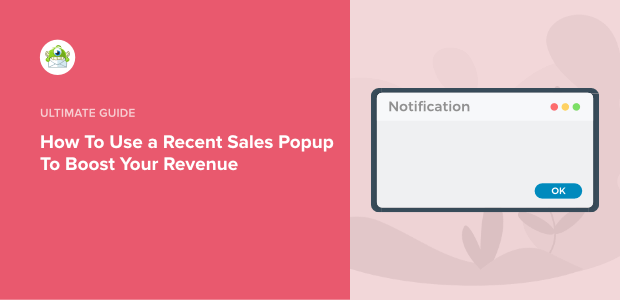
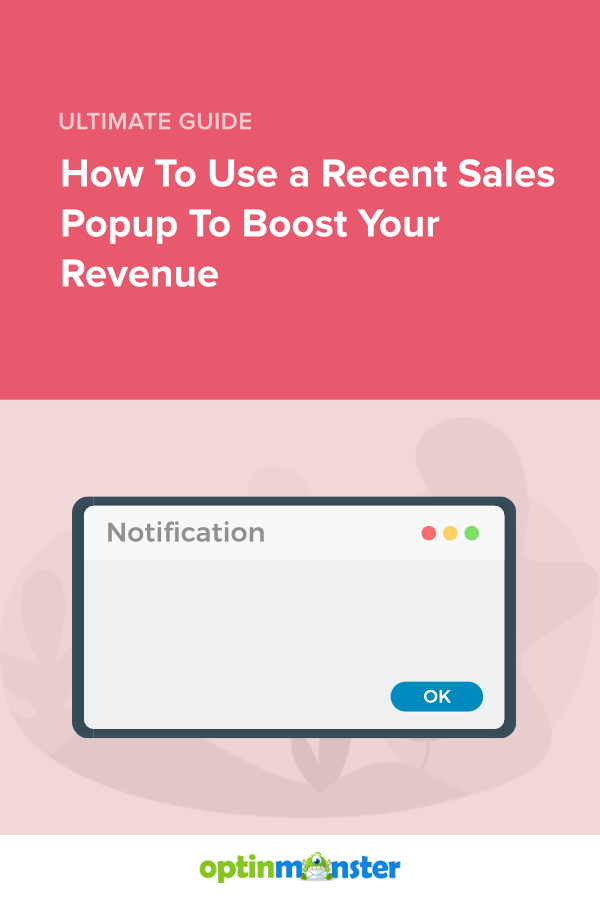
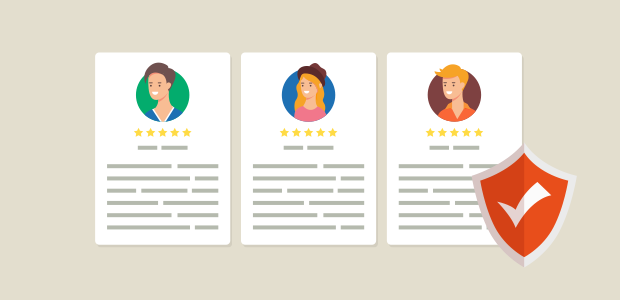

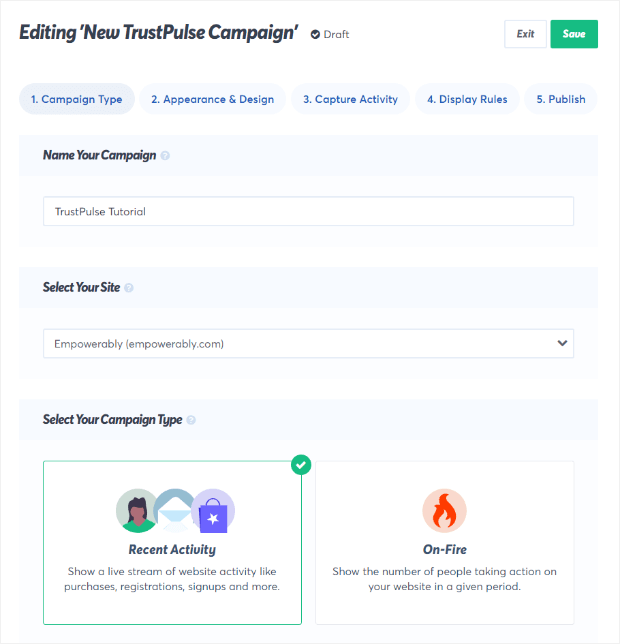
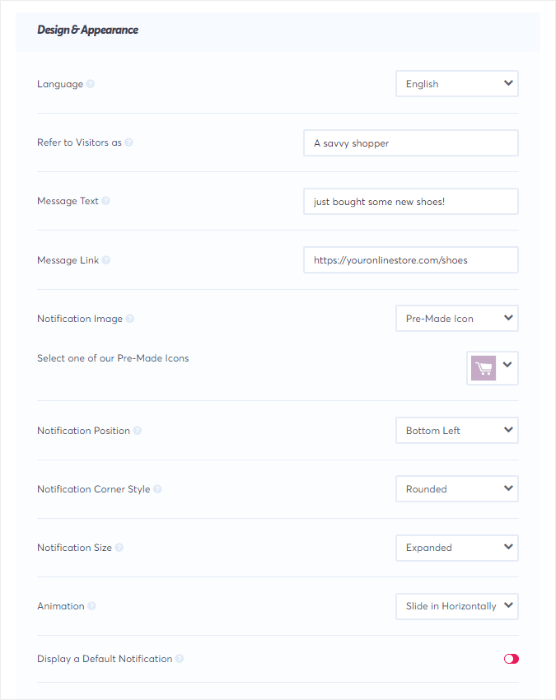
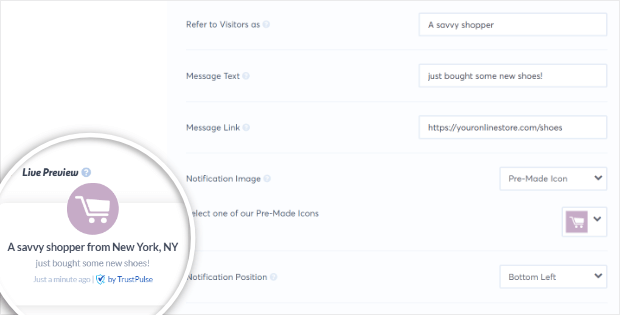
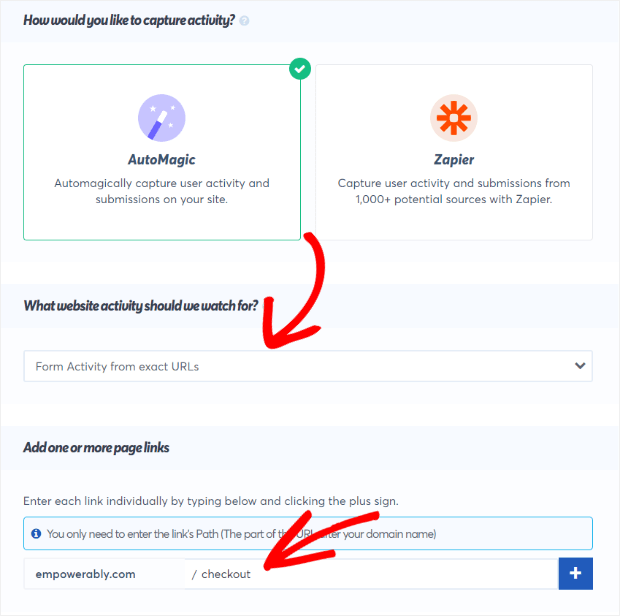
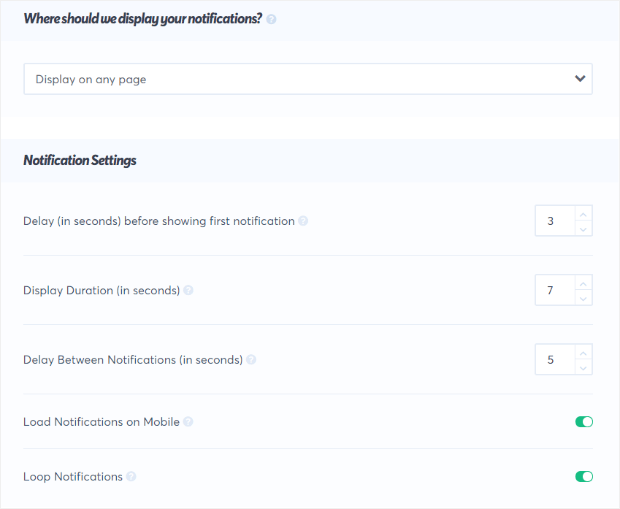
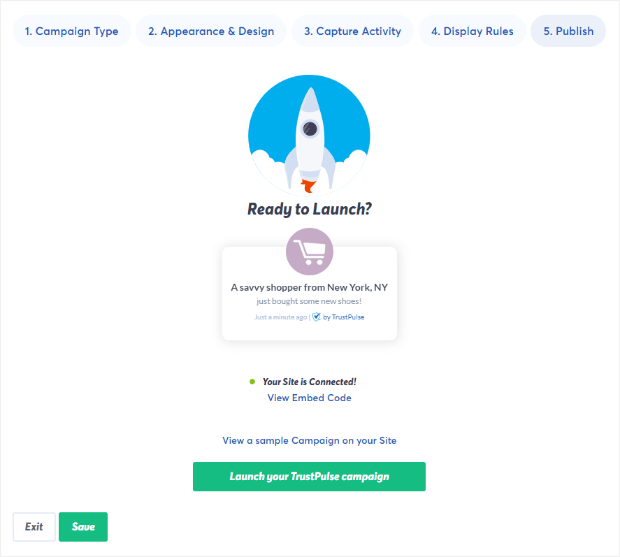








Add a Comment