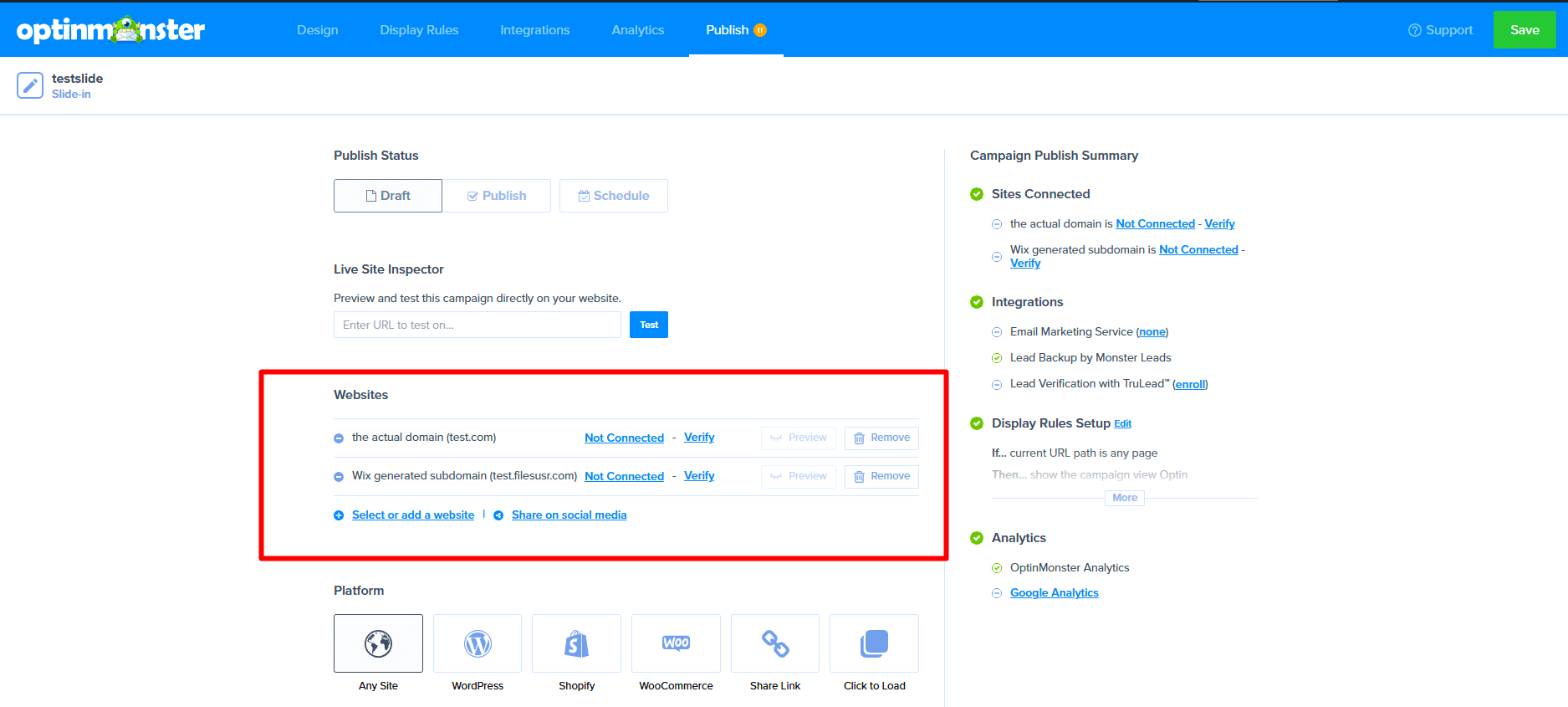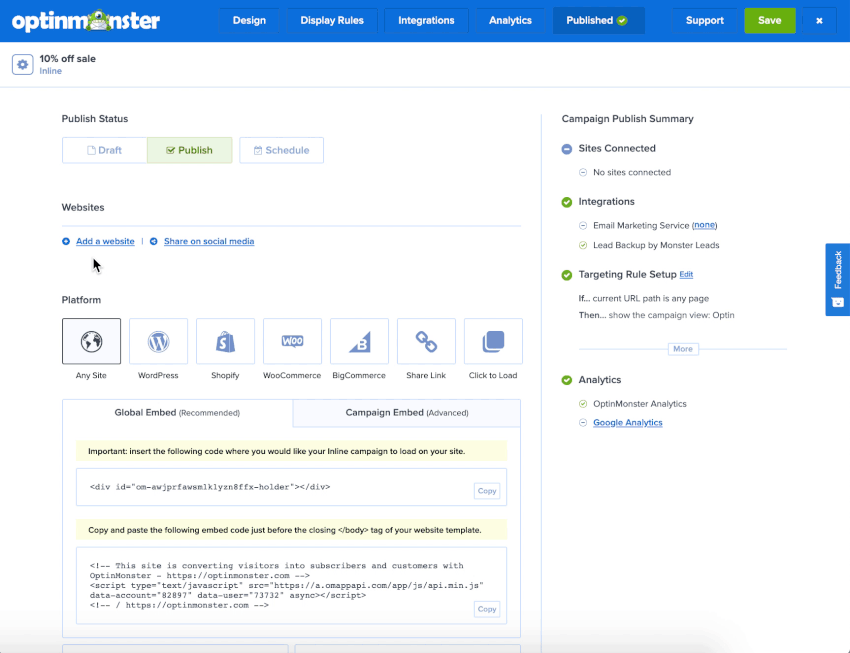OptinMonster works on any website where you can add our embed code, including Wix.
In this article, you’ll learn how to integrate OptinMonster with your Wix site.
Before You Start
Here are some things to know before you begin:
- You will need a premium Wix account to fully implement OptinMonster on your site.
- You can still add Inline campaigns to your Wix site with any Wix plan (including free).
Embed Site-Wide
When you create a campaign in OptinMonster, you’ll want to embed it on your Wix site.
To add the embed code to your entire site, follow these steps:
- In the OptinMonster campaign builder, navigate to the Publish view and copy the Global Embed code.
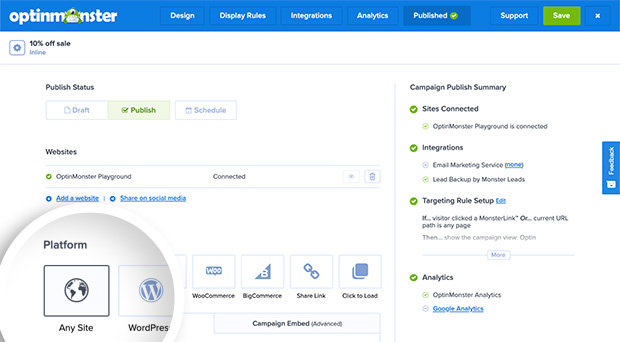
- Next, log into your Wix account and follow their guide to adding custom code.
Embed on Specific Page
When adding an Inline campaign you will need to place the embed code on the specific page within the content where it should visually appear. You can also use this method to add a specific campaign (of any type) to just a single page of your site.
To add the embed code to a specific page of your site, follow these steps:
- In the OptinMonster campaign builder, navigate to the Publish view and copy the Campaign Embed code.
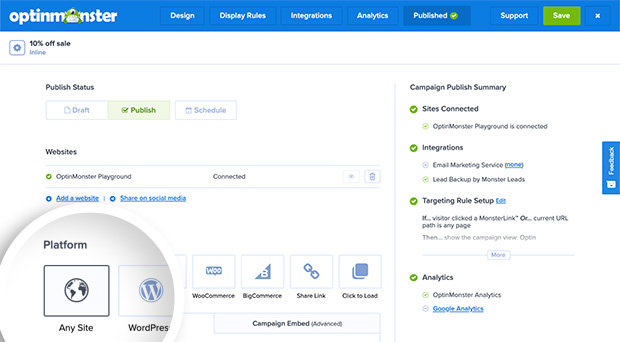
- Next, log into your Wix site and follow their guide to adding an HTML embed.
- After you embed custom HTML using Wix’s “Embed HTML” feature, the content is typically served through an iframe on a subdomain such as yourdomain.filesusr.com. Wix automatically generates this subdomain based on your website’s primary domain to create an isolated environment for embedded elements like custom HTML and media files. However, this subdomain may not be recognized as a verified domain by our app, preventing OptinMonster campaigns from displaying correctly. To resolve this issue, you need to add the Wix-generated subdomain to the list of allowed domains in your OptinMonster campaign settings. For instance, if your domain is test.com, you’ll need to add test.filesusr.com to the list of allowed domains, as shown in the image.
If you’re serious about jumpstarting your website business growth, then get started with OptinMonster today!
Get Started With OptinMonster Today!BONUS: Done-For-You Campaign Setup ($297 value)
Our conversion experts will design 1 free campaign for you to get maximum results – absolutely FREE!
Click here to get started →
Troubleshooting
What domain do I enter when creating my campaign?
When creating your campaign you can add the domain USERNAME.wixsite.com for your campaign to load on. Be sure to replace USERNAME with the actual username for your Wix account. This will allow you to view the campaign when previewing your site.
If your site uses a custom domain, you’ll need to also add the domain that appears in the address bar when you view your website.
If you haven’t registered the domain you want to use in your OptinMonster account yet, you can add the site through the Publish screen in the campaign builder, or through the Account > Sites screen. Learn more about how to register your domain in OptinMonster.
- In the Publish view of the campaign builder, be sure the domain is listed under the Websites section. Click Add a website if your domain isn’t already assigned to the campaign to select and add it.
- When you’re finished, click Save.