Did you know that only 2-4% of site visits end with a transaction?
With Remarketing Lists for Search Ads (RLSA), you can use a combination of retargeting and search ads to reach out to returning site visitors.
When you consider that returning visitors convert at 2X the rate of new site visitors, RLSA could make an enormous difference in your revenue!
In this post, we’ll show you how to create a Google search ad retargeting campaign so you can leverage your highest value users (returning visitors) right when they’re searching for what you sell.
What is Remarketing Lists for Search Ads (RLSA)?
Remarketing lists for search ads (RLSA) is a feature of Google Ads that lets you customize search ad campaigns to target previous visitors to your site.
Then, you can optimize your bids and tailor your ad messaging to these visitors to capture their attention when they’re searching on Google and Google’s search partner sites.
How Do RLSAs Work?
To use Remarketing Lists for Search Ads, you must first add a snippet of code, called a remarketing tag, to your site.
When people visit your site, the remarketing tag installs a browser cookie that then feeds information to your remarketing lists.
Benefits of Google Search Ad Retargeting
Google search ads share many of the benefits that we covered in our post about Google display ad retargeting:
- You can create targeted ad campaigns
- They’re budget-friendly
- They can have a broad reach
- Reporting keeps you on track
But, where display ads are passive, Google search ads are active.
What does this mean?
When you use a Google search ad retargeting campaign, you’re targeting users who are actively searching for your product, they aren’t waiting for your product to appear in a display ad.
The active nature of search ads is why RLSA can deliver better conversion rates, higher click-through rates, and a lower cost per conversion.
How to Create a Remarketing List for a Google Search Retargeting Ad Campaign
You can create a remarketing list in 2 different ways, either through Google Analytics or directly through Google Ads.
We recommend using the Google Analytics method because you’ll have more options available to create audiences; when you create remarketing lists through Google Ads, you’re limited to creating them based on variations of site visits.
Related ContentWhat’s a Good CTR for Google Ads + How to Improve Yours
Go sign up for a Google Analytics account, if you don’t already have one. We’ll see you back here when you’re done.
All set? Cool. Let’s get started!
Create RLSA in Google Analytics
First, you have to link Google Analytics to Google Ads.
From your Google Ads account, click Tools » Linked Accounts then Details under the Google Analytics section.
There you’ll see a list of Google Analytics properties, as well as the status – linked or not.
To link a property, just click Link. That’s it!
Now, let’s create our remarketing list in Google Analytics….
From the Google Analytics dashboard, click Admin. Then, in the Property column, click Audience Definition » Audiences » + New Audience.
Create a New Audience Definition
To create a new audience definition, click Create New:
Create RLSA in Google Ads
If you’d rather create your remarketing lists in Google Ads, you can easily do that. Here’s how…
Log into Ads and click Tools » Audience Manager (under Shared Library).
You’ll notice that you have 2 tabs: Remarketing and Custom Audiences.
Click the + (Plus button) to create a new remarketing list.
We’ll use Website visitors to create our remarketing list.
Enter a descriptive name for your list and select the type of visitors you’d like to you from List members:
From there, you can add as many or as few rules as you want to fine-tune your audience targeting before clicking Create Audience.
To protect the privacy of the people who make up your list, you’ll need to have a minimum of 1,000 cookies before the list can’t be used to tailor your search ads.
How to Create a Google Search Ad Retargeting Campaign
To create a new search campaign, click on Campaigns, then on the + Plus symbol, and New campaign.
Next, choose a goal for your ad campaign.
For the campaign type, we’re going to select Search.
Choose the method or methods you want to use to reach your goal, then click Continue.
In the search ads general settings, we’re going to choose a name for our campaign and select only the Search Network:
In the Audiences section, select the Browse tab, click How they have interacted with your business, and find the remarketing list you want to use for your ad campaign.
Complete your budget and bidding settings and when you’re satisfied click Save and Continue.
Next, you’ll set up your ad group by adding the keywords that you want to target. Once you have your ad groups set up, click Save and Continue.
Now you’re ready to create your ads!
We recommend that you create multiple ads and A/B test them. Differences to calls to action, ad copy, and even images can make an enormous difference in how your audience responds to your ads.
Plus, this gives you multiple chances to test out what copy will match with the intent of visitors trying to find your products.
Once you’re done with your ads, click Save and Continue. You’ll be brought to a confirmation page.
Click Continue to Campaign and you’ll be taken to the ad group page for the campaign you just created.
To Add Remarketing Lists to an Existing Search Network Ad
From the menu on the left, click Audiences, then click edit (the pencil icon) to add an audience list.
Under the Add to section, choose whether or not you want to add an audience to an existing campaign or ad group.
Then, if you have more than one to choose from, choose the campaign or ad group to which you’re adding the audience.
You have 2 targeting settings available to you:
Targeting
- Restricts the reach of your campaign or ad group
- Only shows ads to members of the remarketing lists
- Allows for different bid adjustments
Observation (recommended for search ads)
- Doesn’t restrict the reach of your campaign or ad group
- Use bid adjustments for members of remarketing lists
- Observe the performance of audience lists
Now you’ll select your remarketing list by going to the Browse tab, clicking on How they have interacted with your business, then selecting the remarketing list or lists you want to use.
Click Save.
Google Search Ad Retargeting Strategies
To help you maximize conversions, here are 3 Google search ad retargeting strategies to try.
1. Target Your Competitors
Nobody wants to lose out on sales, particularly to a competitor!
With RLSA, you can target comparison shoppers by showing your search ads to users who have been to your site before and are searching keywords that your competitor is ranking for.
Sample Use Case:
You could use this retargeting strategy to target high-value users when they are researching competitors so you are more likely to hang on to the customer.
How to Do It:
First, determine who are your high-value users. For this post, we’re going to use Google Analytics to find our Average Order Value and use that to make a decision.
From your Google Analytics dashboard, go to Conversions » eCommerce » Overview:
Once you have your average order value, you can create an audience list targeting that value by going to Admin » Audience Definitions » Audiences.
Click on New Audience, then Create New. You can choose to use the full average order value amount or target customers with values higher or lower than the average.
You can then use this list and targeted ad copy to advertise a customer loyalty program or discount to encourage your prior customers to stay and not flee to the arms of a competitor!
Then, get the most out of your ad campaign by having your visitor sign up for your email list to stay up-to-date on the latest deals and products from your brand.
And the absolute best way to do that is with OptinMonster.
You can use OptinMonster to deliver on the promise you made to get your visitor to click back to your site with an awesome popup coupon that automatically applies to their cart at checkout just by adding a link or some code from your eCommerce platform.
2. Take Advantage of In-Market Audiences
Yes, “in-market audiences” is super jargony. Let’s talk about what they are in non-jargony terms.
In-market audiences are people who are actively searching for products and services related to your brand. You can create these audiences using combinations of:
- Interests as keyword phrases
- Interest categories based on website content (created by entering a URL)
Sample Use Case:
The New Kids on the Block (now NKOTB) are touring again!
An online pop culture store wants to capitalize on the nostalgia and sell some NKOTB merchandise.
They create a custom intent audience to target users with an interest in 80s boy bands, New Kids on the Block, and NKOTB.
How to Do It:
In Google Ads, go to Tools » Audience Manager » Custom Audiences and click the + Plus button to create a new custom audience.
Since we’re working with search ads, we’ll create a new custom intent audience.
From there, choose a name for your audience and enter the parameters you want to use. This can be a combination of keywords and URLs.
You can even see the estimated audience size for your ad based on the keywords and URLs you select.
Once you have your audience created, you can add it to your search ad.
3. Create a Tiered Bidding Strategy
Tiered bidding is a great way to take advantage of the differences in your audience, also known as segments, to get the most out of your ad spend.
With tiered bidding, you increase or decrease bidding depending on how engaged your audience is.
For example, you would spend more on ads to reach the people who visited your site with the past 7 days compared to the people who hadn’t been to your site within the past 6 months.
Sample Use Case:
In addition to using tiered bidding to increase your bids on visitors who’ve visited more recently, you can use it to target based on page depth.
For instance, people who have visited 10 or more pages on your site are probably much more invested and engaged than those who visited 5 pages.
And, both of those are definitely much more engaged than someone that only visited your site once within the last 90 days, right?
Here’s what the bidding structure would look like for those ads:
- Visited within the last 90 days has a +10% bid adjustment
- Visited at least 5 pages has a +30% bid adjustment
- Visited at least 10 pages has a +40% bid adjustment
How to Do It:
Go to the Audience list that you want to change to tiered bidding in Google Ads.
In the Bid Adj. column make the changes you want:
That’s it! You’re now an expert in RLSA, right?
Seriously, though, this stuff is complicated. But, you now have a ton of knowledge about Remarketing Lists for Search Ads that are going to take your pay-per-click campaigns to the next level, without breaking the bank.
To really kick your pay-per-click campaigns into high gear, couple them with the power of OptinMonster. There’s a reason we’re #1 in conversions, but you don’t have to take our word for it. We have case study after case study to back it up.
Once you’re done being wowed at the amazing things we’ve helped our customers accomplished, click here to get started with OptinMonster.

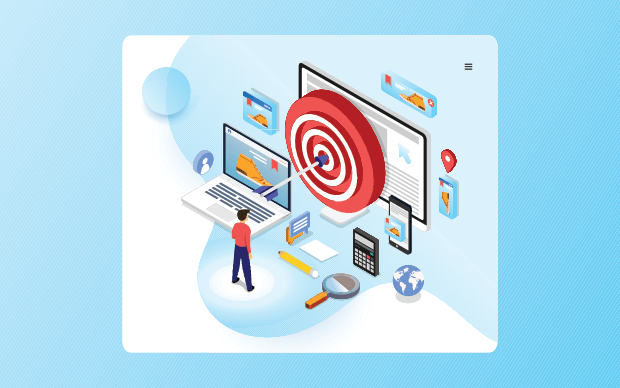
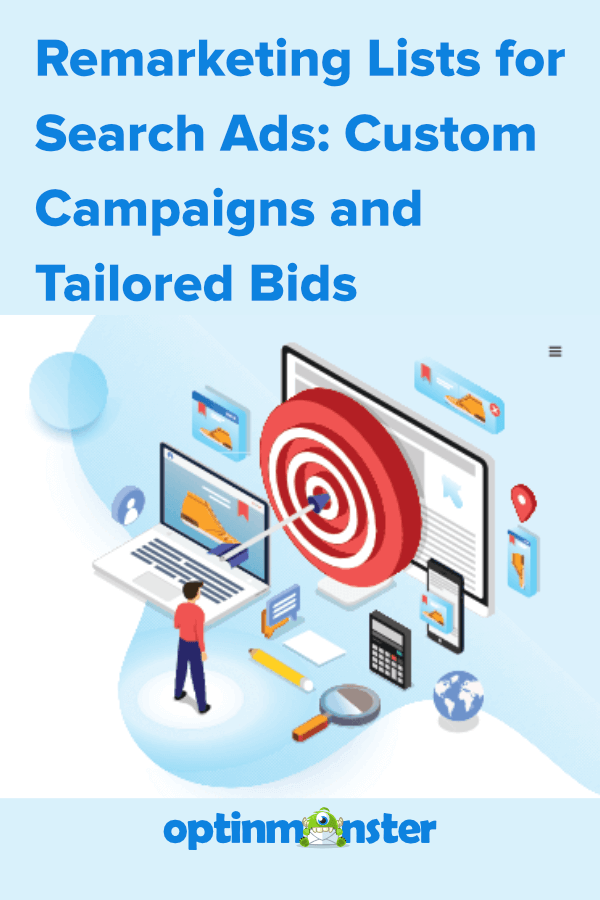

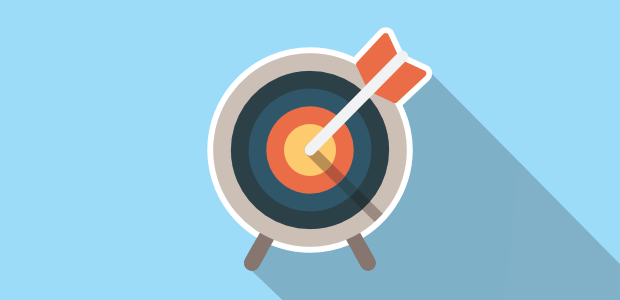

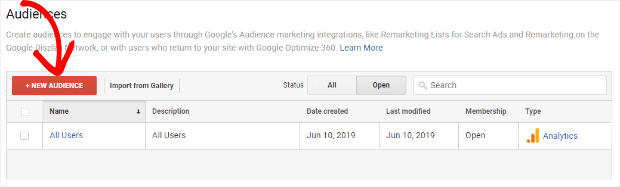
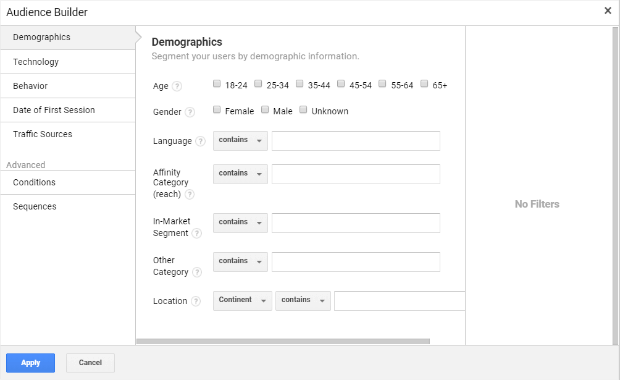

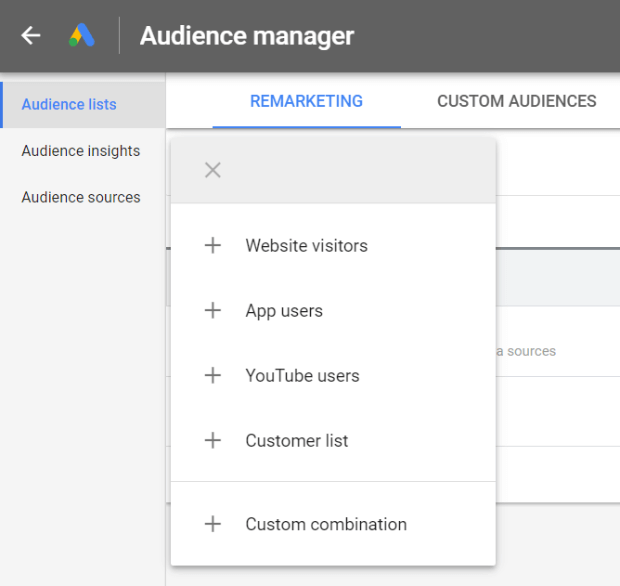
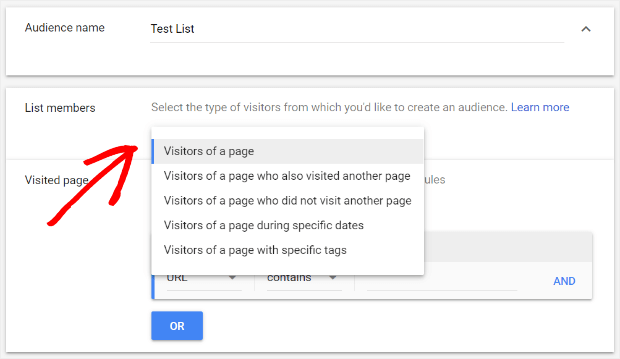
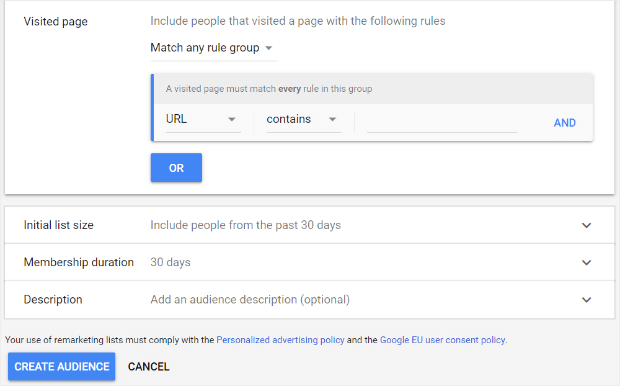
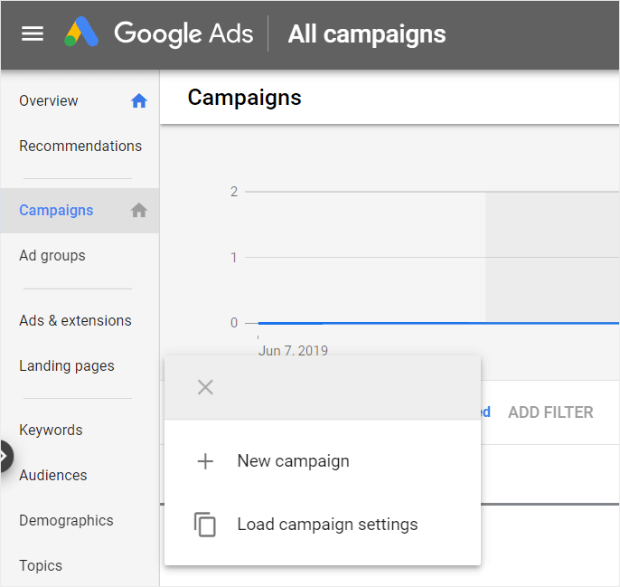
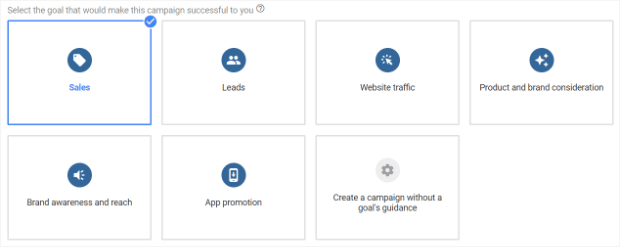
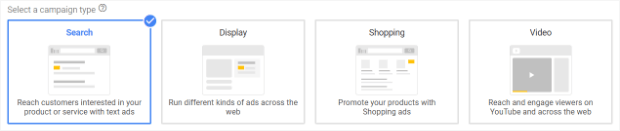
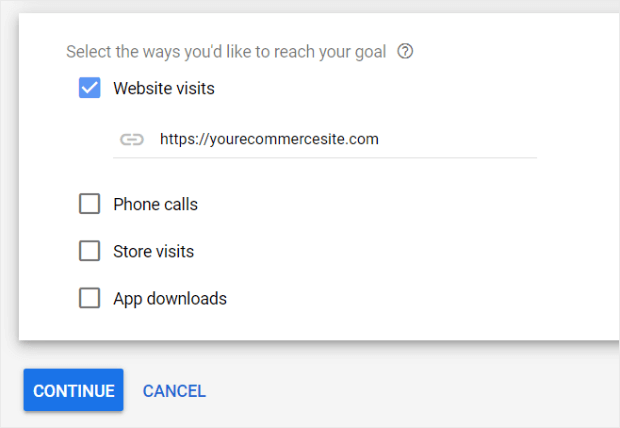
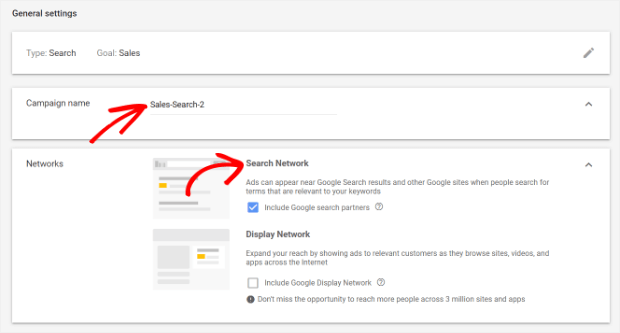
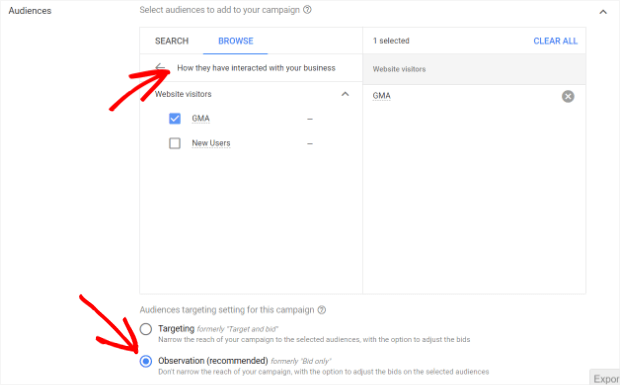
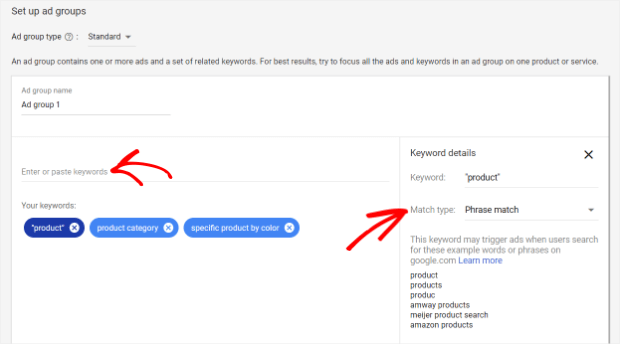
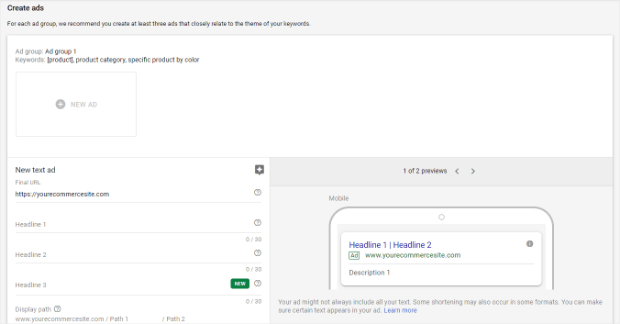
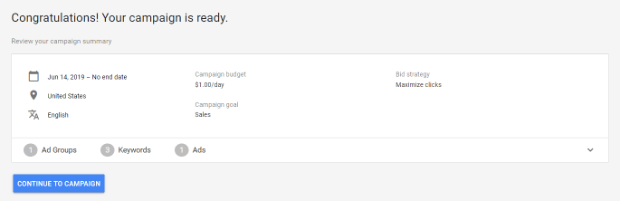
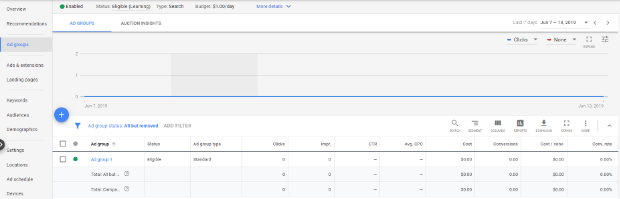
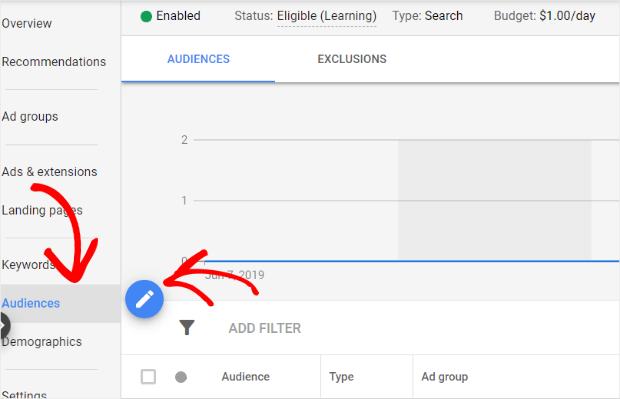
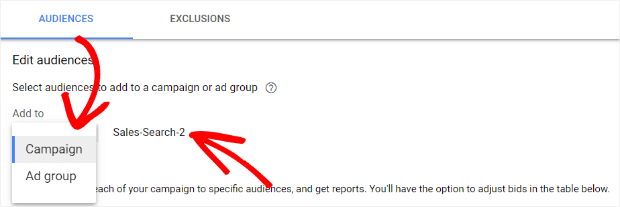
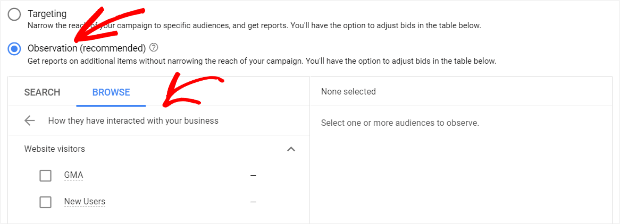
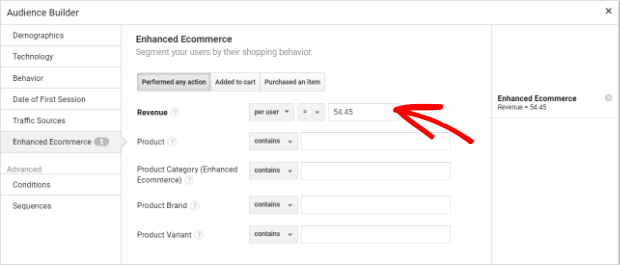
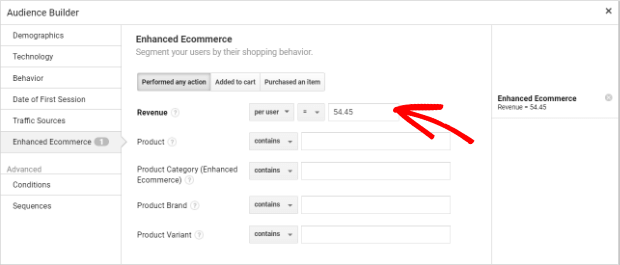
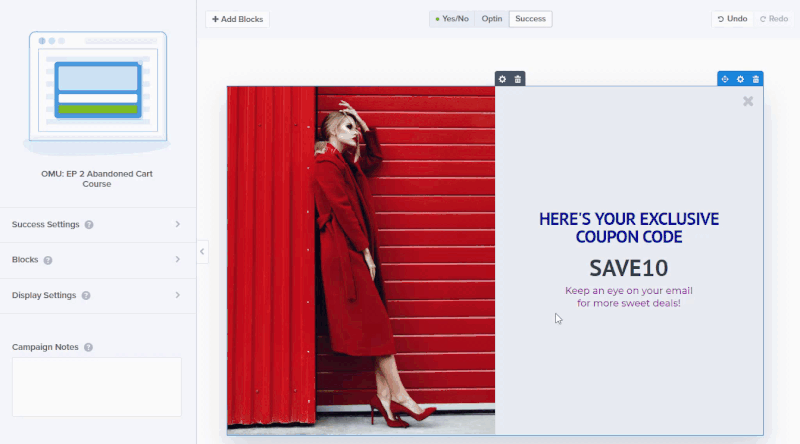
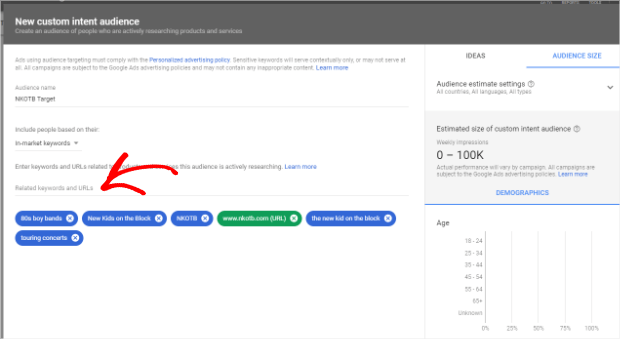
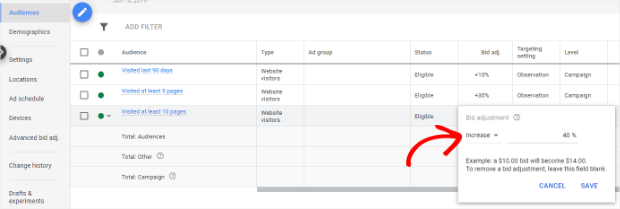








Add a Comment