Pay-per-click (PPC) advertising can deliver quick results, helping businesses drive traffic, generate leads, and increase sales. But how do you ensure your PPC campaigns aren’t just getting clicks but delivering a positive return on investment (ROI)?
Improving your PPC ROI means making every dollar you spend on ads count. Whether you’re a digital marketer managing multiple campaigns or a small business owner trying PPC for the first time, there are strategies to maximize the value of your investment.
At OptinMonster, we’ve helped thousands of businesses optimize their PPC efforts through targeted campaigns and smart tracking tools. In this guide, I’ll show you how to calculate the ROI of your PPC ads and share practical steps to improve it.
- What Is PPC ROI? (And How to Calculate It)
- Factors That Affect PPC ROI
- Best Practices For Improving ROI of PPC Campaigns
- How to Boost PPC ROI With Targeted Onsite Campaigns
What Is PPC ROI? (And How to Calculate It)
PPC ROI (Pay-Per-Click Return on Investment) measures the revenue from your PPC ad campaigns compared to how much they cost you. This metric helps determine if your ad campaigns are profitable and where improvements are needed.
PPC ROI vs. ROAS
Your ROI measures your revenue against all costs associated with placing and running your PPC ads, including labor and third-party fees. Return on ad spend (ROAS), on the other hand, measures your revenue only against the actual cost of your PPC ads.
For a complete picture of your campaign’s profitability, track both metrics. The tips in this post will help you improve both ROI and ROAS.
How to Calculate the ROI of Your PPC Campaigns
The formula for calculating PPC ROI is:
((Revenue – Total Costs) ÷ Total Costs) x 100 = ROI
To calculate PPC ROI accurately, you must account for all costs associated with your campaign, including:
- Ad Spend: The amount spent on platforms like Google Ads or Facebook Ads.
- Labor Costs: Wages for in-house staff or freelancers managing the campaign.
- Third-Party Fees: Payments to agencies or tools used for campaign management.
Here’s an example:
- You spend $1,000 on ad placements.
- You pay an agency $500 to manage the campaign.
- The campaign generates $5,000 in revenue.
- The cost of goods sold is $2,000.
- Your total costs are $1,000 (ads) + $500 (agency) + $2,000 (goods) = $3,500.
- Net profit = $5,000 (revenue) – $3,500 (total costs) = $1,500.
- ROI = ($1,500 ÷ $3,500) x 100 = 42.8%.
A 42.8% ROI means you earned $1.42 for every $1 spent on your PPC campaign.
By including all costs, you get a more accurate picture of campaign profitability and can identify areas to optimize.
Factors That Affect PPC ROI
Several factors impact the ROI of your PPC campaigns. By optimizing these areas, you can make your ads more effective:
1. Keyword Relevance
Keywords drive PPC campaigns, just like they drive your SEO efforts. Choose keywords that match the intent of your target audience. For example, a local bakery should bid on keywords like “best cupcakes near me” rather than generic terms like “desserts.”
2. Ad Copy Quality
Your ad copy should grab attention and encourage action. Highlight unique benefits, use strong calls-to-action (CTAs), and match the user’s search intent.
Here are some resources to help you create stronger ad copy:
- 700+ Power Words to Drive Traffic, Engage Readers, & Increase Conversions
- Stop the Scroll! 90 Headline Examples That Demand Attention
- How to Write a Headline: 8 Strategies for Engaging Titles
3. Landing Page Optimization
A great ad gets clicks, but your landing page seals the deal. Ensure your landing pages are fast, mobile-friendly, and designed to convert visitors. Clear CTAs, relevant content, and trust signals (like reviews) make a big difference.
Our guide to the 18 top landing page tips will show you how to optimize your landing pages and provide effective examples.
Make High-Converting Landing Pages In Minutes
If you use WordPress, SeedProd is the best tool available for creating landing pages. It offers 300+ templates and an easy drag-and-drop builder, so you can create beautiful and persuasive landing pages for all your PPC campaigns.
4. Accurate Tracking
You can’t improve what you don’t measure. Use tools like Google Analytics and UTM parameters to track which campaigns drive the best results. I’ll talk more about UTM parameters below.
Best Practices for Improving PPC ROI
Improving PPC ROI doesn’t have to be overwhelming. If you follow these proven strategies:
1. Set Clear Revenue Goals
Decide what success looks like for your PPC campaigns. For example:
- Increase monthly revenue by $10,000.
- Generate 50 new leads per week.
Clear goals help you evaluate campaign performance effectively, so you can focus on improving ROI.
2. Track Your Ad Performance With UTM Parameters
UTM parameters are small bits of text added to the end of a URL to help track the performance of marketing campaigns, including PPC ads. They include details like the campaign source, medium, and name.
Your UTM parameters go in the “query arguments” section of your URL:
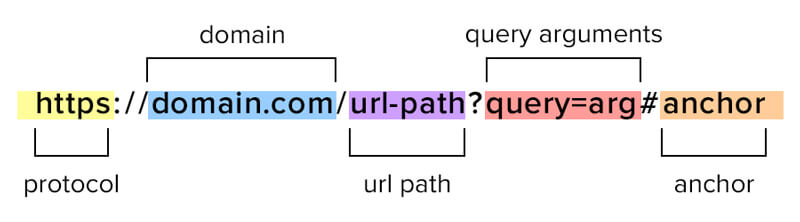
Let’s say you’re running a Google Ads campaign to promote a winter sale for your online clothing store. Your ad might look like this:
Headline: Winter Sale: Up to 50% Off Outerwear!
Description: Stay cozy this season with our premium jackets and coats. Shop now and save big on your favorites!
URL You Want to Link to: www.example.com/winter-sale
However, if you want to track exactly how much traffic comes to that page from your ad, you can add UTM parameters to that link, making it:
www.example.com/winter-sale?utm_source=google&utm_medium=cpc&utm_campaign=winter_sale
This final URL includes the UTM parameters:
utm_source=google– Identifies Google as the traffic source.utm_medium=cpc– Specifies that this is a paid search (cost-per-click) ad.utm_campaign=winter_sale– Labels this specific campaign as “winter_sale.”
When someone clicks on the ad, they’ll land on the winter sale page, and the UTM parameters will be recorded in your analytics tools.
For instance, if you notice that utm_campaign=winter_sale drives high traffic but low conversions, you might optimize the landing page or adjust your ad copy to better align with user intent.
Thankfully, you don’t have to type out these URLs manually. Tools like Google’s Campaign URL Builder make it easy to generate UTM links.
3. Create Dedicated Landing Pages
I mentioned earlier that optimizing your landing pages is important for PPC ROI. But I also want to emphasize the importance of having dedicated landing pages for your ads.
You should never link your PPC ads just to your homepage. Instead, create focused landing pages tailored to the ad’s message. For example, an ad for a winter sale should direct users to a page showcasing winter products, not your general store page.
4. Regular Monitoring and A/B Testing
Analyze campaign data weekly. Test variations of your ads and landing pages to find what works best. Small changes like a new headline or CTA can improve conversion rates significantly.
How to Boost PPC ROI With Targeted Onsite Campaigns
Optimizing your PPC campaigns doesn’t stop at getting clicks. Once visitors have reached your website through your ads, you need to convert them into subscribers and customers. That’s where OptinMonster, the #1 lead generation and conversion optimization tool, steps in to help.
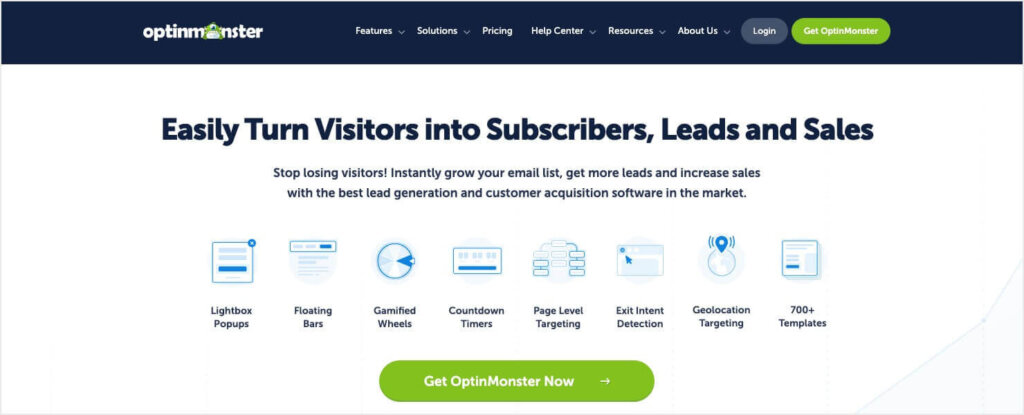
OptinMonster lets businesses create targeted onsite campaigns to engage and nurture website visitors. These campaigns include:
Just choose one of OptinMonster’s 700+ pre-made templates, which you can customize in minutes with the easy drag-and-drop builder:

Plus, you can use OptinMonster’s robust Display Rules to decide exactly who sees each campaign and when. That way, you can show your best offers to the right people at just the right time.
The targeting rules even let you target campaigns to website visitors who clicked specific PPC ads.
OptinMonster lets you personalize your messaging, improve engagement, and boost conversions. All of which increase your PPC ROI.
Here’s how OptinMonster can take your PPC campaigns to the next level:
1. Target PPC Campaign Traffic With Precision
OptinMonster lets you create campaigns specifically designed for your PPC traffic. Using query argument targeting, you can display campaigns to visitors based on UTM parameters in your PPC ad links.
For example:
- If your Google Ads campaign uses the parameter
utm_campaign=winter_sale, you can show a targeted popup only to visitors coming from that campaign. - Visitors from a Facebook ad with
utm_source=facebookcan see a different offer tailored to their interests.
Target With Query Arguments on OptinMonster’s Pro Plan & Higher
To access Query Argument Target, you’ll need an OptinMonster subscription at the Pro level or higher.
And you can set up your query argument targeting in just a few clicks with OptinMonster’s Display Rules:

This level of targeting ensures that every visitor sees a message that aligns with their intent, leading to higher conversions.
Want more details instructions? These how-to guides will help:
- How to Target Campaigns to Your Pay Per Click Campaigns
- How to Target Campaigns to URLs with Query Arguments
2. Increase Conversions With Dynamic Popups and Offers
Dynamic onsite campaigns allow you to customize the experience for PPC visitors. OptinMonster offers various campaign types, including:
- Popups: Show a time-limited discount, such as “15% Off for PPC Visitors Today Only!”
- Floating Bars: Display subtle CTAs that stay visible as users browse.
- Welcome Gates: Greet PPC visitors with a fullscreen campaign highlighting a special offer.
For example, a fitness store can create a popup campaign for visitors from a “Running Gear” ad that reads:
“Love Running? Grab 20% Off Our Best-Selling Shoes—Today Only!”
Or, let’s say you have a Facebook ad with an exclusive discount offer. You could add a floating bar that reminds them of the coupon code, and you can display it only to people who clicked that ad:

By matching your message to the visitor’s intent, you improve their experience and increase your chances of conversion.
3. Recover Abandoning Visitors With Exit-Intent® Campaigns
Not every visitor will convert immediately. OptinMonster’s Exit-Intent® technology detects when users are about to leave your site and displays a targeted message to bring them back.
For example, if a PPC visitor adds an item to their cart but starts to leave without completing the purchase, you can show a popup like:
“Wait! Here’s 10% Off to Complete Your Order!”
Exit popups can reduce bounce rates, recover lost sales, and make your website traffic more profitable.
Shockbyte more than doubled their sales by using Exit-Intent® popups like this one:

Read the full case study to learn more about how OptinMonster helped Shockbyte grow their business 10x.
Skyrocket Your Conversions With Exit Popups
Learn how in our full guide to Exit-Intent® popup strategies!
4. Retarget Visitors for Future Engagement
PPC ads often attract high-intent visitors who may need more time before making a purchase. OptinMonster allows you to:
- Collect email addresses with lead generation campaigns.
- Use optin forms offering free resources, such as a guide or discount, to build your email list.
- Tag leads based on their interests for personalized email follow-ups.
For example, a software company could offer PPC visitors a free trial signup form. After capturing the lead, they can follow up with targeted email marketing campaigns that showcase product benefits.
5. Track and Optimize Campaign Performance
OptinMonster provides detailed analytics for each campaign, so you can see how well your PPC-specific campaigns perform. This helps you identify winning strategies and refine underperforming campaigns.
Pair OptinMonster’s analytics with tools like Google Analytics and Facebook Pixel for even deeper insights. You can track conversions, monitor behavior, and use retargeting ads to bring visitors back.
Take Action to Improve Your PPC ROI
Improving your PPC ROI is about more than getting clicks. It’s about turning those clicks into measurable value for your business. By following the strategies in this guide, you can make your campaigns more targeted, efficient, and profitable.
OptinMonster is your partner in boosting PPC ROI. You can create campaigns that engage and convert visitors with minimal effort, using features like:
- Drag-and-Drop Builder: Create stunning campaigns in minutes without coding.
- Advanced Targeting Rules: Show campaigns to the right audience at the right time.
- Mobile-Friendly Design: Ensure seamless experiences across devices.
- Integration Options: Connect with email marketing tools, CRMs, and more to manage leads effectively.
Whether you’re a beginner or an experienced marketer, OptinMonster makes it simple to boost your PPC ROI by turning clicks into conversions.
Ready to see results? Get started with OptinMonster today and watch your PPC campaigns deliver higher returns.
Related Resources:

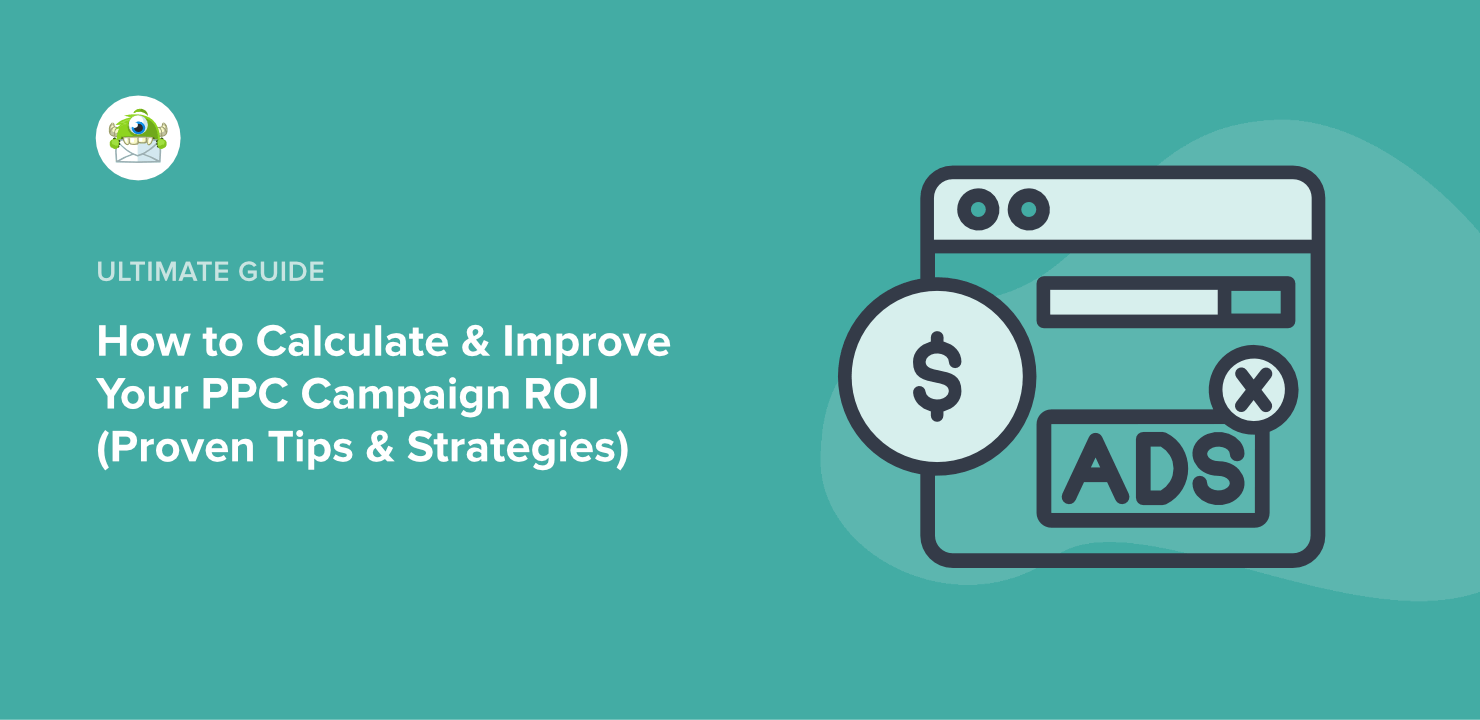
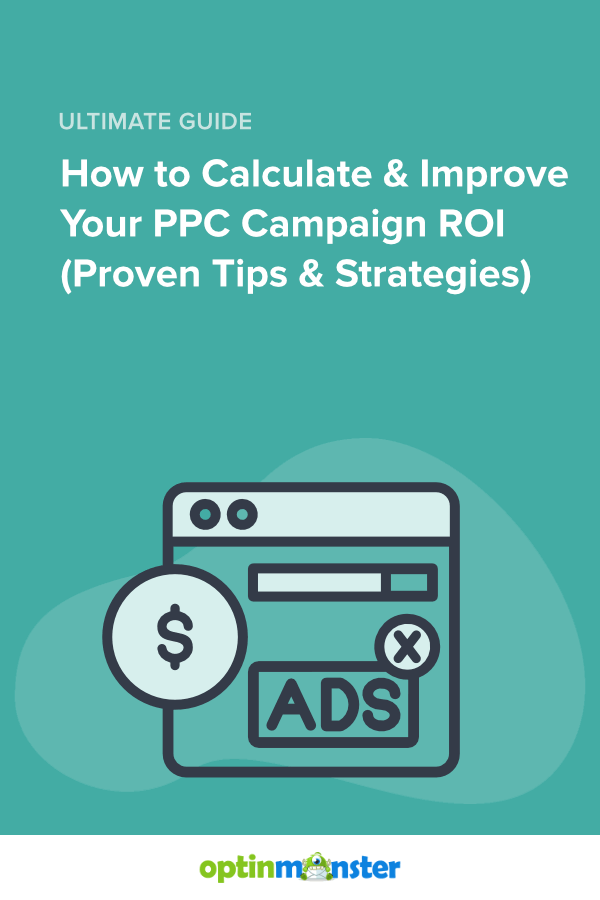








Add a Comment