Email marketing is essential for Shopify store owners who want to boost sales and encourage customer loyalty. It offers a direct line to your audience. Through email segmentation and automation, you can create personalized communication to nurture new leads and encourage repeat business
In this article, I’ll explore the benefits of email marketing for Shopify stores and introduce the most effective tools for building your email list and sending email campaigns that will drive sales.
- Why Email Marketing Is Crucial for Shopify Stores
- Best Tool to Build Your Shopify Email Marketing List
- Top Shopify Email Marketing Tools
Why Email Marketing Is Crucial for Shopify Stores
Email marketing delivers a remarkable return on investment (ROI), with an average ROI of 3600%. That means that for every dollar a Shopify store owner spends on email marketing, there’s a potential return of $36. Beyond impressive ROI, email marketing offers several key advantages:
- Customer Retention: Regular, personalized emails keep your brand top-of-mind, encouraging repeat purchases and fostering loyalty.
- Cart Recovery: Automated abandoned cart emails remind customers of items left in their carts, prompting them to complete their purchases.
- Direct Communication: Email provides a direct channel to your customers, allowing you to share promotions, new product launches, and personalized recommendations. Once a shopper is on your email list, you can send these messages directly to them, without worrying about getting through the algorithms of search engines or social media platforms.
Best Tool to Build Your Shopify Email Marketing List
Before you can succeed at email marketing, you need to build a robust email list full of high-quality leads.
OptinMonster is the best tool for Shopify store owners who want to grow their subscriber base.
With OptinMonster, you can add lightbox popups, floating bars, slide-in boxes, and other onsite campaigns to build your Shopify store’s email list and encourage visitors to buy.
Choose one of OptinMonster’s 700+ premade templates and use our easy drag-and-drop builder to customize it to your specific needs. Our software is so easy to use that you can have a campaign up and running on your site in minutes.

Top OptinMonster Features for Shopify:
- Exit-Intent® Popups: Detect when a visitor is about to leave your site and present targeted messages to encourage them to subscribe or make a purchase.
- Coupon Wheels: Engage visitors with interactive spin-to-win wheels, making the subscription process more enjoyable and increasing conversion rates.
- Advanced Targeting and Triggering: Target your campaigns based on which items are in a shopper’s cart, their cart total, or other Shopify-specific targeting rules. You can also display campaigns based on user behavior, geographic location, and other parameters to ensure the right message reaches the right audience at the right time.
Lead Magnet Ideas:
To entice visitors to join your email list, consider offering valuable incentives:
- Free Shipping: Offer complimentary shipping on the first order for new subscribers.
- First-Order Discounts: Provide a percentage off the first purchase upon subscribing.
- Downloadable Guides: Share exclusive content like e-books or how-to guides relevant to your products.
Easy Integration With Shopify
Integrating OptinMonster with your Shopify store is straightforward. By following the steps outlined in the OptinMonster integration guide, you can seamlessly set up and customize your campaigns to align with your brand and marketing goals.
When you integrate OptinMonster with Shopify, you can target your campaigns based on:
- Cart total or subtotal
- Specific products in the visitor’s cart
- Which product a visitor is viewing
- Number of items in a shopper’s cart
OptinMonster can significantly enhance your email list-building efforts, setting the stage for successful email marketing campaigns that drive sales and build lasting customer relationships.
Top Shopify Email Marketing Tools
The right email marketing tool can transform how you engage with customers and grow your Shopify store. In this section, I’ll cover the best options, highlighting their unique features and why they work so well for eCommerce.
1. Omnisend
Omnisend is a comprehensive email marketing platform tailored for eCommerce businesses, making it an excellent choice for Shopify store owners. It offers a range of features designed to enhance customer engagement and drive sales.
Key Features:
- Multichannel Marketing: Beyond email, Omnisend integrates SMS and push notifications, allowing for cohesive campaigns across multiple channels.
- Automation Workflows: Pre-built automation workflows, such as welcome series and cart abandonment emails, help streamline communication and boost conversions.
- Segmentation: Advanced segmentation tools enable targeting based on customer behavior, purchase history, and more, ensuring personalized messaging.
- Drag-and-Drop Editor: The intuitive editor simplifies the creation of professional, on-brand emails without the need for coding skills.
Shopify Integration:
Omnisend offers seamless integration with Shopify, allowing for easy synchronization of customer data, products, and purchase history. This integration supports personalized and timely communications, enhancing the overall customer experience.
Pricing: Limited free plan available. Premium pricing starts at $16/month.
2. Constant Contact
Constant Contact is a robust email marketing platform that caters to businesses of all sizes, including Shopify store owners. Its user-friendly interface and comprehensive features make it a valuable tool for enhancing customer engagement and driving sales. In fact, it’s my top recommendation for email marketing beginners.
Key Features:
- Email Templates: Access a wide selection of customizable templates to create professional and visually appealing emails that resonate with your audience.
- Automation: Set up automated email series, such as welcome emails for new subscribers or follow-ups for recent purchasers, to maintain consistent communication without manual effort.
- List Management: Efficiently manage your contact lists with segmentation options, allowing you to target specific groups based on behavior, purchase history, or other criteria.
- Reporting and Analytics: Gain insights into your email campaigns’ performance with detailed reports on open rates, click-through rates, and overall engagement.
Shopify Integration:
Constant Contact’s Shopify integration lets you automatically synchronize your customer data and purchase information. This helps you send personalized email campaigns, such as product recommendations and abandoned cart reminders, tailored to individual customer behaviors.
Pricing: Starts at $12/month
3. Brevo (formerly Sendinblue)
Brevo is an all-in-one marketing platform designed to help businesses manage customer relationships through email, SMS, chat, and more. Its comprehensive suite of tools makes it a strong choice for Shopify store owners aiming to enhance their marketing efforts.
Key Features:
- Email Marketing: Create and send professional email campaigns with Brevo’s intuitive drag-and-drop editor and a variety of customizable templates.
- Marketing Automation: Automate workflows such as welcome series, abandoned cart reminders, and personalized follow-ups to engage customers effectively.
- Segmentation: Utilize advanced segmentation to target specific customer groups based on behavior, purchase history, and other criteria, ensuring relevant messaging.
- SMS and Chat: Expand your communication channels with integrated SMS marketing and live chat features to reach customers where they are.
Shopify Integration:
Brevo integrates seamlessly with Shopify through the PushOwl & Brevo app, so you can sync your customer data, products, collections, and order history. This integration lets you send targeted email and push campaigns. Plus, you can set up marketing automation workflows tailored to your Shopify store.
Pricing: Limited free plan available. Premium pricing starts at $8/month.
4. Klaviyo
Klaviyo is a powerful email marketing platform designed specifically for eCommerce businesses, making it a top choice for Shopify store owners. Its robust features and seamless integration with Shopify help you create personalized and effective marketing campaigns.
Note that Klaviyo is not for beginners. It’s a more advanced email platform than the other options on this list.
Key Features:
- Advanced Segmentation: Klaviyo allows you to segment your audience based on behavior, purchase history, and more, enabling highly targeted and relevant email campaigns.
- Automation: Set up automated workflows like welcome series, abandoned cart reminders, and post-purchase follow-ups to engage customers at every stage of their journey.
- Personalization: Utilize dynamic content to personalize emails with product recommendations, customer names, and other tailored information.
- Analytics: Gain insights into your campaigns with detailed analytics, including open rates, click-through rates, and revenue attribution.
Shopify Integration:
Integrating Klaviyo with your Shopify store is straightforward. Once connected, Klaviyo automatically syncs your Shopify data, including customer profiles, purchase history, and browsing behavior. This seamless integration enables you to create personalized and targeted email campaigns based on real-time customer data.
Pricing: Limited free plan available. Premium plans start at $45/month.
5. Shopify Email
Shopify Email is Shopify’s built-in email marketing tool, designed to help store owners create and manage email campaigns directly from their Shopify admin dashboard. If you choose to stick with Shopify Email, you won’t have to worry about integratint with a separate email marketing platform.
Key Features:
- Pre-built Templates: Access a variety of customizable email templates tailored for eCommerce, including promotions, product launches, and newsletters.
- Drag-and-Drop Editor: Easily design emails with a user-friendly editor, allowing for quick adjustments to layout, colors, and content without coding skills.
- Automation: Set up automated emails for events like order confirmations, shipping updates, and abandoned cart reminders to keep customers informed and engaged.
- Analytics: Monitor campaign performance with metrics such as open rates, click-through rates, and conversions, helping you refine your email marketing strategy.
Limitations:
- Basic Automation: While Shopify Email offers essential automation features, it lacks the advanced workflows and segmentation capabilities found in specialized email marketing platforms.
- Limited Templates: The selection of email templates is relatively modest compared to other tools, which may restrict design options for some users.
- Analytics Depth: The analytics provided are basic and may not offer the in-depth insights that more advanced email marketing services provide.
Despite these limitations, Shopify Email is a convenient and cost-effective solution for store owners seeking to manage their email marketing within the Shopify ecosystem.
Pricing: Free for up to 10,000 emails per month. After that, you pay based on the number of emails you send. For example, you’ll pay $30/month for 30,000 emails.
Grow Your Shopify Store With Email Marketing
Email marketing helps Shopify store owners build lasting relationships with their customers, recover lost sales, and drive consistent revenue with every campaign. By choosing the right tools and strategies, you can unlock the full potential of email marketing to grow your store.
OptinMonster is the perfect place to start. With its advanced targeting, exit popups, and seamless Shopify integration, you’ll have everything you need to build a high-quality email list.
Whether you’re new to email marketing or looking to take your efforts to the next level, OptinMonster makes it simple to turn visitors into loyal customers.
Ready to get started? Try OptinMonster today and watch your email list and your sales take off!
Related Resources:

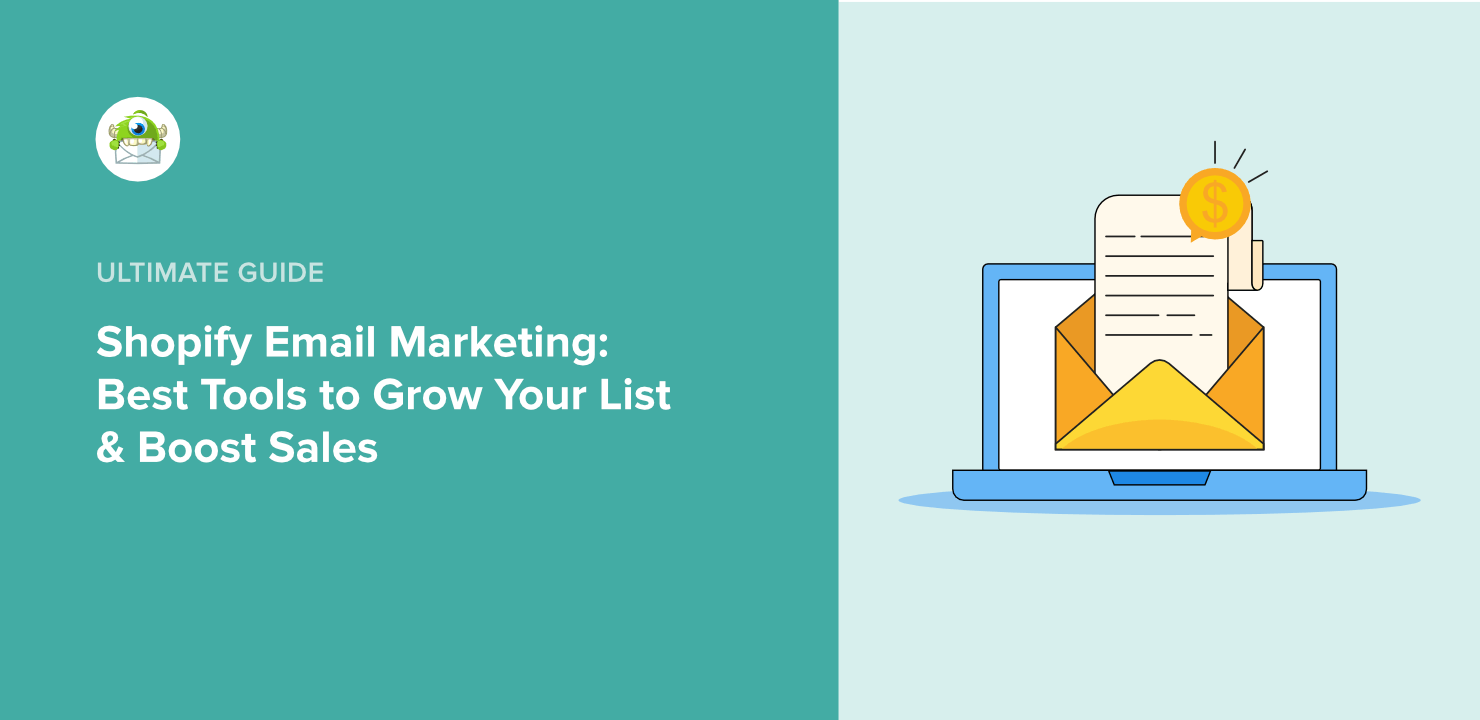
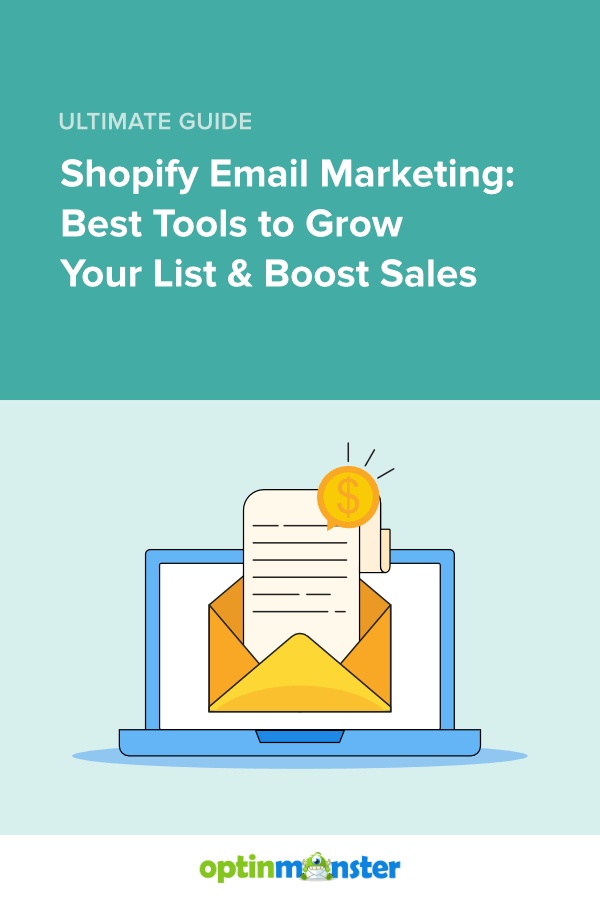








Add a Comment