Do you want to grow your email list with Brevo (formerly Sendinblue) custom forms on your WordPress site?
Brevo forms let you collect leads on your website and automatically send them to your email list. Plus, you can trigger emails to be sent as soon as someone signs up for a newsletter, discount, free trial, and more.
This tutorial will show you how to create a customized form for WordPress that automatically sends new leads to your Brevo account.
Let’s dive straight into the tutorial.
Making Brevo Custom Forms in WordPress
Brevo is one of the best email service providers (ESPs) on the market. It has one of the highest deliverability rates, so you can be sure your emails hit the subscriber’s inbox.
Brevo also has a built-in option to create a custom signup form inside its dashboard.
When you’re logged into your Brevo account, you can access this form by navigating to the Contacts » Forms tab. Here, you can create a new subscription form.
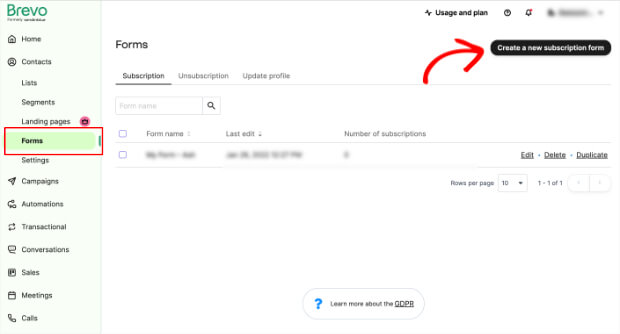
This will open up the form builder, which gives you access to basic form fields and settings.
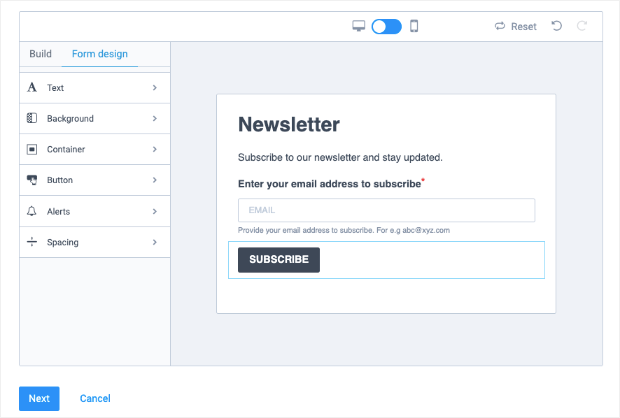
Once you’ve designed your form, Brevo generates a snippet of code that you can use to share your form on social media or embed it on your site.
And while the Brevo form is great if you just want a basic signup form on your site, it likely won’t be the most effective tool for growing your email list.
Here’s why:
- It’s a generic template that all Brevo users will have
- It fails to grab a user’s attention
- There a limited customization and personalization options
- There are no targeting options, which means every visitor will see the same form even if they’ve already signed up
If you’re serious about lead generation and capturing more subscribers, you’ll need a more powerful tool. To create stunning high-converting custom forms, we recommend these 2 tools:
- OptinMonster – A premium lead generation plugin that lets you build attention-grabbing campaigns like inline forms, popups, floating bars, and more.
- WPForms – The #1 WordPress form builder to create any kind of form for your website.
We’re going to show you how to create custom Brevo forms for your WordPress site using both these tools so you can decide which is the right option for your business.
Creating Brevo Custom Forms with OptinMonster
OptinMonster is hands down the most powerful tool you can use to grow your email list.
OptinMonster lets you create beautiful inline forms, popups, floating bars, slide-ins, gamified wheels, and more to collect leads and boost conversions.
It comes with powerful targeting features, so you can personalize campaigns based on where a user is in their customer journey.
For instance, you can display signup form popups exclusively to new visitors. And you can target them further by triggering the popup with a time delay, on a button click, or just when visitors are abandoning your site.
That last trigger uses OptinMonster’s Exit-Intent® Technology. In fact, it’s the same tool that companies like Fastrack use to recover 53% of their abandoning visitors.
You can then display a follow-up campaign only to users that have joined your email list. So, for example, you could offer returning users a discount if they buy a product or upgrade their current plan.
Plus, OptinMonster lets you track your campaign’s performance. That way, you’ll know which campaigns are popular and converting your site’s visitors.
You can even connect to Google Analytics to find out exactly how much money the popups are making for you.
And the best part? OptinMonster doesn’t require any coding skills at all! Instead, you can design campaigns using 50+ beautiful responsive templates that are created based on your past highest-performing campaigns.
There’s also a codeless drag and drop builder that lets you customize any of OptinMonster’s campaigns in a matter of minutes.
But the best part is that you can connect OptinMonster to your Brevo account in just a few clicks.
When your custom form is ready, you simply need to use the OptinMonster block or widget to add it to your site’s pages, posts, or sidebar.
OptinMonster makes it incredibly easy to set up custom forms that actually bring in leads!
Still not convinced? Check out how American Bird Conservancy increased lead collection by more than 1,000% using OptinMonster.
Ready to create your own custom Brevo form? Click below to sign up for your 100% risk-free OptinMonster account now:
Below, we’re going to show how to use OptinMonster to create a stunning inline form that you can add anywhere on your websites, such as a page, post, or sidebar.
Here’s the inline form campaign we’ll be creating:
Remember OptinMonster has tons of templates that you can use to create a design that matches your website theme and brand.
This level of customization is one of the main reasons we encourage users to go with OptinMonster over Brevo’s native inline forms.
OptinMonster will give you more campaign types to choose from, more templates to get you started, and more customization options to create the perfect optin campaigns for your site.
Let’s start by installing OptinMonster on your WordPress website.
Step 1: Installing OptinMonster
OptinMonster is really simple to set up. WordPress users can install and activate the OptinMonster plugin from the WordPress repository.
Never installed a WordPress plugin before? Not a problem. Check out this helpful guide: How to Install a WordPress Plugin: 3 Easy Methods.
Once it’s installed and activated, the plugin will appear in your WordPress admin menu. From there, you can launch the setup wizard to connect an existing OptinMonster account or create a new one.
Once you’ve connected your account, you can get started with creating your custom Brevo inline form.
Step 2: Creating an OptinMonster Inline Form
In the OptinMonster Dashboard, you’ll see options to create all sorts of lead generation campaigns. To create the Brevo form, select an Inline campaign.
This will open up a page filled with templates to choose from. You can explore the templates by hovering over them and selecting the Preview option.
We’ll be using the Metro template because it’s got a stunning design to get us started, and the form already includes all the fields we want.
When you select the template, you’ll need to give your campaign a name and click the Start Building button:
This will open up the OptinMonster campaign editor, where you can customize the template.
Step 3: Customizing the Inline Form
One of the highlights of OptinMonster is the codeless drag and drop visual builder that makes it incredibly easy to design a campaign.
Inside the builder, you’ll see a preview of your form template on the right and customization options on the left.
First, OptinMonster lets you drag and drop new elements into your form, such as:
- Video
- Chatbots
- Images
- Custom HTML
- Countdown timers
- Dividers
- Spacers
- And much more…
When you click on the Add Blocks button, you’ll see the available blocks. Then, you simply need to drag and drop it into your campaign.
Next, you can edit the text by selecting it directly in the campaign editor and adding your own custom messaging.
When you select the text, you’ll see a text editor that lets you personalize every aspect of your form content, including:
- Font
- Color
- Size
- Alignment
- Line height
- And much more…
And if you want to change the image in the campaign, select it and upload your own in the left column.
In the same way, you can customize the button and add your own call to action (CTA). Simply click on the button in the editor, and you’ll see options on the left to customize the button style, color, text, and more.
And finally, to change the background color, simply select the block settings icon, and you’ll see a color palette in the left-hand side menu. You can even upload a background image if you like.
OptinMonster lets you customize every aspect of your inline form.
You can follow this detailed guide to learn more about designing OptinMonster campaigns: Creating Your First OptinMonster Campaign.
Now your campaign design is ready to connect with Brevo. But before we do that, we want to show you how to add targeting rules to display OptinMonster campaigns to the right people, in the right places, and at just the right time for the highest conversions possible.
Step 4: Targeting Visitors to Maximize Signups
OptinMonster lets you target your visitors in different ways to get more of them to join your mailing list.
But since we’re working with an inline form, you won’t need to configure any display rules. That means the next step is to connect OptinMonster to your Brevo account.
If you’re creating any other type of campaigns, such as a popup or floating bar, you’ll want to explore display rules to control where, when, and to whom your campaigns appear.
In the OptinMonster campaign builder, open the Display Rules tab. Here, you’ll see that by default, OptinMonster displays the campaign after a user spends 5 seconds on any page:
To change this, edit the default options to access all the display rules available. You’ll see a list of rules neatly categorized, so it’s easy to find what you’re looking for.
Here are a few ways you can target visitors:
- Exit-Intent® Technology: Recover abandoning users as they’re actively leaving your website.
- OnSite® Retargeting: Keep users engaged by showing new campaigns to returning visitors.
- Page-level: Create targeted campaigns for specific URLs.
- Location-based: Personalize a visitor’s experience based on their physical location.
- Referral source: Show campaigns to visitors coming from a specific website or social media platform.
- Time-based: Wait till a visitor has spent a certain amount of time on a page or schedule a date and time.
- MonsterLink™: Trigger campaigns when a user clicks on a button or link.
And that’s just to name a few. You simply need to select the rule from the list of options available, and OptinMonster will display the popup accordingly.
Now that you have an introduction on how to create various display rules, let’s connect your inline form to your Brevo account.
Step 5: Syncing With Brevo
Inside the OptinMonster campaign builder, open the Integrations search Brevo.
Now you just have to add a label to recognize this connection and enter your Brevo API key. Once you hit the Connect to Brevo button, OptinMonster will integrate your account.
If you don’t have your API key, you can find it inside your Brevo account. Click on your account name at the top right corner of the dashboard and then select the SMTP & API tab. Simply copy the key and paste it into the OptinMonster API key field.
Once connected, a new field will appear to select an Email Provider List. This is really handy if you want to segment your contacts and create different email lists.
You can add new lists in your Brevo account under the Contact tab.
Then in the OptinMonster integration tab, you can select the same list.
That way, when you’re scheduling or sending an email in the Brevo dashboard, you can select the ‘OptinMonster Leads’ list.
Then your email will go only to those that have subscribed to marketing emails through this inline campaign. This allows you to organize your list in a more efficient way and optimize conversions from your email marketing strategy.
Now you can go ahead and publish the OptinMonster campaign on your site.
Step 6: Publishing the Brevo Inline Form
OptinMonster makes it really easy to add the inline form to your site without any coding knowledge required.
First, switch to the Publish tab in the OptinMonster campaign builder and set the status to ‘Publish’ here.
On the same page, you’ll see a campaign embed code like this:
This code lets you embed the form on any website.
For WordPress users, OptinMonster has a built-in widget that makes publishing inline campaigns even more simple.
To add the campaign to a post or page with the Gutenberg editor, you can select the OptinMonster block and choose your campaign:
Still using the Classic editor? There’s an OptinMonster button inside that editor as well.
You can select your campaign, and the form will automatically be added to your page or post.
And to add the inline form to a WordPress sidebar, navigate to the Appearance » Widgets tab. Then drag and drop the OptinMonster widget into your sidebar menu and select the inline form.
Once you save and publish your page or sidebar, you’ll see the form appear on your site.
When a visitor subscribes to your OptinMonster campaign, their details will automatically be added to your Brevo list.
This integration lets you automate your lead generation and email marketing process. You can create different audience lists to send targeted emails depending on what the subscriber signed up for.
See how easy it is to create stunning custom forms with OptinMonster? And if you ever switch email providers, OptinMonster supports all popular email service providers (ESPs) like Constant Contact, Mailchimp, Aweber, ActiveCampaign, and much more.
This allows you to seamlessly move between ESPs without it affecting your lead generation campaigns.
Learn more about adding inline campaigns to your site by checking out the following detailed guide: How to Add an After Post or Inline Campaign.
If you haven’t signed up for OptinMonster yet, what are you waiting for? Get your 100% risk-free OptinMonster account now by clicking below:
Up next, we’ll show you a second method on how to create a Brevo form using WPForms.
How to Make Brevo Custom Forms with WPForms
WPForms is hands down your go-to form builder for WordPress.
WPForms lets you build all sorts of forms for your website, including contact, registration, login, survey forms, and more.
This plugin comes with 100+ templates, so you don’t have to start from scratch. And there’s an easy drag and drop builder to customize the form to your liking.
WPForms also integrates with all popular email providers including Brevo. It takes just a few clicks, so you don’t need any coding skills!
To follow along in the tutorial below, you’ll need to install the WPForms plugin on your site.
There’s a lite version in the WordPress repository that you can install for free. But to connect WPForms with Brevo, you’ll need a Plus plan or higher.
Don’t worry, you’ll unlock tons of profitable features with the Plus plan to cover the cost. Not sure if WPForms is a valuable investment for your site? Check out our ultimate review on WPForms for more information.
After reading that, we’re confident you’ll see the full value of this powerful plugin.
Once you activate WPForms on your site, you can open the dashboard from your WordPress menu to create a custom form.
Step 1: Creating Your First Form
In the WPForms dashboard, select the ‘Add New’ button to open up the templates page.
You’ll see a field to give your form a name and the different templates available. Today, we’ll create a Simple Contact Form.
When you select a template, the form builder will open where you can add your own customizations.
WPForms builder works just like the OptinMonster builder. You can drag and drop new elements into the template from the left-hand side column.
You can also select any field and edit the text to your liking.
When you’re happy with the form design, you configure the success message and form notifications under the Settings tab.
Now you’re ready to connect the form to Brevo.
Step 2: Connecting to Brevo
To integrate the form with your Brevo account, open the Marketing tab from the left-hand side taskbar.
This will prompt you to add the Brevo addon. When you click on this button, WPForms will automatically install the addon for you.
You’ll need to save and refresh the page, and you’ll see the Brevo option available in the list of email providers.
When you click on Brevo, you’ll get an option to ‘Add New Account.’
A popup will appear where you can add your API key and a nickname for the account. Then click on the ‘Add’ button, and your connection will be complete.
If you don’t have your API key, you can find it inside your Brevo account.
Click on your account name at the top right corner of the dashboard and then select the SMTP & API tab. Simply copy the key and paste it into the WPForms API key field.
Go back to the WPForms integration page, and you’ll see a field to select the Action to Perform.
This lets you control what happens to the user when they submit the form, and it includes:
- Subscribe
- Unsubscribe
- Delete
- Track Event
After you’ve selected an action to perform, more settings will show up for you to customize your Brevo and WordPress connection.
Once you’ve set everything up in your settings to be exactly the way you want, save your form by clicking on the Save button in the top right corner of the form builder.
Now you’re ready to add the custom Brevo form to your site.
Step 3: Publishing the Brevo Form
WPForms makes it really easy to add the form anywhere on your WordPress site.
To add the form inside a post or page, in the Gutenberg editor, you can add a WPForms block and select the form you just created.
If you’re still using the Classic editor, you’ll see an ‘Add Form’ button inside the editor. You can use the drop-down menu to choose the form you want.
And to display the form in the footer or sidebar, head over to the Appearance » Widgets page in your WordPress dashboard.
Then drag and drop the WPForms widget into your sidebar or footer menu and choose the form you want to display.
It’s that easy! In case you want to add the form anywhere else, you can use the shortcode provided by WPForms.
You can find these shortcodes in the WPForms » All Forms page like this:
And that’s it! These have been 2 alternative ways to create custom Brevo forms for your website.
Plus, these tools allow you to go further with your lead generation strategy than relying on Brevo’s native form builder.
Ready to join OptinMonster and create your custom Brevo campaigns? Sign up for your 100% risk-free OptinMonster account below:
That’s all we have for you today! We hope you liked this article and found it helpful in adding a Brevo popup to your WordPress site.
We also have these resources that you’ll definitely want to check out:
- Small Business Email Marketing: 7 (Easy) Tips for Growth
- 31 Lead Capture Form Examples You Can Use to Grow Your List
- How to Prevent Spam Registration on WordPress (3 Methods)
These posts will guide you on how to grow your email list fast and, more importantly, capture genuine leads and keep spammers out!

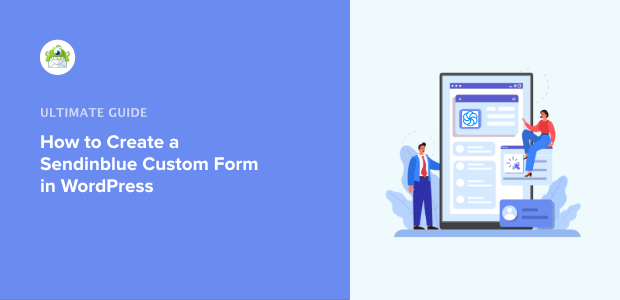
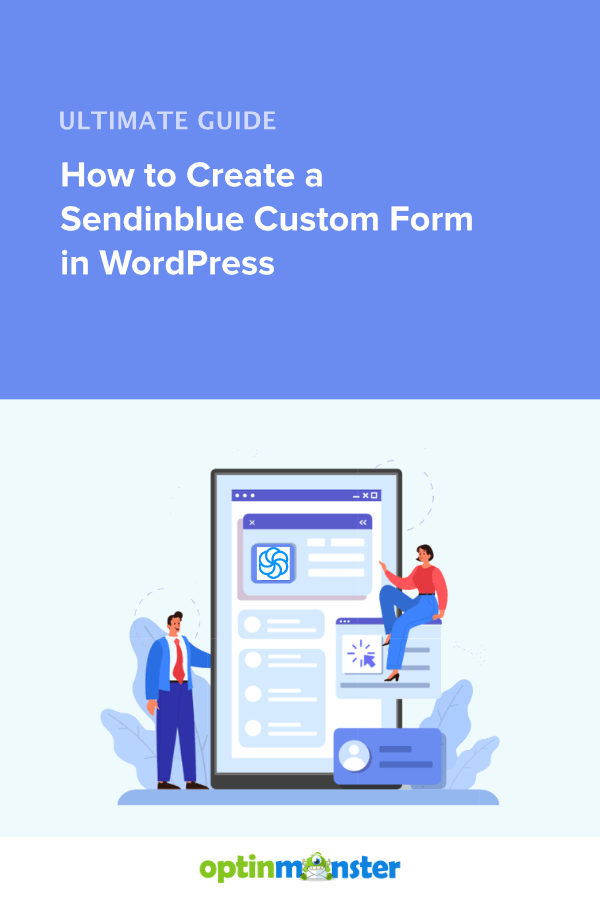
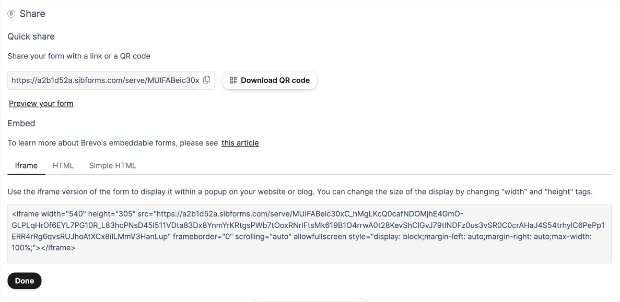
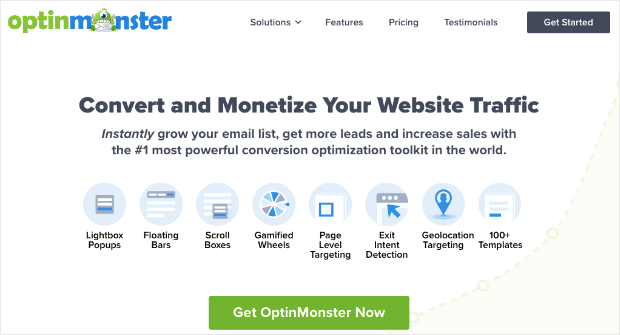
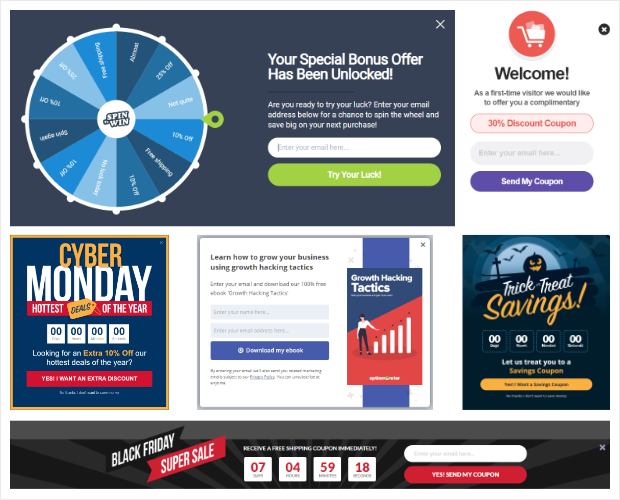
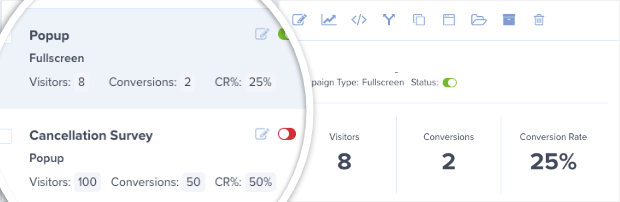
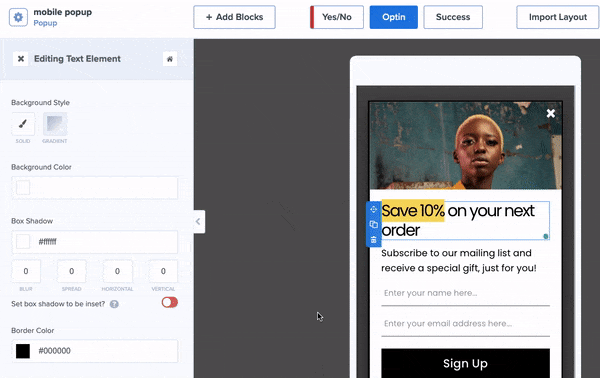
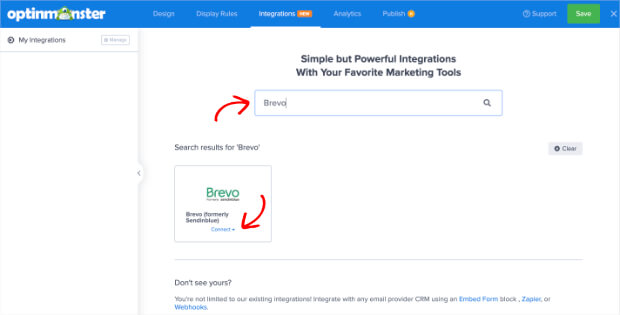
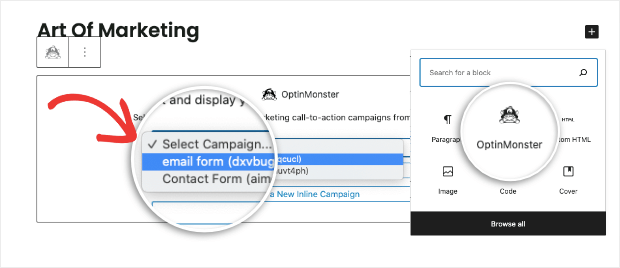
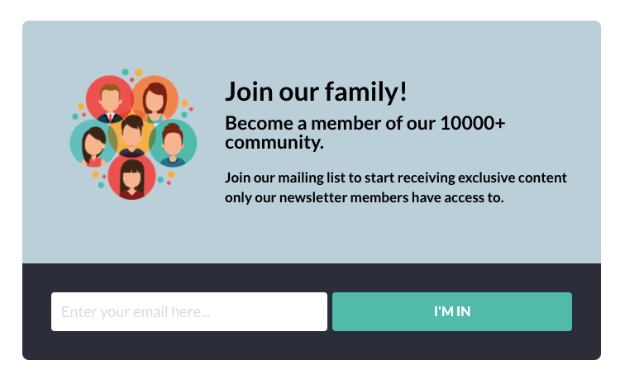
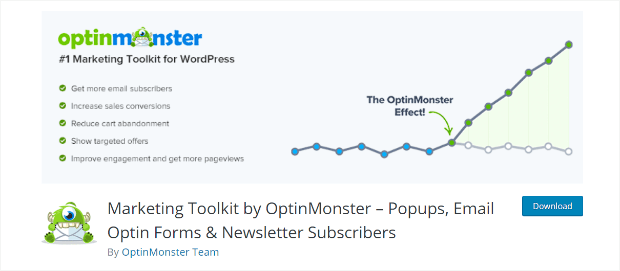
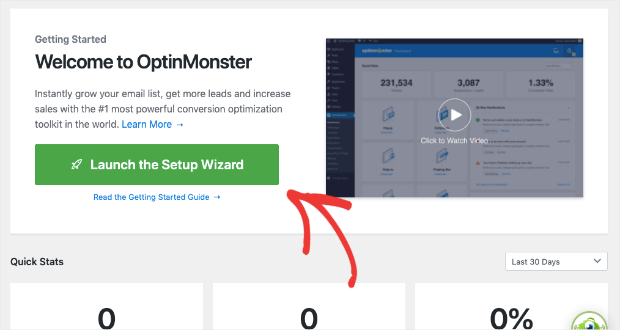
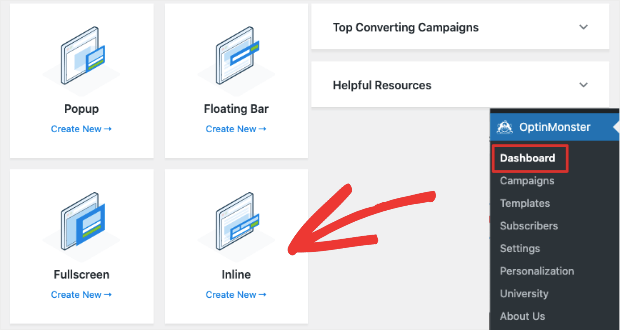
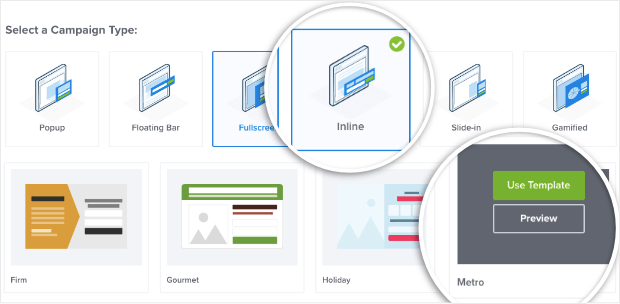
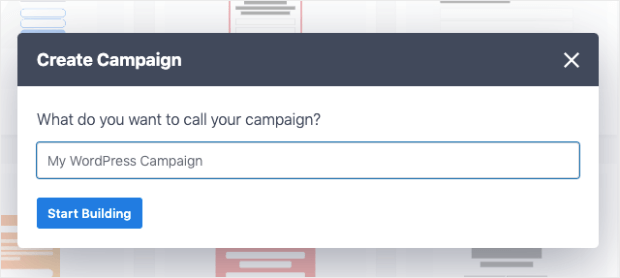
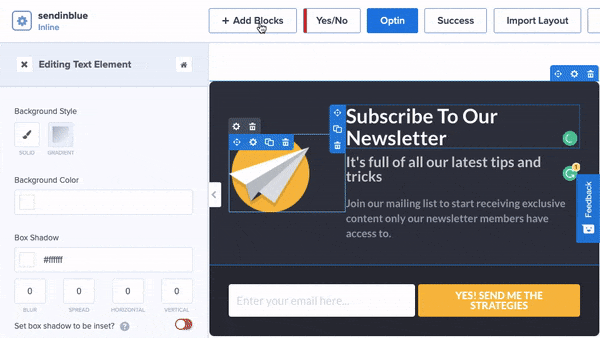
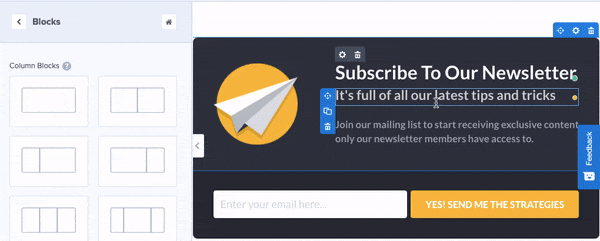
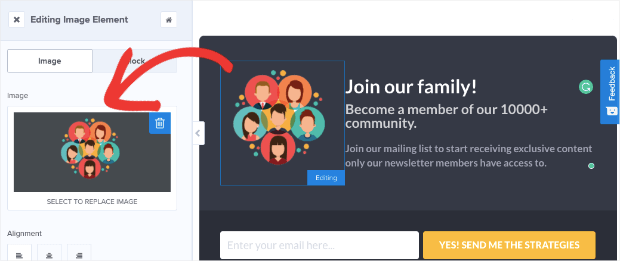
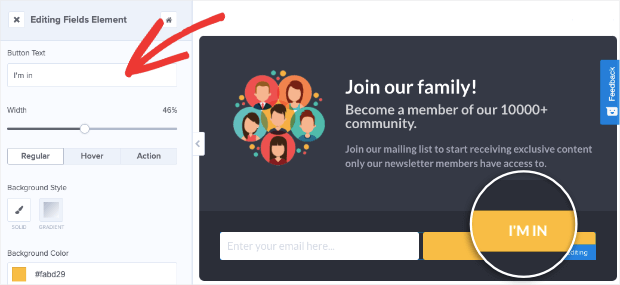
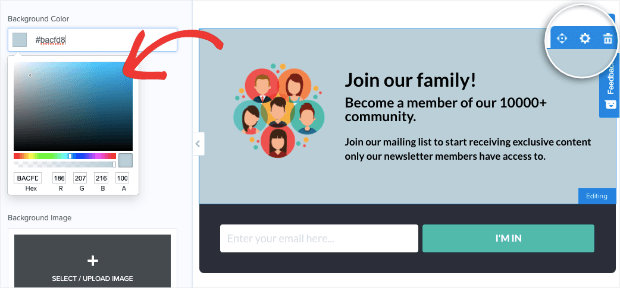
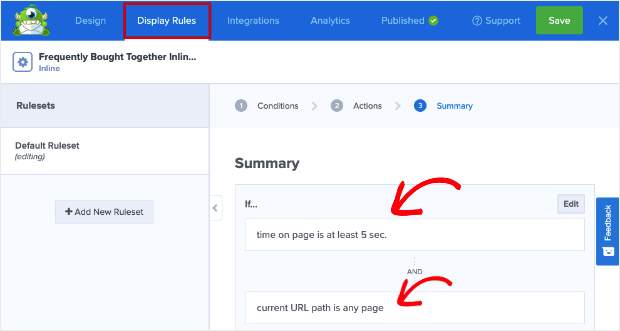
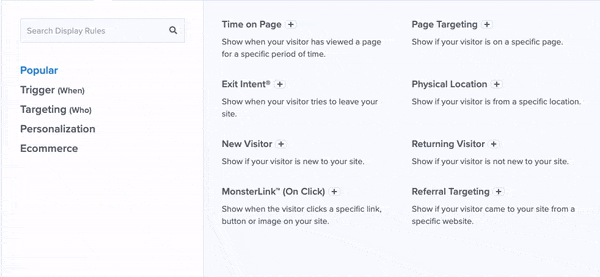
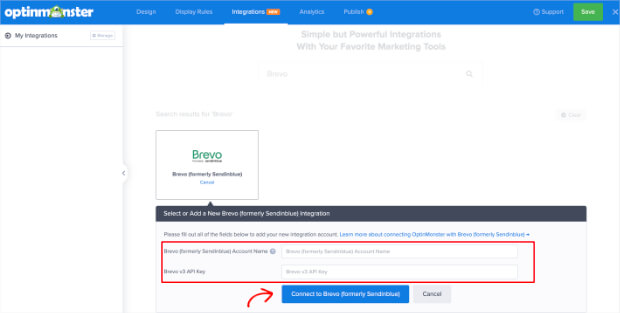
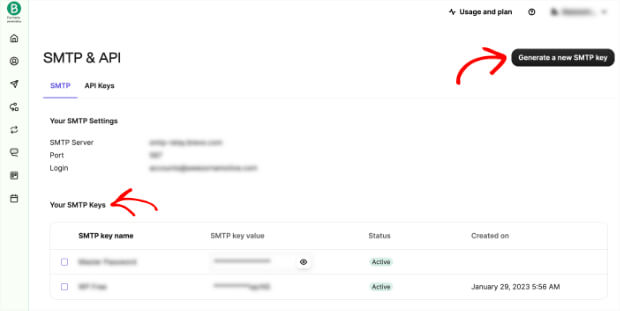
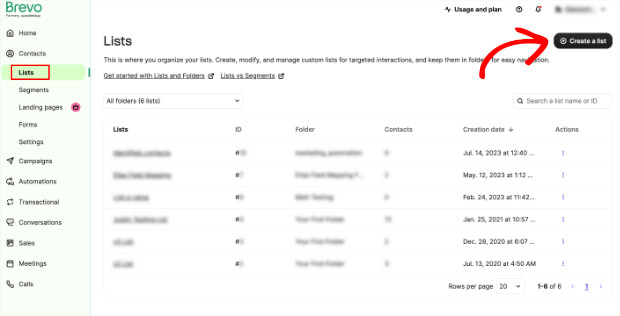
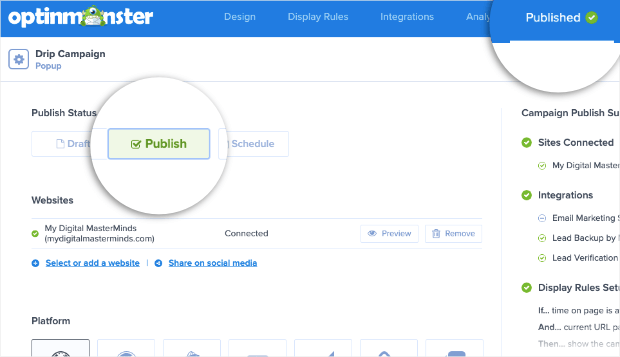
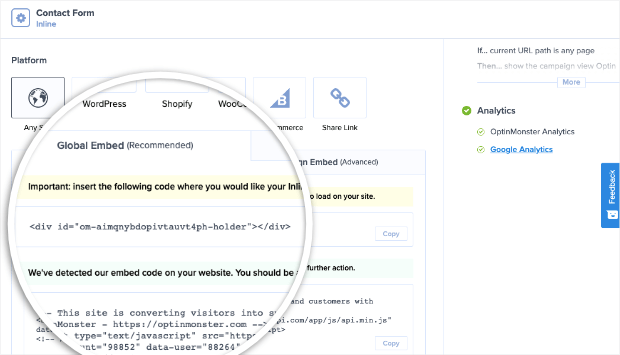
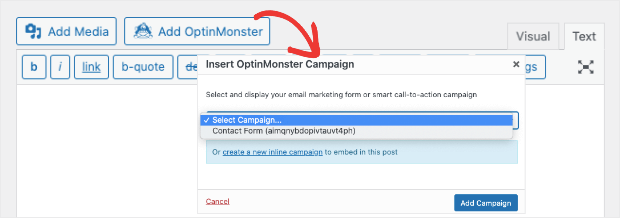
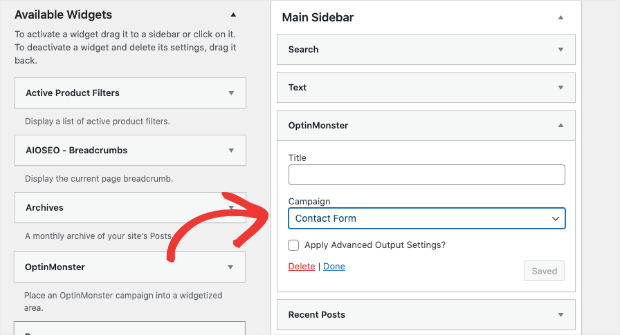
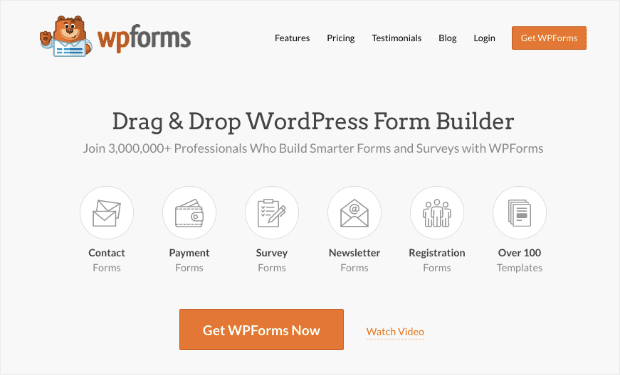
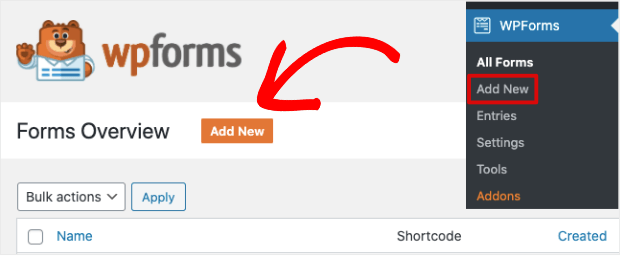
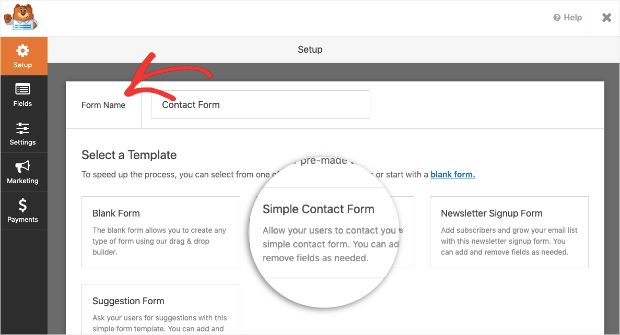
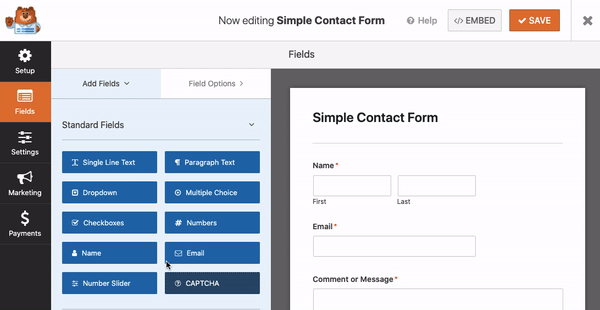
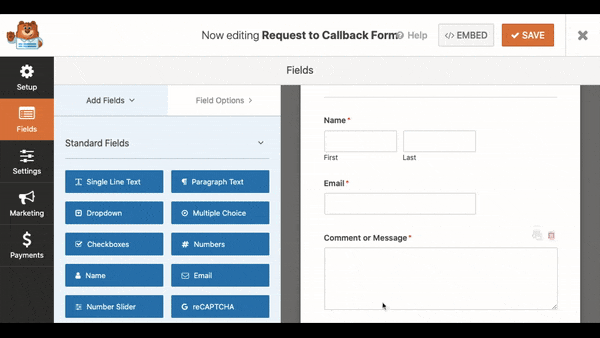
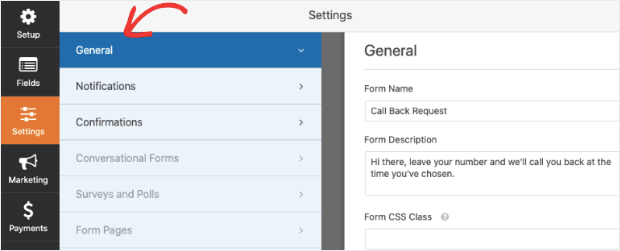
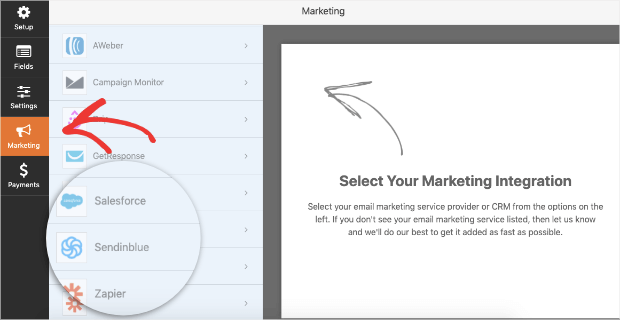
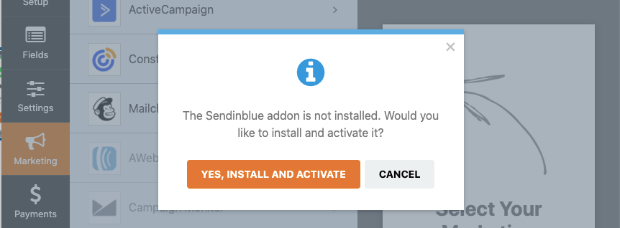
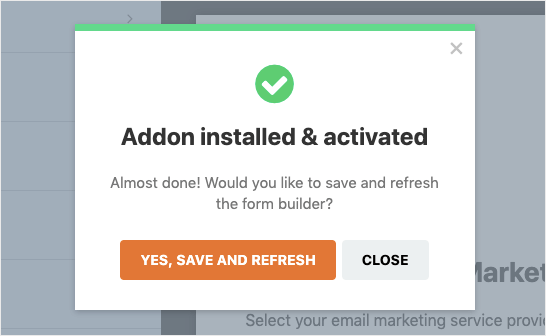
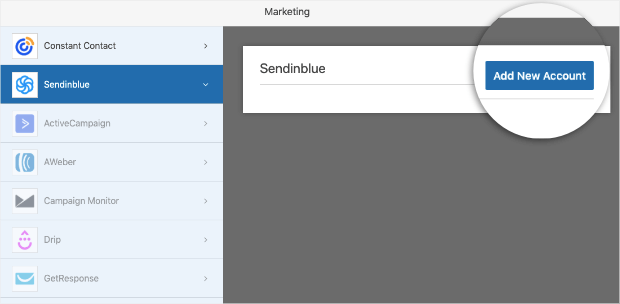
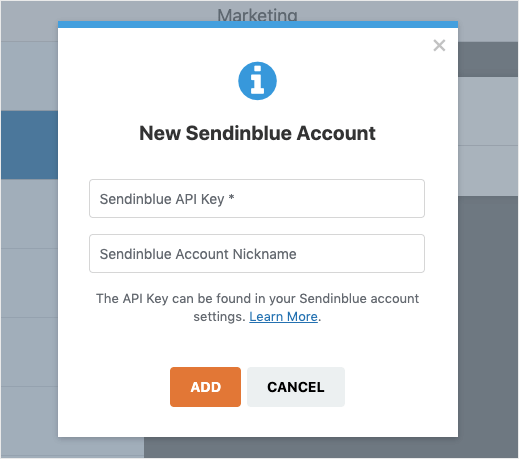
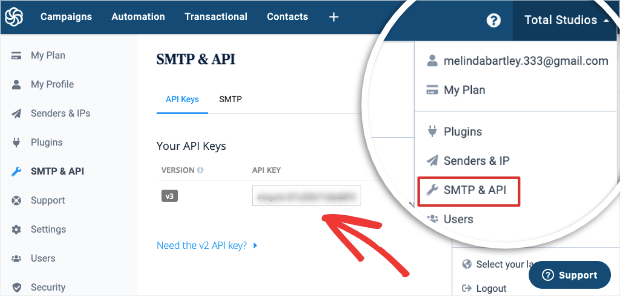
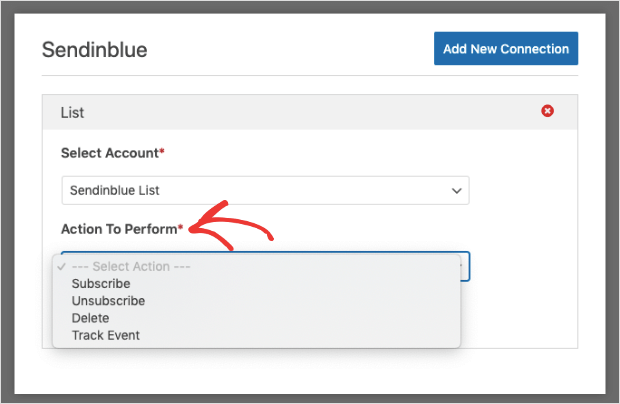
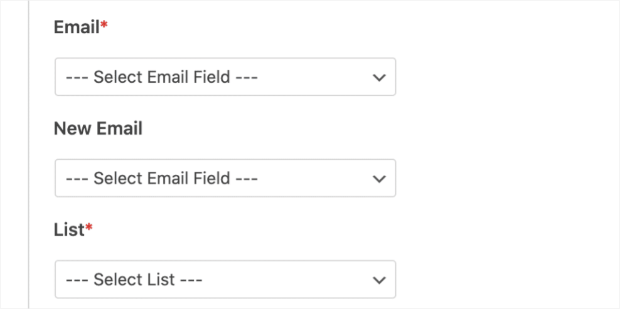

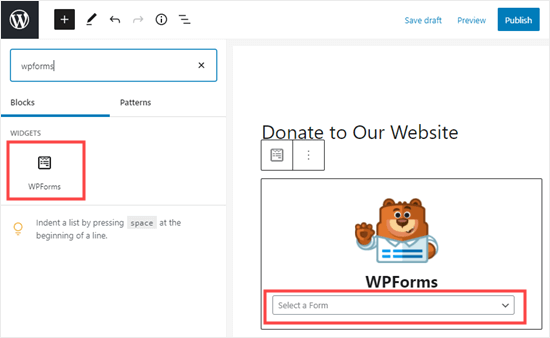
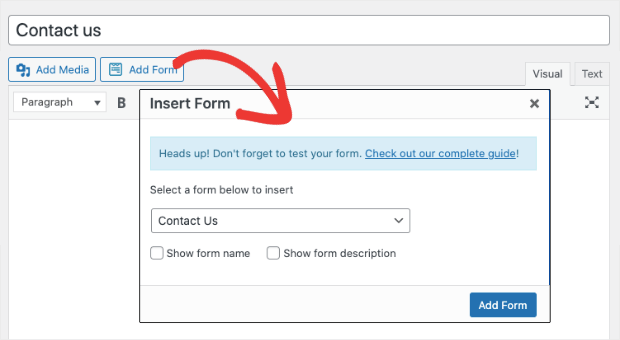
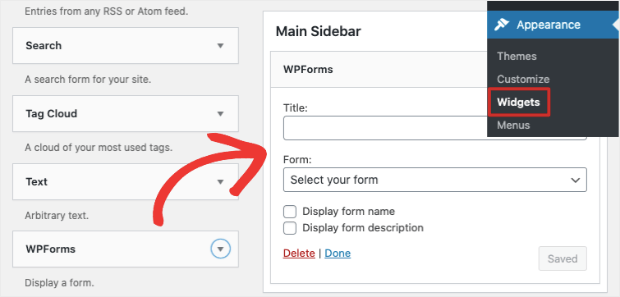
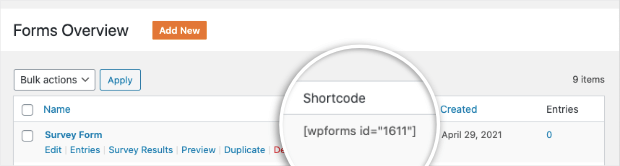








Add a Comment