Still typing full-blown questions into Google like it’s 2012? If you want sharper, faster, and more targeted results, it’s time to get cozy with Google Search Operators.
Advanced operators help you fine-tune your Google search queries, speeding up your research and making your job a lot easier.
As a content marketer, I use Google search to find accurate information and data, monitor competitors, and discover opportunities for new content.
These little snippets of punctuation and commands can transform your searches from chaotic guesswork into laser-focused precision. W hether you’re an SEO, a marketer, a student, or just someone trying to find that one PDF you swear you saw last week, this updated list will help you master Google like a pro.
Here are 20 up-to-date Google Search Operators that still work in 2025 and how to use them smartly.
- What Are Google Search Operators?
- Google Search Operators Cheat Sheet
- Use Cases for 9 Google Advanced Search Operators
- Disabled or Unreliable Google Search Commands
What Are Google Search Operators?
Google search operators are special commands that you can integrate into your search queries to achieve more precise and targeted results.
They function by instructing Google’s search algorithms to focus on specific elements within web pages, filtering the results based on your designated criteria. These operators offer greater control over your search and can significantly enhance the efficiency of your research process.
Google search operators are also sometimes called “Google search commands” or “advanced operators.”
Savvy content marketers use search operators when researching keywords, competitors, and blog post headlines or when checking SEO health.
Advanced operators also help you find reliable information and data for your content, helping you improve your overall SEO strategy.
Google Search Operators Cheat Sheet
I’ve put together this handy table of Google search operators. For each operator, you’ll find a brief explanation of what it does, along with a search query example.
Of these operators, I’ve found 9 of them the most useful. I’ve listed those first. You can click their links to jump down to a more detailed explanation and use case.
| Search Operator | What it Does | Example Query |
| Quotes (“”) | Return only results with an exact specific phrase | “conversion optimization tips” |
| Minus (-) | Exclude a specific keyword from the search results | conversion optimization -tips |
| site: | Return results from a particular site | site:optinmonster.com lead generation |
| Asterisk (*) | Replace this with anything, such as different word endings or different numbers or words | lead generat* |
| inurl: | Return results with a specific word or phrase in the URL | inurl:conversion |
| intitle: | Return results with a specific word or phrase within the title | intitle:conversion |
| OR | Return results for one query or the other query | conversion OR optimization |
| define: | Return definitions | define:lead magnet |
| filetype: | Return specific filetypes | filetype:PDF email marketing |
| allintext: | Return webpages containing all of the specified words in their body content. | allintext: floating bar website |
| intext: | Return webpages with a specific word in their body content. | intext: SEO |
| before: | Return results published before a specific date (YYYY-MM-DD) | tech laws before:2023-01-01 |
| after: | Return results published after a specific date (YYYY-MM-DD) | tech laws after:2023-01-01 |
| weather: | Return weather information for a specific location | weather:Barcelona |
| stocks: | Return stock information for a specific ticker symbol | stocks:GOOG |
| map: | Return map results for a specific location | map:Karachi |
| source: | Return news articles from a specific source | source:BBC tech laws |
| loc: | Return results near a specific location | loc:Nashville, TN pizza |
| Parentheses () | Group search terms to control the order that Google evaluates them | “solar energy” (benefits OR installation) |
| cache: | Return a cached version of a webpage instead of the live site. | cache:optinmonster.com |
That’s the bird’s eye view. Now let’s take a deep dive into the first 9 of these advanced Google search operators.
Use Cases for 9 Google Advanced Search Operators
1. Quotes (“”)
Want to narrow down your search to return only results that include an exact match of a specific phrase? Put that phrase in quotation marks.

This search operator is useful for removing any irrelevant results, particularly with longer search queries.
Use Case: Check for scraped content
Let’s say I want to check and see if anyone has been stealing my content. In addition, I also want to make sure that our site’s content isn’t getting filtered out of the search results as duplicate content because someone scraped our post.
To do that, I would copy a long string of text from my post.
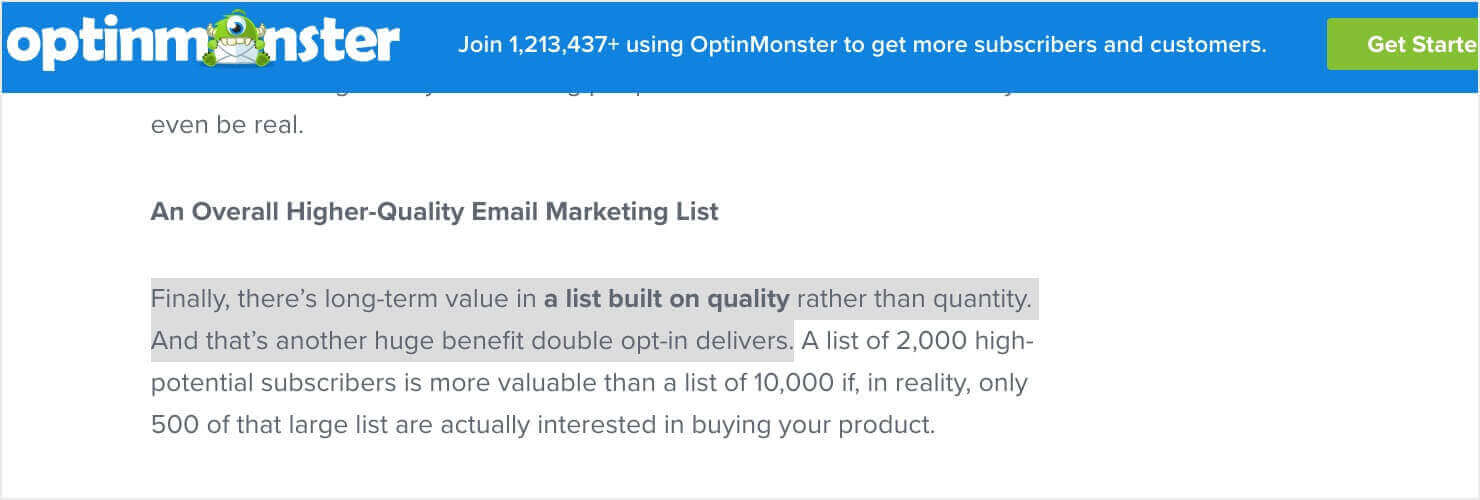
Next, I’ll paste it into Google and put quotes around it.
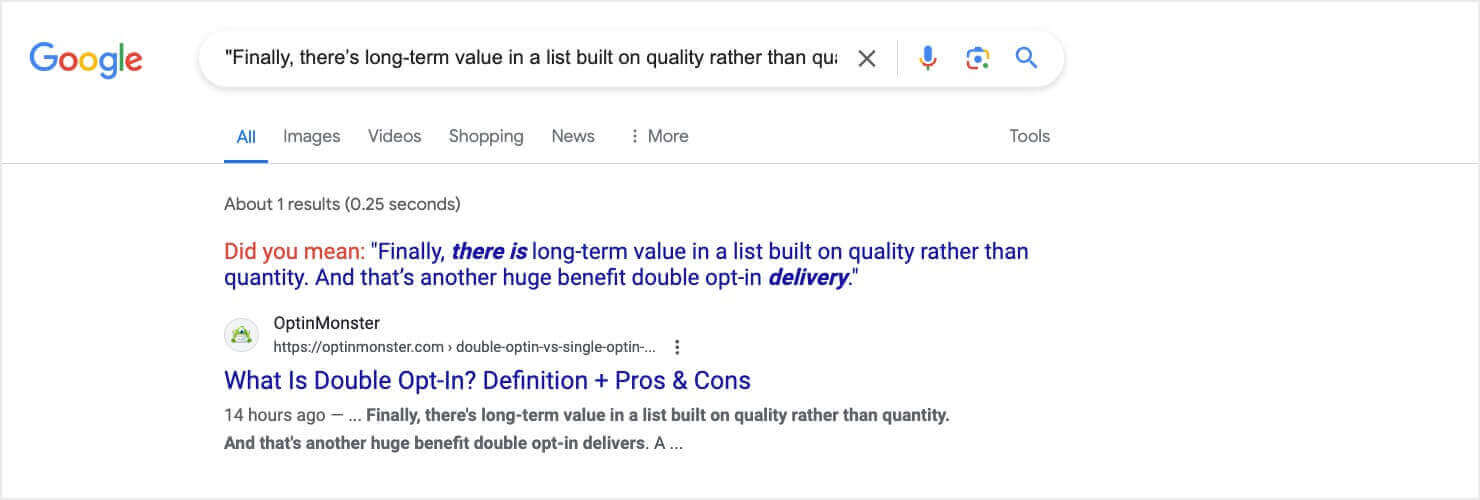
As we can see, Google is only showing the article I pulled that quote from, so I know it’s showing in Google results and hasn’t been plagiarized.
Related ResourceMake sure your content shows up in Google results with our On-Page SEO Checklist!
2. Minus (-)
Want to exclude a specific keyword from the search results? Put a minus sign in front of it.

This is useful when your query has more than one meaning.
Use Case: Research jaguars (the animal, not the car)
Let’s say I need to research jaguars. When I do an initial query, I get the following results.
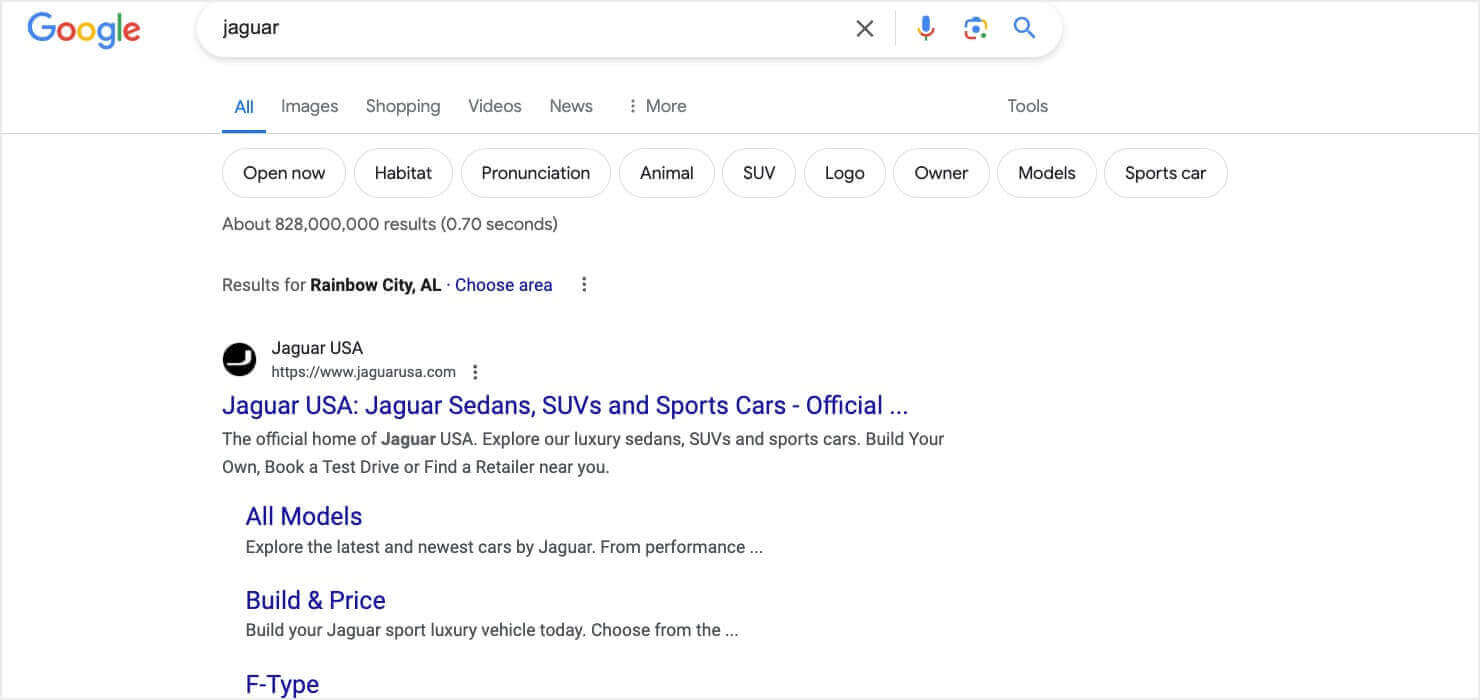
The 1st result is for the Jaguar car brand, which is not what I want to see. As I scrolled through the results, they were mixed between the car and the animal. But let’s see what happens if I add “-car” to the query.
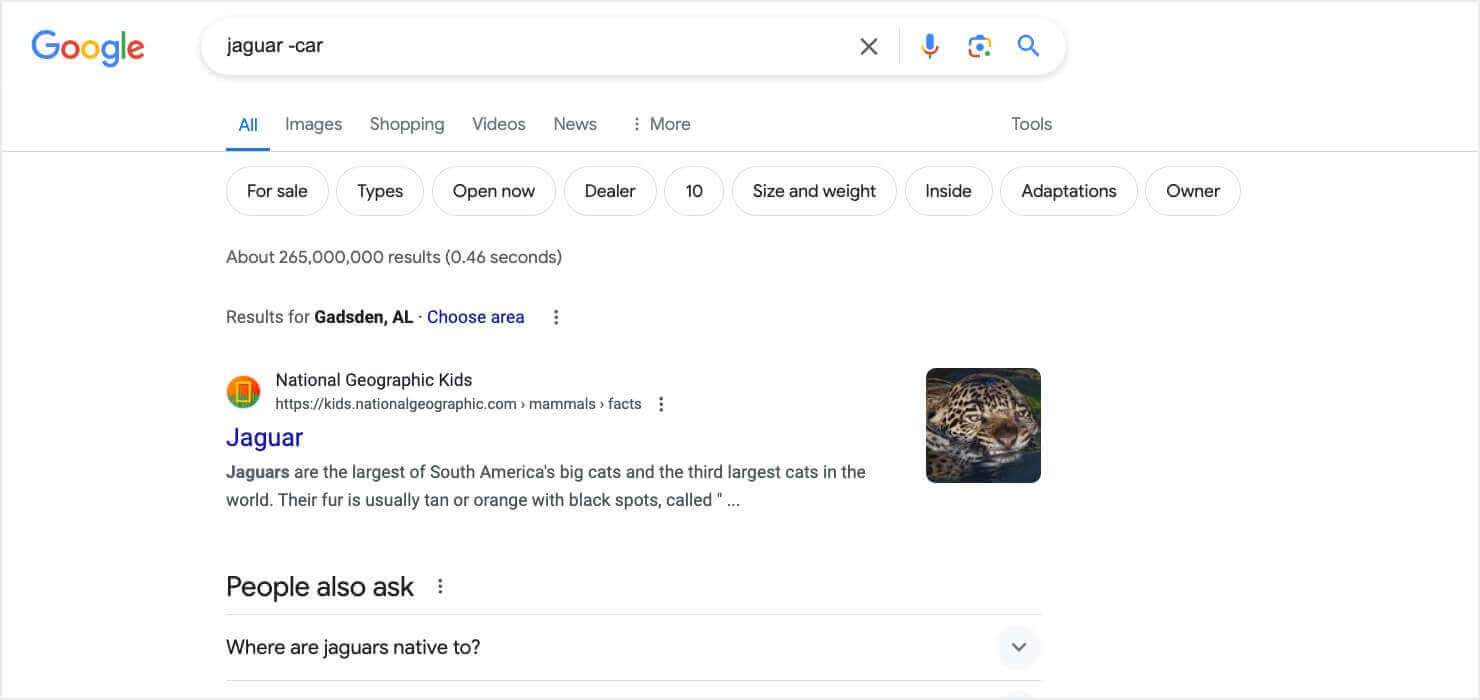
Now, the top result is the National Geographic Kids article about jaguars.
Scrolling down, almost all of the results are specifically about the animal. The results include image search results, suggested questions, and more articles, all focused on jaguars. In this instance, the minus search operator saves me time and effort in getting the exact resources I’m looking for.
3. Site:
Want to search for webpages on 1 specific site? Use “site:” in front of the URL for the domain you want to search.

This is useful for researching your competitors or checking your own website for any indexing issues.
Important Note: Do not include a space between the colon and the URL. This rule applies to most search commands that include a colon.
Use Case: Build internal links
Adding internal links to your content helps Google better understand your site structure. Plus, it can keep people on your site longer and reduce bounce rate.
The “bounce rate” article I just linked is an example of an internal link. I found it using the “site:” Google search command.
I simply searched for “site:optinmonster.com bounce rate.”
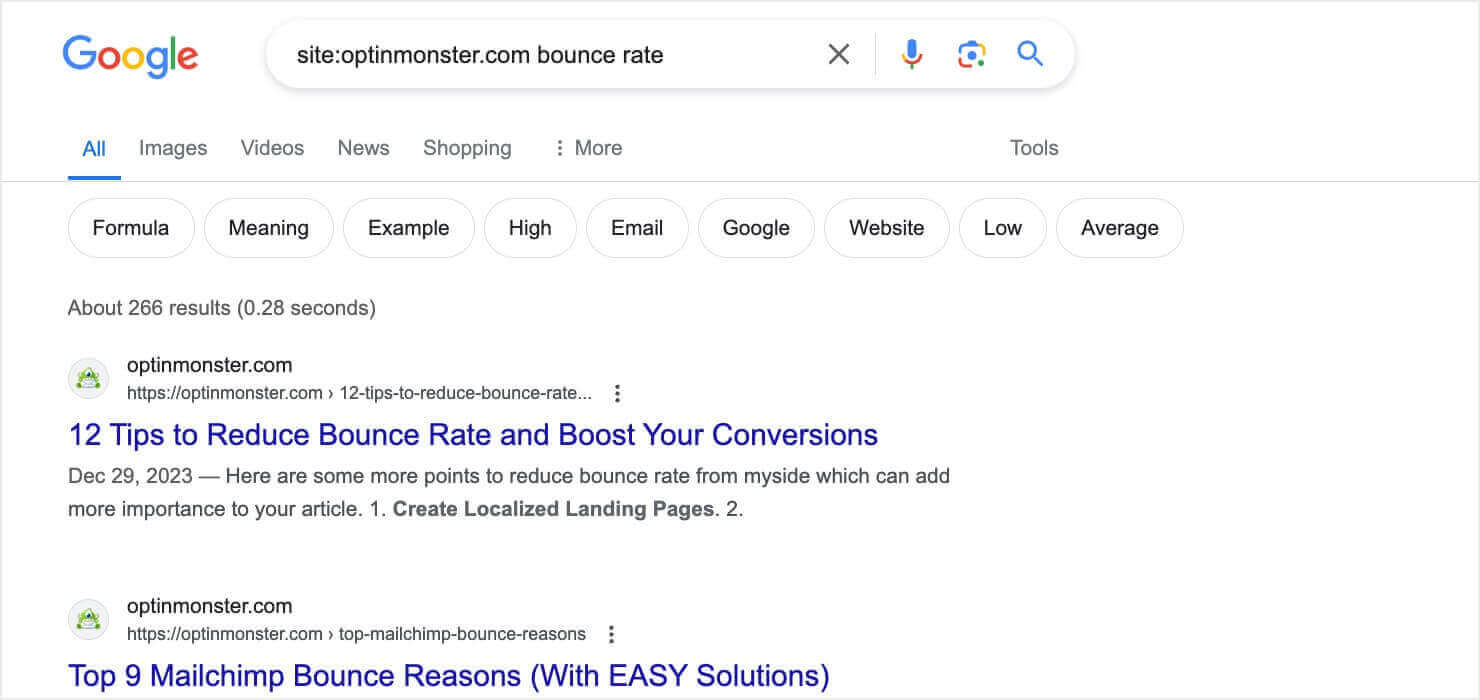
Our site has 266 results that include the term “bounce rate,” but Google gave me the article that’s specifically about bounce rates as the top result.
4. Asterisk (*)
Not sure what word(s) you need in your search query? In place of unknown keywords, add an asterisk (*) and Google will replace the asterisk with anything. The asterisk is known as the wildcard operator.

Use Case: Find list articles from competitors
This is useful for finding list posts by a specific title, when the number of items in the list can vary. For example, if I wanted to find all posts entitled, “Top X Free WordPress Themes,” I could do a search for “Top * Free WordPress Themes.”
Here are the results for the initial search example I showed: “* content upgrade ideas”:
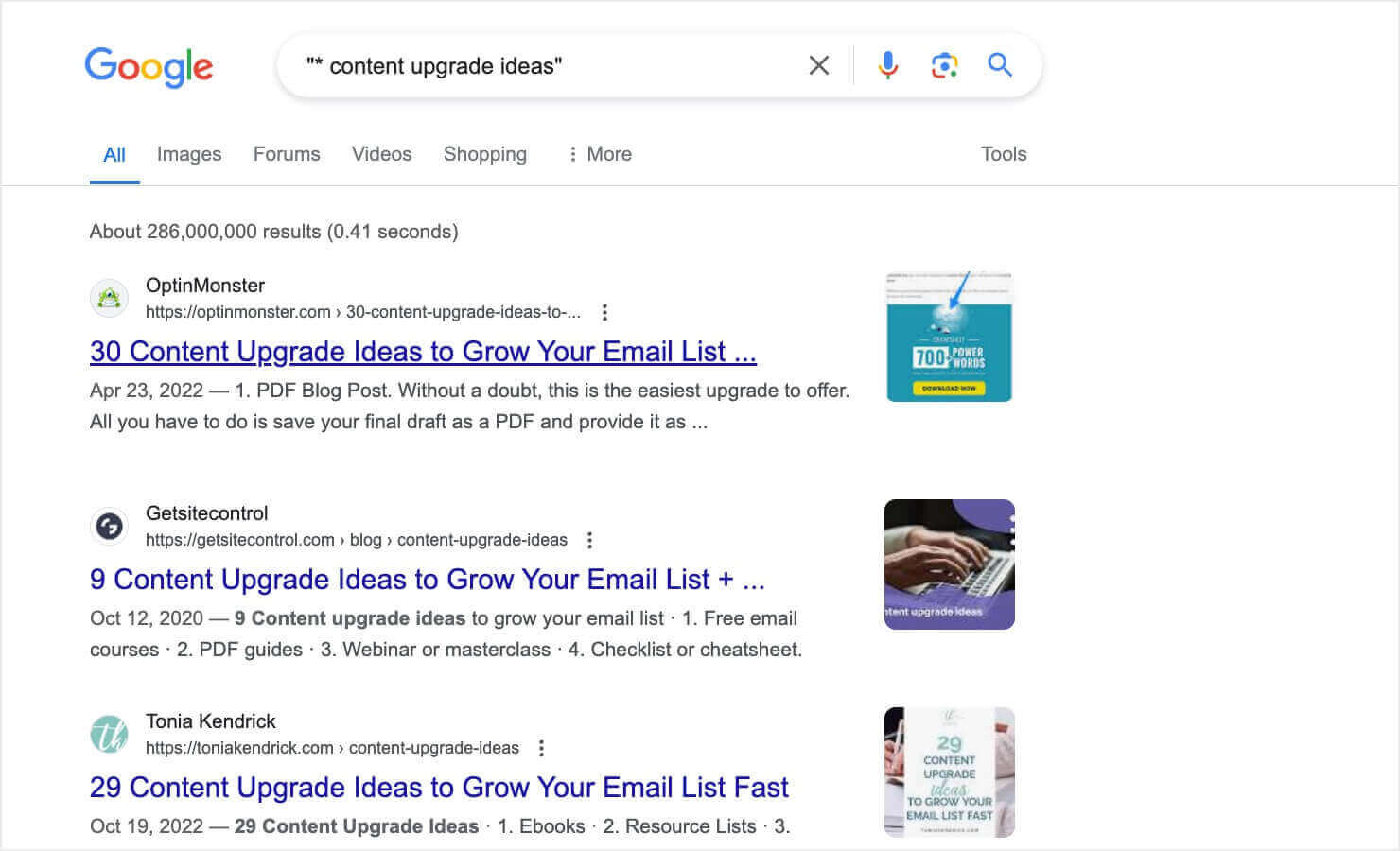
All of the results are lists of “content upgrade ideas,” with varying numbers. One of our OptinMonster posts ranks #1, but this search operator lets me easily find other lists.
5. Inurl:
Want to see results that include your keyword in the URL? Add “inurl:” before your keyword in your query.

This is useful when you are looking for specific pages on a site.
Note: You can use allinurl: when you want to specify multiple words within a URL.
Use Case: Find guidelines for guest posting opportunities
Let’s say I want to submit a guest post for Lifehacker, but their guidelines for guest authors are difficult to find. Many popular publishers will actually hide their guidelines page because they’re already swamped with submissions.
I can search the Lifehacker site (using the “site:” search operator) and add the “inurl:” operator to search for keywords that might be in the URL, like “guidelines,” “contribute,” “submit,” “write for us,” etc.
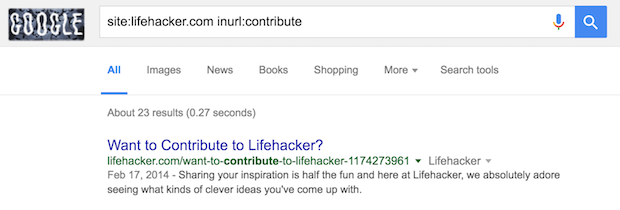
Bingo! Now I’ve found the page that explains how I can become a Lifehacker contributor.
6. Intitle:
Want to see only pages with your keyword in the title? Use the “intitle:” search operator just before the keyword.

This is useful for competitor research, or researching a blog where you want to get published.
Note: If you want to search for titles that contain multiple individual words, use allintitle: as your operator.
Use Case: Research a target blog
Continuing with the previous use case, let’s say I want to research Lifehacker because I want to write for them. I know I want to write something about email, but I want to make sure that I pitch them with a unique angle that they haven’t covered before.
I can search Lifehacker using the “intitle:” operator with the keyword “email.” Then, I’d look at the headlines that come up.
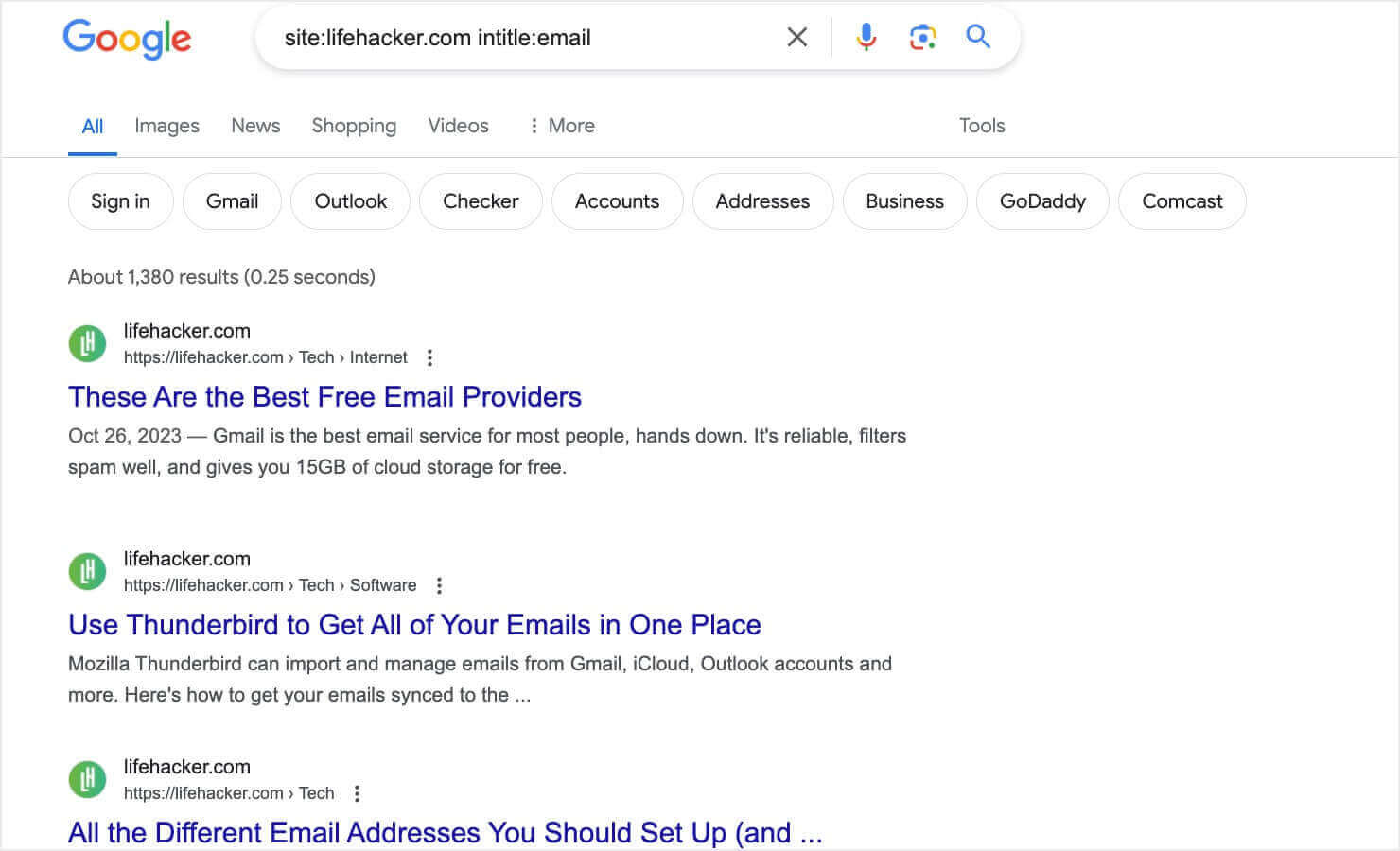
With these search results, I can see a long list of headlines about email that Lifehacker has used in the past.
This is really helpful because now I can send them a pitch along the lines of, “I see you’ve published a post about the different types of email addresses people should set up, but you haven’t yet covered…”
Learn MoreGuest Posting 101: How to Pitch and Secure Your Next Guest Blog Post
7. OR
Want to see results for one keyword or another keyword? Place “OR” in between each keyword.

This is useful when you aren’t exactly sure which keyword will give you the desired result.
Note: You can also use the pipe symbol (|) in place of OR.
Use Case #1: Make multiple guesses at once
Remember when I wanted to find the guest posting guidelines for Lifehacker using the “inurl:” operator? I wasn’t sure exactly which keyword would reveal the guidelines page, but I had a few educated guesses.
So far, I’ve only been able to make one guess at a time. Unless I make a lucky guess right off the bat, this can be time consuming.
To streamline the process, I could use the “OR” operator and make multiple guesses all in one search query. For example, “site:lifehacker.com inurl:guidelines OR inurl:contribute OR inurl:submit”.
This will return the results for any of these guesses, and hopefully one of these keywords will hit the mark!
Use Case #2: Discover brand mentions
Want to find sites that have mentioned your brand? It’s a good idea to know who is mentioning and/or linking to your site. You can then build relationships with those companies and improve your link-building strategy.
First, you’ll want to add any different names for your brand into your search query, including any possible spellings or misspellings. Use the “OR” operator in between each. For example, “OptinMonster OR ‘Optin Monster.’”
Then, you’ll use the minus sign to exclude your own properties from the search results. For example, I can use “-site:optinmonster.com -site:wpbeginner.com.” You may also want to exclude social media sites, such as “-site:twitter.com -site:facebook.com -linkedin.com -site:youtube.com -site:instagram.com -site:reddit.com”
All put together, here’s what that query looks like:
OptinMonster OR “Optin Monster” -site:OptinMonster.com -site:wpbeginner.com -site:twitter.com -site:facebook.com -linkedin.com -site:youtube.com -site:instagram.com -site:reddit.com
When I first completed this search, a lot of the results were documentation pages about how to integrate other software with OptinMonster. To filter out those results, I added “-integration” to my search query.
And here were the results.
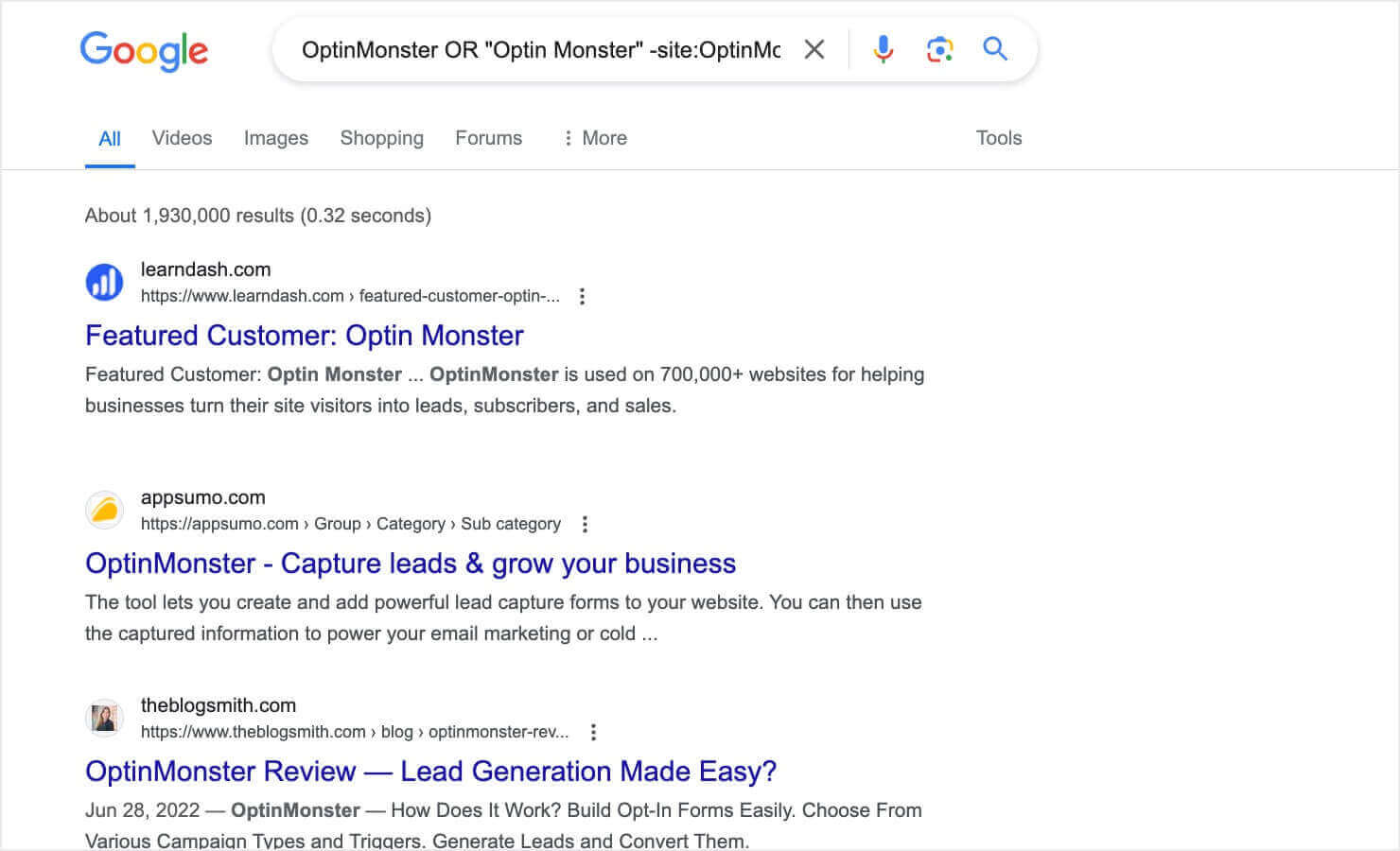
Now, the results focus on reviews, recommendations, and other content mentioning OptinMonster.
Now we can create an alert with this search result, so we can receive emails about new brand mentions!
To create an alert, first go to google.com/alerts. Then, paste in your search query.
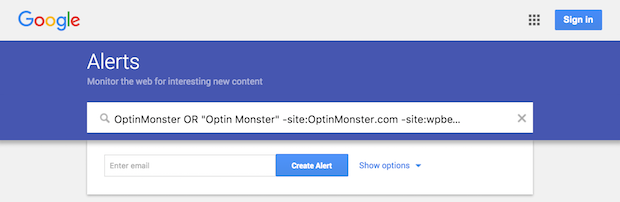
Next, click on “Show Options” to customize the settings for your alerts.
Enter your email and click the Create Alert button.
That’s it! You’ll now be emailed when a new brand mention occurs so you can build valuable relationships and backlinks.
8. Define:
Want to find the definition of a specific term? Simply use the “define:” search operator.

Use Case: Topic Research & Competitor Research
This is useful for researching a topic for a blog post. Or, you may use it for competitor research to see whose page ranks for the definition you want to rank for.
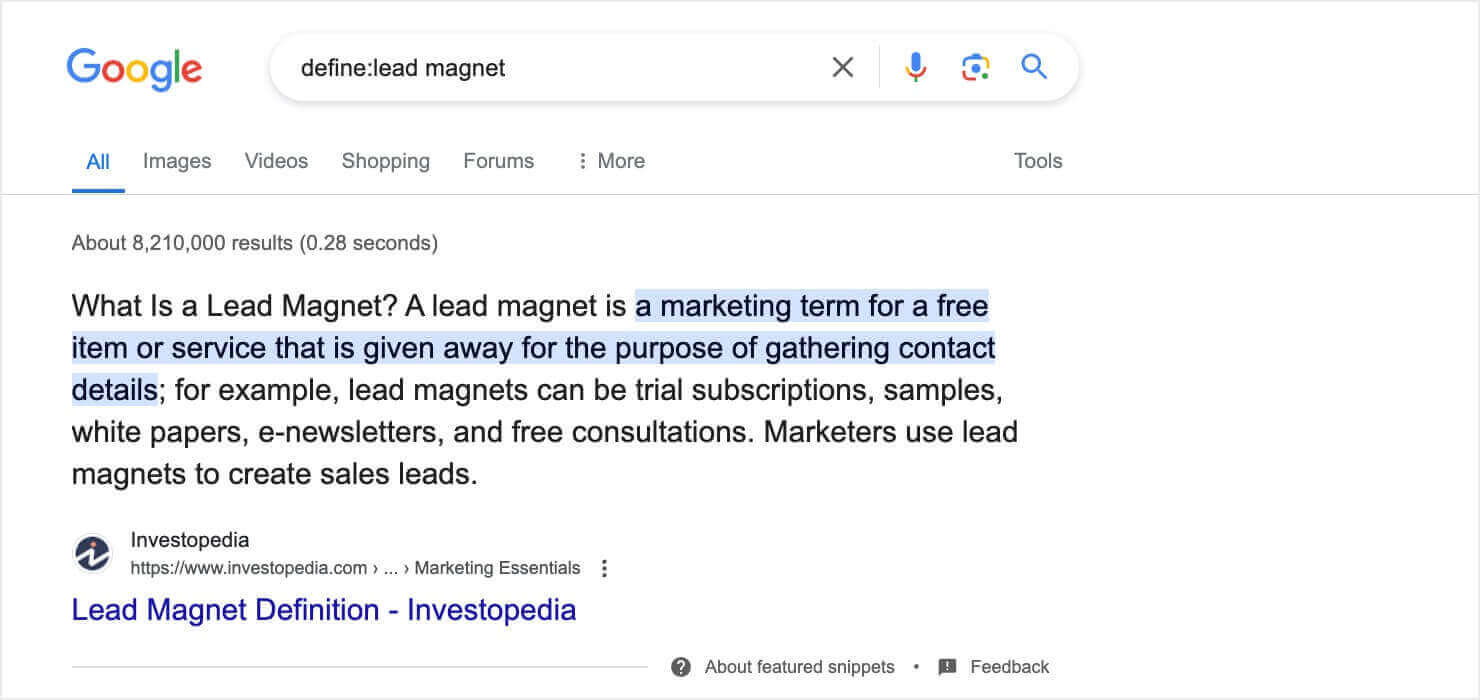
9. Filetype:
Want to find a specific filetype with your keyword? Use the “filetype:” operator, followed by the type of file you are looking for (e.g. “PDF”).

Note: You can also use ext: for this same purpose.
Use Case: Find Statistics from Primary Source Studies
If you want to improve your website’s SEO, you need to demonstrate E-E-A-T (Expertise, Experience, Authoritativeness, and Trustworthiness) in your content.
One of the best ways to do that is to provide concrete data to support your claims and to cite reputable sources for that data.
Many businesses and research firms publish their studies as PDFs, so you can use a “filetype:” search operator to help you find studies on a specific topic.
I often write about email marketing, so I can search for “email marketing study 2023 filetype:PDF” to find PDF reports on recent studies.
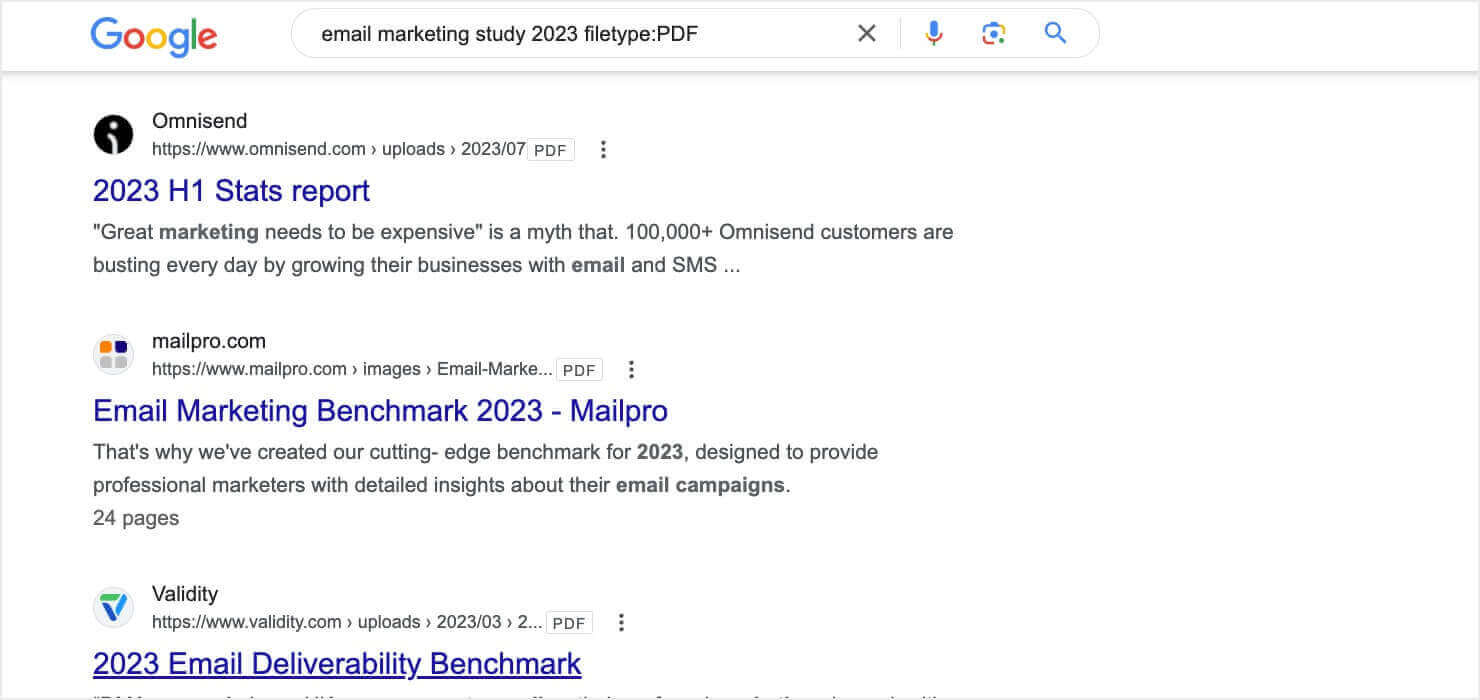
I can use this research to create a library of useful statistics and sources to include in my articles.
Disabled and Unreliable Google Search Commands
If you’re a long-time Google user, you may have some search operators you learned about in the past that actually no longer work.
Here are a few examples of older search operators that Google has dropped:
- inpostauthor: – Gave results written by a specific author.
- inposttitle: – Specifically searched for blog title results.
- Plus sign (+) – Let you specify that you wanted web pages that included multiple specific terms. For instance, “email + marketing” or “OptinMonster + popups.” Other operators and search functions have taken this command’s place.
- info: – Retrieved Google index information for a specific domain.
- Tilde sign (~) – Included results for synonyms of your search term.
There are also some operators that, while they haven’t officially been disabled, they’re known to be unreliable. I checked these myself, and none of them returned helpful results.
- inanchor: and allinanchor: – This operator is supposed to search for hyperlinked anchor text. I tried it out, and Google seemed to simply ignore this command. It just returned the normal results for my search term, as though I hadn’t included “inanchor:” at all.
- .. – You’re supposed to be able to use 2 periods to indicate a range of numbers or prices. I tried to search “laptops $500..$1000,” but I got results for all price points.
- daterange: – You may see this listed as a search operator to find content within a date range. If this ever was an official Google search command, it’s no longer functional.
Step Up Your Game With Google Search Operators
With this handy Google search operator cheat sheet, you have all the tools you need to improve your content marketing research.
Want to learn even more about content marketing and SEO? Check out these resources:
- How to Create a Content Marketing Strategy
- SEO Made Simple: Where & How to Use Keywords in Your Content
- Content Marketing Statistics: Everything You Need to Know
- 29 Impressive Content Marketing Examples
- 15 Best Content Marketing Tools
Once you’ve nailed your content marketing, you need to take advantage of the increased traffic to your site.
OptinMonster is the best tool available to convert your traffic into leads and revenue.
Our popups, floating bars, and other onsite marketing campaigns let you show your best offers to the right people. You’ll also get more high-quality email subscribers, helping you win more sales through email marketing.

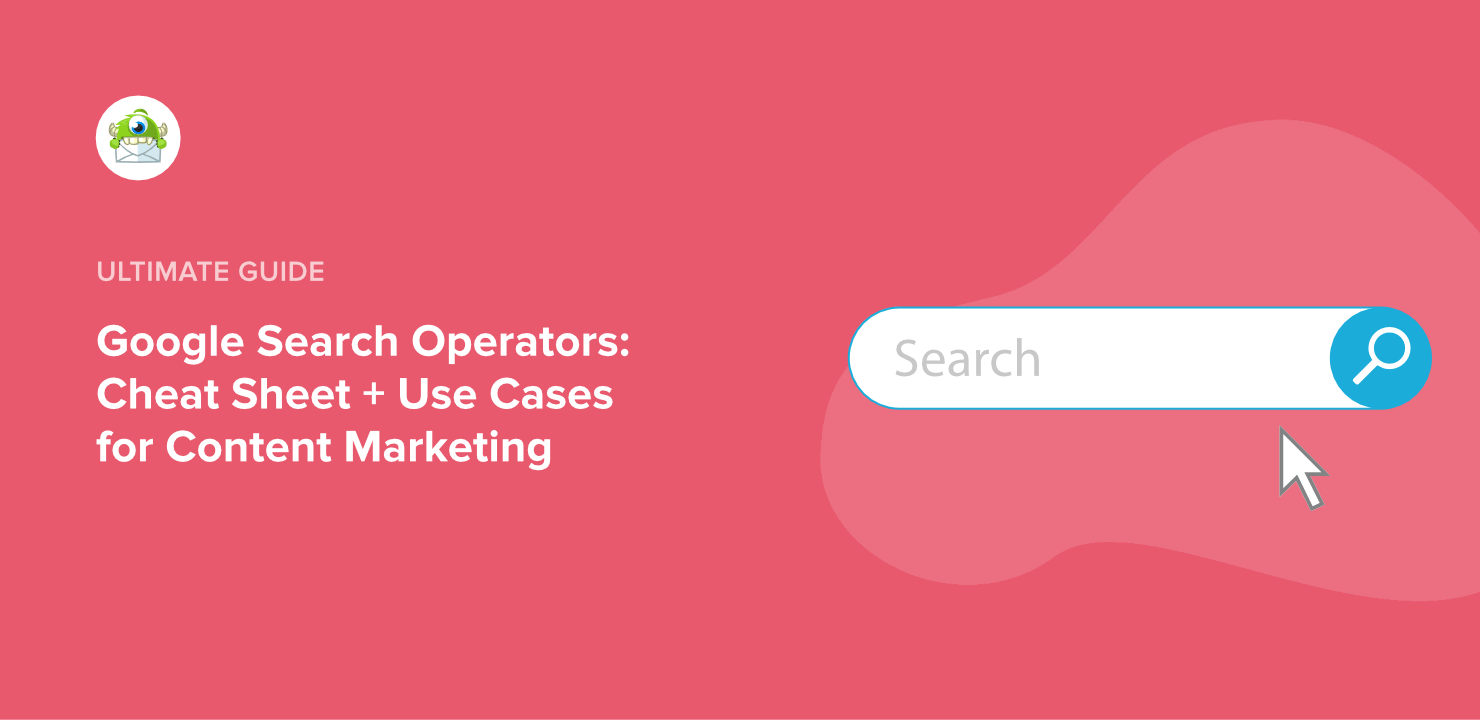
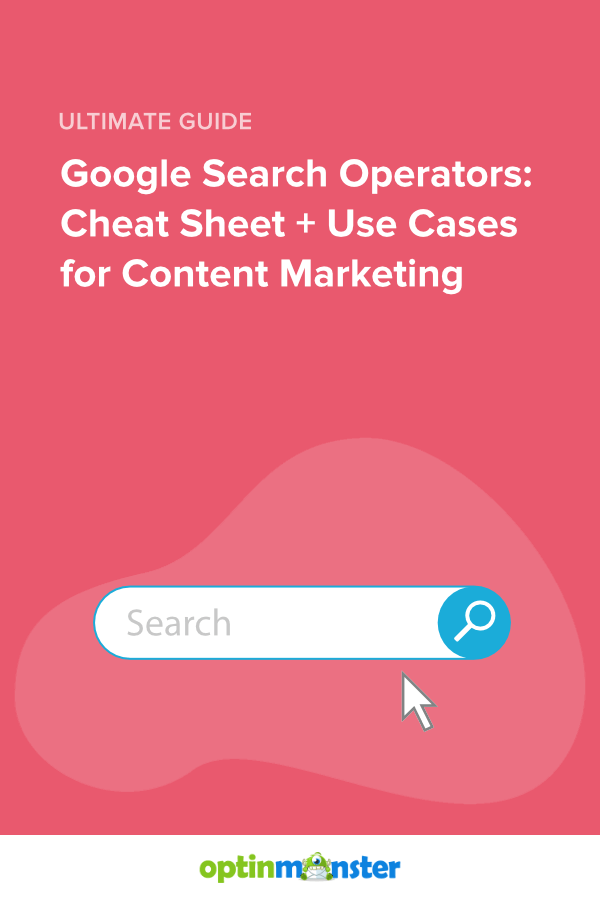









Add a Comment