Do you want to boost sales and conversions using popups in Divi?
By adding popups to your Divi site, you can create opportunities for your audience to engage with you. In this way, you can grow your email list, increase sales, downloads, event signups, and much more.
In this tutorial, we’re going to show you the best and easiest way to add popups in Divi.
But first, let’s get clear on the method we’ll be using to build our Divi popup and why we won’t be using Divi’s native builder.
The Best Way to Add Popups in Divi
Elegant Themes, the team behind the Divi builder, offers a popup plugin called Bloom. It lets you create optin popups for your WordPress site.
Bloom comes bundled along with the Divi builder and themes. You can download the plugin from your Elegant Themes account and install it on your WordPress site.
Since it’s included in the bundle, most Divi users tend to automatically opt for Bloom. But this may not be the best option for your site, and we’ll tell you why.
If you ever decide to switch to a different page builder or theme, you’ll still have to pay for the whole package to retain access to Bloom.
Otherwise, you stand to lose any and all popup campaigns you’ve created for your site.
Instead, it would be wiser to use a standalone popup tool so your campaigns won’t be affected, even if you switch your page builder or website theme.
Plus, Bloom’s an excellent WordPress popup plugin, but it does lack some much-needed features.
For a further breakdown of Bloom’s features and pricing, we’d encourage you to check out this post: OptinMonster vs. Bloom: Which Is Best for Getting Conversions.
If you want advanced features to use popups to really boost sales and conversions, you’ll need a much more powerful tool.
That’s where OptinMonster comes in.

OptinMonster is hands down the best lead generation tool in the world. It lets you create stunning campaigns like popups, floating bars, slide-ins, inline forms, gamified wheels, and more.
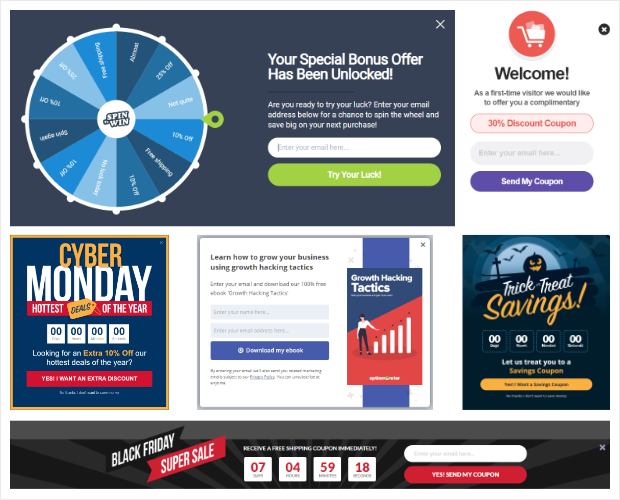
It comes with 700+ unique templates that are optimized for desktop and mobile. Plus, these templates are fully customizable using OptinMonster’s drag and drop builder.

You can edit your popup design as you would see it live.
This makes OptinMonster beginner-friendly, so anyone can design beautiful popups–even if you don’t have any coding or design experience.
What really stands out about OptinMonster are the targeting rules.
It has more targeting options than any other lead generation tool in the market, including Bloom.
Bloom lets you target your audience after they’ve left a comment, scrolled down, reached the end of a post, have been inactive, or after making a purchase.
OptinMonster, on the other hand, gives you more campaign triggers to help you personalize your customer’s journey:
- Exit-Intent® – display campaigns right before someone leaves your site
- Onsite Retargeting® – show popups to those who have engaged with another campaign
- Page-level – show campaigns on specific URLs
- Location-based – show popups to visitors from a specific physical location
- Referral source – show campaigns to visitors coming from a specific website or social media platform
- Time-based – show popups based on time spent on a page or schedule a date and time
- MonsterLink™ – show campaigns when a user clicks on a button or link
…and much, much more.
OptinMonster has a ton of display rules for you to trigger campaigns that your audience will respond to so you can grow your email list faster.
In a nutshell, with OptinMonster, you can take your email optin popups to a much higher level. You’ll be able to use your popups to:
- Recover abandoning users and capture leads
- Incentivize visitors to sign up for newsletters
- Overcome sales objections and address concerns
- Push a demo or trial offer
- Gather valuable feedback on the user experience (UX)
- Create momentum and drive traffic to sales and new launches
- Create ads to boost affiliate revenue
OptinMonster creates an unlimited number of opportunities to use popups to grow your website.
Not totally convinced OptinMonster could work for a business like yours? Check out how Kennedy Blue uses different OptinMonster campaigns and triggers to increase sales by over 50%!
OptinMonster also integrates with 30+ email service providers. That means you can easily connect lead generation campaigns to marketing emails.
Plus, every campaign is also stored securely with OptinMonster. That means if you migrate your site, get hacked, or accidentally lose content, your OptinMonster campaigns (and leads) will stay intact.
And OptinMonster works with any website as a standalone tool. So even if you decide to switch to a different page builder, email service provider, or website platform, your popup campaigns will never be lost.
Ready to join OptinMonster and create your first popup?
BONUS: Done-For-You Campaign Setup ($297 value)
Our conversion experts will design 1 free campaign for you to get maximum results – absolutely FREE!
Now we’re going to show you how to create a beautiful lead generation campaign for your WordPress site using OptinMonster.
How to Make a Stunning Popup in Divi
We’ll be using OptinMonster to create a beautiful popup for your WordPress site in under 5 minutes. Below is a sample of the campaign we’ll make today:
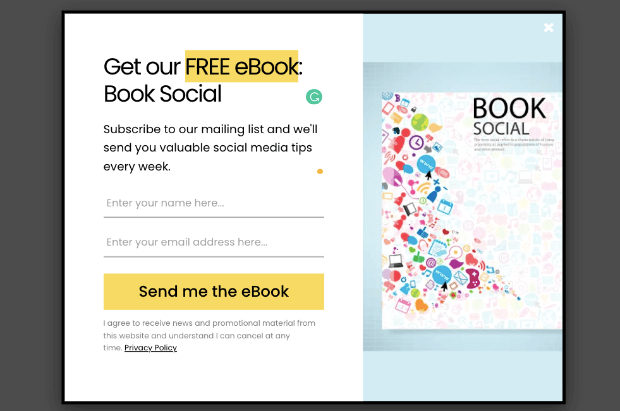
In this campaign, we’re going to offer our eBook for free as a lead magnet to encourage visitors to sign up for newsletters.
Step 1: Installing OptinMonster in WordPress
The first thing you’ll want to do is sign up for OptinMonster and install the plugin onto your WordPress site. For more details, follow our guide to install OptinMonster on WordPress.
Then, from your WordPress dashboard, you can access the OptinMonster page and use the setup wizard to upgrade your account.
You can follow the on-screen instructions to connect your site to OptinMonster. When that’s done, you’re ready to create a campaign.
Step 2: Creating a Popup Campaign
Log in to your OptinMonster account and click Create New Campaign:

Choose Template in the window and then select Popup as your campaign type:

On the next page, you’ll get access to all of OptinMonster’s templates. You can explore these templates by hovering over them to get the preview option.
Today, we’ll choose the Subscribe for Coupon template because it’s got all the fields we want to create a stunning popup.
When you select a template, OptinMonster will ask you to add a name for your campaign so you can quickly find it in your campaign list.

Next, the campaign builder will open up where you can customize the template.
Step 3: Customizing Your OptinMonster Template
Inside the campaign builder, you’ll see a preview of your popup where you can make changes directly to it. When you select a block, you’ll see options to edit it in the left-hand side menu.
To add more elements, select the ‘Add Blocks’ button. Then drag and drop a block from the left-hand side menu into the template design.
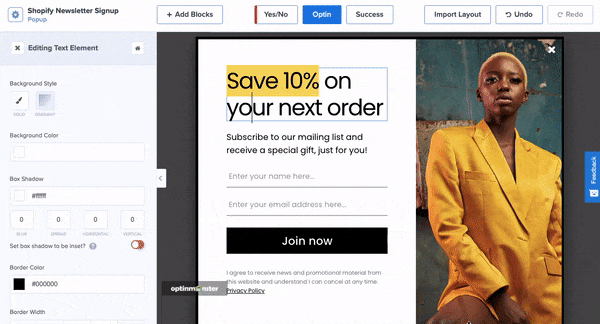
OptinMonster has really cool blocks available with features like countdown timers, optin forms, images, videos, and much more.
For this campaign, the template has all the blocks we need, so we’ll leave it as is.
Instead, we’ll get started by changing the image. Simply select the image, and you’ll get an option to replace it with your own.
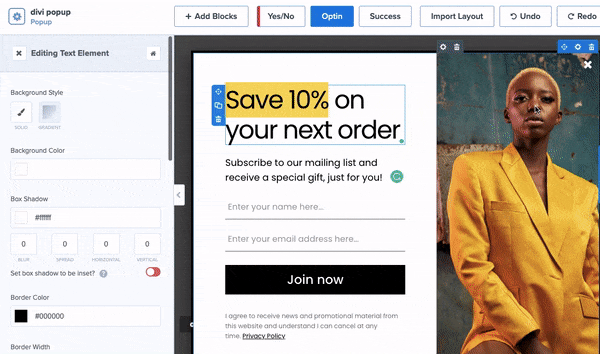
You can upload your image or choose an existing one in the OptinMonster library.
To change the background of any element, select the Settings icon of the block you want to change, and you’ll see options to change the background color in the left-hand side column.

To customize the text, select the text block and add your own content. It’s really that simple!
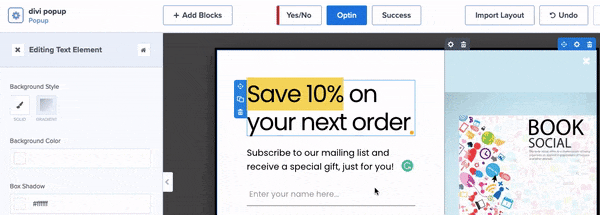
And in the same way, you can customize the button as well. Select it to open the button settings on the left, where you can add your own CTA (call-to-action), color, and hover effect.
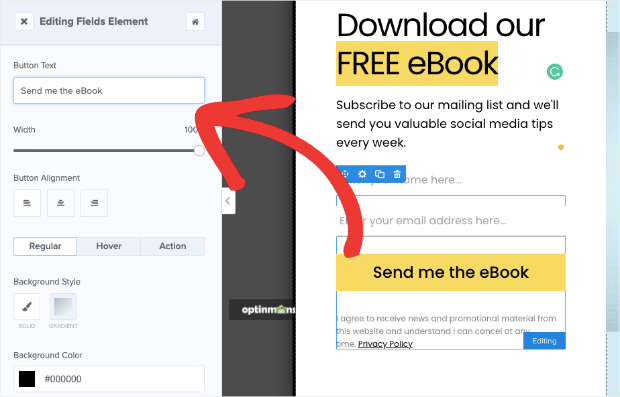
Finally, switch to the Success tab to customize the confirmation message. This message will appear to anyone who submits the optin form in the popup.
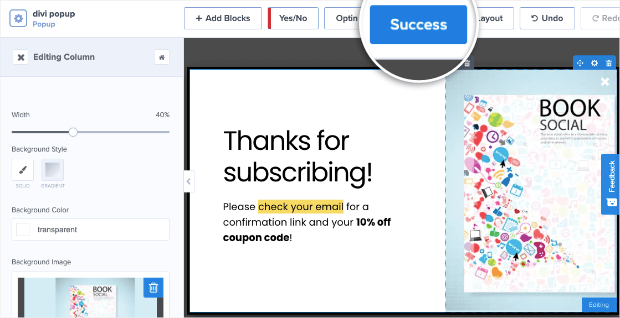
Now your campaign design is ready. Make sure you save your progress as you move ahead.

Next, we’ll show you how to add targeting rules to the campaign.
Step 4: Adding Display Rules
OptinMonster has tons of display rules and campaign triggers to target your audience. It’s all neatly categorized, making it easy to find what you need.
There are also notes to explain how every targeting rule works, so you can choose the one that will work best for you.
To set up targeting rules, open the Display Rules tab. You’ll see that by default, OptinMonster displays the campaign after a visitor spends at least 5 seconds on any page of your site.
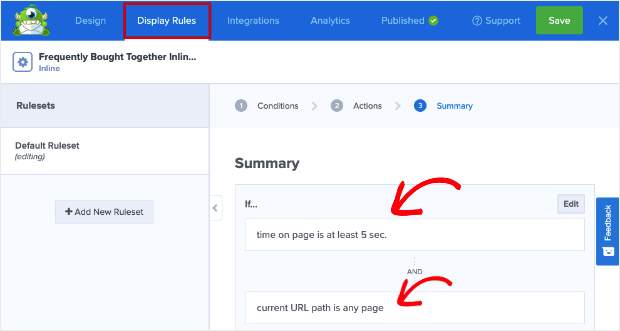
To change this, you can edit the existing rules and select your own. Let’s choose the Exit-Intent® rule to display the campaign to visitors that are about to leave the website.
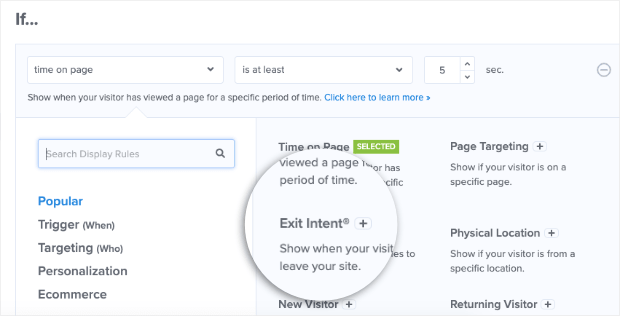
This lets you use the eBook lead magnet to incentivize them to sign up before they’re gone for good.
That way, you can stay in touch with them over email and get them to revisit your website later.
Next, if you want to target visitors viewing a specific page, you can use the Page Targeting rule.
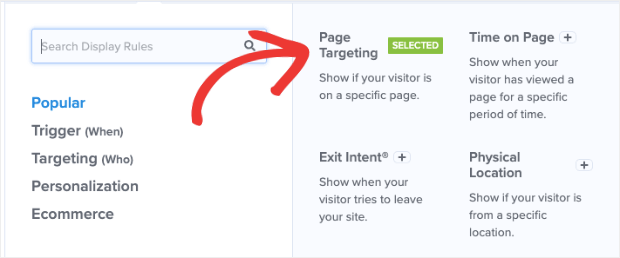
In this campaign, we’re offering a free eBook related to social media. We can choose to display this popup only to those viewing the social media page of our site.
This will make the campaign relevant to what they’re browsing and what they’ve already shown interest in.
That means they’ll be more likely to subscribe to our newsletters in exchange for the book.
Once you select the Page Targeting rule, you can use the drop-down menu to select the ‘exact URL’ and then type in the page URL you want to display the popup on.
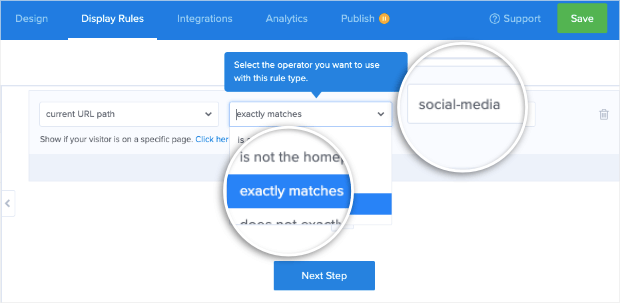
With these 2 rules in place, your popup will now appear when a visitor is viewing the social media page and is about to leave your site.
See how easy it was to set up powerful campaign triggers? In this way, you can explore more of OptinMonster’s targeting rules for your campaign.
Step 5: Integrate With Email Marketing Services
OptinMonster lets you seamlessly integrate with all popular email marketing services, such as Constant Contact, Mailchimp, AWeber, and Brevo (formerly Sendinblue).
This allows you to connect your lead generation popup to marketing emails. Anyone that signs up will automatically be added to your email list.
You can also trigger autoresponder emails to confirm their subscription. In this case, we’ll also deliver the eBook we promised in an email.
To connect to an email marketing service, switch to the Integrations tab. Here, you’ll see an option to ‘Add New Integration.’
Click on it, and you’ll see a drop-down menu of the list of email providers available.
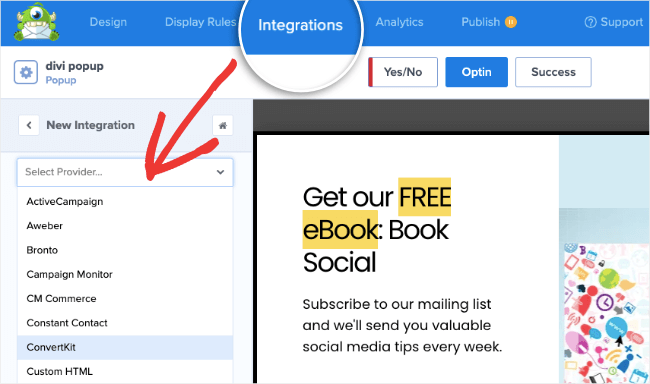
Select the provider of your choice and then follow the instructions to integrate with your account.
If you don’t have an email service provider (ESP), you can rely on the default option, Monster Leads.
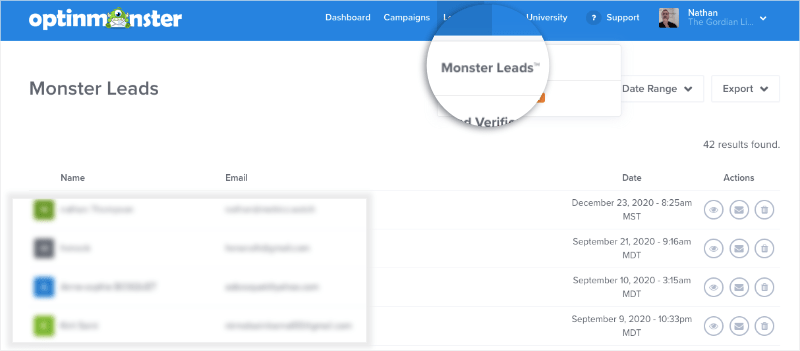
This collects and stores all your email subscribers safely, and you can access the list from the OptinMonster dashboard.
Step 6: Publish Your Divi Popup Campaign
Now, your Divi popup is ready to go live on your WordPress site. Head over to the ‘Publish’ tab in the campaign builder.
Here, you can preview a sample of your campaign and then change the status to ‘Publish.’
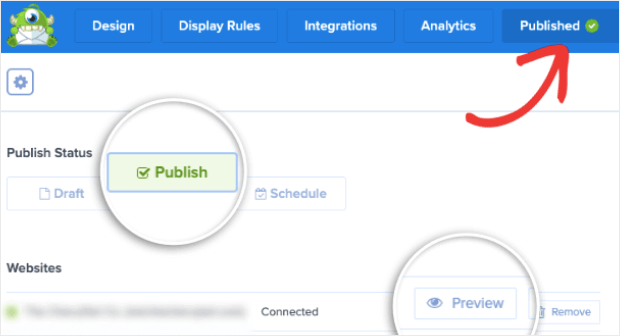
Next, head over to the OptinMonster » Campaigns page in your WordPress dashboard. Make sure your campaign status is set to Publish here as well.
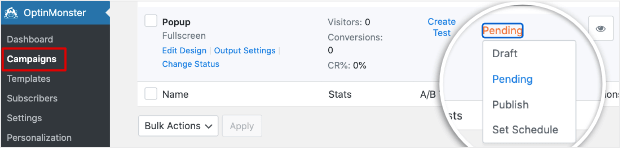
And with that, you’ve added a stunning popup to your WordPress site with powerful campaign targets and triggers.
Plus, you can use this with any website theme or platform, so you won’t be stuck if you move away from Divi in the future.
Finally, let’s look at how you can optimize your popup’s performance.
Step 7: Optimize Your Signup Campaign
OptinMonster tracks your campaigns so you can see how well they perform. This lets you find areas for improvement.
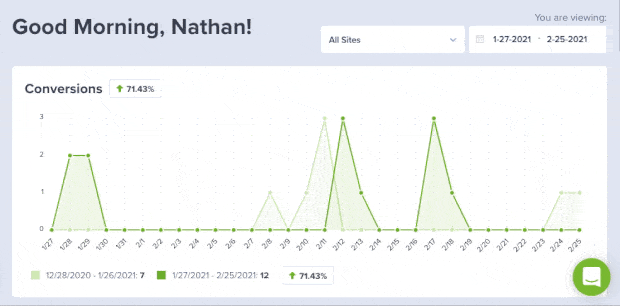
To access this data, click on the Analytics icon against your campaign name in the OptinMonster dashboard.
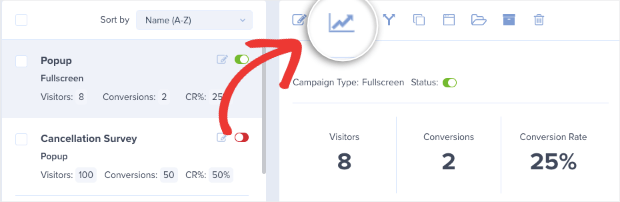
The graphs and data here will help you learn what your visitors are interested in and what they respond to. In this way, you can maximize your subscription and conversion rate and reach your business goals faster!
That’s all we have for today. You’re now equipped to create targeted popup campaigns for your site, no matter which page builder you’re using.
Ready to add a high-converting lead generation campaign to your WordPress site? Just click below to start your 100% risk-free OptinMonster account today:
BONUS: Done-For-You Campaign Setup ($297 value)
Our conversion experts will design 1 free campaign for you to get maximum results – absolutely FREE!
We hope you liked this article and found it helpful in adding a Divi popup to your WordPress site.
If you want to explore more ways to use OptinMonster, you may want to try your hand at creating a discount wheel or a follow-up campaign to drive more revenue.
We also have these resources that you’ll definitely want to check out:
- 31 Lead Capture Form Examples You Can Use to Grow Your List
- Small Business Email Marketing: 7 (Easy) Tips for Growth
- How to Prevent Spam Registration on WordPress (3 Methods)
These posts will guide you on how to grow your email list, capture genuine leads, and engage with your audience to increase sales.

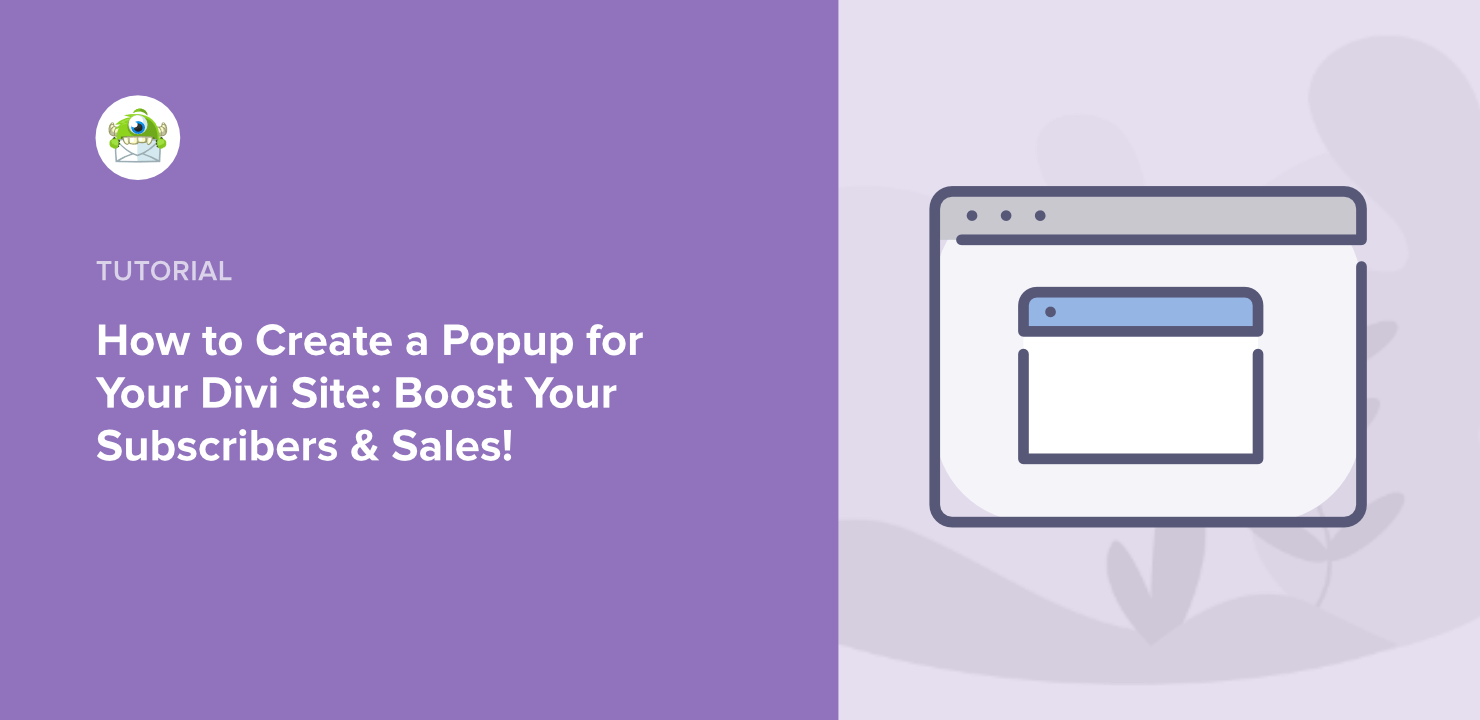
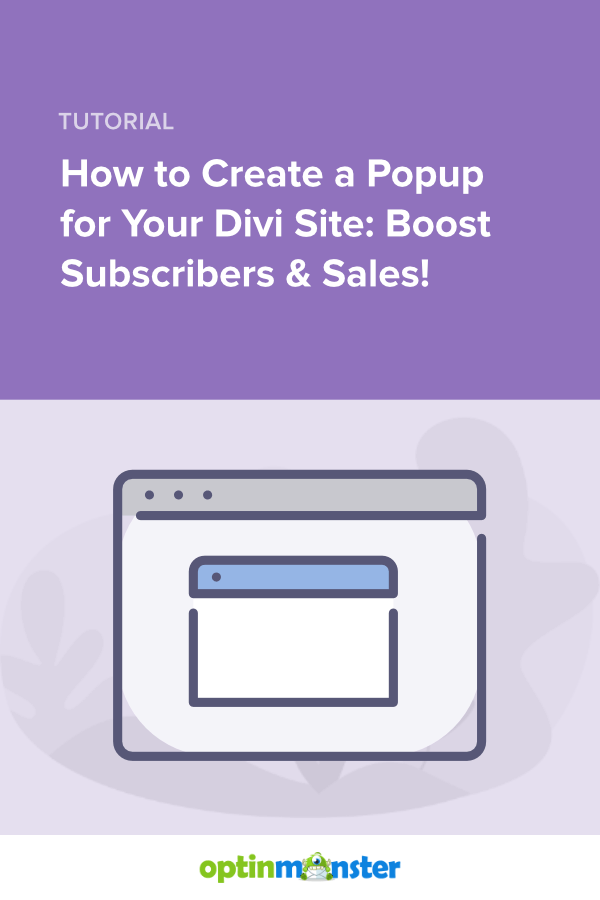








Add a Comment