Do you want to create a promotional popup in Squarespace to grow your email list?
Whether you’re running an online store or blog, you’ll find promotional popups helpful alike for growing your email list, promoting a coupon code, age verification, and more.
By the end of this tutorial, you’ll learn exactly how to create a Squarespace popup that quickly boosts your email list.
- Why Create a Promotional Popup in Squarespace
- Limitations of Squarespace’s Built-In Popups
- Make Better Squarespace Popups With OptinMonster
- How to Create a Promotional Popup for Squarespace
Why Create a Promotional Popup in Squarespace
A promotional popup is a message that appears over your Squarespace site’s content to catch your visitor’s attention.
You can use Squarespace popups to:
- Invite visitors to subscribe to your mailing list
- Promote a limited time sale
- Direct visitors to your most popular content
In short, popups help you turn your website visitors into subscribers and customers.
Limitations of Squarespace’s Built-In Popups
Squarespace comes with a built-in popup builder for basic promotional popups with limited targeting timing features.
Limited Popup Design
The design of your popup is very limited in Squarespace. They offer only a few templates and basic elements like headline and body fields, images (only for templates that already include an image), and action buttons. You can’t add custom form fields, countdown timers, or any other advanced elements.
Limited Targeting and Triggering Settings
You also have very little control over who sees your popups and when. For example, the only targeting available is choosing which page or pages your popup appears on. You can’t personalize your popups based on the visitor’s previous behavior on your site, how they reached your site, or whether they’re a new or returning visitor.
Timing is also essential when convincing a visitor to take action. Squarespace only lets you trigger popups based on the time spent on the page or how far a visitor has scrolled. There’s no way to create exit popups, which are one of the best way to show last-minute offers to abandoning visitors.
Essentially, Squarespace can get you started with extremely basic popups, but it lacks the options of dedicated lead generation tools.
Make Better Squarespace Popups With OptinMonster
OptinMonster is the best lead generation tool to build effective Squarespace popups that grow your email list and drive more sales. It lets you easily create eye-catching popups thanks to its drag-and-drop builder and 700+ professionally designed templates.

OptinMonster gives you everything you need to create powerful, engaging popups for your Squarespace site. Businesses and publishers use OptinMonster to:
- Grow their email list
- Reduce cart abandonment
- Increase sales
- Direct traffic to high-value pages
In fact, Libratone used OptinMonster’s different targeting rules to grow its email list by 400%.
Let’s take a closer look at the features that make OptinMonster the best option for Squarespace popups:
Choose from Multiple Campaign Typs
OptinMonster offers a variety of high-converting campaigns, including:
- Lightbox Popups: Grab visitors’ attention with an eye-catching popup.
- Floating Bars: Display a sticky bar at the top or bottom of your site.
- Fullscreen Welcome Mats: Show a full-screen overlay to engage visitors instantly.
- Slide-Ins: Subtly appear in the bottom corner to capture attention.
- Gamified Spin-to-Win Wheels: Add an interactive element to increase engagement.
- Inline Forms: Embed sign-up forms within your content.
- Sidebar Forms: Capture leads without disrupting the user experience.
Add Advanced Elements to Enhance Campaigns
OptinMonster lets you customize your campaigns with powerful elements, such as:
- Countdown Timers: Add urgency to encourage faster conversions.
- Custom Form Fields: Gather information from new subscribers or include short surveys in your popups.
- Coupon Code Display: Offer discounts to boost sales.
- Yes/No & Multi-Step Forms: Guide visitors toward taking action.
- Images: Add eye-catching images to any template
Choose Smart Display Rules for Maximum Conversions
OptinMonster’s Display Rules let you show the right message to the right person at the right time. You can trigger popups based on:
- Exit-Intent® Technology: Detects when a user is about to leave and shows a targeted offer.
- Page-Level Targeting: Display different popups based on the page the visitor is viewing.
- New vs. Returning Visitors: Show different messages depending on user behavior.
- Geo-Location Targeting: Show campaigns based on the visitor’s physical location.
- OnSite Retargeting®: Target popups based on a visitors interactions with other campaigns.
- Time-Based Triggers: Set popups to appear after a specific time delay.
- Scroll Percentage: Display a popup when a visitor scrolls a certain percentage of the page.
- Ecommerce Targeting: Personalize campaigns based on cart activity and purchase behavior through OptinMonster’s integrations with Shopify and BigCommerce.
With OptinMonster, you can create highly effective popups that work seamlessly on Squarespace, helping you turn more visitors into subscribers and customers.
How to Create a Promotional Popup for Squarespace
Next, I’ll show you how to design a promotional popup in Squarespace in just a few minutes.
Before we start, you’ll need to log into your OptinMonster account.
Don’t have an account yet? Getting started is 100% risk-free with our 14-day money-back guarantee.
Step 1: Create OptinMonster Campaign
Once you’ve logged into your account, click Create New Campaign.
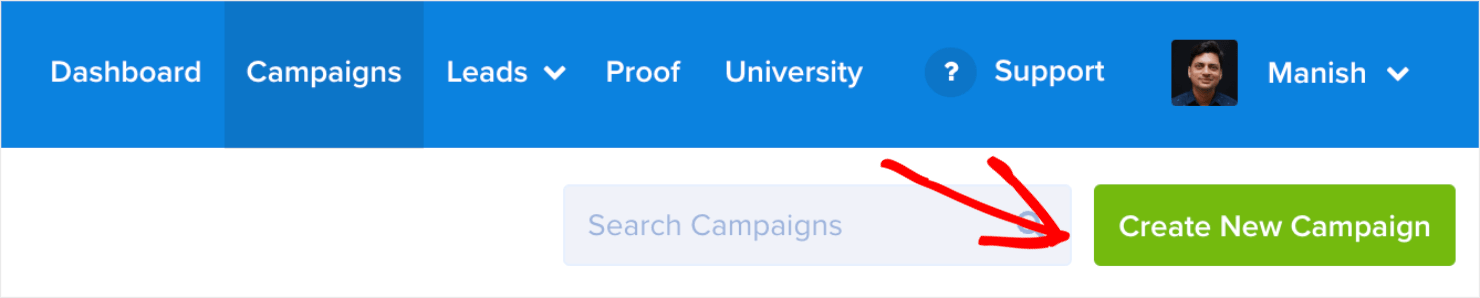
The easiest and fastest way to make an OptinMonster is to start with a template, so choose Template when prompted.
In the template library, select Popup as your campaign type:

Now, you’ll be able to choose your template.
All templates are responsive and look great across all devices. You can filter out template options based on the device your visitors’ use and other parameters, such as
- Campaign goals: grow your list, target abandoning visitors, redirect traffic, time sensitive offer, or more
- Industry: blogger/publisher, SaaS, marketing agency, ecommerce, local business, or non-profit
- Season: Christmas, Black Friday, Mother’s Day, Holi, Summer, Halloween, and more
- Feature: Exit-Intent®, coupon wheel, countdown timer, coupons, and more
You can preview any template and then click Use Template on the option that best fits your needs.
For instance, you might choose a flash sale template with a coupon wheel:

Or a template that’s designed for a downloadable lead magnet:
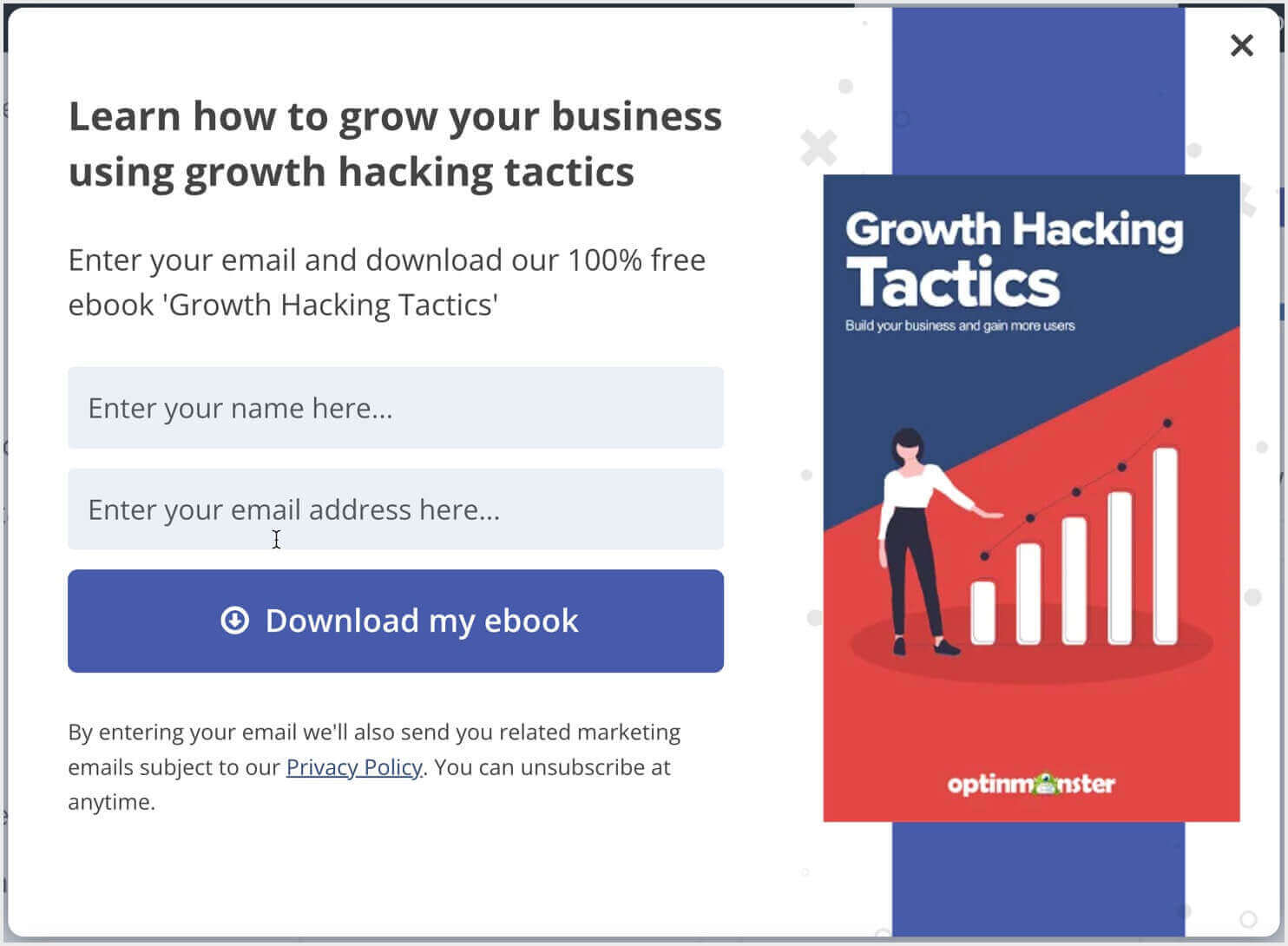
Once you’ve selected your template, you’ll give your popup a name, select the site you want it to be on, and click Start Building.
Step 2: Design Squarespace Popup
You can easily customize your popup to fit your brand’s style and campaign goal.
With OptinMonster’s drag-and-drop builder, you can change the message, colors, fonts, and anything else.
You can edit text right within the campaign preview itself:
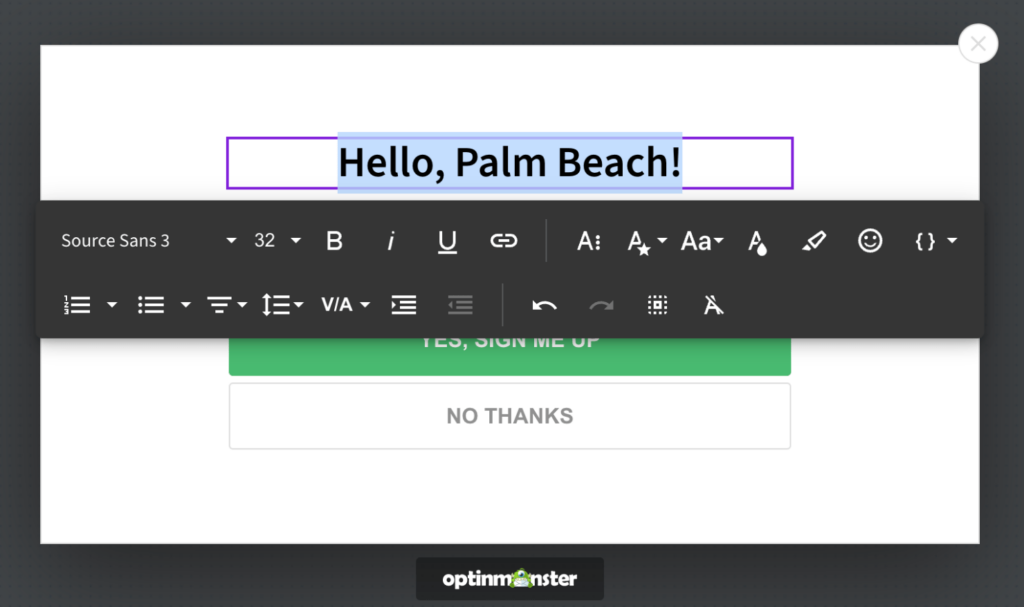
For other elements, simply click the block to bring up the settings in the left menu:
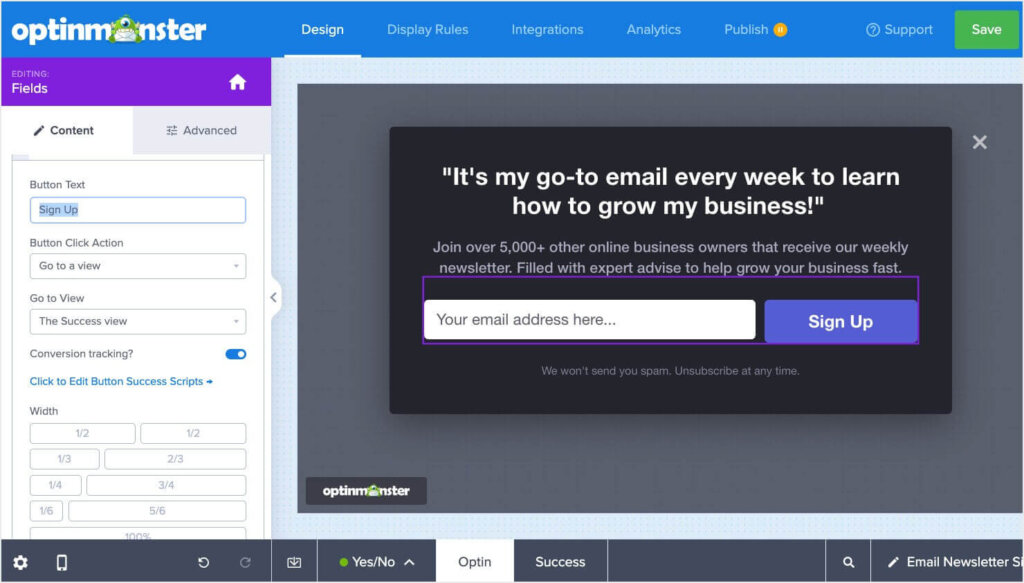
You can also add any block you’d like into any template. Simply drag and drop it into place:

This simple editing process means you can create a stunning promotional popup within minutes, not hours.
If you’ve just started creating popups, you want to add a strong headline, compelling offer, and clear call to action. These are some of the email popup best practices that are proven to get you more conversions.
Once your popup looks exactly how you want it, click Save.
Step 3: Choose Display Rules for Your Squarespace Popup
Are you worried about losing subscribers by showing your popup at the wrong time?
It’s true:
Bad timing is the root cause of most of the annoying popups we see online.
OptinMonster fixes all of that with its Display Rules.
Here’s a snapshot of some of OptinMonster’s Display Rules:
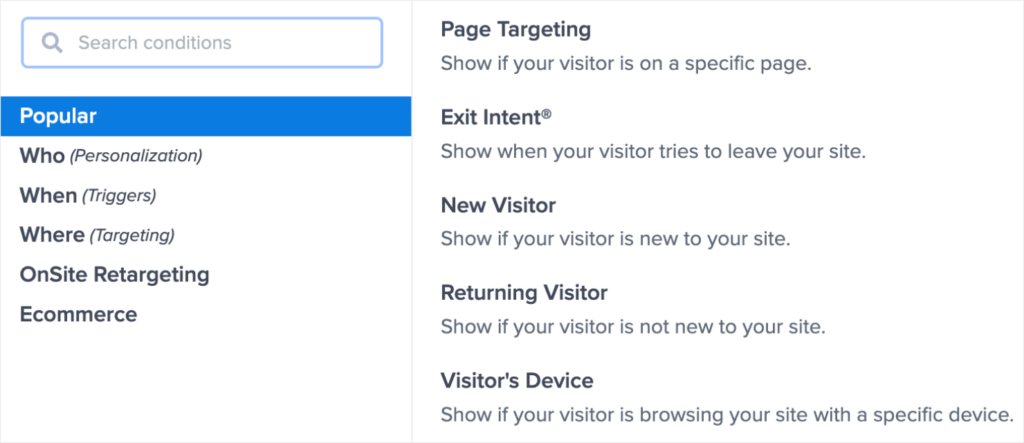
With OptinMonster, you can use triggers and targeting to control who sees your popup.
Triggers use your site visitor’s behavior to display your campaigns.
You can show your popup when:
- Visitors are about to leave your site
- A visitor clicks on a link or image
- After the visitor has scrolled a certain percentage
And more.
Targeting lets you control who sees your popup based on:
- Their physical location
- The device they’re using
- The page they’re viewing
OptinMonster customers frequently combine these rules to increase conversions. For example, an online store owner might display a discount exit popup only after the visitor has scrolled 60% of the page.
Today, we’ll look at 2 display rules, Exit Intent® and Page level targeting that can be used for 2 different cases.
Exit-intent technology triggers a popup when your visitor is about to leave your site.
It’s the perfect time to show them one last offer before they’re gone for good.
To get started, click the Display Rules tab.

Click Exit Intent®:
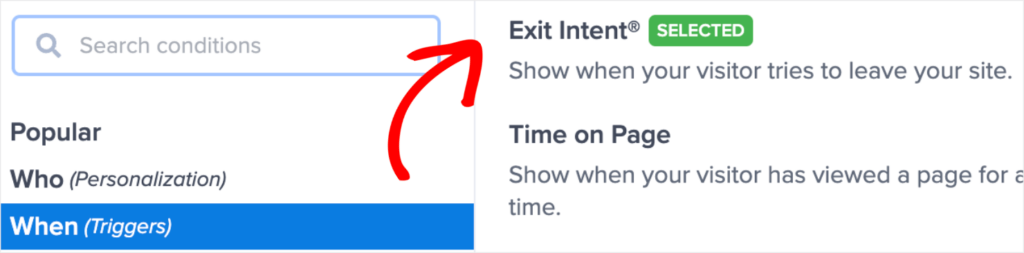
Decide on which devices your popup will be shown.

Next, you’ll need to choose the sensitivity level.
On mobile, choosing the exit intent sensitivity is extremely important. Low and Medium sensitivity will trigger your popup when the visitor scrolls up. High sensitivity will create a back button trigger.

To learn more about exactly how exit intent works on mobile, check out this article: How to Create Mobile Exit-Intent Popups That Convert
Finally, decide on which page you want to display your popup.
Here you can display on any page or specific URLs. Just use the dropdown menu beside the “current URL path” display rule. It defaults to “is any page,” but you can get very specific about where to show and hide your exit popup. For example, you can show your popups on blog posts within a specific category, on your cart and checkout pages, on specific product pages, and more.
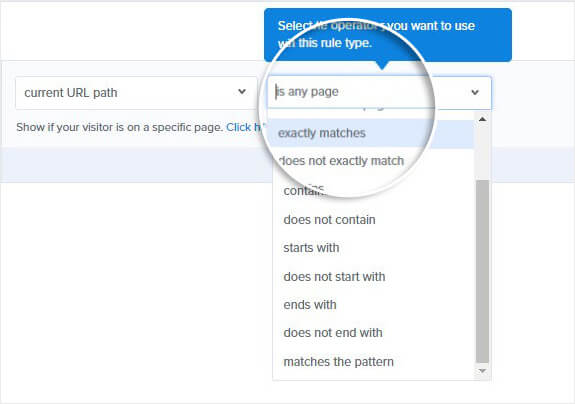
Step 4: Integrate Squarespace and OptinMonster
Syncing OptinMonster with your Squarespace site is simple.
All you need to do is copy and paste one embed code.
Head over to Publish at the top of your editor.

Go ahead and copy the code at the bottom of the page.
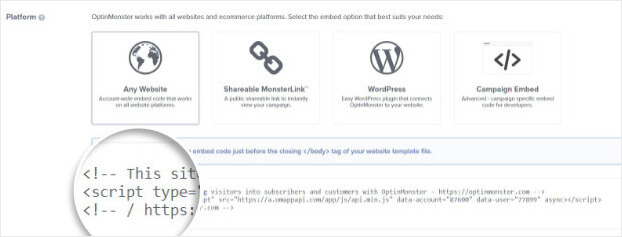
Now, you’ll need to add it to your Squarespace site.
Head over to your Squarespace site.
Select Settings.
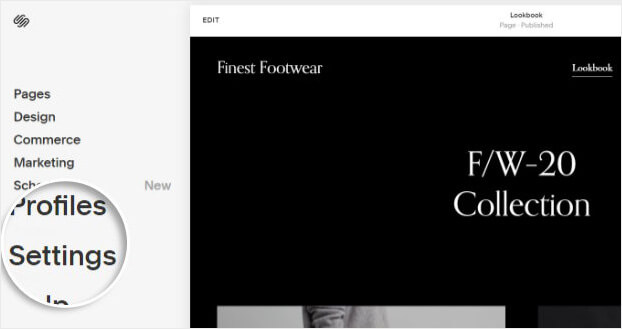
On the next screen, select Advanced.
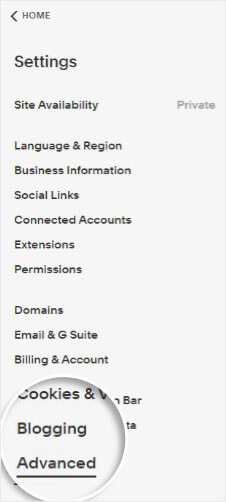
Choose Code Injection on the next page.
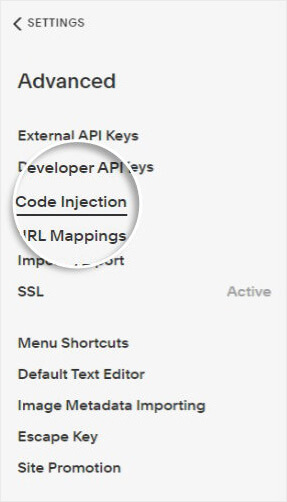
Paste the OptinMonster embed code in the footer section.
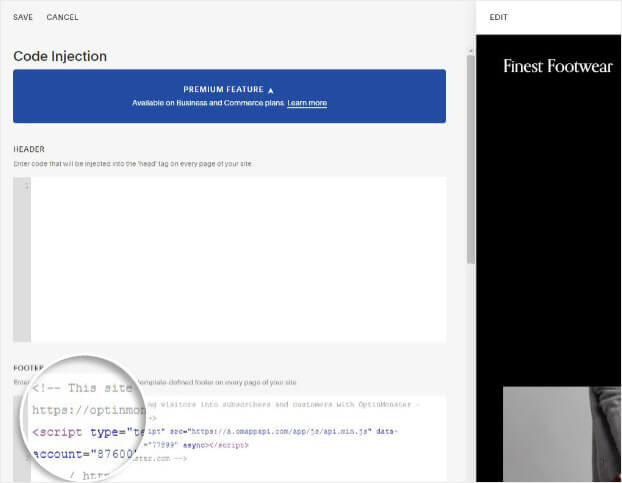
With these few steps, you can your first high-converting popup on your Squarespace site in just a few minutes.
All you have to do to get started is sign up for OptinMonster!
If you want to learn more about OptinMonster before signging up, check out this article: How Does OptinMonster Work (3 Use Cases)
And here are more resources to learn more about popups and email marketing:

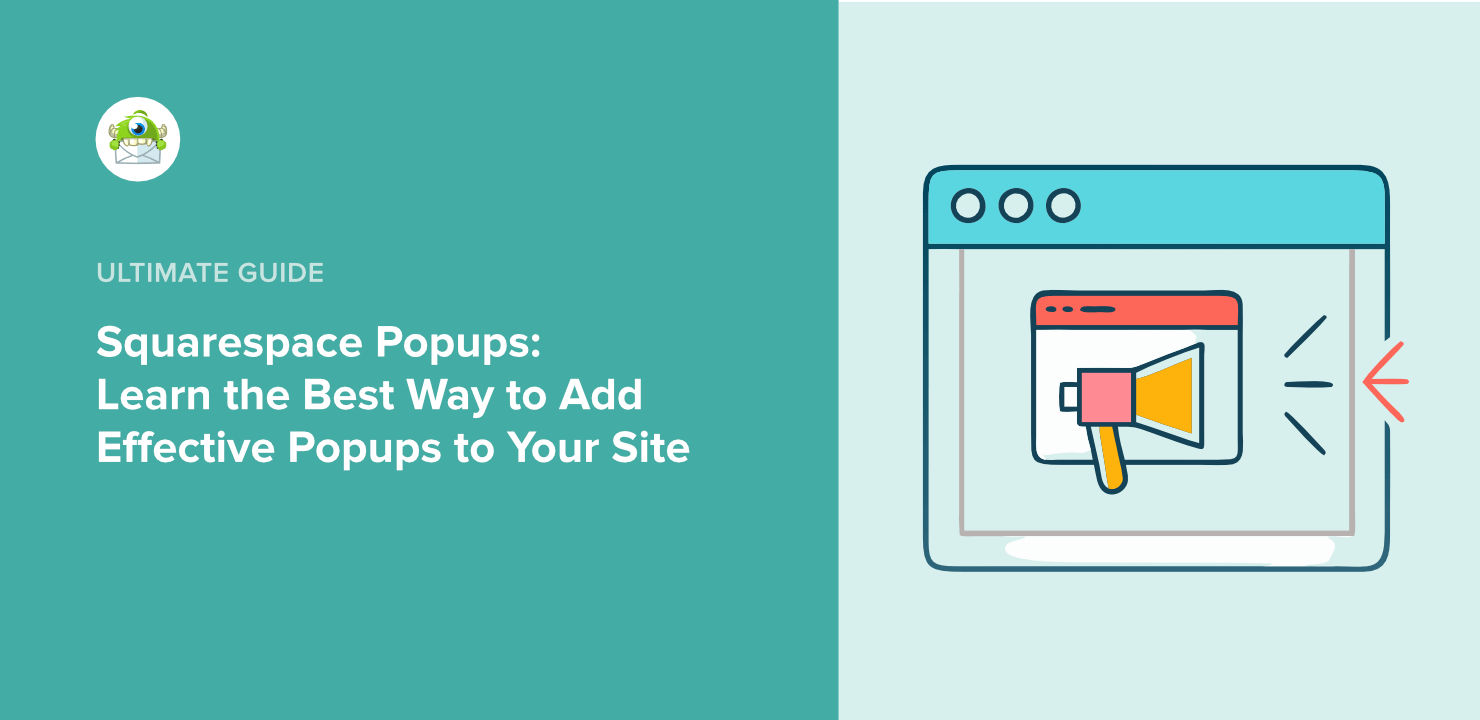
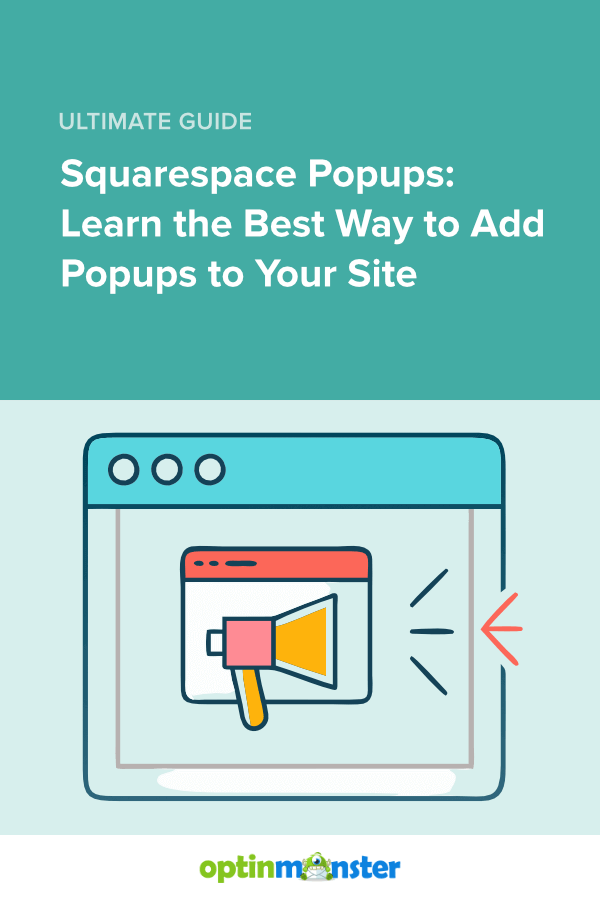








Add a Comment