Are you using HubSpot to manage your leads and email marketing but need a better way to grow your subscriber list? With OptinMonster, you can create high-converting popups that integrate seamlessly with HubSpot, helping you capture more leads and drive conversions.
In this guide, I’ll show you how to create a HubSpot popup in minutes using OptinMonster.
- What Is HubSpot?
- What Is a HubSpot Popup?
- Why Use OptinMonster to Make HubSpot Popups?
- How to Create a HubSpot Popup With OptinMonster
What Is HubSpot?
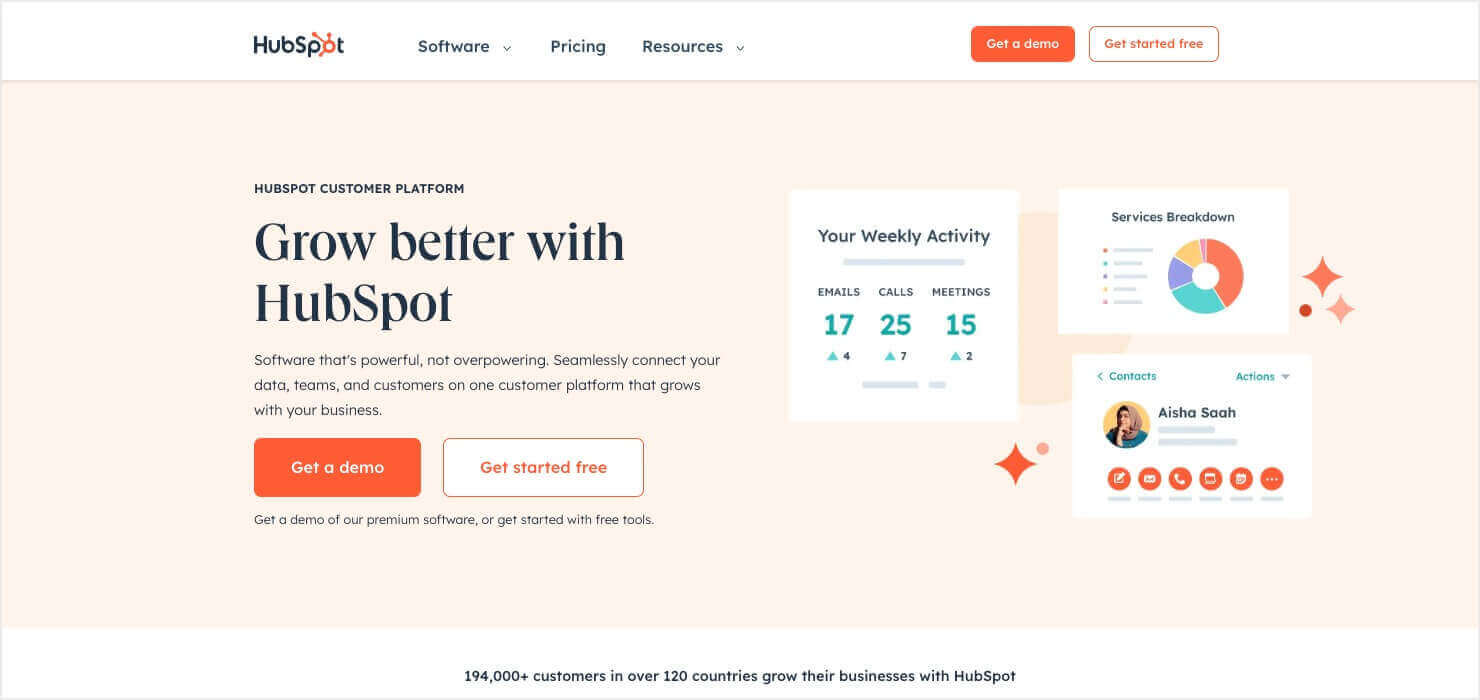
HubSpot is a customer relationship management (CRM) platform that helps businesses capture leads, track customer interactions, and automate their marketing. With HubSpot, you can:
- Build and manage email campaigns.
- Track leads and customer interactions.
- Automate workflows for better engagement.
- Integration with over 300 apps, including OptinMonster.
By pairing HubSpot with OptinMonster, you can capture more high-quality leads through engaging popups and seamlessly add them to your HubSpot contact lists.
What Is a HubSpot Popup?
A HubSpot popup is an optin form that appears on your website to grab visitors’ attention and encourage them to sign up for your email list.
For example, your HubSpot popup could look something like this:

These popups can be used to:
- Promote special offers.
- Grow your email subscribers.
- Capture leads for your sales team.
Once you have a few well-designed and targeted popups on your site, you can sit back and watch your HubSpot contact list soar.
Why Use OptinMonster to Make HubSpot Popups?

HubSpot is great for email marketing and CRM, OptinMonster helps you grow your list. OptinMonster makes it easy to design and customize your HubSpot popups with these features:
- 700+ professionally designed templates.
- Easy-to-use drag-and-drop visual editor that lets you customize your popup in minutes.
- Advanced targeting rules to show the right offers to the right people.
- Exit-Intent® Technology to capture visitors before they leave.
- Seamless integration with HubSpot for automatic lead transfer.
Get started with OptinMonster today!
How to Create a HubSpot Popup With OptinMonster
Follow these simple steps to set up your HubSpot popup using OptinMonster:
Step 1: Create a New Campaign in OptinMonster
OptinMonster’s drag-and-drop builder makes it easy to create your HubSpot popup. No developer or professional designer needed!

Here are the basic steps for getting started:
- Log into your OptinMonster account.
- Click Create New Campaign from your dashboard.
- Select Template
- Choose a campaign type, such as Popup.
- Select from 700+ templates or start from scratch.
- Name your campaign and click Start Building.
- Use the drag-and-drop builder to customize your popup.
- Click Save at the top of the editor.
For more in-depth instructions, see our guide to Creating Your First OptinMonster Campaign.
Step 2: Connect OptinMonster to HubSpot
To integrate OptinMonster with HubSpot:
- Go to the Integrations tab in the campaign builder.
- Click Add New Integration and select HubSpot.
- Log into your HubSpot account and choose the HubSpot account you want to connect.
- Enter a name for the integration and click Connect to HubSpot.
- Choose a HubSpot Static List to send leads to.
Note: HubSpot’s free plan has API limitations. If you run into connection issues, you may need to upgrade.
For more details, see this step-by-step guide to connecting OptinMonster with HubSpot.
Step 3: Publish Your Campaign
Once your popup is integrated with HubSpot, you’re ready to publish:
- Go to the Publish tab in OptinMonster.
- Click Publish and follow any additional setup steps based on your website’s platform.
- Your popup is now live and ready to capture leads!
Boost Your Email Marketing With HubSpot Popups
When you use OptinMonster to create HubSpot popups, you’ll quickly build an engaged email list. With Exit-Intent® Technology, advanced targeting, and an easy-to-use builder, you’ll see more conversions in no time.
Sign up for OptinMonster today and start capturing more leads with HubSpot!

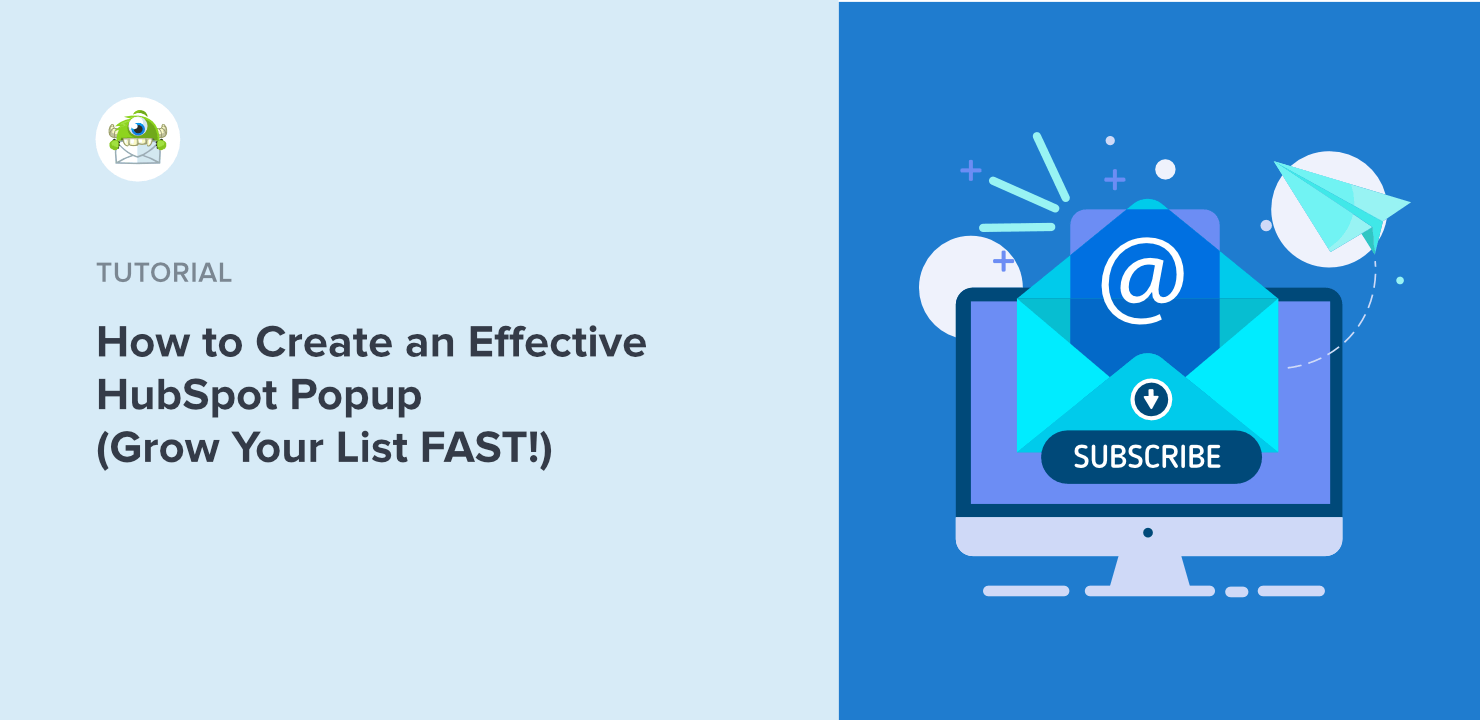
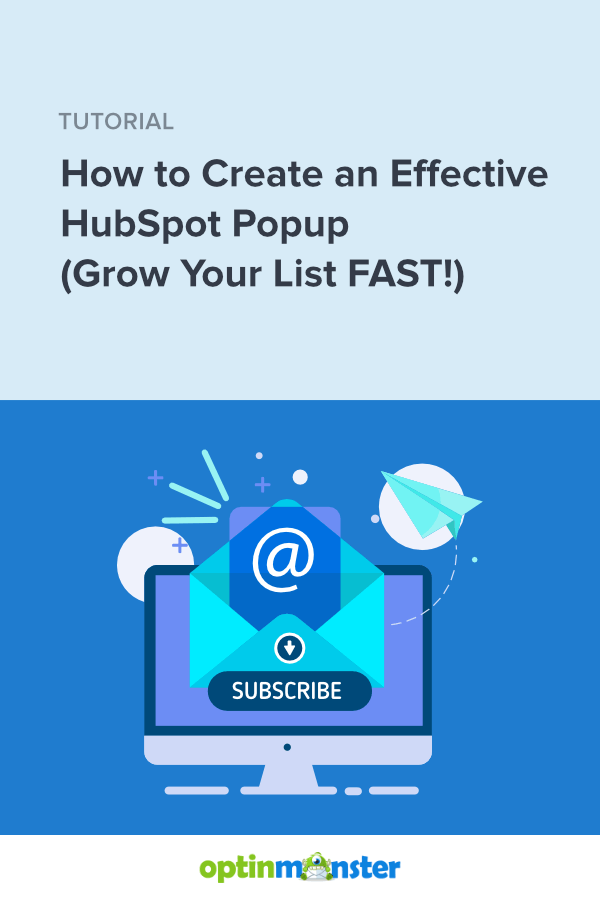








Add a Comment