Webhooks are an important tool for seamless automation while using online tools. By instantly sending data between applications the moment an event occurs, webhooks eliminate the need for manual data transfers or constant monitoring. This makes them an essential tool for businesses that rely on real-time updates and streamlined workflows.
At OptinMonster, we understand how vital webhooks are to your marketing and lead-generation efforts. That’s why we’ve designed our platform to easily connect with webhooks, giving you the power to sync your campaigns with virtually any email provider, CRM, or custom system. Whether you’re a beginner or an experienced marketer, OptinMonster makes using webhooks simple, reliable, and effective.
- What Are Webhooks?
- How Do Webhooks Work?
- Benefits of Using Webhooks
- Integrating Webhooks with OptinMonster
- Practical Applications of OptinMonster Webhooks
- Best Practices for Using Webhooks
What Are Webhooks?
Webhooks are a method of sending automated messages or data from one application to another when an event occurs. Think of them as digital messengers that deliver information in real-time, triggered by specific actions, like a form submission or a purchase.
Unlike APIs, which require you to request information manually, webhooks work automatically. They’re like a push notification for apps, as they send data as soon as something happens, without needing constant checks.
Common Use Cases for Webhooks
- E-commerce: Notifying inventory systems when a product is sold.
- Marketing: Sending leads to your CRM immediately after someone submits a form.
- Automation: Triggering actions in tools like Zapier to kick off complex workflows.
- Customer Support: Updating ticket systems when users submit support requests.
How Do Webhooks Work?
Webhooks use event-driven communication, meaning they only act when triggered by a specific event. Instead of continually checking for updates, like traditional APIs, webhooks send data when it’s needed, making them faster and more efficient.
Steps in a Webhook Process
- Event Occurs: An action, such as filling out a form or making a purchase, triggers the webhook.
- Webhook URL Is Called: The application sends data to a pre-configured URL.
- Data Is Transmitted: The information is sent as a payload (usually in JSON format) to the receiving app.
- Receiving App Processes the Data: The receiving system takes the information and executes further actions, like saving it to a database or starting an email sequence.
Real-World Examples of Webhooks
- Email Marketing: A new subscriber is added to your list, triggering a welcome email sequence.
- Payment Processing: When a payment is received, the system updates the customer’s account status.
- Lead Generation: A webhook sends form submissions from your website directly to your CRM for immediate follow-up.
Benefits of Using Webhooks
Webhooks offer several advantages, especially for businesses aiming to improve efficiency and reduce manual effort.
Real-Time Data Transfer
Webhooks send information instantly, ensuring your systems are always up-to-date without delays. This is crucial for tasks like lead management, where timing can make a big difference.
Automation of Workflows
With webhooks, you can automate repetitive tasks. For example, you can automatically add new leads to an email list or update a CRM when a form is submitted.
Reduction of Manual Tasks
By handling routine data transfers, webhooks save time and minimize errors that often occur with manual processes.
Enhanced Integration Between Applications
Webhooks seamlessly connect apps, enabling better collaboration and data sharing across your tools. For instance, syncing customer data between your e-commerce platform and email marketing software becomes effortless.
Integrating Webhooks with OptinMonster
OptinMonster makes it simple to connect your campaigns with webhooks, allowing you to sync leads directly with your favorite tools, CRMs, or custom applications. With just a few steps, you can automate data sharing and streamline your marketing processes.
For a complete walkthrough, check out OptinMonster’s full documentation: How to Connect OptinMonster with a Webhook.
Quick Guide to Setting Up a Webhook in OptinMonster
- Access the Webhook Integration
- Log in to your OptinMonster account and navigate to the campaign you want to connect.
- In the campaign builder, click Integrations from the top menu.
- Add a Webhook
- Click the Add Integration button and select Webhook from the available options.
- A new field will appear for your webhook URL.
- Configure Webhook Settings
- Paste the unique webhook URL provided by your receiving application (e.g., your CRM or automation tool).
- Choose whether to include default OptinMonster fields like name, email, and phone.
- Map Form Fields to Webhook Payload
- Map the fields in your OptinMonster form to the corresponding fields required by the webhook. This ensures accurate data transfer.
- For example, map “Email Address” in OptinMonster to the “email” field in your receiving system.
- Test the Webhook
- Use the Test Webhook feature in OptinMonster to send a sample payload to your receiving application. Verify that the data is received and processed correctly.
- Troubleshooting Tips
- Check the Webhook URL: Ensure the URL is correct and accepts incoming requests.
- Verify Field Mapping: Make sure all required fields in the receiving application are mapped correctly.
- Monitor Logs: Review any error logs in your receiving app to identify issues.
By following these straightforward steps, you can easily integrate webhooks with OptinMonster and automate data transfers to keep your systems in sync.
Practical Uses for OptinMonster Webhooks
OptinMonster webhooks let you connect your campaigns to virtually any tool, making your marketing more efficient and effective. Here’s how you can use them:
- Syncing Leads with Any Email Service Provider: Automatically send new subscribers to your email provider, even if it’s not directly integrated with OptinMonster.
- Automating CRM Updates: Add leads to your CRM in real-time, keeping your sales pipeline updated without manual effort.
- Triggering Custom Scripts or Workflows Upon Form Submission: Use webhooks to launch custom processes, like sending notifications, updating databases, or triggering workflows in tools like Zapier.
Best Practices for Using Webhooks
To ensure your webhooks operate smoothly and securely, follow these best practices:
- Ensuring Security and Authentication: Protect your webhook endpoints by requiring authentication, like secret tokens or API keys, to verify requests.
- Handling Errors and Retries: Design your system to handle failed deliveries gracefully by retrying failed requests with exponential backoff.
- Monitoring and Logging Webhook Activity: Track incoming and outgoing webhook data with logs to troubleshoot issues and ensure successful data delivery.
Streamline Your Marketing with OptinMonster Webhooks
Webhooks are a powerful tool for automating data transfers and streamlining workflows. By integrating webhooks with OptinMonster, you can effortlessly sync leads, update your CRM, and trigger custom actions, all in real time. OptinMonster’s easy-to-use platform ensures that even beginners can harness the full potential of webhooks without hassle.
Ready to take your lead generation and marketing automation to the next level? Sign up for OptinMonster today and start leveraging webhooks to connect your campaigns with the tools you use every day.

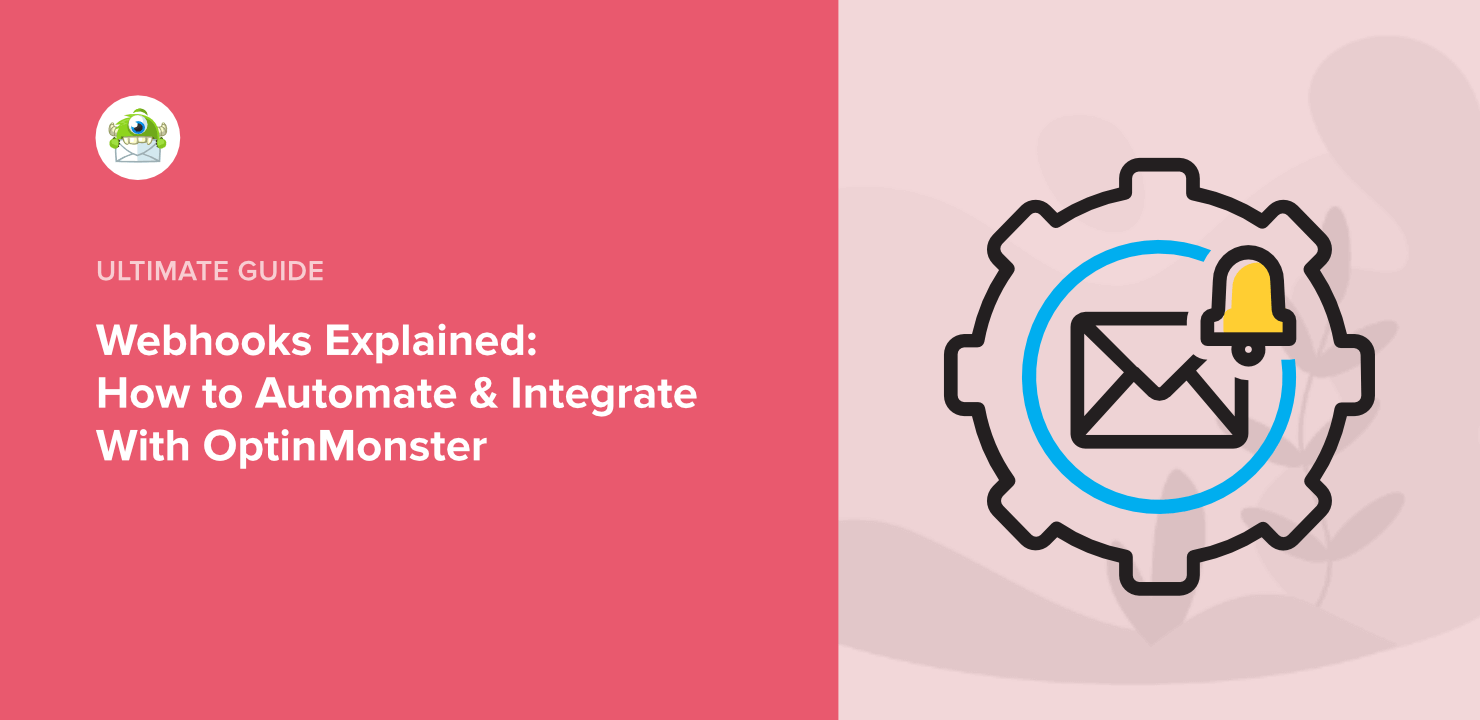
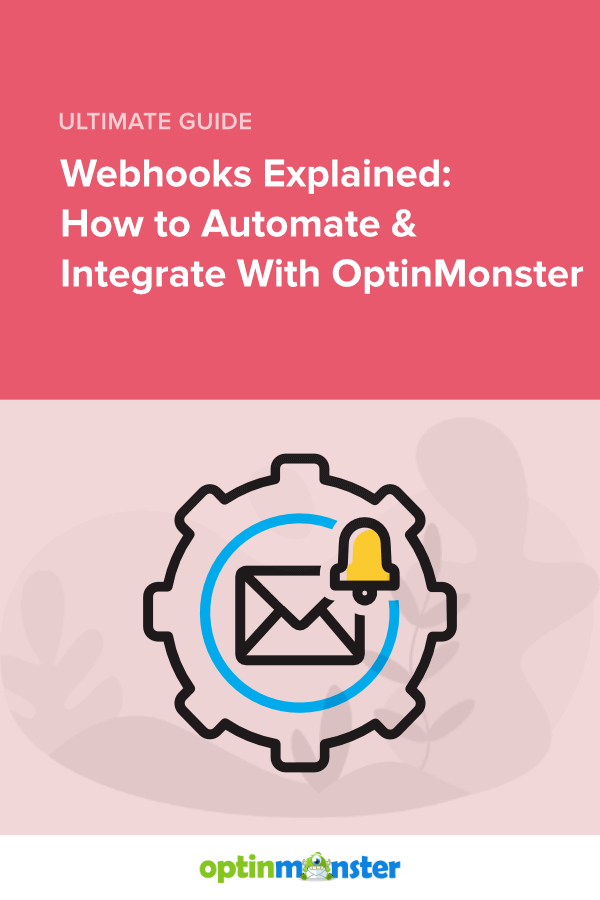








Add a Comment