Want to turn more visitors into subscribers and customers on your Beaver Builder site? Popups are one of the best ways to grab attention, promote offers, and drive conversions. To grow your business, you’ll need eye-catching Beaver Builder popups that are customizeable to your goals.
But what’s the best way to create popups for your Beaver Builder site?
In this guide, I’ll show you how to create high-converting popups Beaver Builder popups, without coding or frustrating limitations.
Can You Build Popups in Beaver Builder?
Beaver Builder is one of the most popular drag-and-drop builders for WordPress. But no, it does not offer built-in functionality to add popups to your website.
There are 3rd party addons, such as Ultimate Addons for Beaver Builder, that let you create Modal Popups like this one:
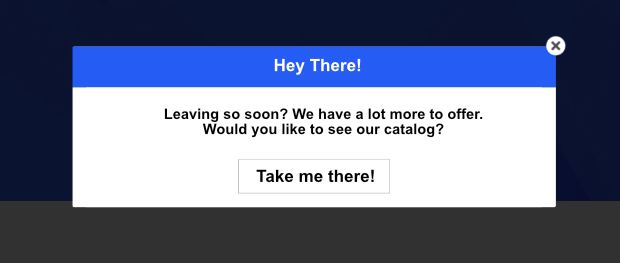
The Modal Popups addon comes with a few triggering rules to display popups:
- At the click of a button, image, or text
- After the visitor has spent a certain amount of time on page
- When a visitor is about to leave your site
Plus, you can also embed videos inside your popup using YouTube, Vimeo, or your own embed code. ‘
It’s got some cool features, but there are major downsides to consider:
- The popups for this tool are very simple and have little customization
- There’s no visual drag-and-drop builder. Instead, you have to deal with a clunky interface for creating popups.
- You have to use code to add popups to your site.
- You have limited control over exactly who sees your popups and when.
- This addon only offers very basic options for templates, so you can’t create popups for every use and goal you may have.
- Your popups are stored within Beaver Builder. If you decide to switch to another WordPress page builder like Elementor or Divi, you’ll lose all your popups.
In short, there are better options available for popups than Beaver Builder’s official 3rd-party addons.
The Best Way to Add Popups to Your Beaver Builder Site
If you want a better way to create Beaver Builder popups with advanced features that really boost sales and conversions on your site, you’ll need a much more powerful tool.
That’s where OptinMonster comes in. With OptinMonster, you can create popups, floating bars, slide-in boxes, and more, and you can have them up and running on your Beaver Builder site in just a few minutes.
OptinMonster’s Templates & Drag-and-Drop Builder
You can start with one of OptinMonster’s 700+ beautiful premade templates, all of which you can completely customize in the drag-and-drop builder:

OptinMonster’s builder is incredibly easy to use and doesn’t need any coding skills, so it’s a great option for beginners, too.
OptinMonster also integrates with 30+ email service providers. That means you can easily connect lead generation campaigns to marketing emails.
Unmatched Targeting and Triggering Rules
What really stands out about OptinMonster is that it has more targeting options than any other lead generation tool on the market.
You can trigger popups based on a user’s interests, activity, location, and much more. A few highlights of OptinMonster’s targeting rules include:
- Exit-Intent® – get visitors to sign up right before they leave your site
- Onsite Retargeting® – engage with users based on how they interacted with another campaign
- Page-level – create targeted campaigns for specific URLs
- Location-based – personalize a visitor’s experience based on their physical location
- Referral source – show campaigns to visitors coming from a specific website or social media platform
- Time-based – wait till a visitor has spent a certain amount of time on a page or schedule a date and time
- MonsterLink™ – trigger campaigns when a user clicks on a button or link
And that’s just to name a few. Adding these display rules is even easier. You simply need to select the rule from the list of options available, and OptinMonster will display the popup accordingly.

Plus, every campaign is stored securely with OptinMonster. That means if you switch from Beaver Builder, migrate your site away from WordPress, get hacked, or accidentally lose content, your OptinMonster campaigns (and leads) will stay intact.
Codeless Integration
OptinMonster has a dedicated WordPress plugin that integrates your popups directly with your Beaver Builder site. For most OptinMonster campaigns, you won’t need to use any code at all.
Flexibility for Every Business Goal
With OptinMonster, you can take popups to a whole new level and use them to:
- Incentivize visitors to sign up for newsletters
- Push a demo or trial offer
- Create momentum and drive traffic to sales and new launches
- Overcome sales objections and address concerns
- Push a demo or trial offer
- Recover abandoning users and capture leads
- Gather valuable feedback on the user experience (UX)
- Create ads to boost affiliate revenue
Or any other marketing and sales goal that you’re trying to reach.
Start Creating Beaver Builder Popups With OptinMonster
Want to learn more about how easy it is to make Beaver Builder popups using OptinMonster? See our step-by-step guide to creating your first OptinMonster campaign or watch our instructional video:
Not totally convinced OptinMonster could work for a business like yours? Check out how Kennedy Blue uses different OptinMonster campaigns and triggers to increase sales by over 50%!
Ready to join OptinMonster and create your first popup?
BONUS: Done-For-You Campaign Setup ($297 value)
Our conversion experts will design 1 free campaign for you to get maximum results – absolutely FREE!
Learn More About Popups:

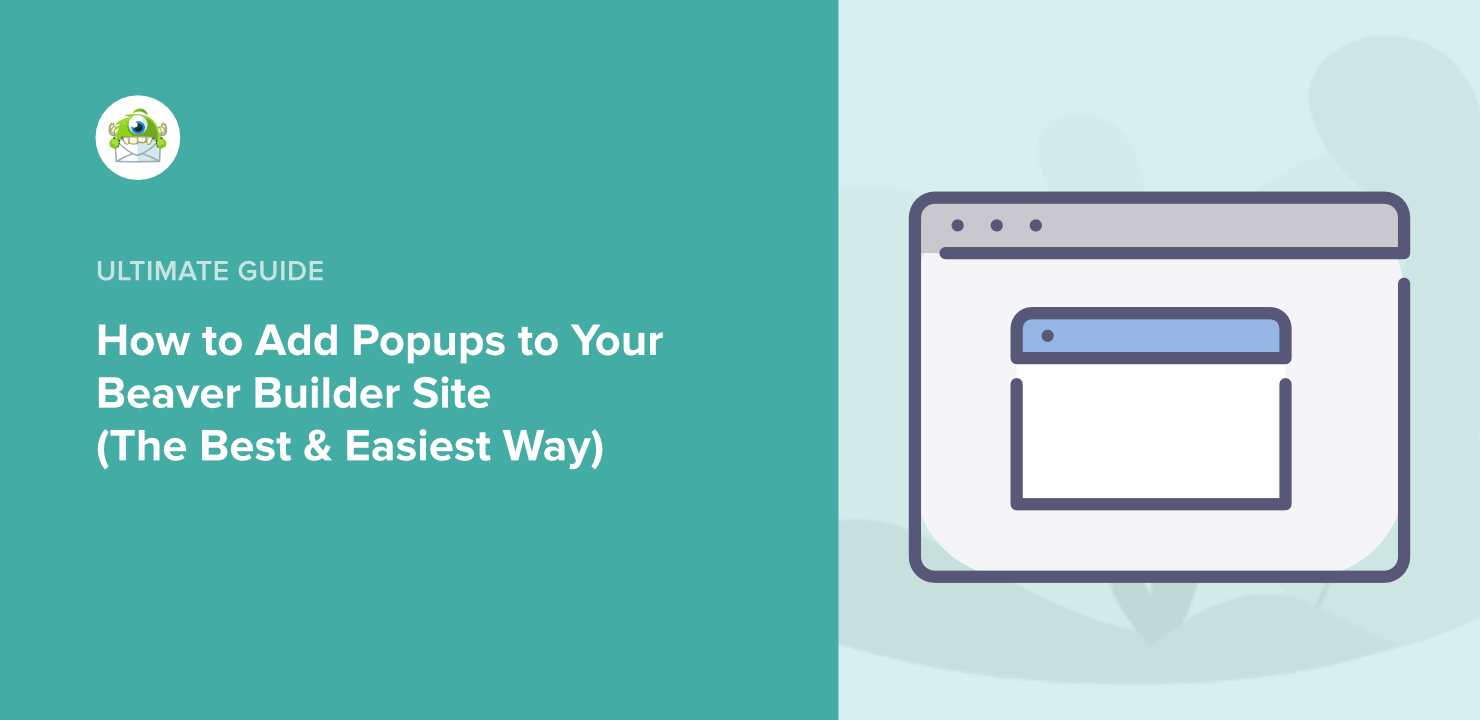
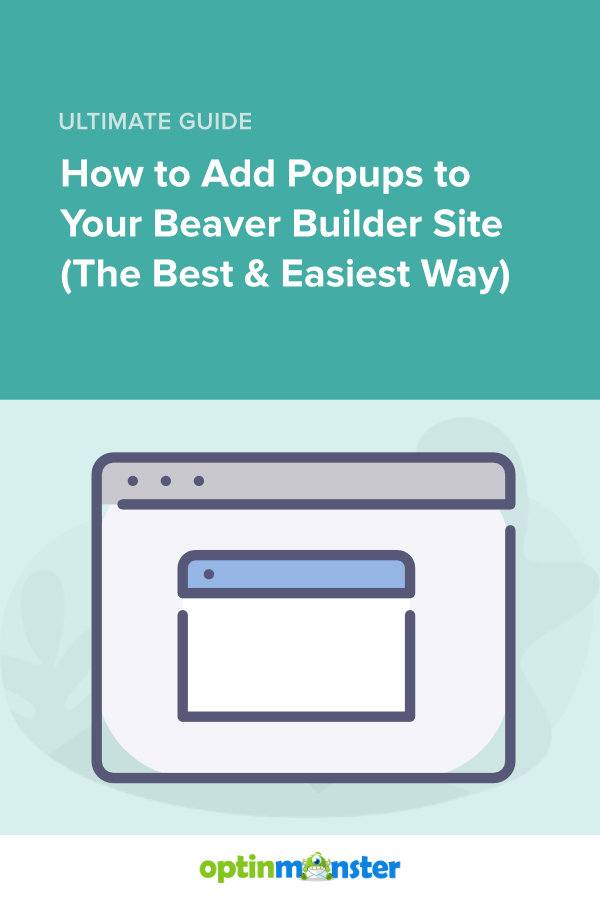








Add a Comment