Do you want to sell more products by learning how to cross promote on Shopify?
Cross promoting or cross selling is an effective strategy to increase your average order value (AOV). It’s also a way to provide great customer service by ensuring that customers have the chance to get everything they need all at once.
In this tutorial, we’ll show you how to cross promote on Shopify with just a few clicks.
What Is Shopify Cross-Selling?
Cross-selling is an online marketing strategy where you promote related products based on what the customer has viewed or added to their cart. These recommendations should make their experience better.
For example, if someone is shopping for a printer, ink cartridges or paper would be logical products to cross promote. These items are frequently bought together, and a printer is not very useful without them. The customer may already have these items, but making the recommendation shows that you care that they have a good experience.
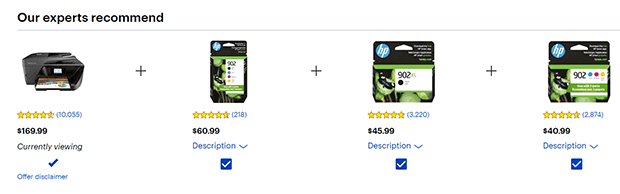
You would typically try to cross-sell prior to the final checkout process so that they can order everything they need at once. But it’s also possible to cross promote related products post-purchase through email. This gives the customer a chance to try out their new product before deciding whether they want to buy the accessories too.
You can cross-sell to new and existing customers alike. Someone who’s already purchased from you before is more likely to trust your recommendations than a brand new customer, but there’s no harm in making thoughtful suggestions to all shoppers.
What is the Difference Between Upsell & Cross-Sell? (With Examples)
Upselling vs. cross-selling may sound similar but there’s one important difference. Upselling is trying to persuade the customer to buy a more expensive or upgraded version of the same item. Cross-selling is trying to sell items related to the targeted product.
Going back to our printer example, recall that some cross-sell products might include ink cartridges, paper, or a wireless adapter. On the other hand, an upsell might be a printer with a larger capacity for paper or ink. Another upsell might be a laser printer instead of an inkjet printer.
Another example would be ordering food at a restaurant. Upselling would be asking if they’d like a bigger or upgraded main course. Cross-selling would be asking if they’d like to order a side dish or beverage that pairs well with their entree order.
How Do I Add Cross-Selling Items To Shopify?
If you want to know how to cross promote on Shopify, there are several ways ranging from simple to more complex.
If you just want to use Shopify’s built-in features, you can show multiple products in a single product photo. Then you can link to those other products in the product description. Do the same for the other product listings and you’ll be able to send traffic across your online store.
Another simple way to cross promote on Shopify is to share multiple products in your email marketing. Once you set up email marketing in your Shopify store, you can target subscribers who bought or viewed specific products with cross-sell recommendations.
Finally, you can use a third-party Shopify app to add cross promotions to your Shopify homepage, product pages, or cart page. Many Shopify upsell apps also allow you to add cross promotions as well.
You can also cross promote using popups, slide-ins, or other addons. We’ll show you how to use OptinMonster to cross promote Shopify products with a popup, in just 4 super simple steps.
Step 1. Install OptinMonster for Shopify
The first thing you need to do is sign up for an OptinMonster plan. To use the special Shopify targeting rules for cross-selling, you need a Growth plan. With a Growth plan, you also have access to the full template library, advanced blocks like countdown timers and multistep forms, and cart abandonment features, among many other premium features.
Next, go ahead and install the OptinMonster Shopify app. Stay logged into your OptinMonster account while you do this. Click on Apps from your Shopify dashboard. Type “OptinMonster” in the popup listing the Shopify apps you already have installed, then click the text that says Search for “Optinmonster” in the Shopify App Store.
A new window will open with your search results. Find OptinMonster Email Popups and click on it.
From the app page, click on Add App.
Another window will appear prompting you to review the permissions requested by the OptinMonster app. When you’ve done this, click Install App.
Shopify will automatically connect to your OptinMonster account, and you can start your cross-selling campaign!
Step 2. Create a Cross-Sell Campaign
Your OptinMonster app is now synced with Shopify. Any designs you create in OptinMonster will automatically appear on your Shopify site according to the display rules you set.
Go back to your OptinMonster app and log in again if necessary. Click on Create New Campaign.
For this tutorial, we’ll start with one of OptinMonster’s dozens of templates. Check out the template gallery by clicking on Templates.
Let’s make a popup for this tutorial. You can also choose other campaign types for your cross-selling campaigns.
Find a template you like from the library. We’ll be using the Product Recommendation template to drive traffic to the relevant products. Click Use Template to get started.
Name your campaign and choose your Shopify site from the dropdown menu. Click Start Building to launch the popup builder.
The campaign builder is designed to be beginner-friendly with drag-and-drop functionality. Just click on any element to edit it. In our example, we’ll be cross-selling socks to customers who have placed shoes in their cart. So let’s change the text accordingly.
To swap out an image, just click on the existing image to bring up the Image Block options. Click on the thumbnail to upload a new image or choose one from Unsplash. We recommend using your own branded product photos as much as possible.
The buttons in the Product Recommendation template take the customer to the appropriate product page. You could change these buttons to one-click permalinks to add the item to cart immediately, or redirect to any other URL.
To add the appropriate URLs, click on the button block to bring up the options. Change the Redirect URL as appropriate. You can also adjust the width, alignment, and size of the button.
The Product Recommendation template has a 2-step optin. The first step recommends products, and the second step invites customers to subscribe to your email list. You can add or remove a 2-step optin to any campaign by toggling the option in the footer menu.
If you don’t want to include an email signup form on your cross-sell campaign, just take out the button leading to the Optin view by clicking on the trash icon.
If you do have an email signup form, make sure you customize the success view as well, which you can access from the footer bar.
Once you have your campaign the way you like it, click Save in the upper right corner.
Step 3. Target Your Cross-Sell Campaign
Now it’s time to set the display rules. We want to cross promote our socks only to shoppers who have shoes in their cart. Everyone else can buy socks too, of course, but targeting and personalization are proven ways to increase your eCommerce conversion rate, so that’s who we’re going to focus on in this example.
Click on Display Rules in the header. Next, click on the dropdown to see the list of display rules.
Click on eCommerce or search for Shopify in the search field.
You’ll see a list of Shopify display rules. For this tutorial, we’re going to pick Shopify Cart Contains. You can also cross-sell based on pages, products, or collections viewed. But you’ll need to modify your copy to fit these potential customers who are at a lower stage of readiness to buy.
Choose your shoes or other target products from the dropdown menu.
Now, just to ensure we aren’t showing this campaign to someone who already has socks in their cart, we’re going to add another rule. Click on the next rule to modify it, or click on the AND rule button to add a new rule if you don’t have one.
This time, choose Shopify Cart Does Not Contain. Find your sock products using the same process as before and add them to this rule.
You can layer other display rules such as exit-intent or page-level targeting as needed.
If you do have an email signup form in your campaign, follow these instructions to integrate the campaign with your email service provider. Otherwise, it’s time to publish your campaign!
Step 4. Publish Your Campaign
Click on the Publish tab in the header menu. Change the publish status from Draft to Publish.
Your Shopify site should already be connected, but just double-check that it’s listed under Websites and the display rules are set the way you want. When you’re ready, click Save.
You did it! Now you know how to cross promote on Shopify.
How Does Cross-Selling Promote Customer Service? (Examples for eCommerce Businesses)
Before we wrap up, we wanted to remind you why cross-selling matters. Yes, it’s a way to boost sales, but the most effective cross-selling campaigns are also a form of excellent customer service.
Cross-selling implementation should be based on your understanding of your customers and how your products can help them. It’s a way to anticipate the customer’s needs before they have a problem.
Here are a few quick examples:
- Batteries or extra chargers for electronic devices that need them
- Protective cases for laptops, tablets, or phones
- Organizational tools that visually match a desk
- Accessories or other clothing items to complete a look based on an item in their cart
Optimizing your cross-selling based on the needs of your target audience is essential. In fact, promoting cross-sell or upsell offers that don’t make sense can come across as greedy and pushy.
You aren’t just trying to squeeze more money out of potential customers. Your goal with cross-selling should be to make them aware of a product that would improve their customer experience.
We hope this article helps you understand how to cross promote on Shopify.
For more ideas on how to increase your eCommerce store sales, check out our tutorial on how to prevent Shopify cart abandonment.
Ready to cross promote your products on Shopify? Get started with OptinMonster today!
If you like this article, please follow us on Facebook and Twitter for more free articles.

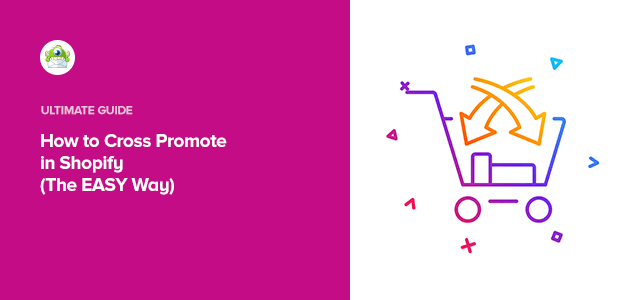
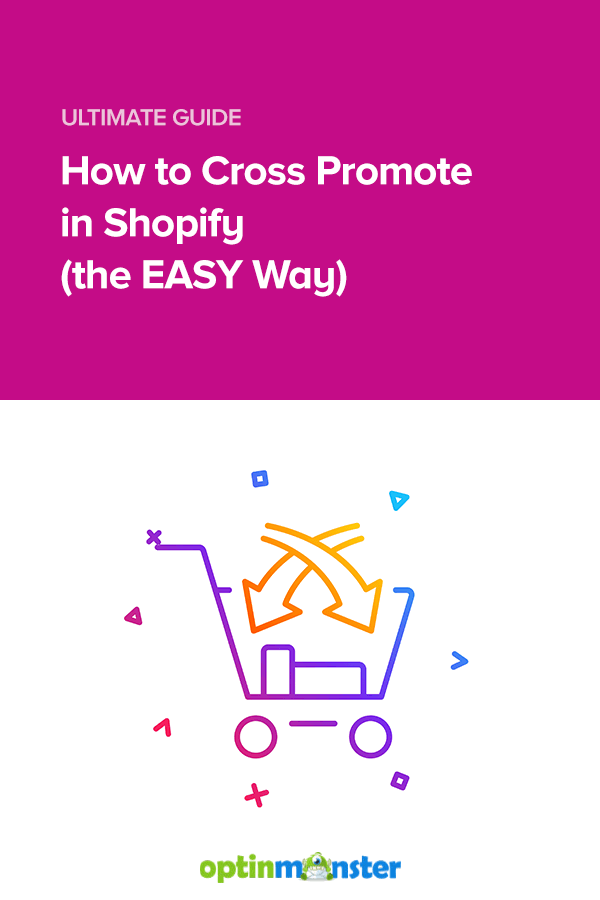
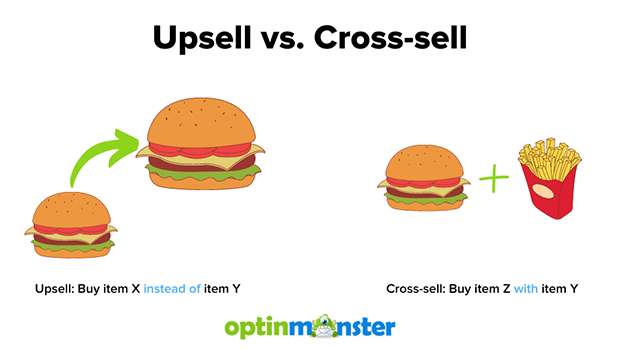


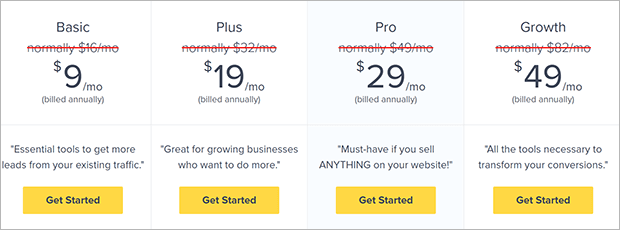
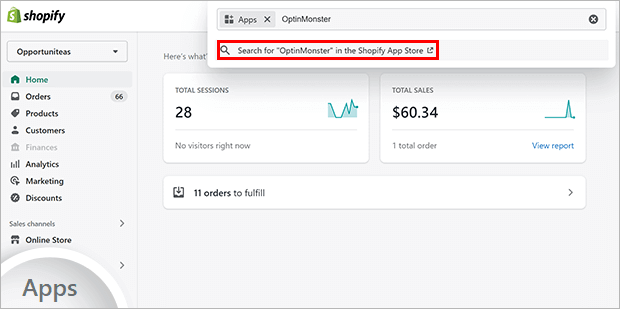
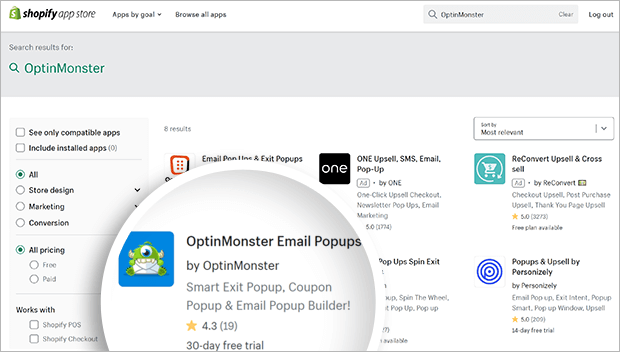
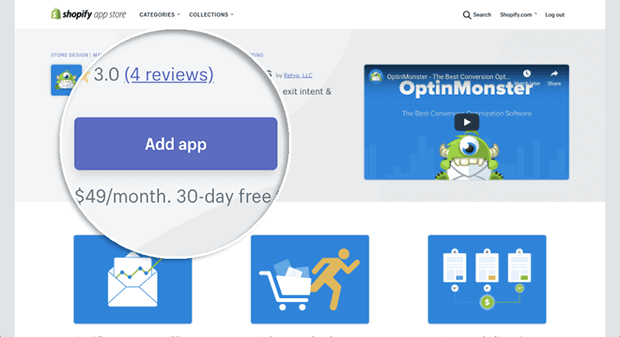
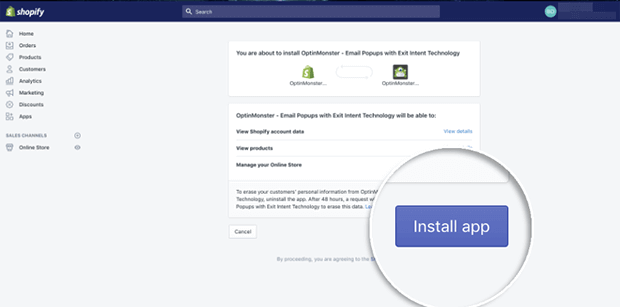
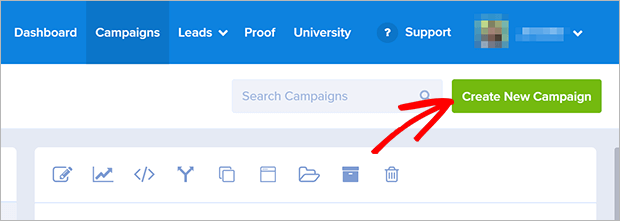
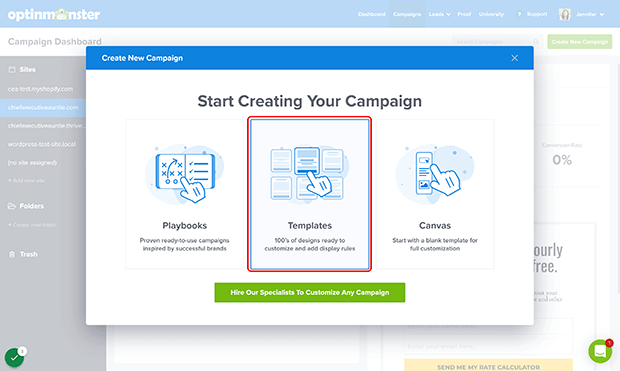
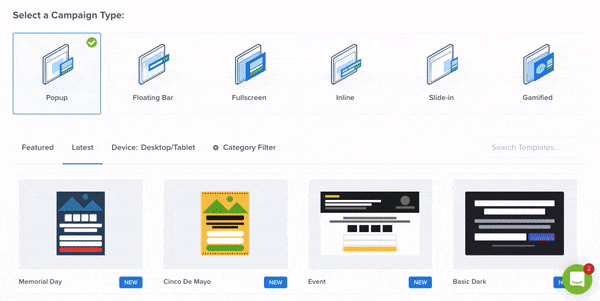
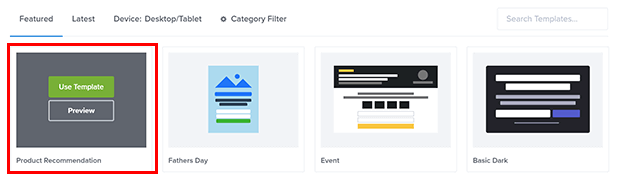
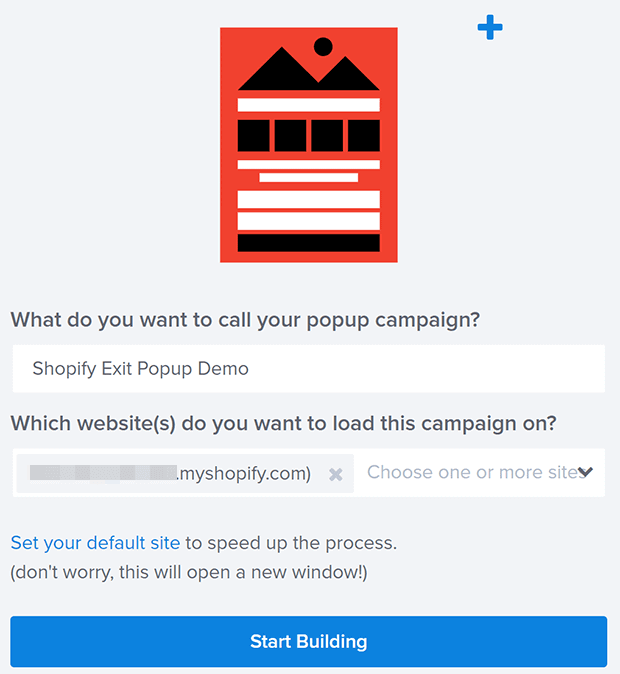
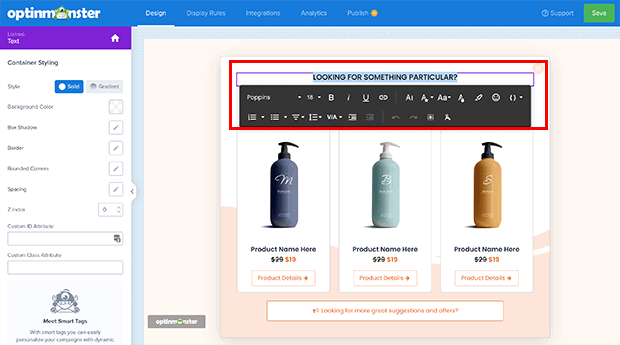
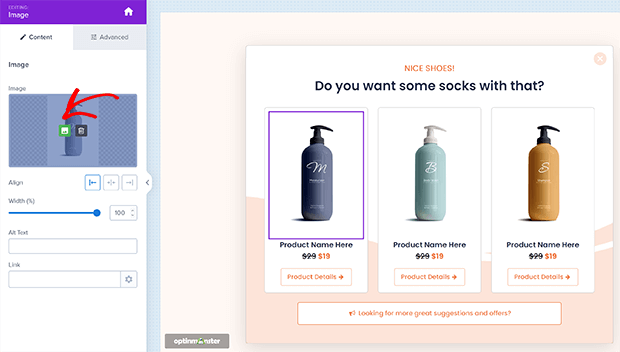
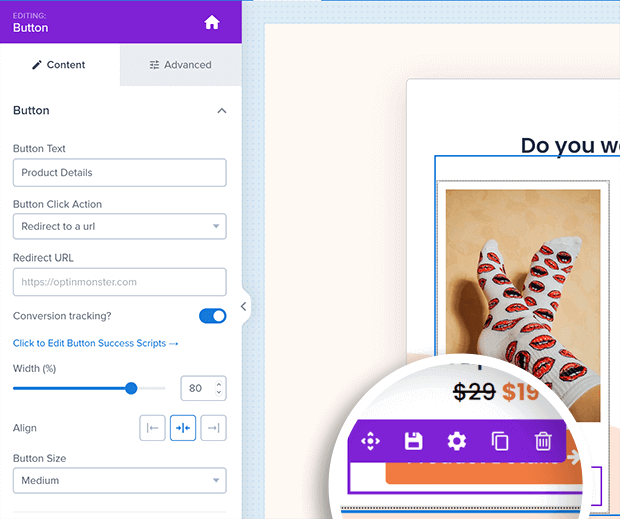
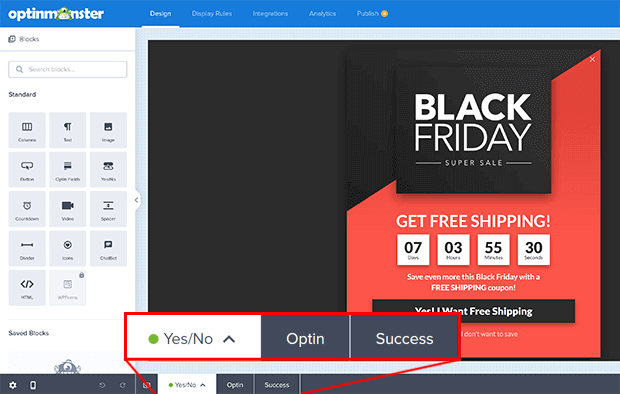
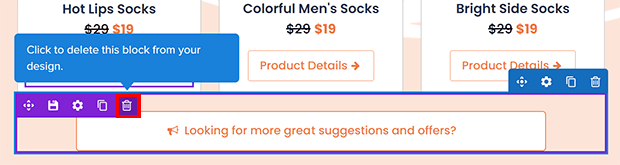
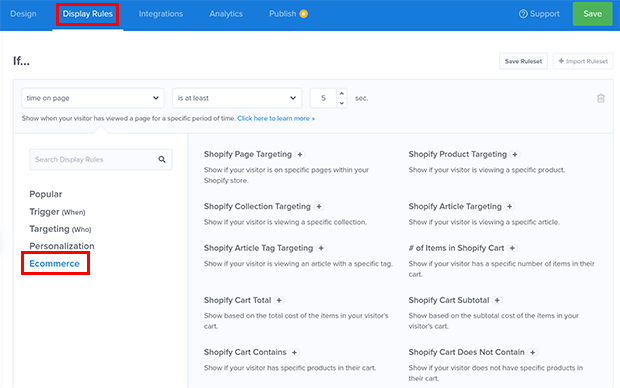

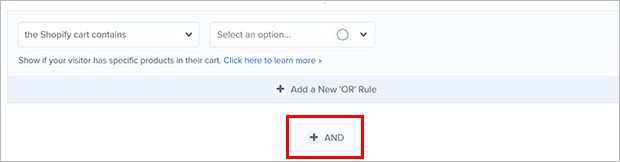
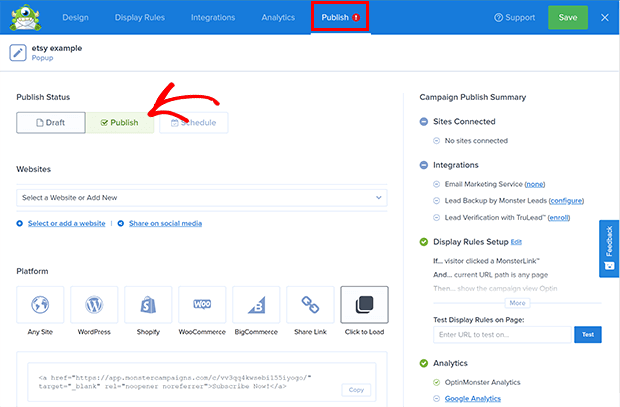








Add a Comment