Are you using iPost to drive your email marketing campaigns but looking for a way to grow your subscriber list? With OptinMonster, you can create stunning, high-converting popups that seamlessly integrate with iPost, helping you collect more leads and drive conversions.
In this guide, I’ll show you how to create an iPost popup in minutes using OptinMonster.
- What Is iPost?
- What Is an iPost Popup?
- Why Use OptinMonster to Make iPost Popups?
- How to Create an iPost Popup With OptinMonster
What Is iPost?
iPost is an email marketing platform that helps businesses create, automate, and manage powerful email campaigns. Known for its ease of use and robust analytics, iPost allows you to:
- Personalize emails using real-time data.
- Automate complex workflows.
- Access in-depth reporting to optimize your campaigns.
Pairing iPost with OptinMonster lets you take your lead generation to the next level by capturing high-quality leads through engaging popups.
What Is an iPost Popup?
An iPost popup is a type of optin form that appears on your website to grab visitors’ attention and encourage them to sign up for your email list. These popups typically display over your content and are designed to promote offers, share updates, or collect email addresses.
Using OptinMonster, you can create visually appealing iPost popups tailored to your audience, helping you grow your subscriber list and boost engagement effortlessly.
Why Use OptinMonster to Make iPost Popups?
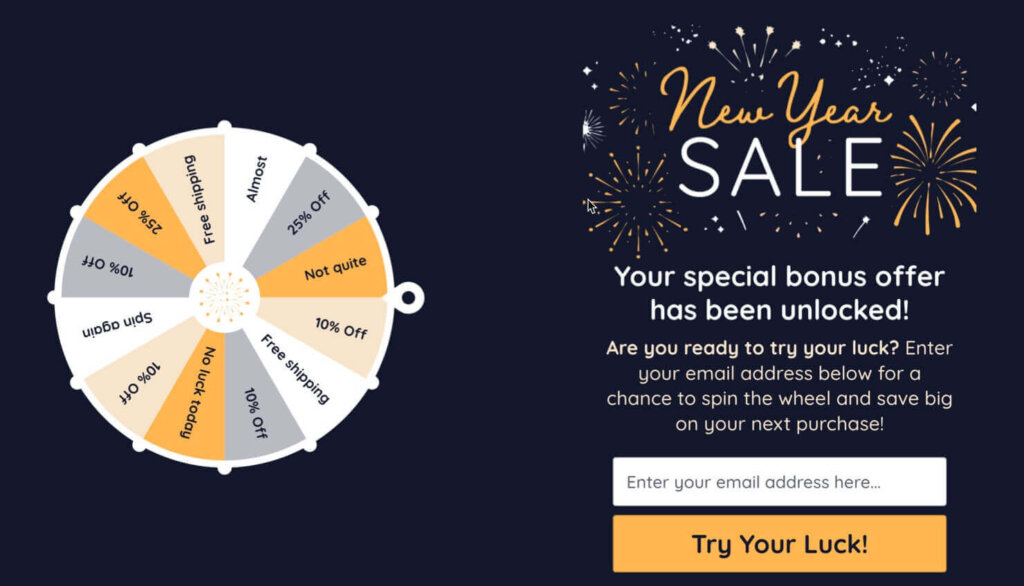
While iPost helps you send great emails, OptinMonster ensures you have the subscribers to send them to. OptinMonster is a leading lead-generation platform that lets you create professional optin forms like:
With features like advanced targeting and Exit-Intent® technology, you can display your campaigns to the right audience at the right time, maximizing engagement and conversion rates.
Get started with OptinMonster today!
How to Create an iPost Popup With OptinMonster
Follow these simple steps to set up your iPost popup using OptinMonster:
Step 1: Create a New Campaign in OptinMonster
- Log into your OptinMonster account.
- Click Create New Campaign in your dashboard.
- Select your campaign type, such as Popup.
- Choose one of OptinMonster’s 700+ templates.
- Name your campaign and click Start Building.
- Customize your template with OptinMonster’s easy drag-and drop builder
- Once your design is complete, click Save at the top of the editor.
For more in-depth instructions, see our guide to Creating Your First OptinMonster Campaign.
Step 2: Connect OptinMonster to iPost
To integrate OptinMonster with iPost:
- Go to the Integrations tab in the campaign builder.
- Click Add New Integration and select iPost.
- Log into your iPost account to access your client information, such as subdomain and API key.
- Copy and paste the required details into the OptinMonster fields.
- Click Connect to iPost, and OptinMonster will sync with your iPost email lists.
For more details, see our How to Connect OptinMonster with iPost guide.
Step 3: Publish Your Campaign
Once integrated, you’re ready to publish:
- Head to the Publish tab and click Publish.
- Follow any other instructions based on your website’s platform.
And you’re done! Your popup is now live and ready to start growing your iPost email list.
Boost Your Email Marketing Results With iPost Popups
When you use OptinMonster to create iPost popups, you’ll quickly build an email list full of highly engaged leads. With features like Exit-Intent® technology, advanced targeting, and drag-and-drop customization, you’ll see immediate results in your lead-generation efforts.
Ready to get started? Sign up for OptinMonster today and supercharge your iPost campaigns.
Learn more about popups and email marketing:

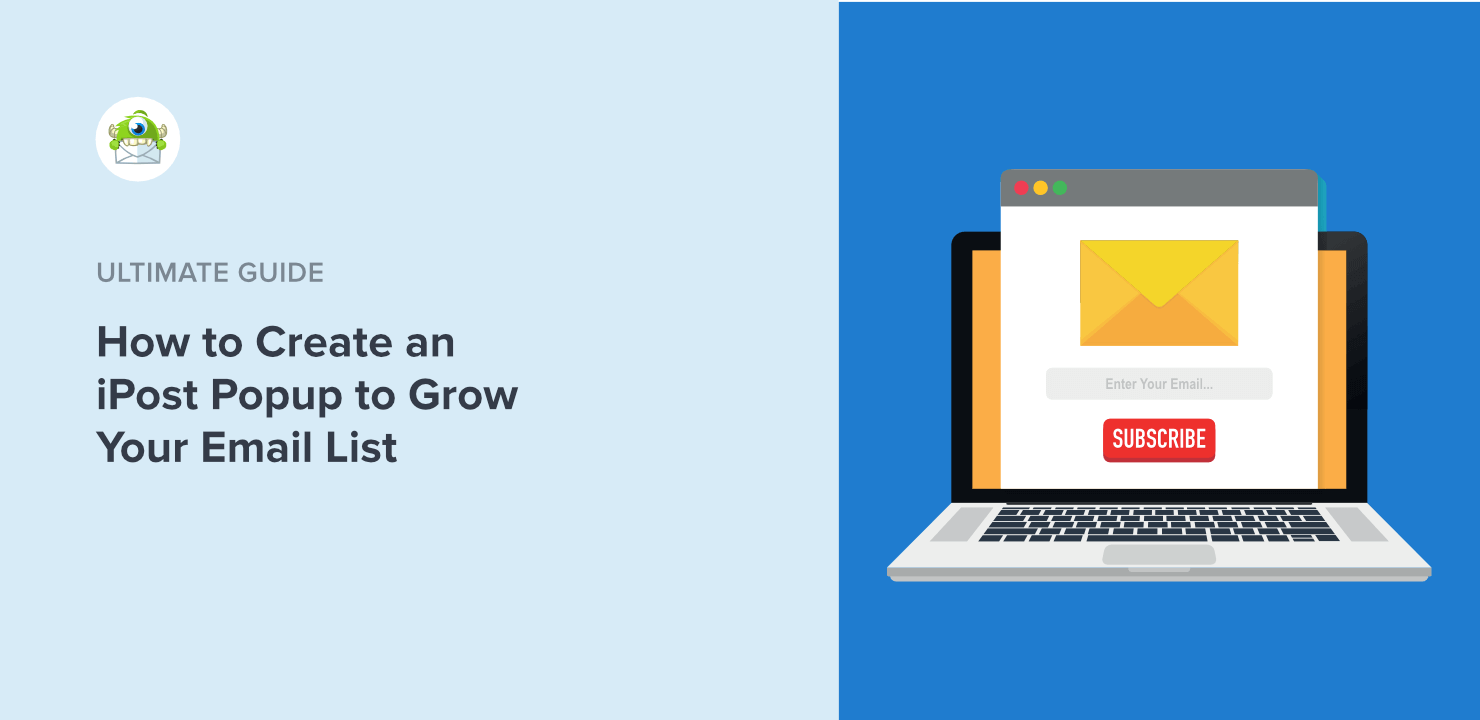
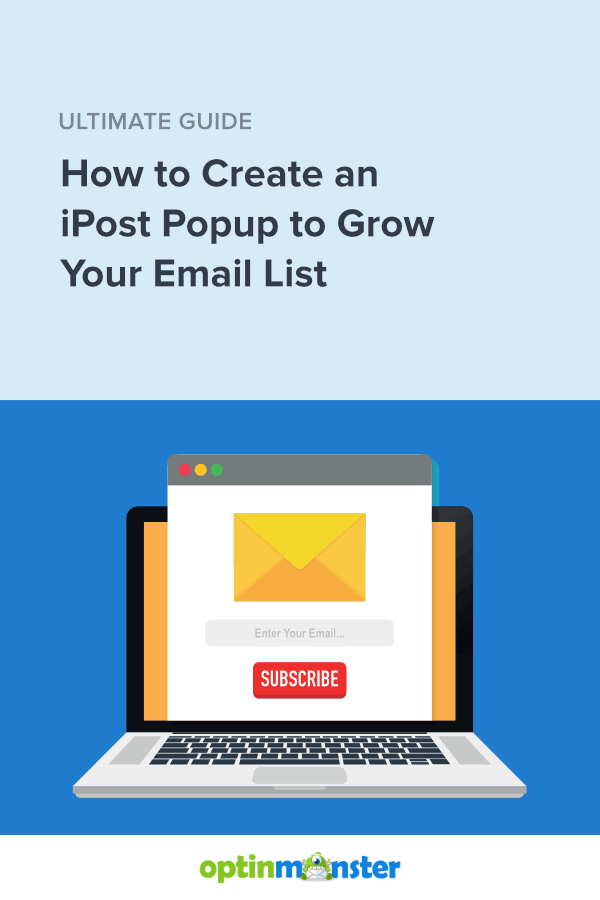








Add a Comment