Visitors come to your website with a range of intentions. Some are ready to take action, while others need more time or information. So, how do you keep potential customers engaged after their initial interaction? One of the best ways is to create follow-up campaigns for your website.
OptinMonster’s OnSite Follow Up Campaigns® allow you to re-engage visitors in real-time, delivering targeted and personalized experiences that drive conversions. In this guide, I’ll walk you through everything you need to know to create campaigns that keep visitors coming back and taking action.
- What Are Onsite Follow Up Campaigns®?
- Why Are OnSite Follow Up Campaigns® Important?
- Key Components of Effective Follow-Up Campaigns
- Step-by-Step Guide to Creating Follow-Up Campaigns
- Best Practices for Follow-Up Campaigns
- Common Mistakes to Avoid
What Are OnSite Follow Up Campaigns®?
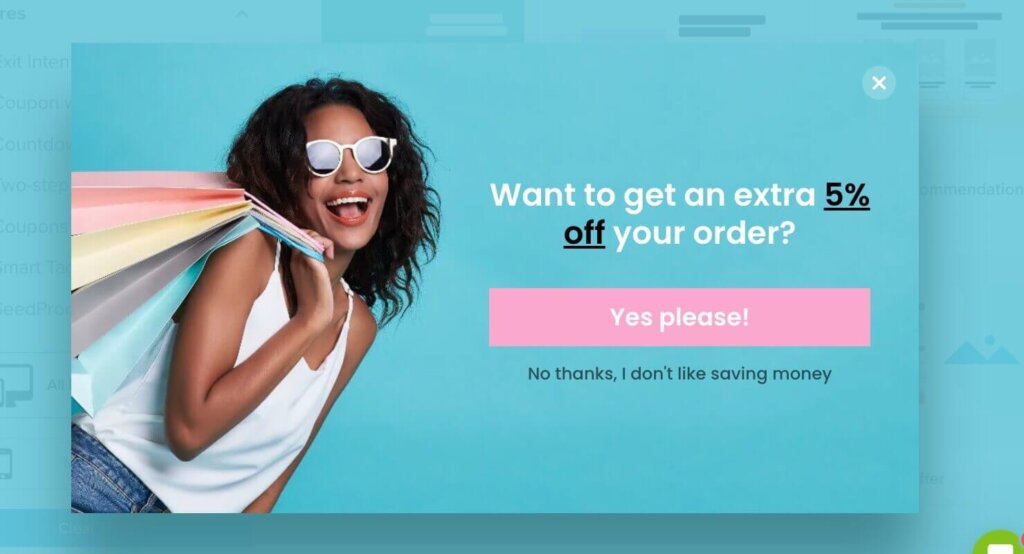
OnSite Follow Up Campaigns® are targeted messages or offers that appear on your site based on how users have interacted with previous OptinMonster campaigns. These campaigns allow you to re-engage visitors while they’re still on your website or when they return after leaving. Unlike email campaigns, which occur off-site, these campaigns leverage real-time user behavior and past interactions to create personalized, timely engagement.
Key Features of Follow-Up Campaigns:
- Real-Time Engagement: Deliver messages instantly while users are still on your website.
- Behavior-Based Targeting: OptinMonster lets you customize campaigns based on visitor actions, such as abandoning a cart or browsing specific pages.
- Versatility: OnSite Follow Up Campaigns® can take various forms, including popups, banners, slide-ins, and inline messages.
Examples of OnSite Follow Up Campaigns®:
- Escalating Discounts: If a user dismisses a popup offering 10% off, show a follow-up popup offering a 20% discount to incentivize action.
- Sales Funnel Progression: If a user has already converted on an email signup popup, don’t ask them to sign up again. Instead, show campaigns to nurture them toward their first purchase.
- Cart Abandonment Recovery: Many OptinMonster customers use Exit-Intent® popups to encourage shoppers to complete their purchase. If a visitor doesn’t convert on that offer, display a follow-up campaign upon their return, highlighting cart items and offering free shipping or an additional discount.
Why Are OnSite Follow Up Campaigns® Important?
On-site follow-up campaigns are powerful because they meet your visitors where they are, both literally and figuratively. They let you personalize your messaging, which can boost conversion rates by 20%.
Here are a few reasons why these follow-up campaigns are a must-have for any website looking to improve engagement and conversions:
- Immediate Interaction: Unlike emails, which rely on the user checking their inbox, these campaigns engage users while their interest is still high.
- Higher Conversion Rates: Personalized messages delivered at the right moment can dramatically increase the likelihood of conversion.
- Cost-Effective: With tools like OptinMonster, you can create and manage campaigns without investing heavily in development or design resources.
Key Components of Effective Follow-Up Campaigns
Creating a successful follow-up campaign means getting the details right. Here’s what you need to focus on:
1. Targeting Returning Visitors
Use tools like OptinMonster’s OnSite Retargeting® to identify returning visitors and display personalized content based on their previous interactions. For instance, show a returning user an exclusive offer for a product they previously viewed.
OptinMonster’s targeting rules give you tons of options to determine exactly who will see each campaign:

2. Crafting Personalized Messages
Generic messages don’t cut it anymore. Your follow-up campaign should reflect the user’s journey and interests. If they browsed specific products, acknowledge this with a message like, “Still interested in [Product Name]? Here’s a 10% discount.”
3. Perfecting Timing and Triggers
The timing of your campaign is crucial. Common triggers include:
- Exit-Intent® Technology: Engage users about to leave the page with a compelling reason to stay, such as a special offer.
- Scroll Triggers: Show follow-ups after users scroll through a significant portion of the page.
- Time Delays: Allow users to explore before offering follow-ups, ensuring they’re not bombarded too soon.
With OptinMonster’s easy display rules, you can set precise triggering in just a few clicks:
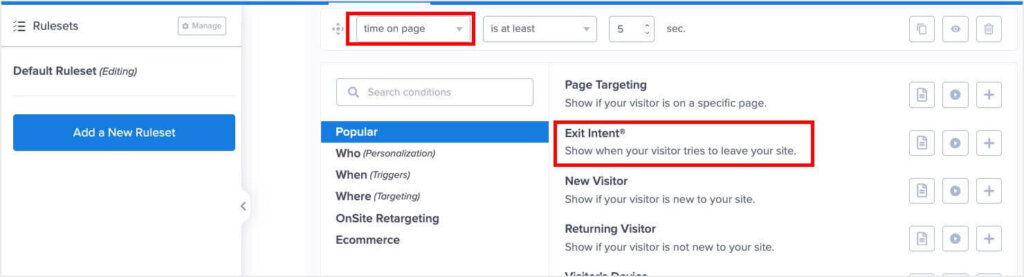
4. Prioritizing Design and User Experience
Your follow-up campaign should enhance—not hinder—the user experience. Keep the design clean, easy to close, and aligned with your brand’s visual identity.
Step-by-Step Guide to Creating Follow-Up Campaigns
Building a successful on-site follow-up campaign takes careful planning and execution. Let’s break it down into actionable steps:
Step 1: Define Your Goals
Start by identifying the specific outcomes you want to achieve. Goals will guide your strategy and help you measure success.
Common Goals Include:
- Boosting sales by offering discounts or promotions.
- Reducing cart abandonment with exit-intent campaigns.
- Encouraging newsletter sign-ups to nurture leads.
If your goal is to increase email sign-ups, you might create a popup campaign offering a lead magnet like a free eBook or exclusive discounts in exchange for a visitor’s email.
Step 2: Segment Your Audience
Not all visitors are the same, and your follow-up campaigns shouldn’t treat them as if they are. Segmenting your audience ensures your messages resonate with the right people.
- Behavior-Based Segments: Group visitors based on actions, such as browsing specific products or abandoning a cart.
- Demographic Segments: Tailor follow-ups based on location, language, or device type.
For visitors from a specific region, show promotions relevant to their location, such as free shipping for local orders.
Step 3: Choose the Right Tools
Investing in the right tools can make the process seamless and efficient. OptinMonster offers robust features designed specifically for on-site campaigns.
Key Features to Look For:
- Advanced targeting options, like page-level triggers.
- A/B testing capabilities to refine your campaigns.
- Integrations with email and CRM systems to sync data easily.
OptinMonster’s tools like OnSite Retargeting® and OnSite Follow Up Campaigns® simplify the process, helping you deliver personalized experiences without requiring extensive technical know-how.
Best Practices for Follow-Up Campaigns
To ensure your campaigns are effective and well-received, follow these best practices:
1. Maintain Consistency
Keep your messaging consistent with your brand voice and broader marketing strategy. Visitors should immediately recognize the connection between your campaign and your website.
For example, if your brand tone is playful, make sure your follow-up copy reflects this. Use fun language like “Wait! Don’t go yet—we’ve got a surprise for you!” instead of formal phrasing.
2. Respect User Experience
Avoid being overly aggressive. Follow-up campaigns should enhance the experience, not frustrate visitors.
Tips:
- Set frequency limits to prevent showing the same campaign repeatedly.
- Use subtle animations and clear exit buttons to keep the experience non-intrusive.
3. Monitor and Adjust Campaigns Regularly
Analyze your campaign’s performance to identify areas for improvement. Track key metrics such as:
- Conversion rates
- Engagement rates, such as clicks and impressions
- Bounce rates after the campaign displays
Pro Tip: Run A/B tests on different elements, such as call-to-action text, colors, or triggers, to find what works best for your audience.
Common Mistakes to Avoid
Even with the best intentions, mistakes can derail your follow-up campaigns. Here are some common pitfalls and how to avoid them:
1. Overloading Visitors with Campaigns
Bombarding users with multiple popups or banners at once can lead to frustration and higher bounce rates. Instead, prioritize the most relevant campaign for each visitor.
Solution: Set up rules to limit campaigns to one per session or ensure campaigns serve different purposes.
2. Neglecting Mobile Optimization
With over half of web traffic coming from mobile devices, failing to optimize campaigns for smaller screens is a missed opportunity.
Solution: Use responsive designs that adapt to various screen sizes. All of OptinMonster’s 700+ premade templates are mobile responsive. Plus, we offer dozens of templates that are specifically designed to be mobile-first. Here’s an example of one of our mobile-first templates:
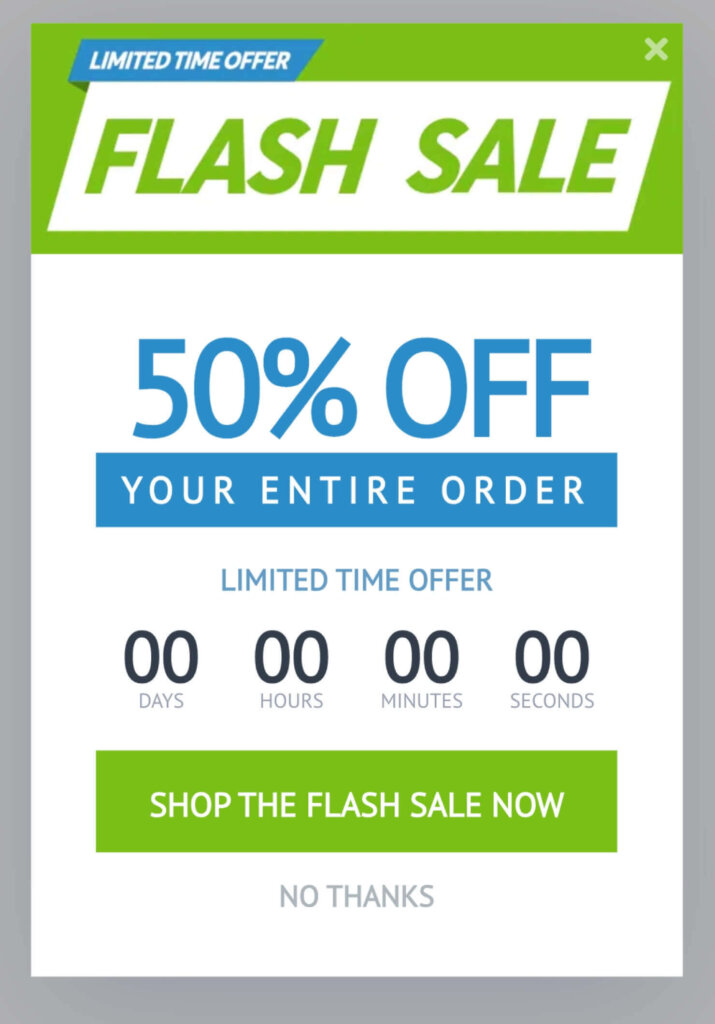
3. Using Generic Messaging
Generic messages lack impact and fail to capture attention. For instance, “Subscribe to our newsletter” is less compelling than “Join 10,000+ others and get weekly deals straight to your inbox!”
Solution: Personalize copy to address specific visitor pain points or interests.
Convert Website Visitors With Follow Up Campaigns
OnSite Follow Up Campaigns® are a powerful tool for engaging visitors, reducing bounce rates, and driving conversions. By targeting users in real-time with personalized, well-timed messages, you can create meaningful interactions that lead to long-term results.
OptinMonster is the best tool available for retargeting your website visitors and moving them through your sales funnel.
Get Started With OptinMonster Today!
Related Resources:

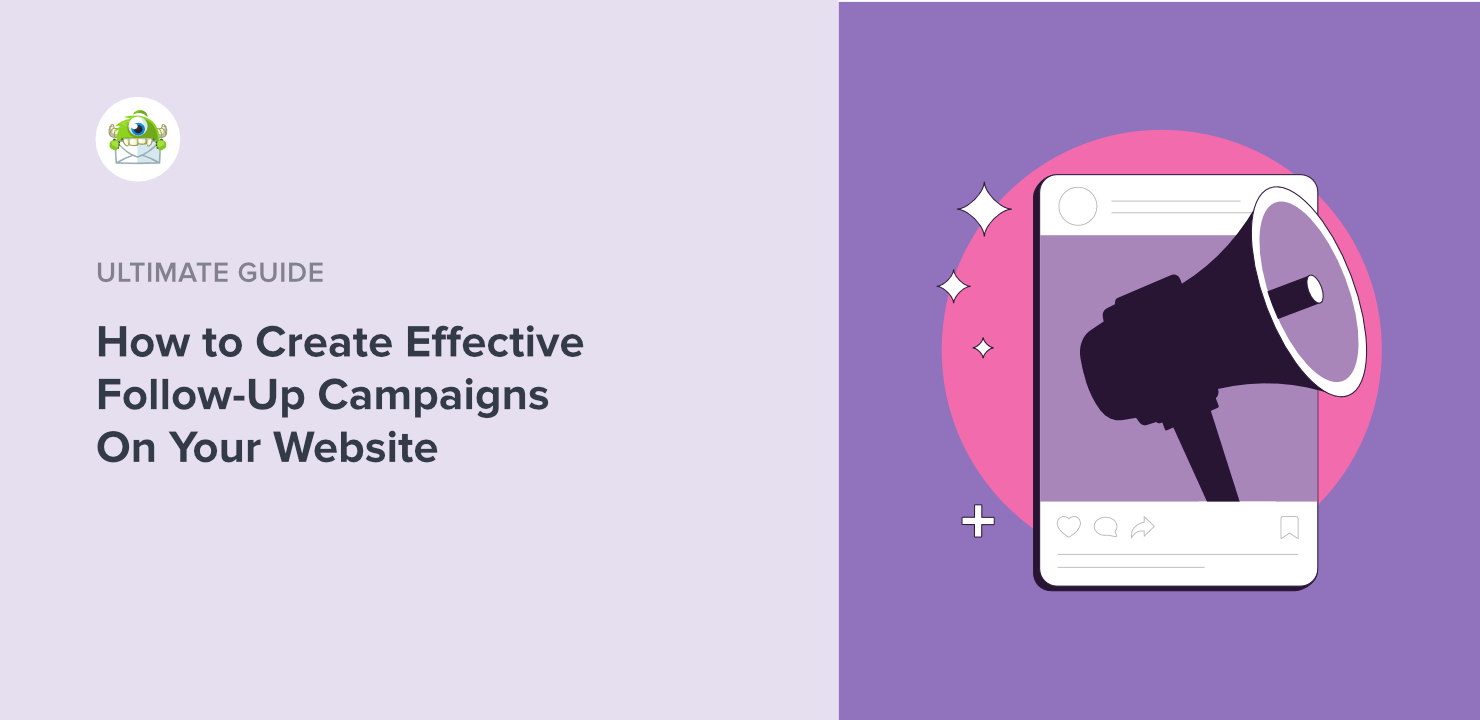
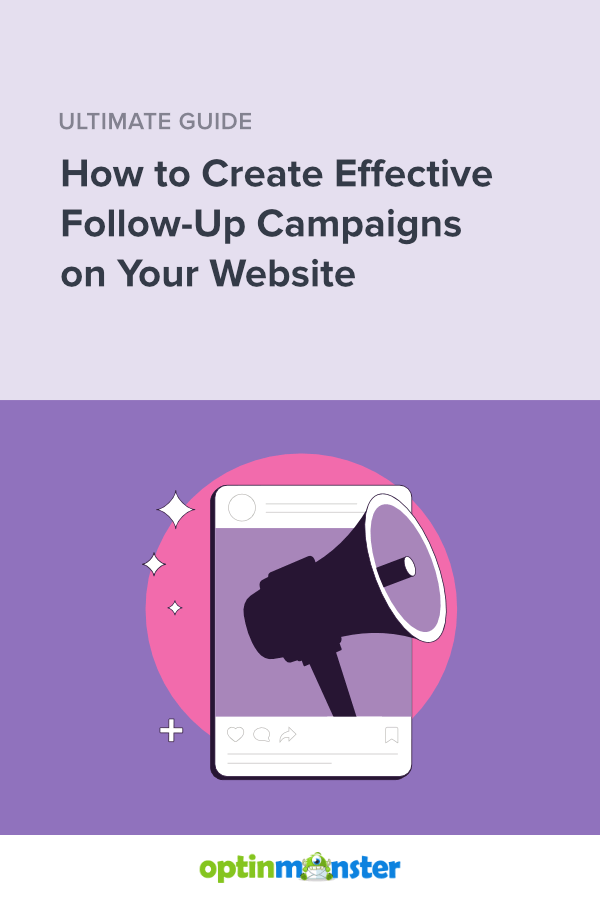








Add a Comment