Did you know that it’s often more than 3 times more expensive to process card or digital wallet payments compared to ACH payments? If your business is based in the United States, you can save a significant amount of money by accepting ACH payments.
In this tutorial, we’ll show you how to quickly set up WordPress ACH payments on your website.
What Is ACH Processing?
Before we begin, let’s clarify what ACH processing is.
ACH stands for Automated Clearing House. This financial network transfers money directly from one bank to another. ACH replaces the use of paper checks, credit card networks, wire transfers, and cash. You can only accept ACH payments in the United States.
Offering multiple payment methods such as ACH, card payments, and digital wallet payments is a simple way to optimize your eCommerce business.
Many businesses prefer ACH payments over paper check or credit card payments. Electronic ACH payments are faster and more reliable than paper checks. It’s also generally less expensive to process an ACH transfer than a card payment, wire transfer, or digital wallet payment.
The Stripe fee for processing ACH payments is 0.8% of the charge amount, with a maximum fee of $5.00. You can also pay an additional $1.50 per transaction for instant bank account verification. This eliminates the need for microdeposit verification and can help you get your funds faster. By comparison, Stripe charges 2.9% + $0.30 per successful card charge, with no maximum.
In the long run, ACH payments can save you a lot of money and time. Let’s learn how to start accepting ACH payments on your WordPress website!
How Do I Accept an ACH Payment Online?
The easiest way to create a WordPress ACH payment form is to use WP Simple Pay.
WP Simple Pay is the best Stripe payments plugin for WordPress. With WP Simple Pay, you can create many different payment forms without the hassle of coding or setting up a complicated shopping cart.
Let’s get started creating a WordPress ACH payment form with WP Simple Pay.
Table of Contents
- Step 1: Install WP Simple Pay
- Step 2: Connect Your Stripe Account
- Step 3: Create Your WordPress ACH Payment Form
- Step 4: Add Your ACH Payment Form to Your Site
Step 1: Install and Set Up WP Simple Pay
First, you need to purchase a WP Simple Pay license. All licenses can accept ACH payments. If you want to accept recurring payments or subscriptions, you will need a Plus license or higher.
Once you pay for your license, you need to download your plugin file. Look for the Downloads section on the Purchase Confirmation page.
Save this file to your computer.
Next, find your license key in your purchase confirmation. It’s a long string of numbers and letters. Copy this key.
Now, go to your WordPress dashboard. Go to the Plugins section and click Add New.
Click on Upload Plugin.
Choose the file you saved earlier and click on Install Now.
Click on Activate Plugin.
You will be taken to the WP Simple Pay Setup Wizard.
Click on Let’s Get Started.
Paste the license key you copied earlier into the indicated field. If you need to get your license key at any time, log into your WP Simple Pay account.
Click on Activate and Continue.
Step 2: Connect Your Stripe Account
On the next screen, Click on Connect with Stripe.
You’ll be taken to a Stripe connection page. Enter your email address in the field and click on Continue.
If you already have a Stripe account, use the email address associated with your account and log into Stripe.
If you don’t have a Stripe account, you can create one now.
Once you’re logged into your account, click Connect.
Choose whether you want to send payment receipts, upcoming invoices, and payment notifications. Click Save and Continue. You can also skip this step and configure this later.
Your WP Simple Pay setup is now complete!
Step 3: Create Your ACH WordPress Payment Form
Now it’s time to make your WordPress ACH payment form.
From the setup wizard, click Create a Payment Form.
You can select the ACH Direct Debit Form template to get started quickly.
First, give your form a title and description if you wish. Customers will be able to see the title, so make sure it is informative.
ACH payment can be used on any form type. We’ll show you an embedded form in this tutorial.
On the Payment tab, go to Price Options and update the amount you’d like to charge.
On the Form Fields tab, make any changes you’d like to the payment form.
You may want to disable other payment methods if you only want to accept ACH payments. Uncheck any payment method you don’t want to accept.
Click Preview to see what your form looks like. If you’re satisfied, click Publish.
We’re almost done! Keep reading for the last step.
Step 4: Add Your ACH Payment Form to Your Site
The page will refresh once you save your form.
Now click the clipboard icon to copy the form shortcode.
Find the page or post you want to add the WordPress ACH payment form to. Click Edit.
Paste the shortcode wherever you want the payment form to appear.
If you’re using the Gutenberg editor, you can also use a WP Simple Pay block.
That’s it! Now you have a WordPress ACH payment form ready to accept payments.
How to Use WP Simple Pay
With WP Simple Pay, you can easily collect ACH payments for different situations. Here are 3 payment situations you can set up with WP Simple Pay.
1. Use Pay What You Like Pricing
Sometimes you want to collect donations or test how much customers will pay for something. WP Simple Pay can allow customers to choose how much they pay.
Under the Payment tab, add a price and then check Allow amount to be determined by user. You can set a minimum amount if you wish.
2. Sell Subscriptions
Monthly recurring revenue is great for keeping your business financially stable. WP Simple Pay can turn any payment into a recurring subscription payment.
Under the payment tab, add a price and then click on Subscription.
Adjust the billing period as needed.
3. Offer Payment Plans
Even if you don’t offer an ongoing subscription, you can use the Subscription function in WP Simple Pay to set up payment plans or packages. This allows customers to pay in installments.
Simply set up a subscription amount and billing period, then enter an invoice limit.
For example, if you wanted to offer a payment plan with 4 quarterly payments of $100 each, your subscription settings would be:
- Amount: $100
- Billing Period: every 3 months
- Invoice Limit: 4
You could also set up another payment plan of 8 monthly payments of $50 each with the following subscription settings:
- Amount: $50
- Billing Period: every 1 month
- Invoice Limit: 8
Because you do not pay a flat fee for each ACH transaction, you’ll lose less in fees overall compared to card payments.
Frequently Asked Questions
When Should I Accept ACH Payments?
You can accept ACH payments any time with WP Simple Pay. But it’s especially good to use ACH if you regularly accept large payments or recurring charges online.
For example, the fee for processing a $5,000 ACH charge would be capped at $5.00, or $6.50 if you choose to use instant bank verification.
By contrast, you’d pay a $145.30 fee to process that same payment by credit card. What a huge difference!
Even small charges cost less through ACH, especially if it’s a recurring charge. For instance, 6 monthly payments of $30 would cost $1.44 total to process through ACH. Stripe would charge $7.02 to process those same payments by card or digital wallet.
While many customers are used to paying with credit or debit cards in person, it can cost you a lot of fees over time. You can encourage recurring customers to pay online with ACH by allowing them to save their bank information. Some businesses even offer a small discount for paying large invoices by ACH because they can save so much on fees.
Are Credit Card Payments Considered ACH?
No, credit cards are not considered ACH. Credit card companies place credit limits on cardholders. There is technically an extra step to the payment process as the credit card company lends the cardholder money for the payment, and the cardholder later pays back the borrowed money.
Are Debit Cards the Same as ACH?
While debit cards and ACH both draw directly from bank accounts, there are differences. Debit cards are processed in real-time and debit payments are available sooner. ACH payments are typically processed in batches and can take longer to reach your account.
Can PayPal Accept ACH Payments?
PayPal can accept payments from the customer’s bank account. In order to use the actual ACH network, however, additional developer customization is needed.
The Best Way to Accept WordPress ACH Payments
Now you know how to accept ACH payments on your WordPress site with WP Simple Pay. This can save you lots of money and time as you run your business.
If you found this article helpful, you might also like:
- WP Simple Pay Review: Is It the Right Stripe Payment Plugin?
- Best WordPress Stripe Payment Plugins
- Best Mobile Payment Solutions For Your eCommerce Business
Ready to accept ACH payments on your WordPress website? Get started with WP Simple Pay today!
If you liked this tutorial, please follow us on Facebook and Twitter for more free WordPress tutorials.

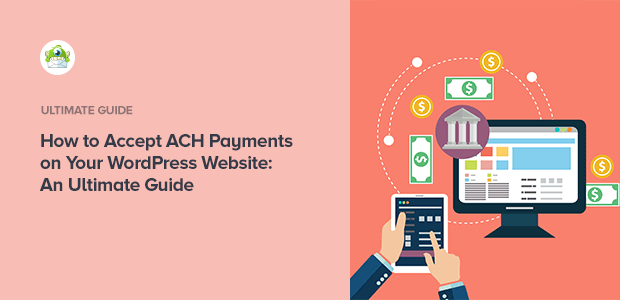
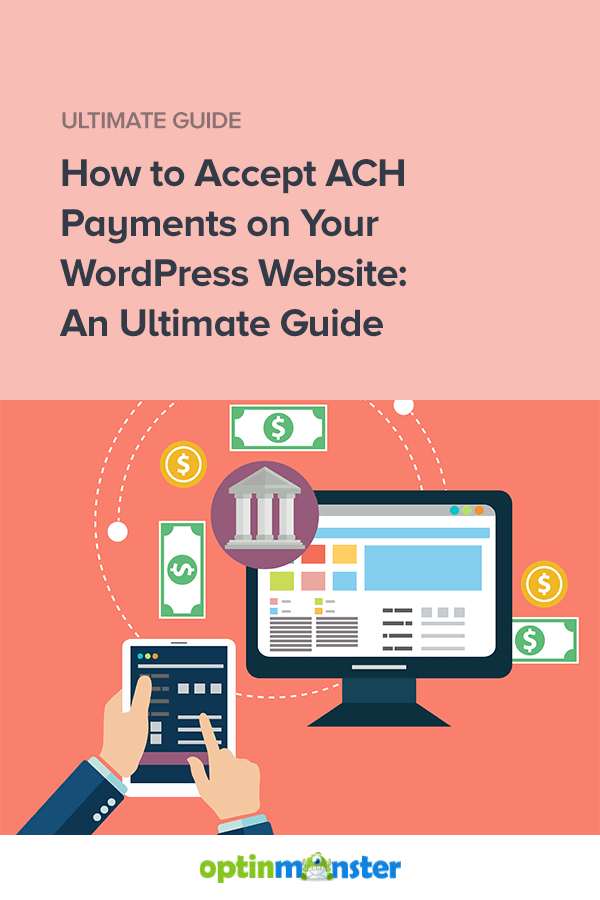
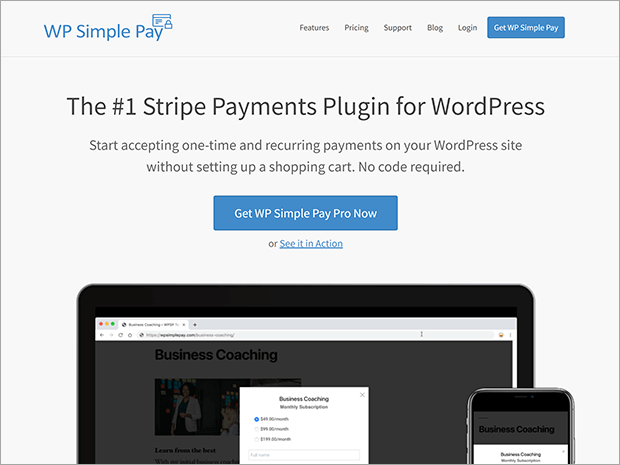
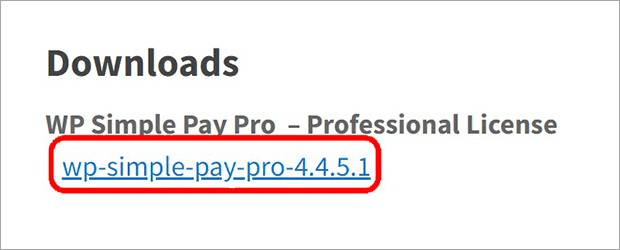
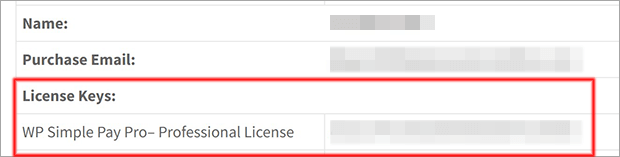
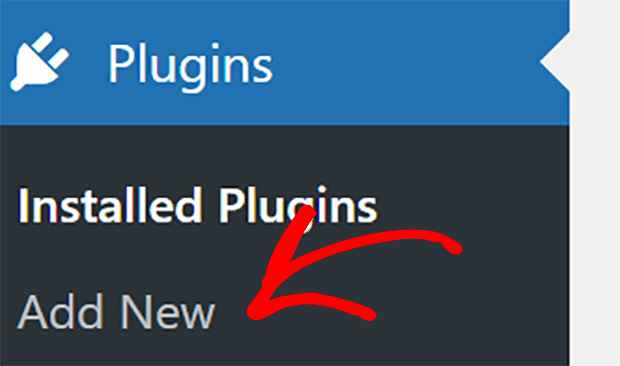
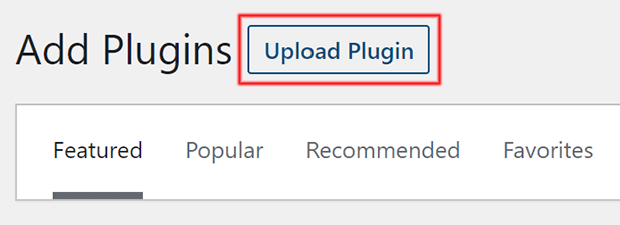
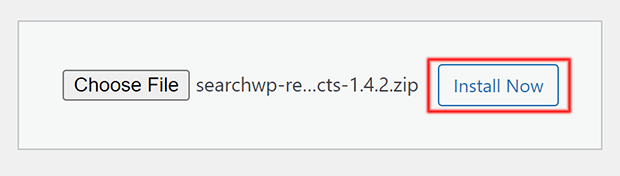
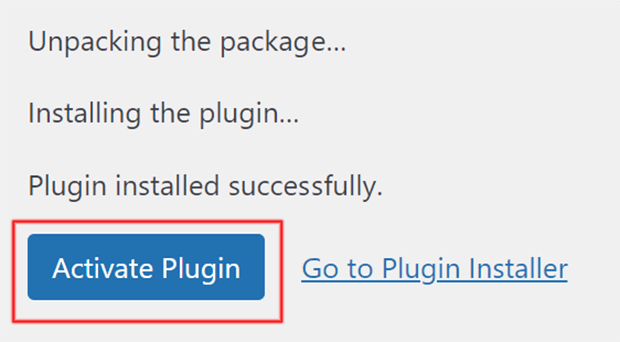
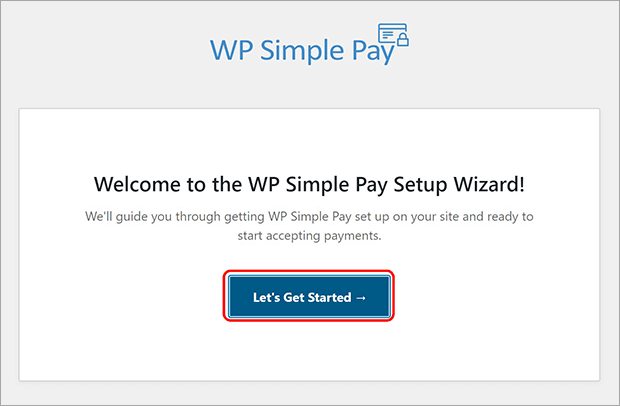
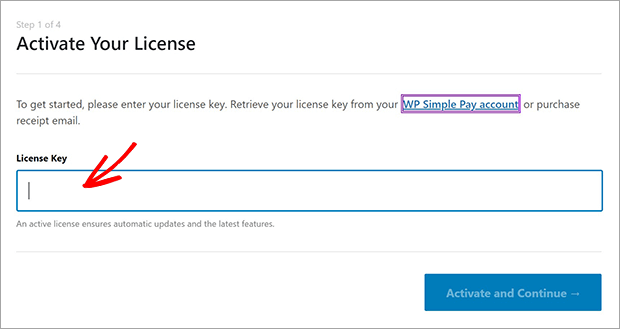
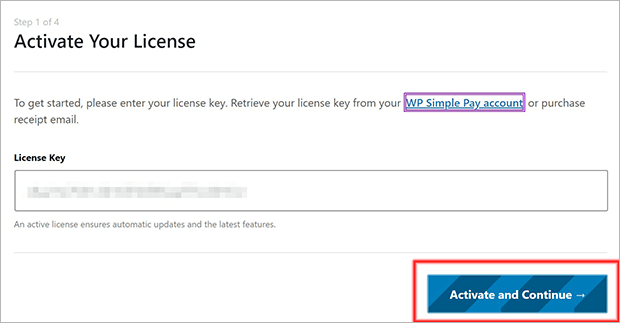
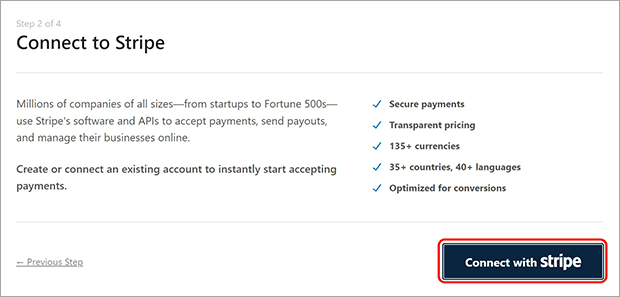
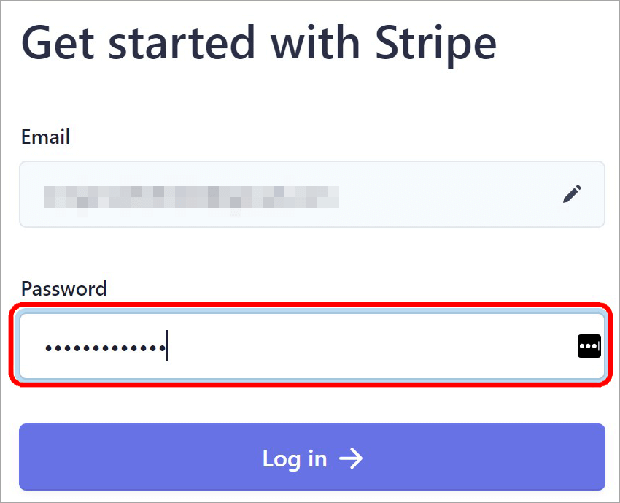
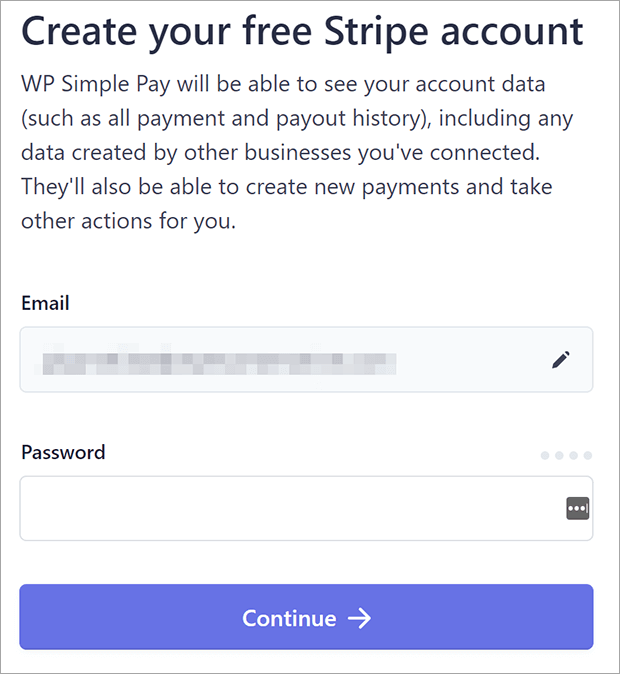
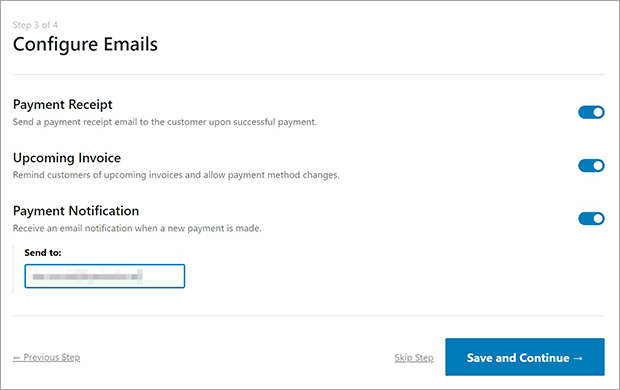
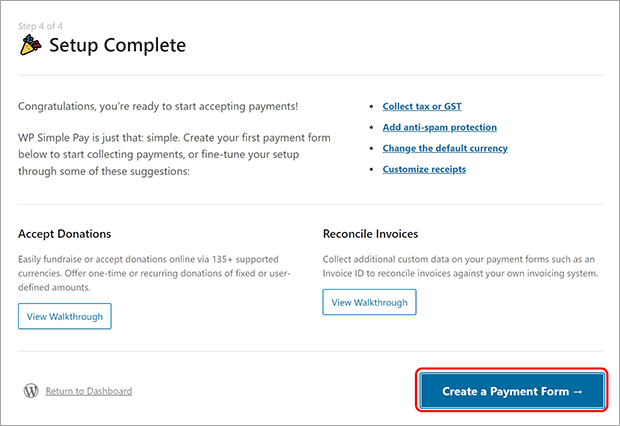
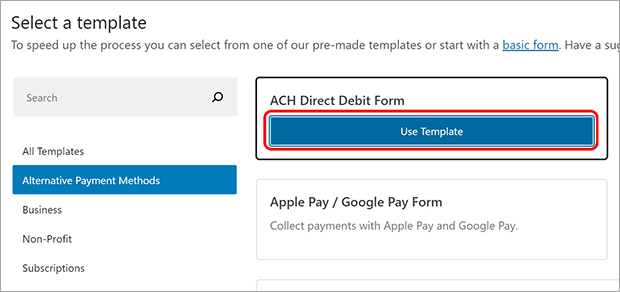
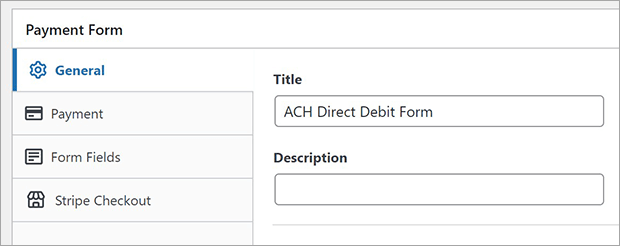
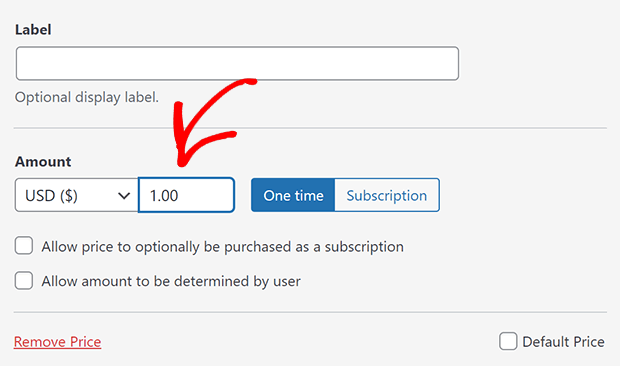
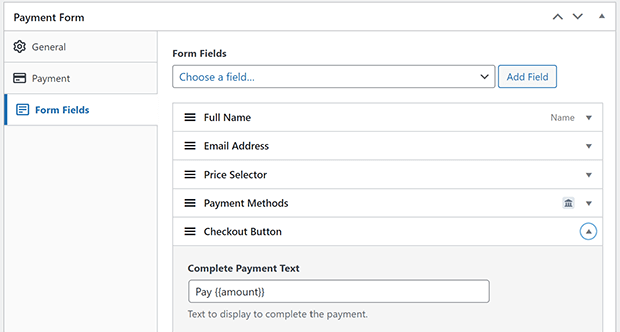
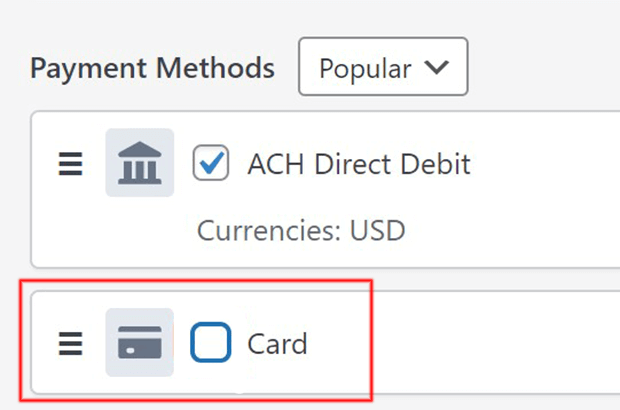
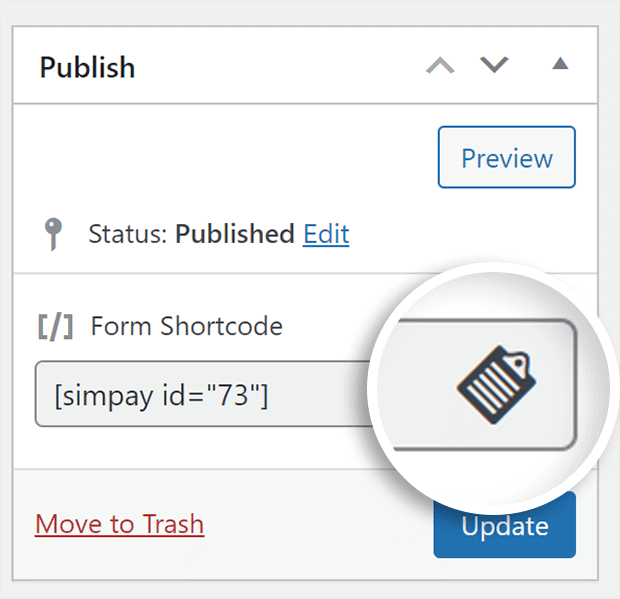
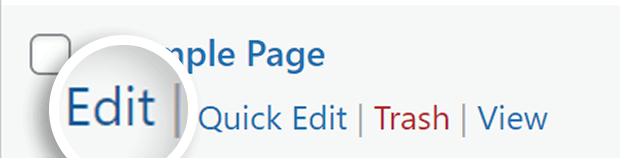
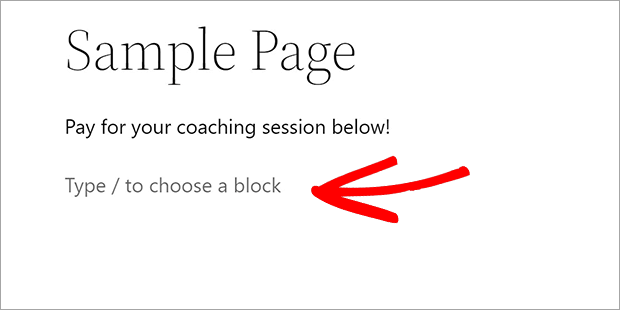
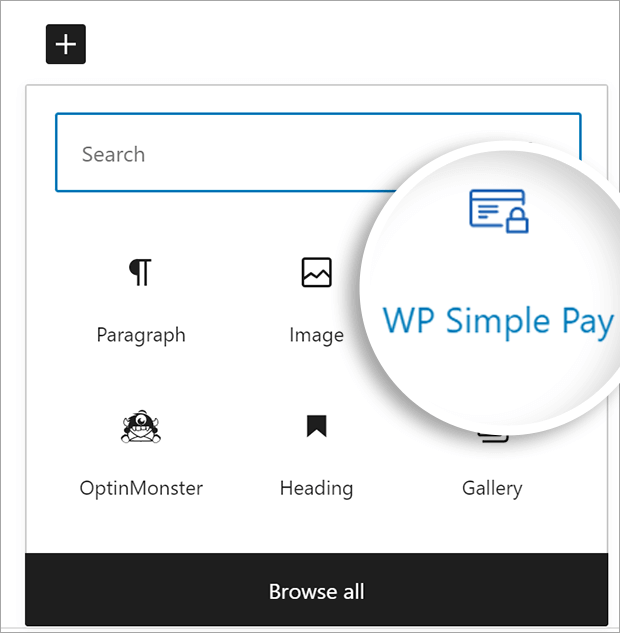
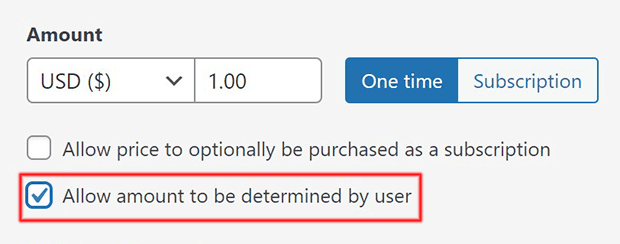
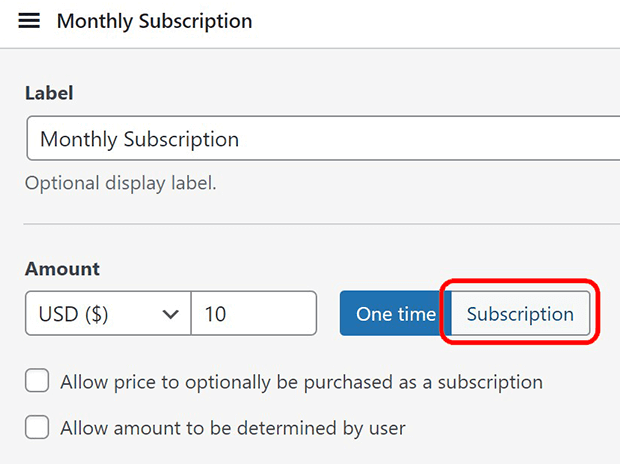
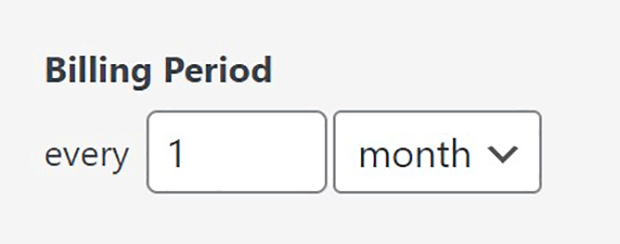
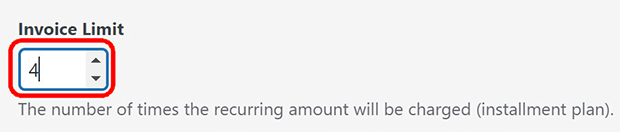








Add a Comment