Are you looking for the best WooCommerce upsell plugins to drive more revenue through targeted upsells?
If you’re not, you should be. Why?
Because popups are one of the best ways to get your audience more of the products they love. And once you know what products they’ve already purchased from your WooCommerce store, you can create an upsell popup to drive even more sales.
So in today’s post, we’ll go over 5 of the best WooCommerce upsell plugins to boost profits.
Then we’ll give you a step-by-step tutorial on how to create an upsell popup with OptinMonster.
Let’s dive straight into the list.
5 Best WooCommerce Upsell Plugins
1. OptinMonster
OptinMonster is hands down the best WooCommerce upsell popup plugin on the market. You can quickly and easily create stunning campaigns like popups, floating bars, and more.
The best part is that you don’t need any design or coding experience to build these professional campaigns. With OptinMonster’s drag and drop editor, you can customize your upsell campaigns to look exactly the way you want:
Plus, OptinMonster has over 50 prebuilt templates to get you started. These templates were designed to look great on mobile, desktop, and tablet devices.
They’ll also save you hours of time, money, and headaches in the campaign design process.
Then you can target these campaigns to your ideal audience with OptinMonster’s powerful targeting rules, like:
- Exit-Intent® Technology: Display campaigns as users are actively leaving the browser page.
- Page-Level Targeting: Include or exclude specific URLs or categories for your campaign.
- OnSite Retargeting®: Show campaigns based on how users interacted with previous campaigns on your site.
- MonsterLinks™: Generate a URL for your campaign to embed it into anchor texts or buttons.
And much more. But the question you’re probably wondering is, do any of these triggers actually work to boost conversion rates?
The short answer is YES. In fact, just check out how Scott Wyden Imagery used OptinMonster to recover 21% of his abandoned carts on WooCommerce.
He did so by using a simple popup like this one:
By adding an exit-intent rule to the popup above, Scott didn’t just reduce his cart abandonment. He also grew his email list by 328%.
The best part is that these targeting rules, no matter how advanced, are easy to configure. All of our targeting rules can be found from a simple menu.
And OptinMonster has a unique set of targeting rules specifically built for your WooCommerce store:
At the end of the day, it’s clear: OptinMonster is the BEST WooCommerce upsell plugin on the market.
Want to see it in action? Click below to start your risk-free OptinMonster account today:
2. TrustPulse
You may know TrustPulse as the world’s best social proof software. But it can also be one of your WooCommerce store’s best upselling tools.
That’s because, with TrustPulse, you use social proof notifications to leverage the power of FOMO (“fear of missing out”).
FOMO is a fundamental aspect of consumer behavior. It basically suggests that users don’t want to miss out on benefits they see other people enjoying.
With TrustPulse, you can quickly create professional-looking social proof notifications like this:
When your website’s visitors see that other people have made a purchase from your shop, they’ll be more likely to do the same.
But how does this help you with upsells? Because TrustPulse lets you capture user clicks to create a trigger for your notification.
That means you can create a message when users click the Add to Cart button. Then you’d show a notification that looks like this across specific product pages:
This is a quick example of how you can use TrustPulse to help with WooCommerce upsells. The notification in the image above was created in less than 3 minutes and required absolutely zero coding or technical skills.
Plus, each notification lets you add a clickable link. That way, uses can click directly on the campaign to be taken to the product page shown in the message.
Does it work, though? TrustPulse users have seen an instant boost in sales by up to 15%.
Again, this is because you’re not limited to upselling notifications. Instead, you can create social proof notifications for any of your CTAs to boost conversions and sales from your WooCommerce shop.
Want to see it in action yourself? Sign up for your 100% risk-free TrustPulse account today!
3. Booster
Booster is another WooCommerce plugin that you can use to make your upsells more profitable.
This is a robust plugin with everything you need to enhance your customer experience and the checkout page for your WooCommerce store.
That means when you purchase this plugin, you won’t need too many others to run your online shop efficiently.
With Booster, you can promote related items in the customer’s shopping cart to help you make more upsells. The recommended products will also change depending on what is currently in the customer’s cart.
The only downside is that this plugin will be limited to your WooCommerce store. That means you won’t be able to effectively grow your email list, boost pageviews, or display other crucial calls to action (CTAs) for growing your business.
In other words, this is an excellent tool for improving upsells and cross-sells for eCommerce but won’t help your team reach their other marketing-related goals.
Price: Booster starts at $99/month for a single site.
Learn more about Booster today.
4. Beeketing
Beeketing is an AI-driven marketing automation plugin for eCommerce stores. It has 3 different products:
- Learn: Track customer data to understand how they interact with your site.
- Recommend: Make targeted product recommendations in your WooCommerce cart.
- Engage: Create popup campaigns to grab your audience’s attention and get them to click your CTA.
With these 3 functions, Beeketing can be a powerful tool for any online shop. What we’re focused on today, however, is the upselling feature (recommend). This lets you show related offers in the customer’s shopping cart:
Doing so allows you to also modify the suggested product’s price to further entice your users to click Add to Cart.
It appears as a Frequently Bought Together window that pre-checks other items that can be added to their cart. This reduces friction for the customer, improves UX, and gets more sales for you.
Want to see how it works for your store? Learn more about Beeketing today.
5. One Click Upsell Funnel for WooCommerce
One Click Upsell Funnel for WooCommerce is the last plugin on the list, but certainly not the least qualified to be here.
With this plugin, you can quickly and easily make more revenue through upsells on your WooCommerce site. You can:
- Create custom upsell funnels for your store
- Get a tracking report for each funnel to optimize performance
- Show exclusive offers based on the order’s email address
- Build responsive product pages with no coding skills required
And much more.
Plus, this plugin has a free version that you can use to get started with zero risk. That makes it one of the most tempting WooCommerce upsell plugins on the market.
Learn more about One Click Upsell Funnel for WooCommerce.
Now that we’ve seen 5 WooCommerce upsell plugins, let’s dive into our tutorial.
Creating a WooCommerce Upsell Popup
In this guide, we’ll be using OptinMonster to create an upsell popup for WooCommerce. Here’s the campaign we’ll build:
We’ll see just how easy it is to create this popup in under 10 minutes. Let’s get started.
Step 1: Create Your Campaign
Creating a WooCommerce popup with OptinMonster couldn’t be easier. First, head over to your OptinMonster account and log in:
Next, you’ll need to choose your campaign type. We’ll be using Popup for this tutorial:
Then select your template design:
OptinMonster has over 50 popup templates that work with desktop, mobile, and tablet. You can customize each of these templates to match your message and brand.
Or, you can build one from scratch with our Canvas template:
Today, we’ll go with the Shopping template because it’s easy to modify and can be used for several different purposes:
Then you need to name your campaign and assign it to your website:
At this point, you’re ready for the next step: designing your WooCommerce upsell popup.
Step 2: Design Your WooCommerce Popup
Now that we’re in the editor, we can begin with creating our WooCommerce popup campaign:
The design and wording of your campaign will depend according to your specific marketing strategy.
When it comes to modifying your campaign, OptinMonster makes it incredibly simple. As you’ll soon see, our drag and drop editor allows you to add, delete, or customize everything about your campaigns.
To change your popup’s text, for example, you can use our inline editor:
Next, we’ll want to delete the email signup form. We won’t need it for the upsell popup. Instead, we’ll want a CTA button to take users to the recommended product’s page.
To delete this element, click on the optin field block in your editor and then click the trashcan icon:
Now you’ll want to add a picture of whatever product you’re going to upsell. To do so, click + Add Block at the top of your editor. Then scroll down through your blog options until you find Button.
Now you can drag and drop the button into place:
From there, you can edit the button using the editing tools on the left-hand side:
In doing so, you’ll also need to configure your button’s action. When users click this from your campaign, they should go to the recommended product page.
When customizing your button, click Action in the left-hand side editing menu:
Locate Button Click Action:
Change this setting from Go to view to Redirect to a URL:
Then enter the URL of your product page in the Redirect URL field box:
This is to ensure that when your customers click on your call to action, they’ll be taken directly to your upsell’s product page.
Finally, select the image in the campaign editor to change the image from the left-hand side editing menu:
This will let you use an image that’s already in your OptinMonster media library, or you can upload a new image to use.
With just these modifications, we were able to create this popup in under 10 minutes:
With OptinMonster, making these changes is incredibly easy.
Need some more help? We recommend reading this: How to Create and Design Your First Optin Campaign.
That post will have everything you need to build a professional and high-converting campaign in minutes.
Now it’s time to set up the display rules to determine when, where, and to whom your WooCommerce upsell popup will appear.
Step 3: Triggering Your WooCommerce Upsell Popup
Head over to Display Rules at the top of your OptinMonster editor:
Click on Time on Page to bring up the display rules menu. Then type WooCommerce into the navigational search bar. This will pull up all your custom WooCommerce display rules:
Here, you can create advanced triggers for your upsell popup with the click of a button. You can make your campaign appear based on the:
- Product page
- Product tag
- Cart subtotal (you can use your customers’ average order totals to configure this)
- Category
- Number of items in the cart
- And more…
For today’s tutorial, we’ll select WooCommerce Cart Contains:
Then we’ll configure what products we want to trigger our popup:
Now when a user adds that specific item to the cart, your WooCommerce popup will appear.
All that’s left is to Save and Publish your campaign.
And that’s it!
You now have a popup for WooCommerce that makes an upsell offer on related product pages.
A WooCommerce Popup Plugin for All Your Needs
Today, we’ve looked at specifically how to create a WooCommerce popup that lets you upsell products based on what’s in your customer’s shopping cart.
But keep in mind that this is far from the only use case. You’ve got tons of options when it comes to your WooCommerce plugin for popups.
You can create a campaign to:
- Reduce shopping cart abandonment with a WooCommerce exit-intent popup
- Add a promotional countdown timer to increase a sense of urgency and scarcity
- Provide product updates and related information
- Target specific products to local or regional customers
Plus, so much more.
The fact is that unlike other WooCommerce popup plugins, you can use OptinMonster in a variety of ways to help nearly every aspect of your marketing strategy.
If you found this article helpful, you may also enjoy the following resources:
- The Best WooCommerce Plugins to Boost Sales
- How to Add a WooCommerce Announcement Bar (the Easy Way)
- How to Create a WooCommerce Popup to Cross-Sell
These posts will have everything you need to increase conversions and sales from your WooCommerce store.

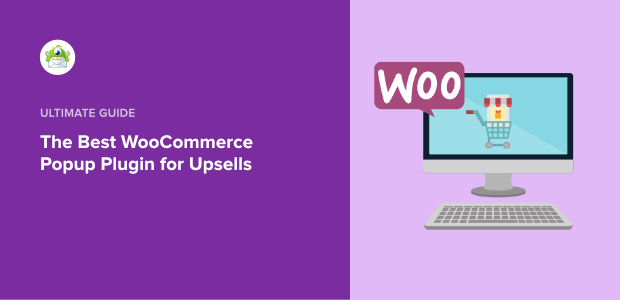
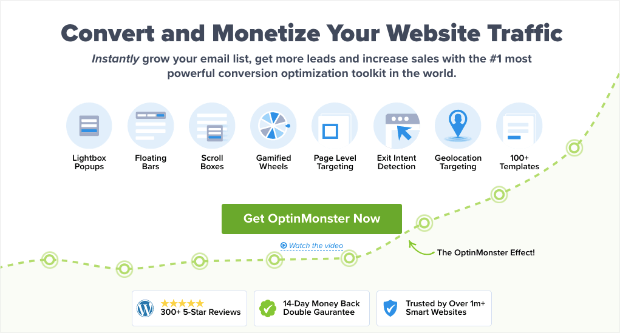
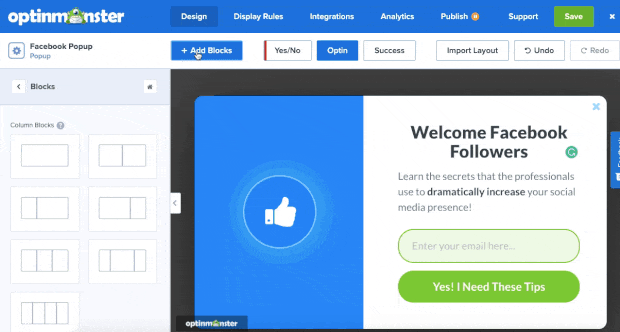
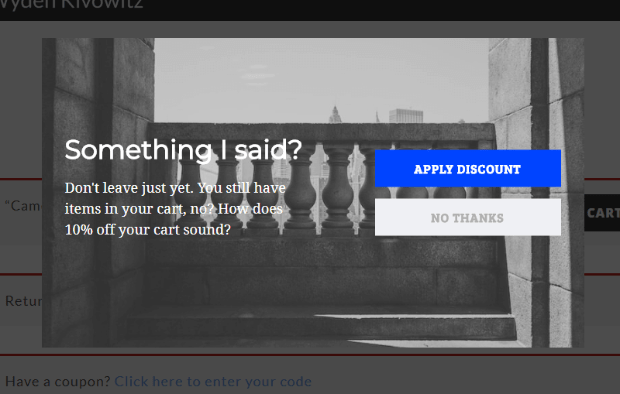
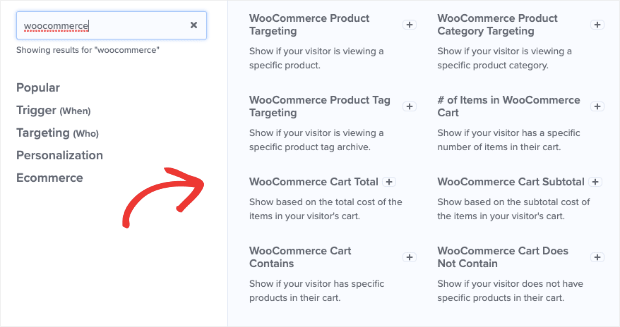
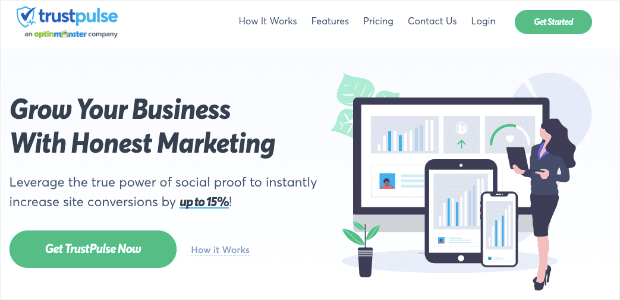
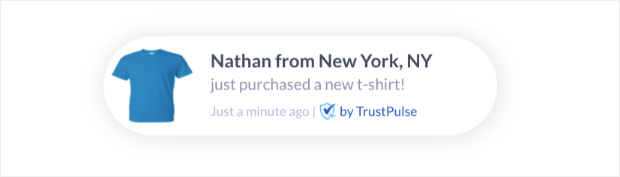
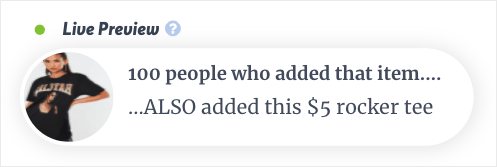
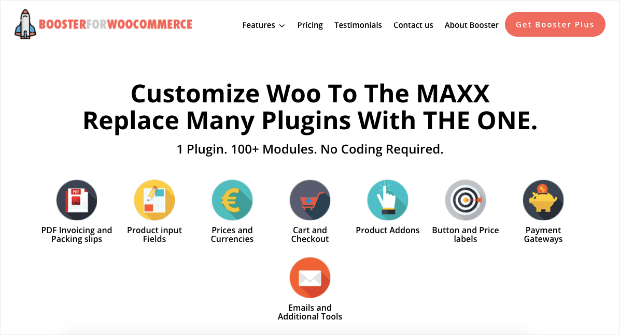
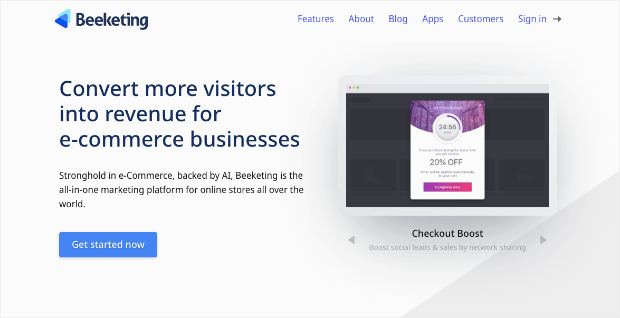
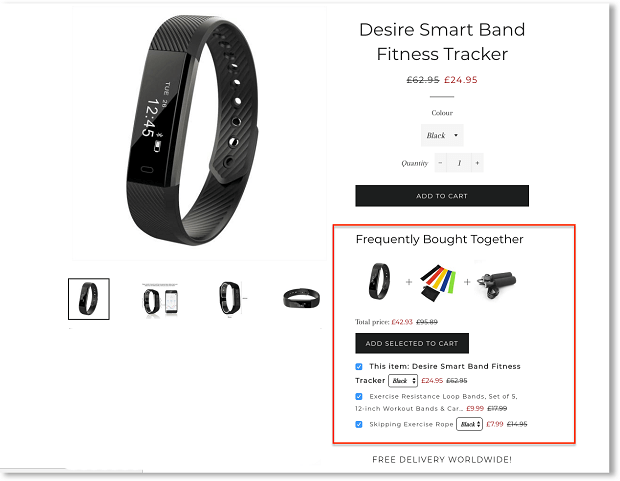
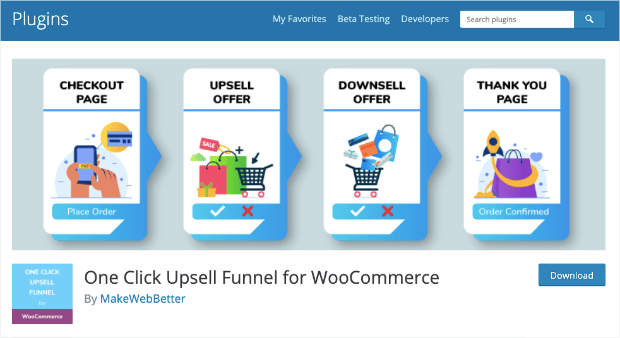
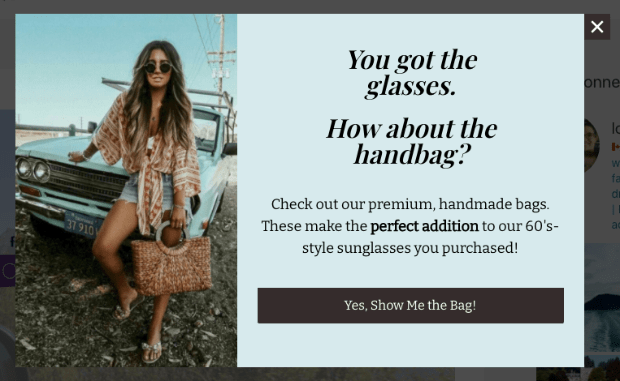
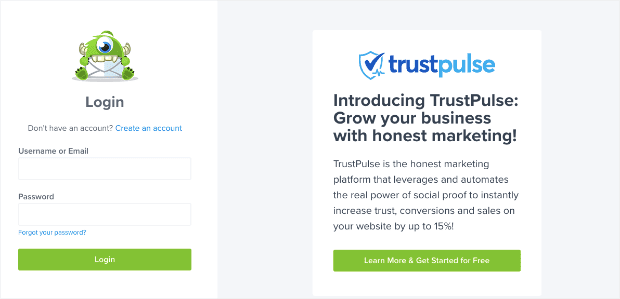

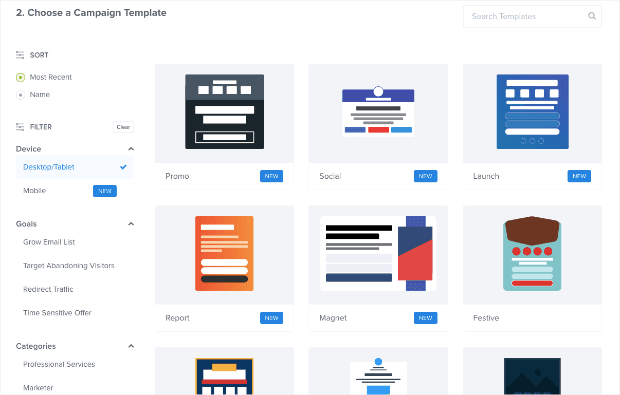
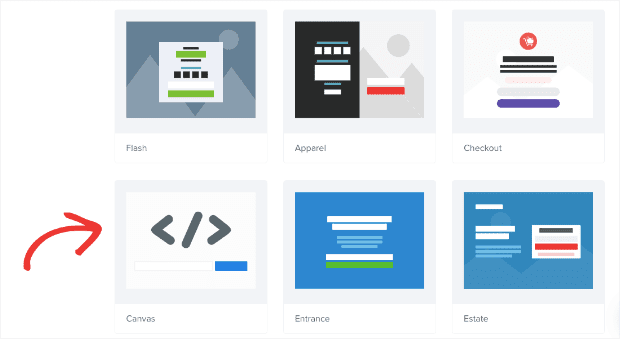
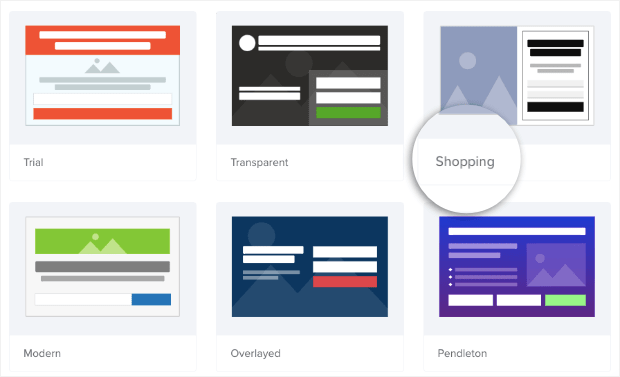

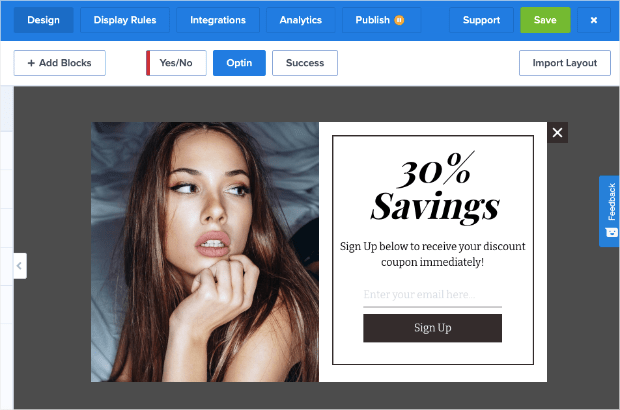
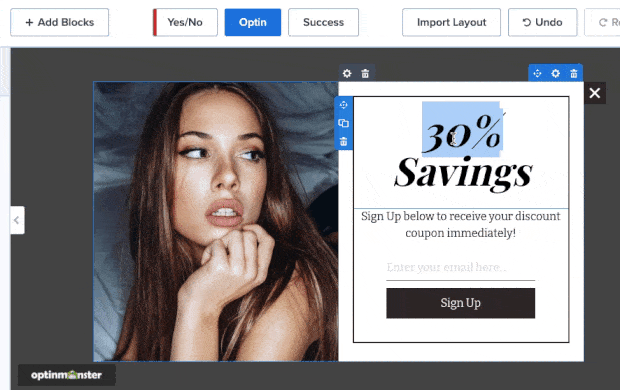
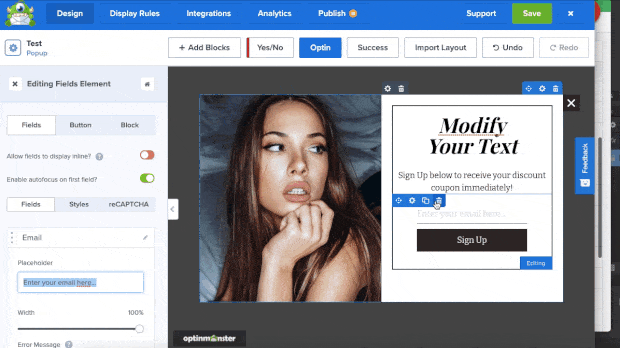
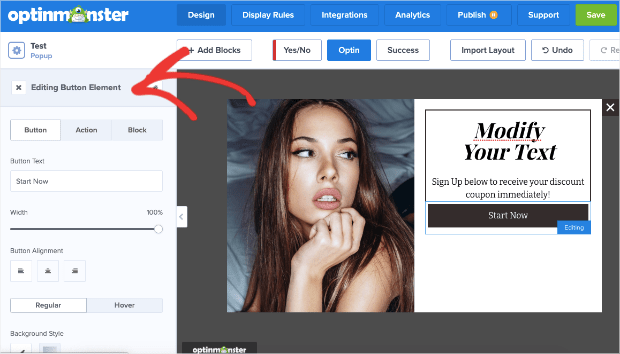
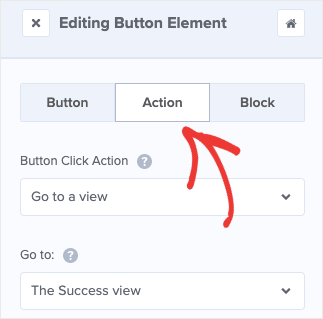
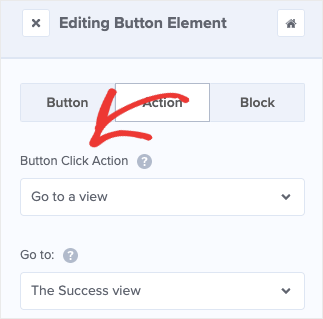
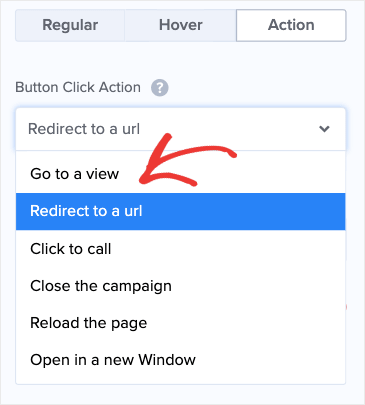
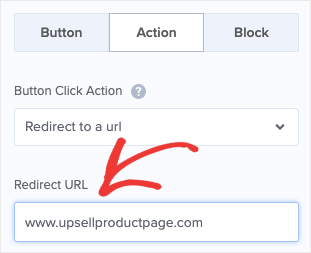
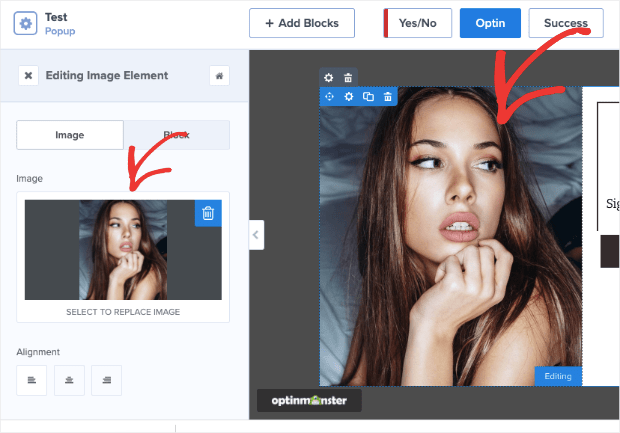
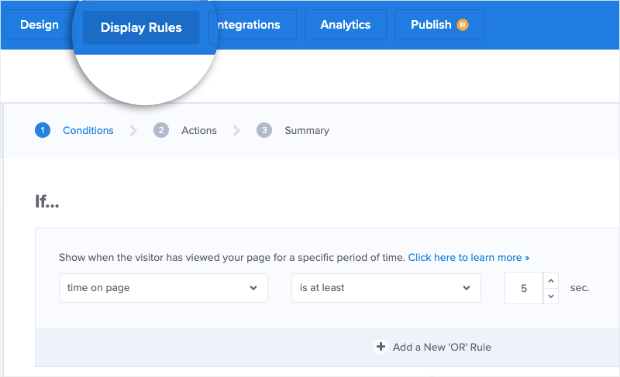
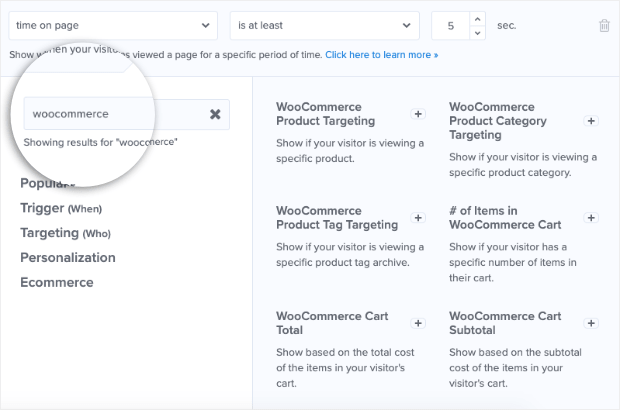
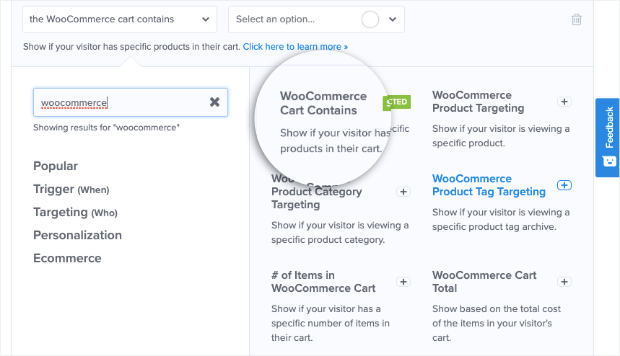
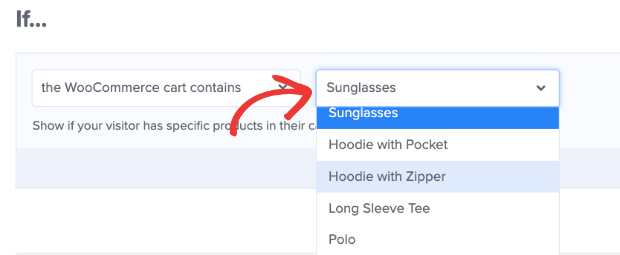








Add a Comment