Timing is everything in marketing. Whether you’re promoting a holiday sale, launching a flash deal, or trying to capture peak traffic hours, showing your campaigns at the right moment can make or break your results.
That’s where OptinMonster’s Campaign Scheduling feature shines. With OptinMonster, you can create high-converting popups, floating bars, and other onsite marketing campaigns in minutes. The Campaign Scheduling feature lets you automate your campaigns, so they go live exactly when you need them to. The best part? You don’t have to sit there monitoring it. Just set it up, and you’re good to go.
In this guide, I’ll show you how to schedule campaigns in OptinMonster to drive more leads, conversions, and sales. You’ll learn about the benefits of scheduling, see real-world examples, and get a step-by-step walkthrough to set up your own perfectly timed campaigns.
- Why Schedule Marketing Campaigns?
- What You Need to Start Scheduling Campaigns
- Step-by-Step Guide: How to Schedule OptinMonster Campaigns
Why Schedule Marketing Campaigns?
The Benefits of OptinMonster’s Campaign Scheduling
Scheduling your campaigns isn’t just about convenience. It’s about delivering the right message at the perfect time, which makes your marketing more relevant and effective. Here’s why that matters:
- Capture Peak Moments: Seasonal sales like Black Friday or holiday promotions often drive the highest traffic and conversions. Scheduling ensures you’re ready to capitalize.
- Save Time: No more manually launching or ending campaigns. Once scheduled, your campaigns will run automatically.
- Improve Relevance: Consumers are more likely to engage with time-sensitive offers tailored to their needs.
- Avoid Campaign Fatigue: By controlling how often campaigns appear, you prevent visitors from feeling overwhelmed by repeated promotions.
When to Use Campaign Scheduling
Campaign Scheduling is perfect for various scenarios. Here are some examples to inspire your marketing:
- Seasonal Sales: Running a winter clearance or holiday discount? Schedule campaigns to launch at the start of the season and automatically end when it’s over.
- Time-Sensitive Offers: Offering a 24-hour flash sale or early-bird pricing? Use scheduling to ensure your campaign only runs during the promotion window.
- Recurring Events: Hosting a weekly webinar or “Free Shipping Friday”? Schedule these campaigns to run every week on specific days and times.
- Local Events Across Time Zones: If your audience spans multiple regions, you can schedule campaigns to appear at the right time in their local timezone.
- Peak Traffic Hours: If your site gets the most visitors during lunch breaks or evenings, schedule campaigns to appear when they’re most likely to engage.
- Business Hours Promotions: Run campaigns that offer live chat support or click-to-call options during your open hours only.
For example, you could schedule this flash sale popup to go live the the exact time period that your sale is active:
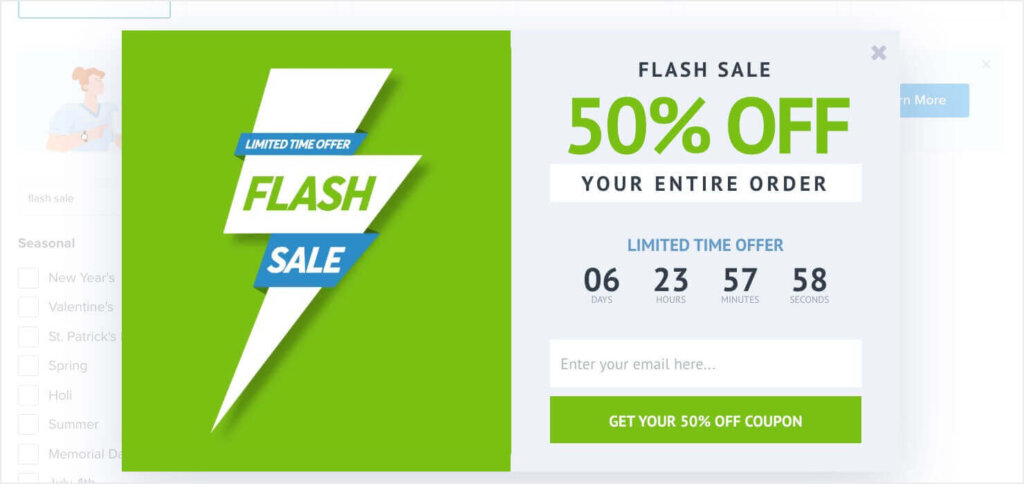
This popup is just one of OptinMonster’s 700+ pre-made templates, which you can easily customize to fit your needs. Then you can schedule it to display exactly when you need it to.
What You Need to Start Scheduling Campaigns
Before scheduling campaigns in OptinMonster, make sure you have everything you need to hit the ground running.
OptinMonster Pro Plan or Higher
To access OptinMonsteer’s Campaign Scheduling feature, you’ll need a Pro plan or higher. This feature comes with advanced options, like recurring scheduling and targeting based on visitor time zones. If you’re not already on the Pro plan, upgrading unlocks these tools, along with others like Exit-Intent® Technology and Countdown Timers.
Clear Campaign Goals
Your campaign’s goal will guide how you set it up. Here are a few examples:
- Are you trying to boost sales with a time-sensitive discount?
- Do you want to drive attendance for a recurring event like a webinar?
- Are you aiming to engage visitors during specific hours, such as peak traffic times?
Knowing the purpose of your campaign will make the setup process much smoother.
A Campaign Idea
Consider what type of campaign will work best for your goal. OptinMonster offers multiple campaign types, such as popups, slide-ins, floating bars, and more. For example, a popup with a Countdown Timer can create urgency for flash sales, while a floating bar is perfect for subtle, ongoing promotions.
Step-By-Step Guide: How to Schedule Campaigns With OptinMonster
Now that you’re ready, let’s walk through the process of scheduling campaigns in OptinMonster.
Step 1: Create Your Campaign
To get started, log in to your OptinMonster dashboard and create a new campaign:
- Choose a Campaign Type: Decide what type of campaign fits your goal. For example, popups are great for high-impact offers, while inline forms work well for capturing leads within blog posts.
- Select a Template: OptinMonster offers 700+ customizable templates. Pick one that aligns with your brand and campaign theme. For instance, use the New Year’s Offer (Gold Bubbles) template to promote a sale that starts January 1.
- Name Your Campaign: Give your campaign a name that helps you track it later. An example might be “Black Friday Sale 2025.”
- Start Building: Click Start Building to open the campaign editor.
Step 2: Customize Your Campaign
With OptinMonster’s simple drag-and-drop builder, you can easily edit every aspect of your chosen template. You can drag in any element you want to add:

And simply click on any block to edit it:

Here are a few of the most important ways to customize your template:
- Headline and Body Text: Craft a compelling headline and clear body text. For example, “Flash Sale: 30% Off Today Only!” grabs attention and communicates urgency.
- Call to Action (CTA): Customize your button text with action-focused language like “Claim Your Discount” or “Sign Up Now.”
- Images and Branding: Replace the default images with visuals that match your campaign. If you’re running a holiday sale, include festive graphics or product photos.
- Countdown Timer: Add a Countdown Timer to create urgency. This feature works especially well for flash sales or expiring discounts.
Once you have your campaign looking exactly how you want it, click Save.
Step 3: Set Display Rules
The next step is to configure the Display Rules. This is where you’ll schedule when and how your campaign appears to visitors.
1. Navigate to Display Rules:
In the campaign editor, click the Display Rules tab.
2. Choose Scheduling Rules:
When you click to edit or add a rule, you’ll see a list of options. Click When (Trigger) and scroll down to see the following scheduling options:

When you click the + icon beside your desired scheduling rule, you’ll use the dropdown menus to precisely set when your campaign will display.
3. Combine Scheduling with Other Display Rules:
To make your campaigns even more targeted, combine scheduling with other rules:
- Page-Level Targeting: Show the campaign on specific pages, like a product page or blog post.
- Geo-Location Targeting: Display region-specific offers, such as a summer sale for customers in warmer climates.
- Exit-Intent® Technology: Pair scheduling with exit-intent to grab the attention of users about to leave your site.
4. Save Your Changes:
After configuring the rules, click Save. This ensures your settings are applied to the campaign.
Step 4: Publish Your Campaign
Once your campaign is scheduled and ready to go, the final step is publishing it live on your website. For in-depth instructions, here is our complete documentation on publishing a campaign. But here are the basic steps:
1. Set Campaign Status to Live:
In the campaign editor, go to the Publish tab and change the status to Live. This activates the campaign for the dates and times you scheduled.
2. Embed Your Campaign:
There are multiple ways to display your campaign on your site:
- WordPress Plugin: If your site runs on WordPress, install the OptinMonster plugin for quick integration.
- Site-Wide Embed Code: Copy the embed code from OptinMonster and paste it into your site’s HTML. This works for any platform.
- Shareable MonsterLinks™: For email or social media promotions, use a MonsterLink™ to direct users to your campaign.
3. Test Your Campaign:
Before your campaign starts, preview it to make sure it looks and functions correctly. Check that the display rules trigger as expected and that your links, images, and CTAs work properly.
Take Control of Your Campaign Timing
Scheduling your marketing campaigns can make a huge difference in how well they perform. Display your offers at the perfect moment, and you’ll capture your audience’s attention, drive more engagement, and ultimately boost your conversions.
Whether you’re running a seasonal sale, promoting recurring events, or targeting peak traffic hours, OptinMonster’s Campaign Scheduling feature makes it simple and effortless.
Ready to unlock the full potential of your marketing? Get started with OptinMonster today and see how easy it is to schedule, target, and optimize campaigns for maximum impact.
Related Resources:

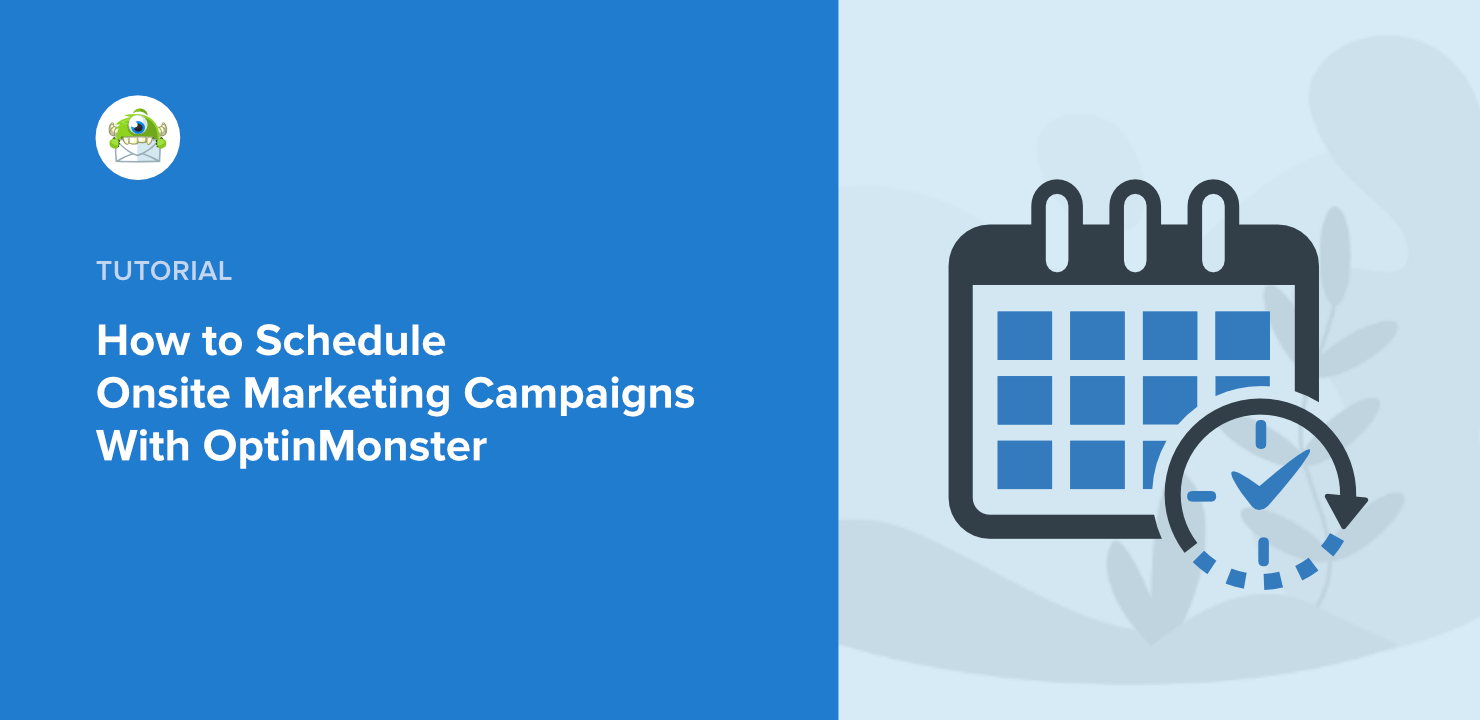
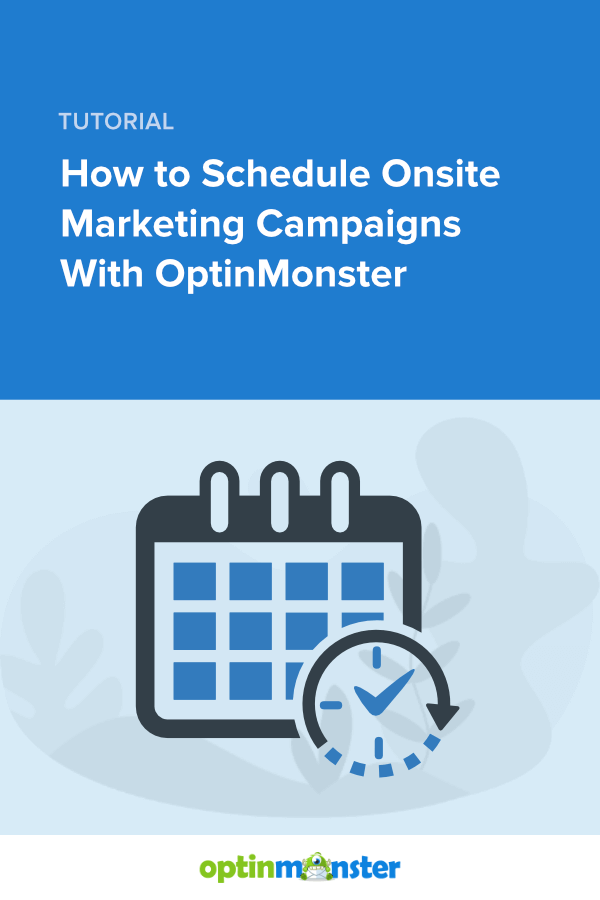








Add a Comment