OptinMonster vs OptiMonk
Looking for a conversion platform that actually delivers? See why small businesses choose OptinMonster to convert traffic into revenue.
OptinMonster vs OptiMonk: An Overview
Campaign Types
Templates
Lightbox Popups
Floating Bar
Fullscreen Campaigns
Slide-in
Inline Forms
Gamified Campaigns
Builder Features
Drag-and-Drop Editor
Multi-Step Campaigns
AI Copy Suggestions
Pre-Launch Checklist
Targeting and Display Rules
Exit-Intent®
Page-Level Targeting
Geo-Location
Device Targeting
eCommerce Rules
Save Custom Rulesets
Advanced Rule Combination
Analytics
Conversion Tracking
Google Analytics Integration
Revenue Tracking
Device-Specific Analytics
A/B Testing
Split Testing
Chance to Win Metrics
Goal-Based Testing
Support
Live Chat Support
Knowledge Base
AI Chat Support
Done-For-You Setup
Pricing
Starting Price
Pricing Based On
OptinMonster
700+
$7/month
Campaign Views
OptiMonk
300+
$19/month
Pageviews
See How OptinMonster and OptiMonk Compare
After testing both tools and talking to real users, we’ve identified six key areas for comparison. Jump to any section to find what you need:
OptinMonster vs OptiMonk: Ease of Use
Feeling intimidated about creating your first popup? Don’t be. Building high-converting campaigns should be as easy as editing a Word document.
That’s exactly why we built OptinMonster differently. Whether you’re just starting your first website or running a growing online business, you can create beautiful, conversion-driving popups in minutes – no tech skills needed.
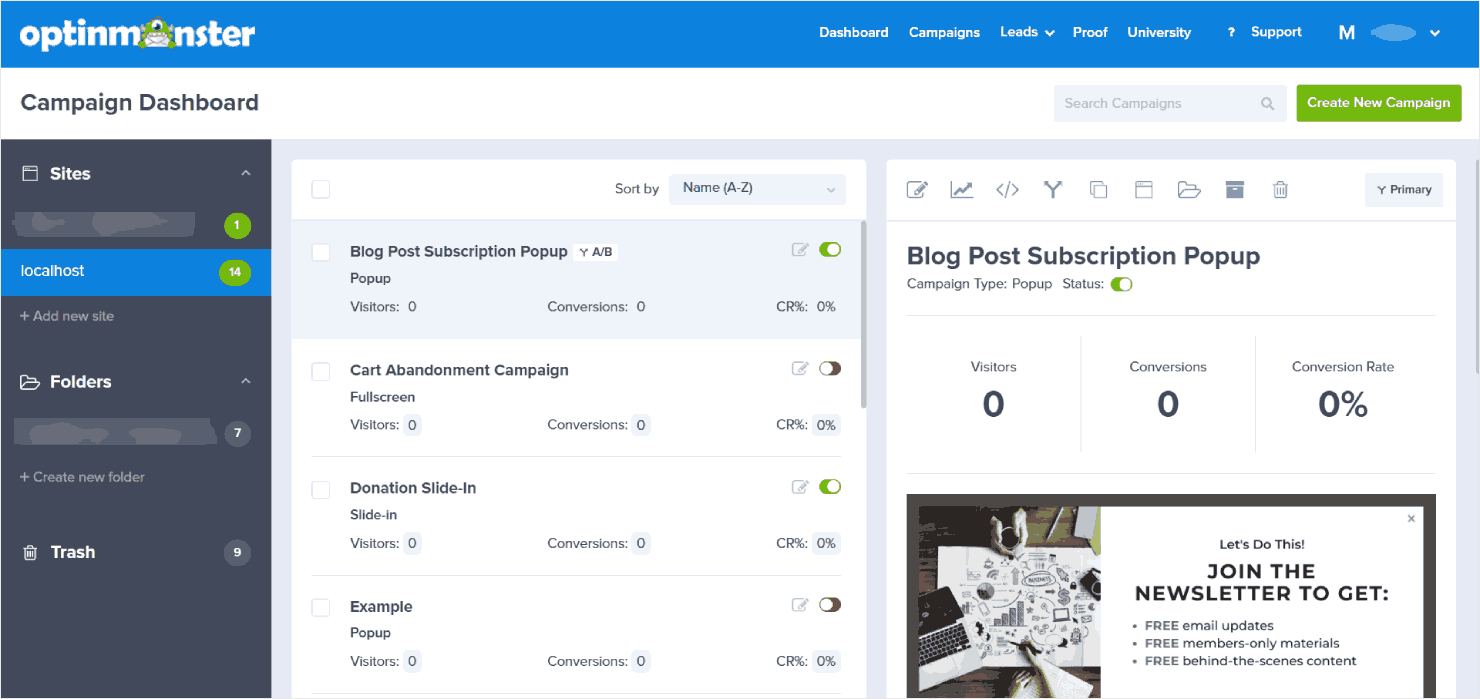
From the moment you log in, you’ll see exactly where to begin, with clear navigation and jargon-free labels that make sense. You won’t get lost because our dashboard organizes everything in clear, logical sections.
Getting started is straightforward. WordPress users can install our plugin and connect in just a few clicks.
Meanwhile, other platforms only require adding a simple code snippet. We provide step-by-step guides for every platform setup, and you’ll get instant verification when your website is connected.
From there, you can start creating your campaigns. Here’s all you need to do:
- Choose from 700+ templates designed for specific goals.
- Customize your campaign with our drag-and-drop builder.
- Set your targeting rules (choose when and where your campaign appears).
- Connect OptinMonster with an email service provider, or store leads in OptinMonster with Monster Leads.
- Launch with confidence using our pre-launch checklist to make sure everything looks good.
- Keep your campaigns neatly sorted in folders and duplicate successful campaigns with one click.
Want an even faster setup? Check out our Playbooks feature. These are complete, ready-to-use campaigns based on proven strategies from our most successful customers. Just select a Playbook, and you can launch a high-converting campaign in literally minutes.
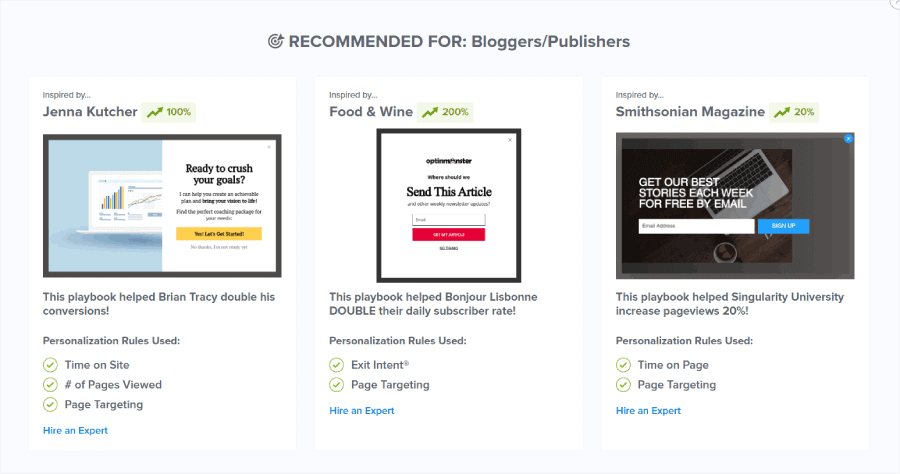
During our testing, we found that OptiMonk is almost as user-friendly as OptinMonster – except in a few areas, which we will highlight later.
The good part is that their campaign creation process walks you through several sequential steps: choosing a popup theme and branding, customizing design, setting display rules, connecting your email service provider, and connecting OptiMonk with your website.
This makes the process of starting with OptiMonk easy and simple.
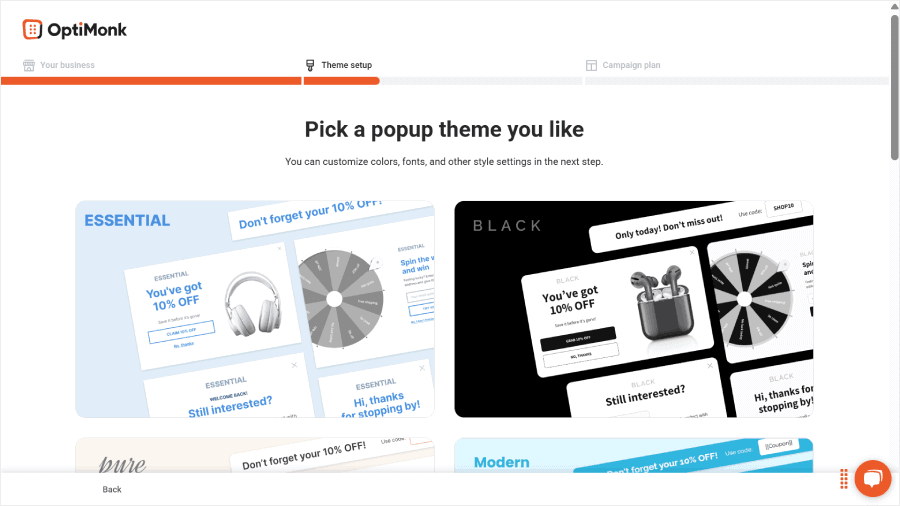
However, there are a few areas where OptiMonk falls short when it comes to ease of use:
- You need to manually insert JavaScript code into your website.
- In our testing, OptiMonk often needed multiple attempts to detect our website connection, leaving us wondering if we’d made a mistake somewhere.
- While OptiMonk offers campaign filters, there’s no folder system to organize your campaigns. As your campaign library grows, this can make it challenging to keep track of everything.
🏆 Winner: OptinMonster
Here’s why OptinMonster makes more sense for beginners:
- ✓ Install with one click on WordPress, or just copy-paste a simple code for other websites – no technical headaches.
- ✓ From picking a template to launching your campaign, you’ll know exactly what to do next.
- ✓ Pre-launch checklist to catch any potential issues before launching.
- ✓ Keep your campaigns neatly organized in folders as you create more.
- ✓ Unlike OptiMonk, you can launch proven campaigns in minutes with our Playbooks feature.
OptinMonster vs OptiMonk: Campaign Customization
“I’m not a designer” shouldn’t mean settling for creating ugly popups. That’s why both OptinMonster and OptiMonk offer easy-to-use drag-and-drop builders – but they approach campaign design differently.
At OptinMonster, we start you off with over 700 ready-to-use templates. Each template is designed for specific goals like growing your email list, reducing cart abandonment, or promoting a sale.
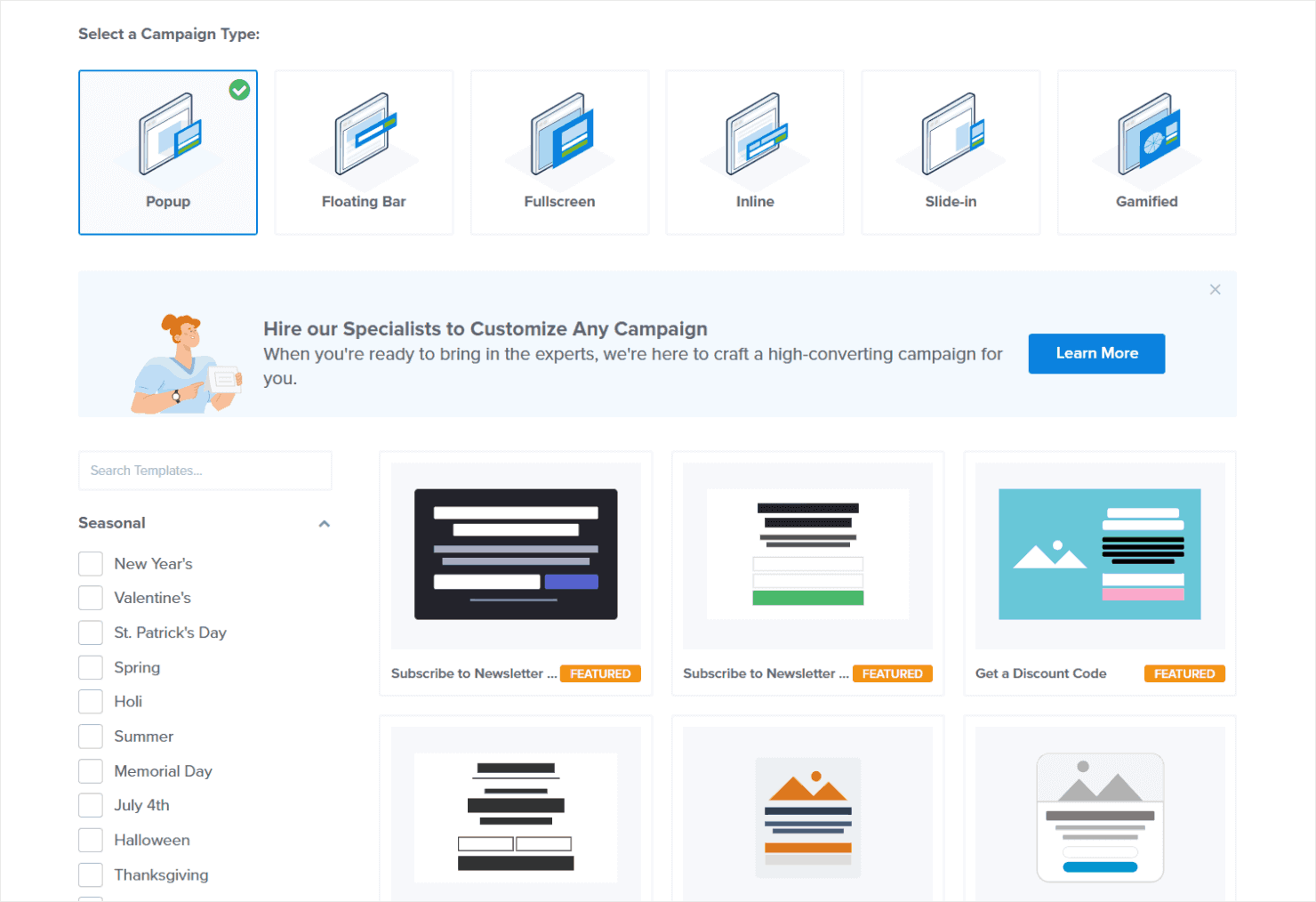
Our campaign types include:
- Lightbox popups – Our most versatile format, proven to convert visitors into subscribers without disrupting their experience.
- Floating bars – Stick to the top or bottom of your page to drive action with time-sensitive offers and announcements.
- Slide-ins – Smoothly appear as visitors scroll, perfect for subtle product recommendations or newsletter signup.
- Fullscreen welcome mats – Transform your entire page into an attention-grabbing offer that visitors can’t miss.
- Inline forms – Embed campaigns naturally within your content for higher engagement rates and contextual offers.
- Gamified spin-to-win wheels – Turn lead generation into a game that visitors love to play, boosting conversion rates through engagement.
Our drag-and-drop builder makes customization easy. Simply point, click, and customize any element you see – no coding needed. You can also move elements around easily.
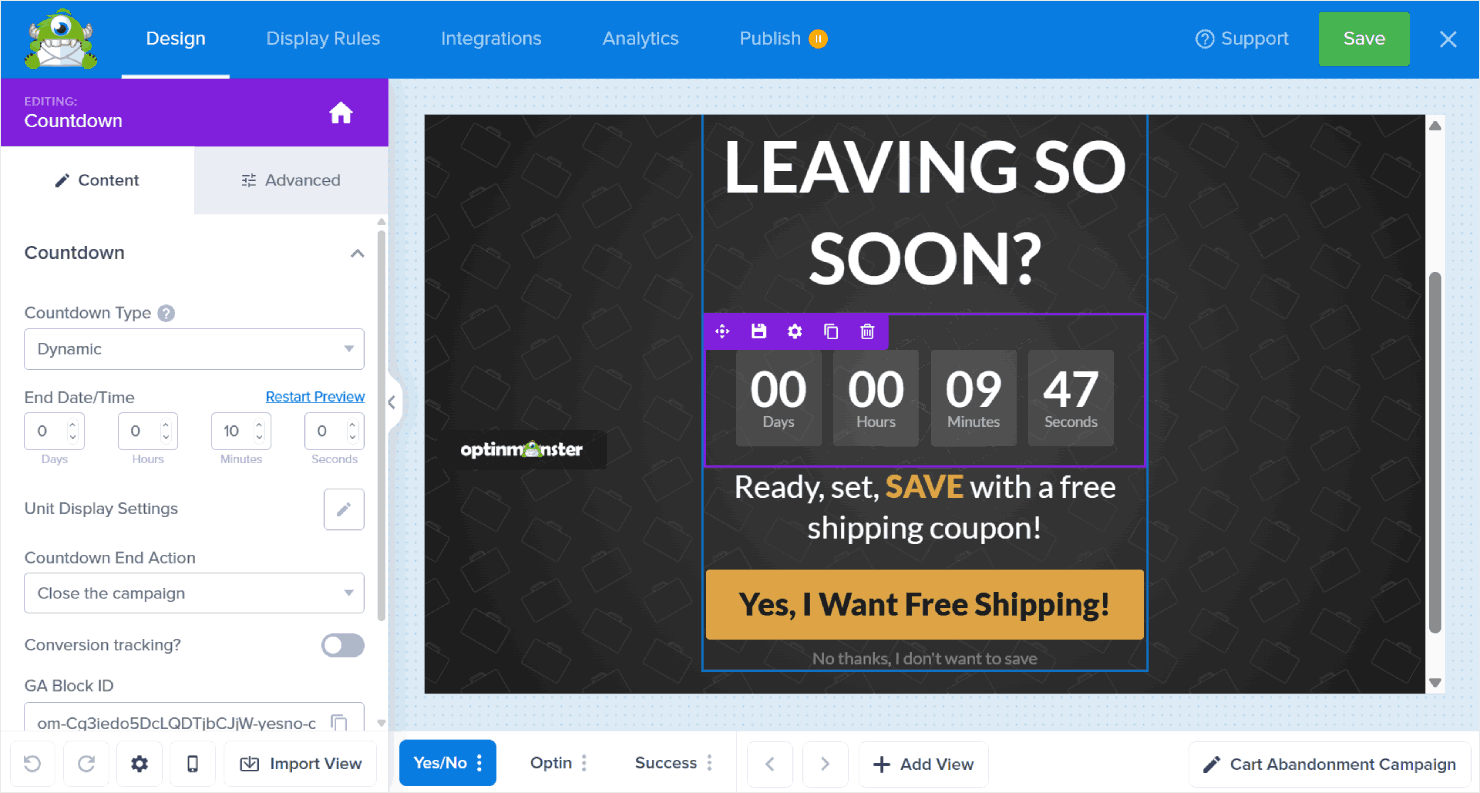
Apart from these beginner-friendly features that will get you started, we’ve also packed OptinMonster with advanced conversion-boosting and time-saving elements:
- Multiple views – Guide visitors to conversion with smart multi-step campaigns (show different screens based on their choices to deliver the perfect offer).
- Smart tags – Boost engagement by personalizing your message with visitor data like their name or location. You can also use this to display your coupon code.
- Countdown timers – Create genuine urgency and motivate immediate action by displaying real-time countdowns for your limited-time offers.
- AI Smart Optimizations – Get instant suggestions for high-converting headlines, copy, and calls-to-action when you’re stuck for words.
- MonsterEffects™ – Capture attention naturally with professional animations and sounds that make your campaigns stand out.
- Mobile preview – Ensure perfect design across all devices by previewing and fine-tuning your campaigns for desktop, tablet, and mobile screens.
- Save custom blocks – Speed up campaign creation by saving and reusing your favorite content blocks across different campaigns.
- Import designs from other campaign views – Copy a campaign view’s design into other views instead of rebuilding them from scratch.
This mix of beginner-friendly and advanced features ensures that businesses of all types and sizes can benefit from OptinMonster equally.
🎉 The US Student Loan Center increased conversions by 25% using OptinMonster’s multiple views feature, showing a Yes/No button first before revealing their subscription form.
See how this two-step approach transformed their lead generation in our complete case study.
OptiMonk is pretty similar to OptinMonster. Our first impression was that the drag-and-drop builder was just as easy to use as ours, though they offer fewer templates (300+) than OptinMonster’s library (700+).
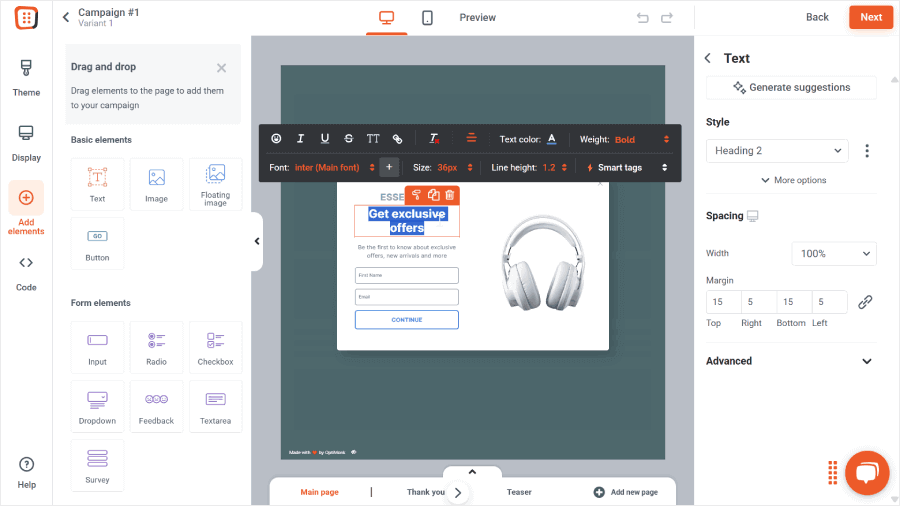
The campaign types they offer are pretty similar to OptinMonster, ranging from popups to sticky bars and gamified options. One type of template they offer that we don’t have is scratch-to-win campaigns, which can be a great alternative to the coupon wheels.
Like OptinMonster, OptiMonk also offers AI copy suggestions to help with campaign content and the ability to create multiple views in your campaign.
Interactive star ratings for feedback collection, product blocks that pull products directly from your store, and a dedicated discount block that users can copy are other helpful features of OptiMonk.
💡 Pro Tip: While OptiMonk offers product and discount code blocks out of the box, you can also use the available features in OptinMonster to create the same elements. Click below to learn how to:
🏆 Winner: OptinMonster
While OptiMonk offers some unique blocks and an extra gamified campaign type, OptinMonster edges ahead with both powerful design features, a much bigger template library, and significant time-saving capabilities. Here’s why:
- ✓ Larger template library (700+ vs OptiMonk’s 300+)
- ✓ Save time with custom content blocks and design importing between campaign views (not available in OptiMonk)
- ✓ More flexible multi-step campaign system
- ✓ Professional animations and sound effects with MonsterEffects™
- ✓ Built-in countdown timers for urgency
OptinMonster vs OptiMonk: Targeting & Display Rules
The difference between an annoying popup and a converting one? The latter will show up for exactly the right person at exactly the right time.
Getting this right, however, can be tricky. That’s why we built our Display Rules system to be powerful yet easy to use.
Once you’re finished with your campaign design, you can go to the next tab on the same page and set up your targeting settings right away. No need to juggle between different screens.
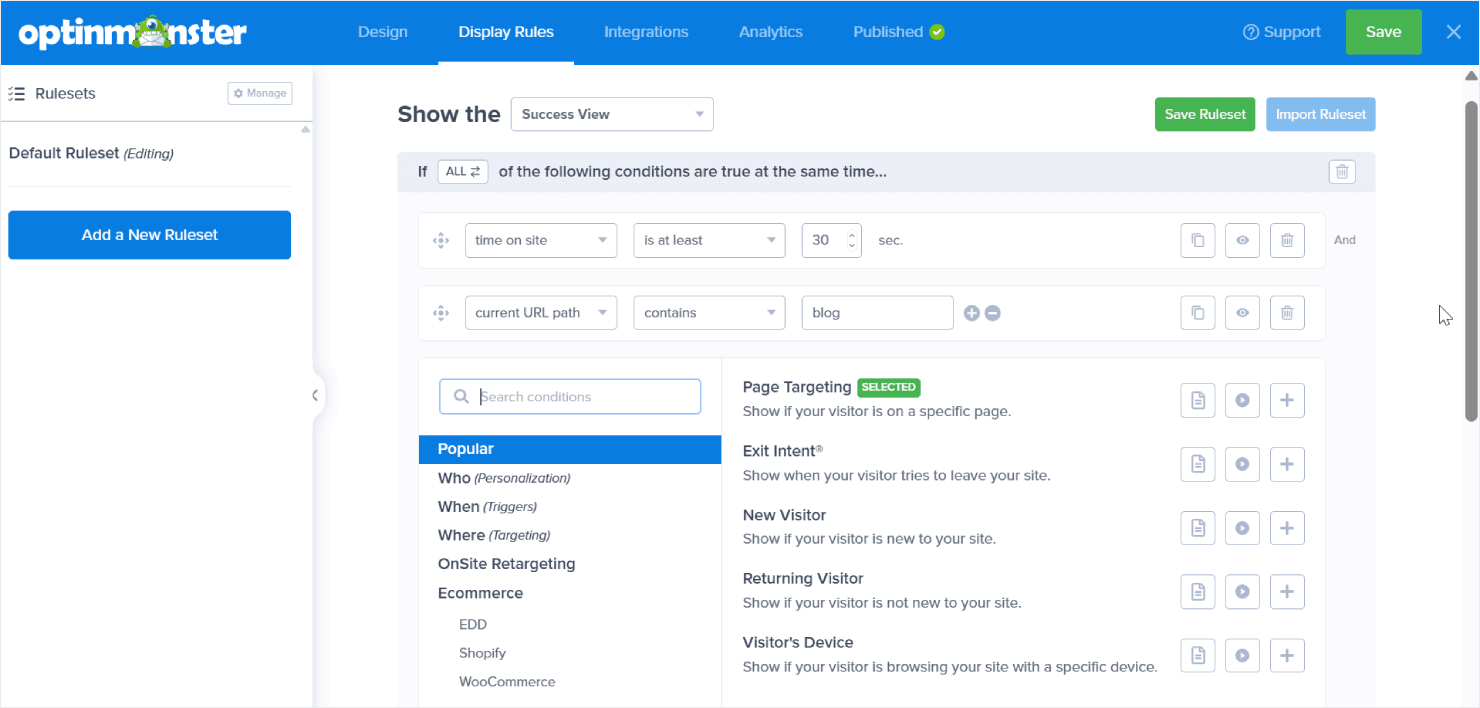
We have a huge list of display and targeting options available, and here are some of them:
Visitor Behavior
- Pageviews – Target based on how many pages someone has browsed.
- Referral Source – Customize campaigns based on where visitors came from.
- Cookie Detection – Show campaigns based on visitors’ browser cookies.
Triggers
- Exit-Intent® Technology – Catch leaving visitors at the perfect moment.
- Scroll Depth – Display campaigns when visitors are most engaged.
- InactivitySensor™ – Re-engage visitors who’ve become distracted.
Location & Device
- Geo-Location – Show location-specific offers and content.
- Device Targeting – Create campaigns for mobile, tablet, or desktop users.
- AdBlock Detection – Reach visitors even if they use ad blockers.
Page-Level Targeting
- URL Targeting – Match your offers to specific pages.
- Query Targeting – Show campaigns when URLs contain specific parameters.
- Anchor Tag Targeting – Display campaigns on pages with specific anchor tags.
eCommerce Rules
- Cart Value Targeting – Show campaigns based on basket size.
- Product Page Rules – Display relevant offers on specific products.
Smart Segmentation
- New vs Returning Visitors – Customize messaging for each group.
- MonsterChains – Create sequences based on previous campaign interactions.
The best part? Our visual rule builder makes creating complex targeting rules simple. Just select the rules you want, specify your settings, and you’re ready to go. You can combine different rules using our logical operators:
- Select ‘ALL’ when you want to be super specific (like ‘show this campaign to return visitors who have items in their cart worth over $100’).
- Select ‘ANY ONE’ for casting a wider net (like ‘show this offer to visitors from either our pricing page or our features page’).
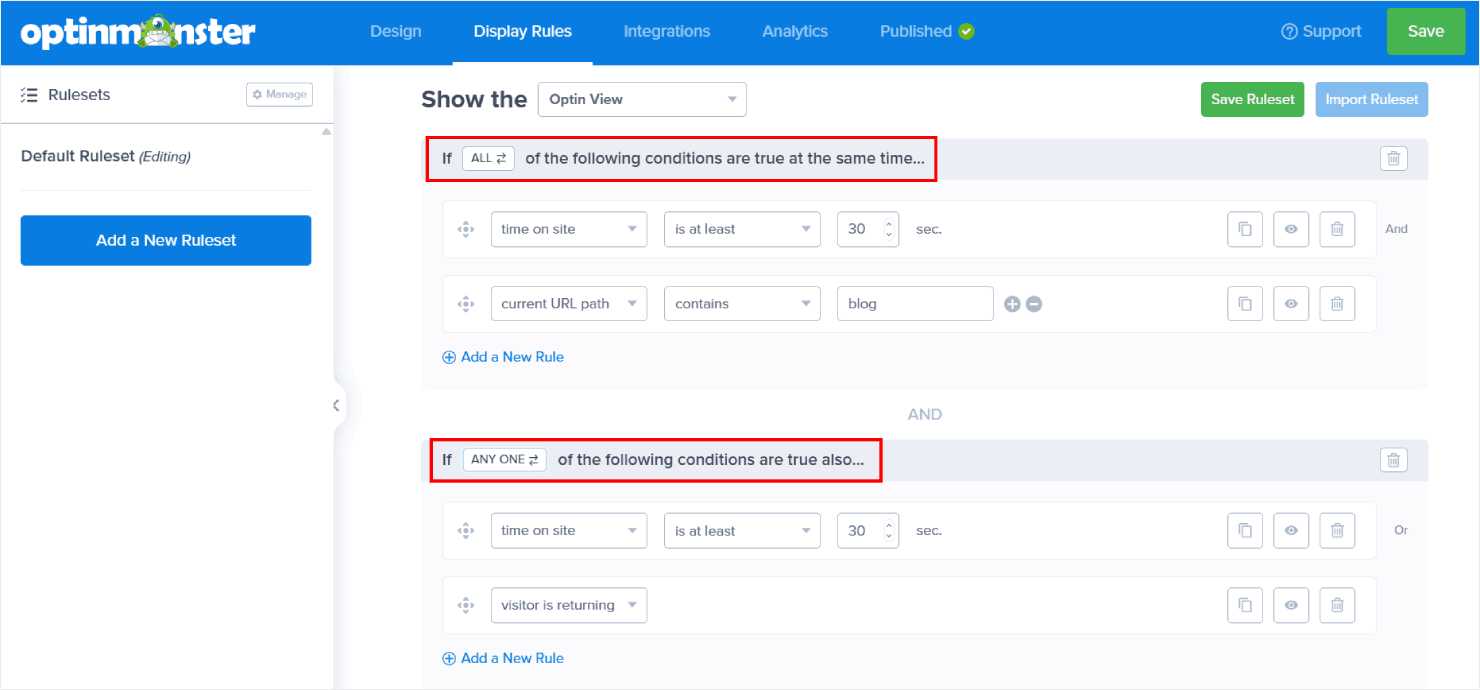
Found a targeting combination that converts like crazy? Save it as a Ruleset and use it across multiple campaigns. No need to rebuild your targeting rules from scratch every time.
🎉 Kinobody achieved conversion rates up to 73% by using OptinMonster’s targeting rules to show different offers based on visitors’ gender, fitness level, and goals.
OptiMonk organizes its targeting into three main sections:
- When to show (timing and trigger rules)
- How often to show (frequency rules)
- Who should see (audience targeting)
Their trigger options include familiar features like exit-intent, time delay, and scroll depth.
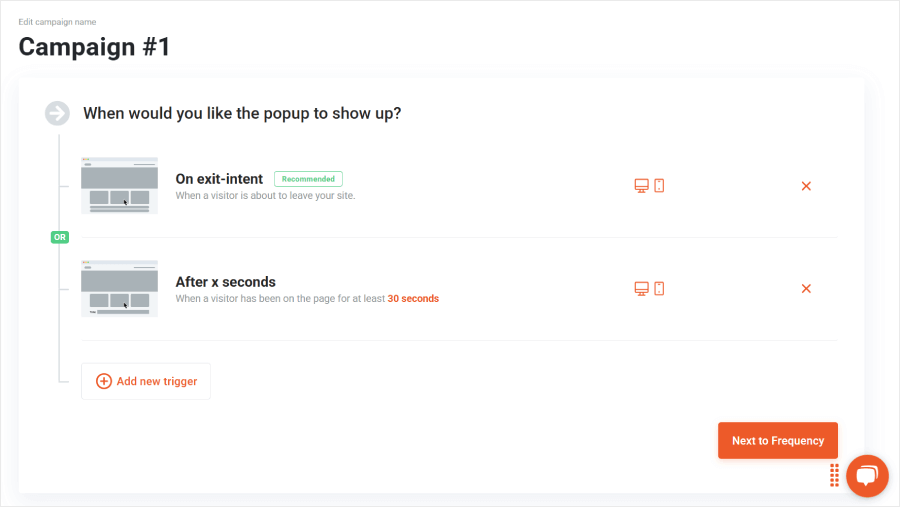
However, we found a key limitation: you can only use OR conditions between triggers. This means you can’t create combinations like ‘show after 30 seconds AND when the visitor scrolls 50%.’
For visitor targeting, OptiMonk offers predefined segments like:
- New visitors
- Active shoppers
- Non-subscribers
- Returning visitors
- Just purchased visitors
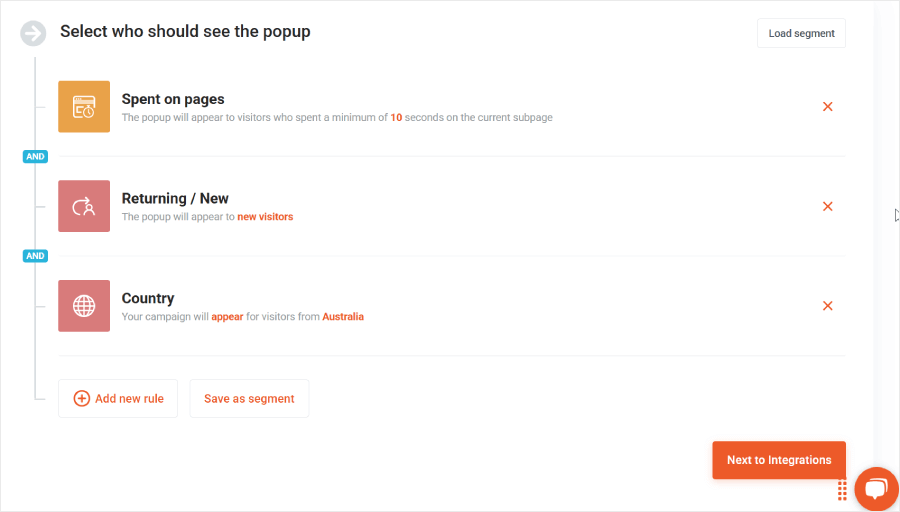
Here’s a catch about the segments feature: if you want to target multiple segments with a single campaign, you’ll need to use their Experiences feature to create separate variants of the same campaign.
This can make campaign management more complex than necessary. While in OptinMonster, you can:
- Use multiple Rulesets in a single campaign to target different segments without creating separate variants.
- Create multiple views within your campaign and set specific targeting rules for each view, all from one unified interface.
OptiMonk also includes some unique features, like the User Experience Protector, to ensure your campaigns don’t annoy your visitors. That being said, at OptinMonster, our popups are Google-friendly by default, so there’s no need for a separate user experience setting.
🎉 White River increased mobile conversions by 150% using OptinMonster’s Google-friendly popups that avoid the mobile interstitial penalty while still capturing leads effectively.
Read our case study to see how they created mobile-optimized campaigns that Google loves.
Other than that, OptiMonk lets you manage multiple popups by setting high, normal, or low priority.
We also have a similar feature at OptinMonster called MonsterChains, which lets you create sophisticated campaign sequences based on how visitors interact with their previous campaigns.
This way, instead of just setting basic priority levels, you can create smart rules like:
- Show your newsletter popup first, then display a special offer only to visitors who subscribed.
- If someone closes your first popup, wait 3 days before showing them a different offer.
🏆 Winner: OptinMonster
While both platforms offer robust targeting capabilities, OptinMonster’s approach gives you more control and flexibility:
- ✓ Tons of powerful targeting options, from basic page targeting to advanced eCommerce rules
- ✓ More sophisticated rule combinations (choose between AND or OR logic for combining triggers)
- ✓ Simpler campaign management (target multiple segments with a single campaign using multiple Rulesets, without needing to create separate variants)
- ✓ Smarter campaign sequencing with MonsterChains to create sophisticated flows based on how visitors interact with your campaigns
OptinMonster vs OptiMonk: Analytics
Ever feel like you’re flying blind with your marketing? Stop guessing and start knowing exactly what works with data.
We’ve mastered the art of showing the right message to the right person at the right time – but how do we know it’s actually working? This is where analytics comes in.
At OptinMonster, we make your data easy to understand with a clean analytics dashboard that shows:
- Impressions – See exactly how many times your campaigns are shown.
- Conversions – Track when visitors take your desired action.
- Conversion rates – Monitor the percentage of successful interactions.
- Top campaigns – Identify your best-performing campaigns at a glance.
- Top pages – See which website pages drive the most conversions.
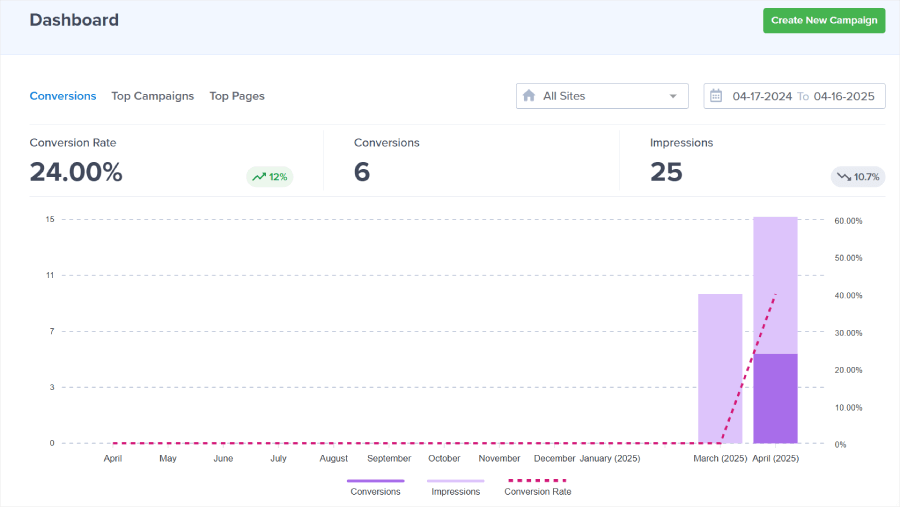
You get access to a big-picture view of all your campaigns in your dashboard, as well as a dedicated analytics view for each of your campaigns. This way, you can quickly spot overall trends while still diving deep into individual campaign performance when needed.
Want to analyze specific timeframes? Just select custom dates or check our 30-day overview to understand your campaign performance patterns.
For online business owners, our Revenue Attribution feature shows you exactly how much money each campaign brings in. No complex tracking codes or third-party tools needed – just add our code to your thank-you page, and watch the revenue data roll in.
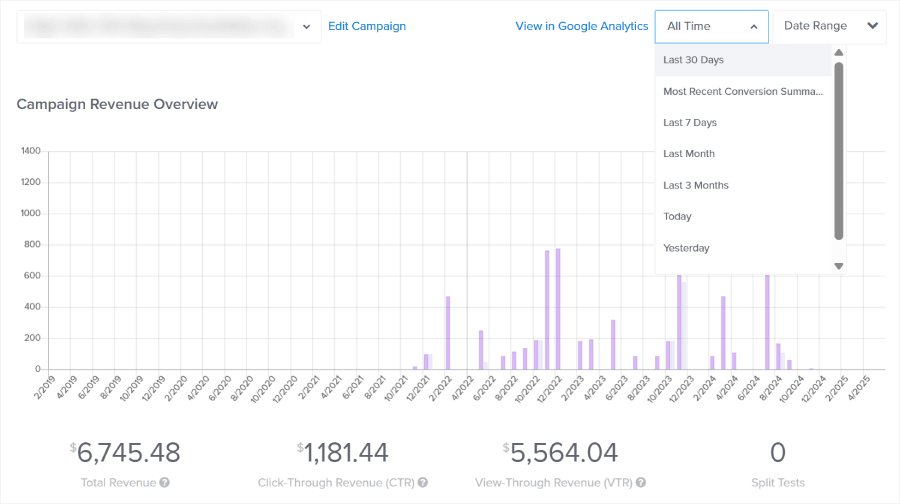
Need to dig even deeper into your data? Every OptinMonster campaign integrates seamlessly with Google Analytics, unlocking powerful insights about your marketing efforts.
OptiMonk’s analytics are also pretty simple. It provides data on your campaign’s impressions, conversions, and conversion rates.
However, OptiMonk takes a step further by showing deeper eCommerce metrics like visitors who placed orders, total orders, revenue generated, and average order value from OptiMonk-assisted conversions.
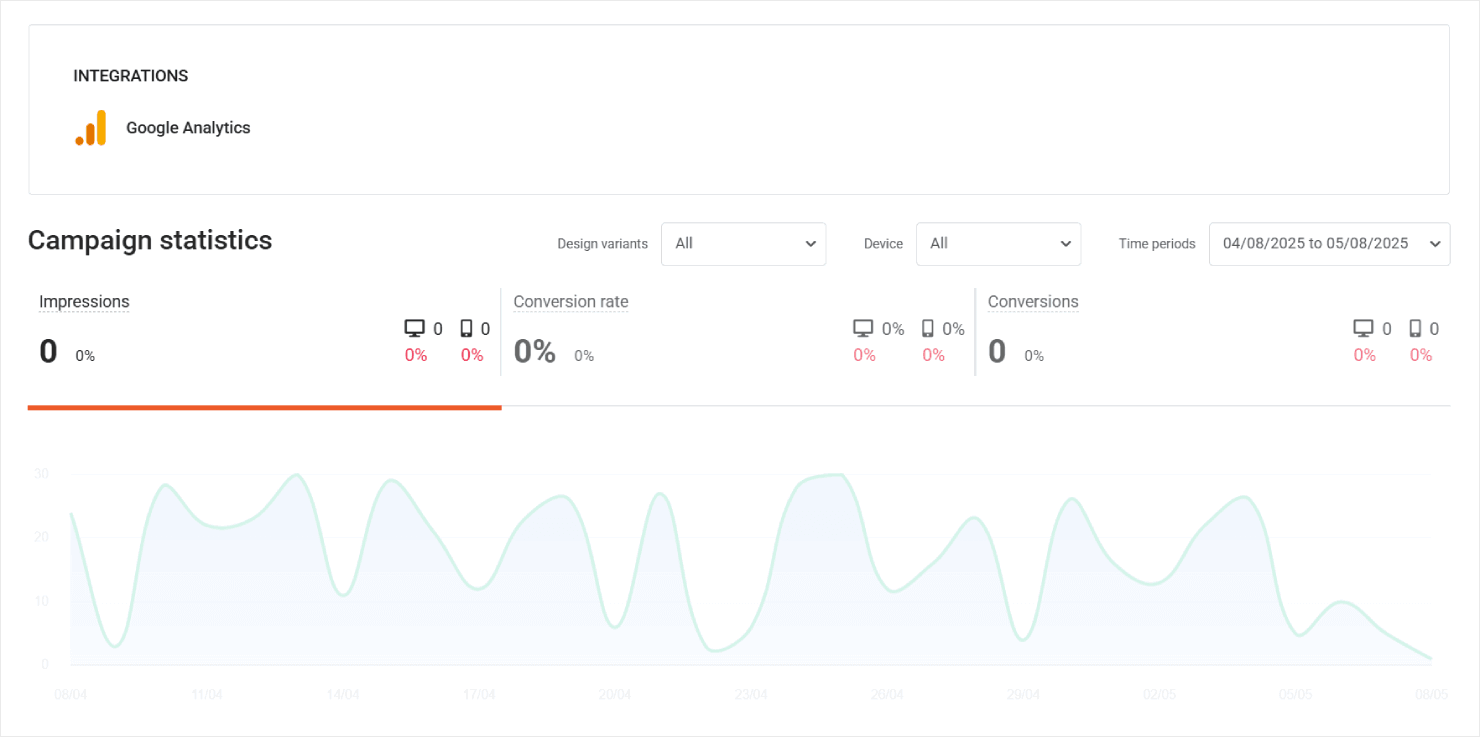
Furthermore, you can differentiate metrics based on mobile or desktop usage, not just dates, helping you understand how your campaigns perform across different devices.
They also offer Google Analytics and Google Tag Manager integration.
🏆 Winner: OptiMonk
We have to admit that OptiMonk takes the lead in analytics with their comprehensive reporting suite, offering:
- ✓ Device-specific analytics
- ✓ Detailed eCommerce metrics
- ✓ Advanced order tracking
However, if you’re a publisher, content creator, or just need to focus on lead generation metrics, OptinMonster still delivers everything you need with clear, actionable data about impressions, conversions, and campaign performance.
OptinMonster vs OptiMonk: A/B Testing
Your analytics dashboard shows the numbers – now it’s time to make those numbers climb. With A/B testing, you can turn educated guesses into data-backed wins.
Let’s compare how OptinMonster and OptiMonk help you optimize your way to higher conversions.
Creating split tests in OptinMonster is straightforward. Just find your campaign, click ‘Create Split Test’, name it, and you’re ready to start testing. You can test virtually anything from headlines and button designs to entire campaign setups.
There’s no limit to how many variations you can create, and OptinMonster randomly distributes traffic between your active versions to ensure fair testing. Each variant shows you basic but essential metrics:
- Visitors who saw your campaign
- Conversions achieved
- Overall conversion rate
- Revenue gained from the campaign variation
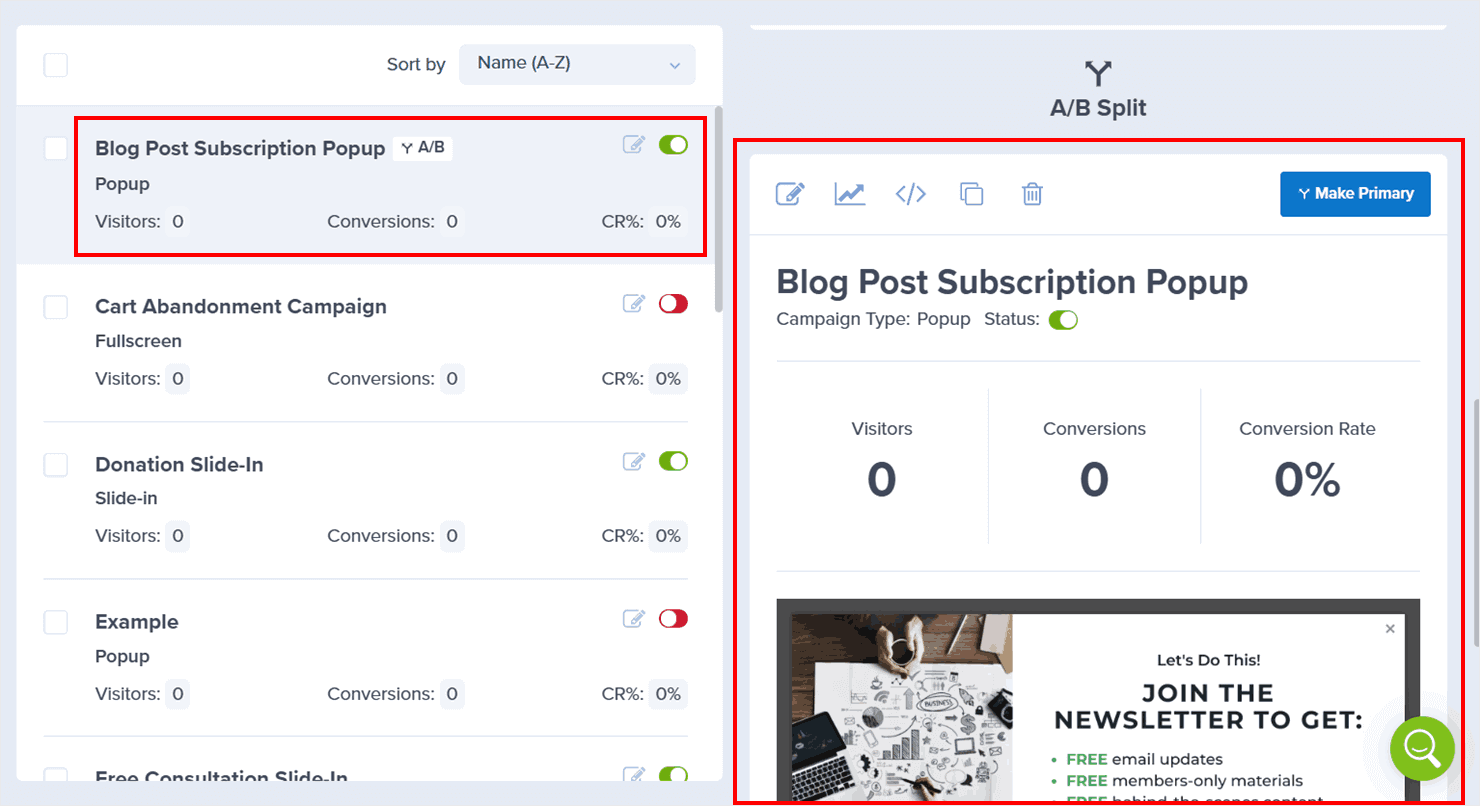
OptiMonk’s split testing capability is quite comparable to OptinMonster, but we did find some features that make it more sophisticated. For example, besides conversions and impressions, you can get metrics like:
- Uplift – See how much better each version performs compared to others.
- Chance to win – Know how likely your test is to beat the original.
- Standard metrics – Track impressions, conversions, and rates.
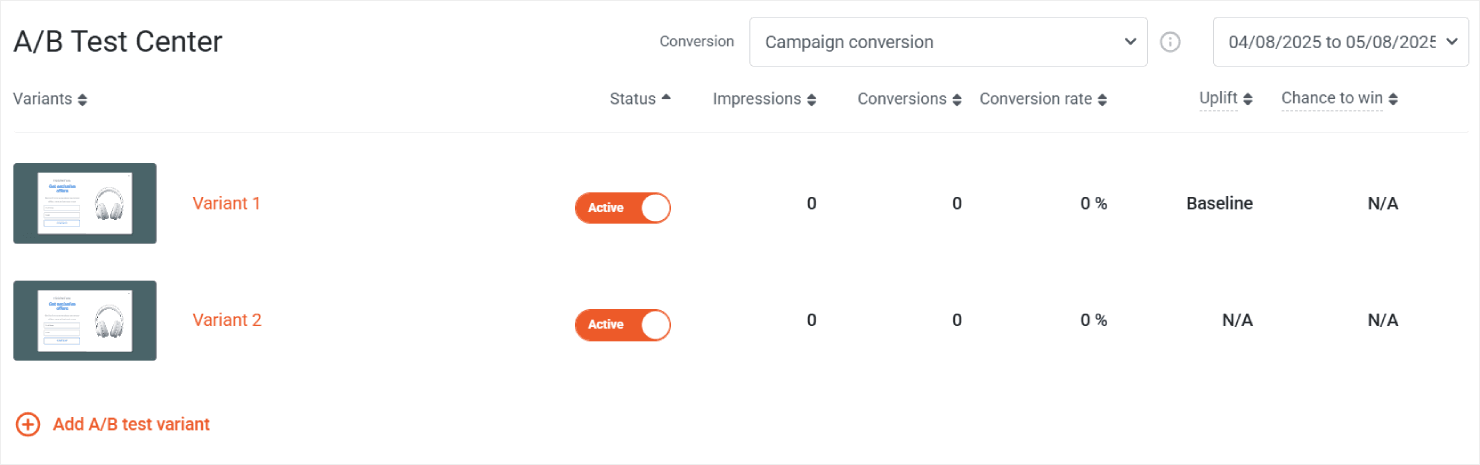
What sets OptiMonk apart is its goal-based testing system. Instead of just tracking general conversion rates, you can tailor your tests to specific objectives like:
- Higher conversion rates
- Higher visitors with orders
- Higher pageviews
- Fewer times the campaign gets closed
🏆 Winner: OptiMonk
OptiMonk wins this round for A/B testing with their advanced testing capabilities:
- ✓ Shows you exactly how sure you can be about your test results.
- ✓ Lets you test different goals like sales or signups.
- ✓ Gives you more numbers to understand what’s working.
That said, even if OptinMonster’s simpler approach doesn’t include advanced statistics, thousands of business owners have found success with our straightforward A/B testing tools.
📣 Coming Soon! Exciting updates are on the way for OptinMonster’s split testing! Our product team is currently working on enhancing our A/B testing capabilities with:
- Audience percentage allocations
- Automated promotion of winning variants
- Scheduled tests
- Invisible controls
- And much more!
Subscribe to our newsletter to be the first to know when these new features launch!
OptinMonster vs OptiMonk: Support
Ever hit a roadblock with your campaigns? The right support can make or break your success.
At OptinMonster, we’ve built a complete support system that’s there when you need it:
- Customer success team: Our experts are available weekdays from 9 AM to 5 PM EST to tackle any challenge
- Extensive knowledge base – Browse our comprehensive library of tutorials and solutions
- Blog posts – Discover proven strategies and industry insights to boost your results
- Archie AI chatbot – Get help 4/7 with our intelligent assistant
- OptinMonster University – Transform into a conversion expert with our professional training
- Regular webinars – Keep your skills sharp with our live training sessions
- In-app support button – Solve problems instantly while building your campaigns
- Inner Circle Facebook group – Join a community of marketers sharing winning strategies
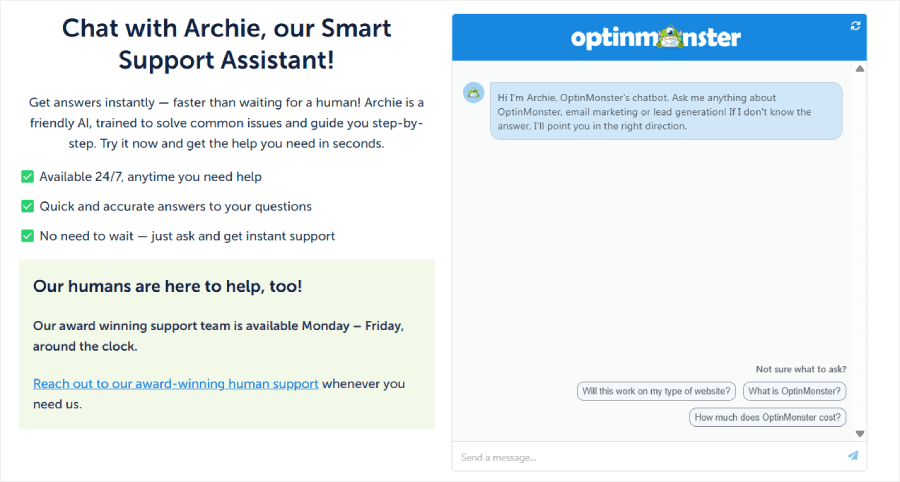
What’s more, all plans include Free VIP Done-For-You Campaign Setup so you can start with a professionally designed, conversion-optimized campaign without lifting a finger. Our experts will build your first campaign for you, ensuring you get results from day one.
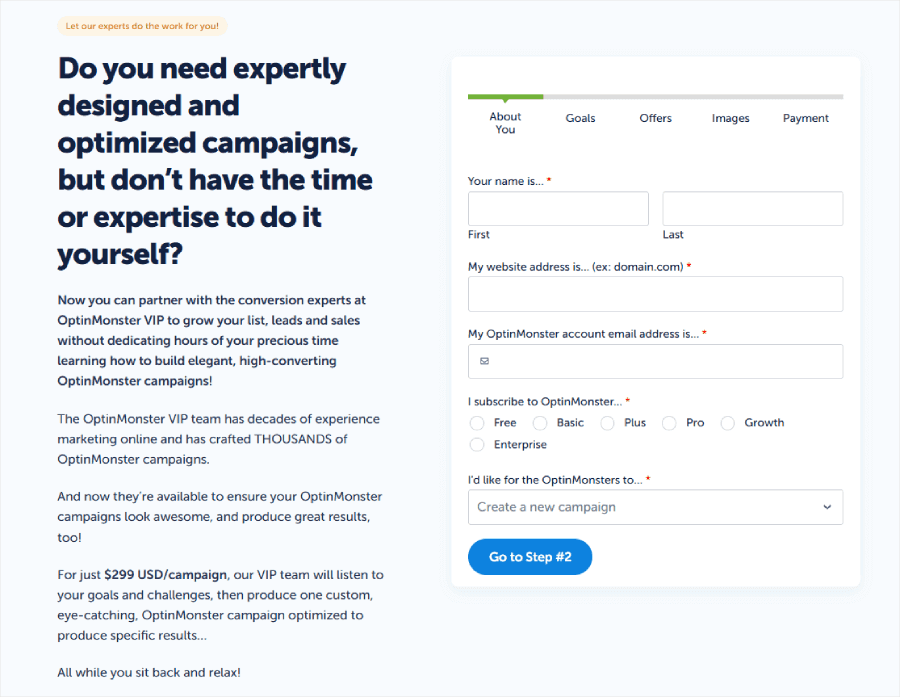
Over at OptiMonk, they provide several support channels to help their users:
- Live chat – Get direct support from the OptiMonk team, though their timing availability isn’t specified
- Knowledge base – Documentation and how-to articles
- AI chatbot – Available 24/7 for basic questions
- Email support – Submit requests through their help form
- Free webinars – Regular training sessions
- Video tutorials – Through the OptiMonk academy
- Blog resources – Marketing tips and updates
- Key account manager – Strategic guidance and personalized support, available in Premium and Master plans (two higher-tier plans)
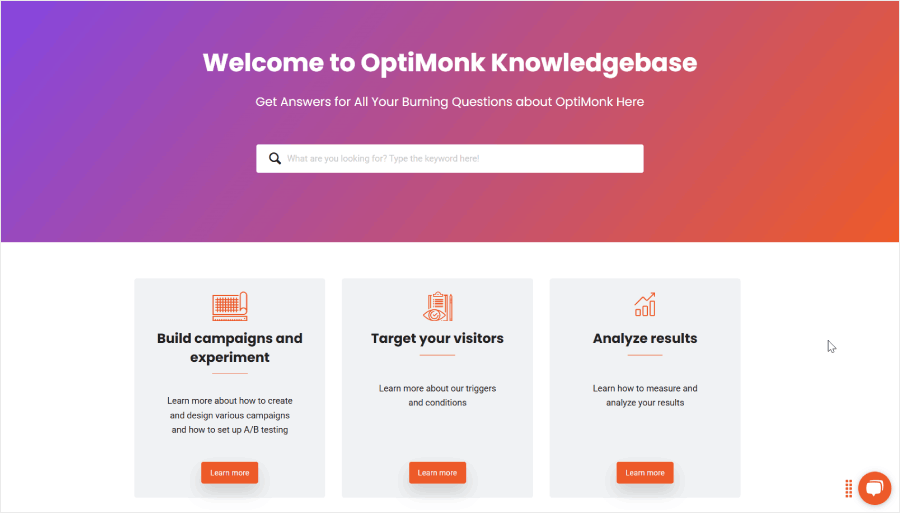
🏆 Winner: OptinMonster
When it comes to support, OptinMonster takes the lead for these reasons:
- ✓ Clear support hours so you know exactly when to get help
- ✓ Free Done-For-You Campaign Setup with all plans
- ✓ Comprehensive documentation covering every feature
- ✓ Active community of marketers sharing strategies
Great product! Appreciate the really quality and available human customer service as well as the simple and easy to use (for the most part) interface of the platform. Bronwyn was specifically helpful in assisting me with a few difficulties and questions!
OptinMonster vs OptiMonk: Value for Money
Choosing the wrong platform isn’t just costly. It could mean paying for features you’ll never use or missing out on tools that could double your conversions.
OptiMonk offers a free tier, but their paid plans start at $19/month. Here’s the catch: they charge you based on every page view your website gets – even if visitors never see your campaigns.
OptinMonster takes a different approach. Our plans start at just $7/month, and we only charge you for visitors who actually see your campaigns.
Here’s what this means for you: If your website gets 100,000 monthly visitors but only 5,000 see your popup campaigns, OptiMonk charges you for all 100,000 visitors. Plus, as your website grows, OptiMonk’s costs increase with every page view.
With OptinMonster, you only pay for those 5,000 campaign views. We keep things fair by charging only for real campaign interactions.
All of our subscriptions also include a complimentary Done-For-You Campaign Setup and OptinMonster University to help you become a conversion optimization expert.
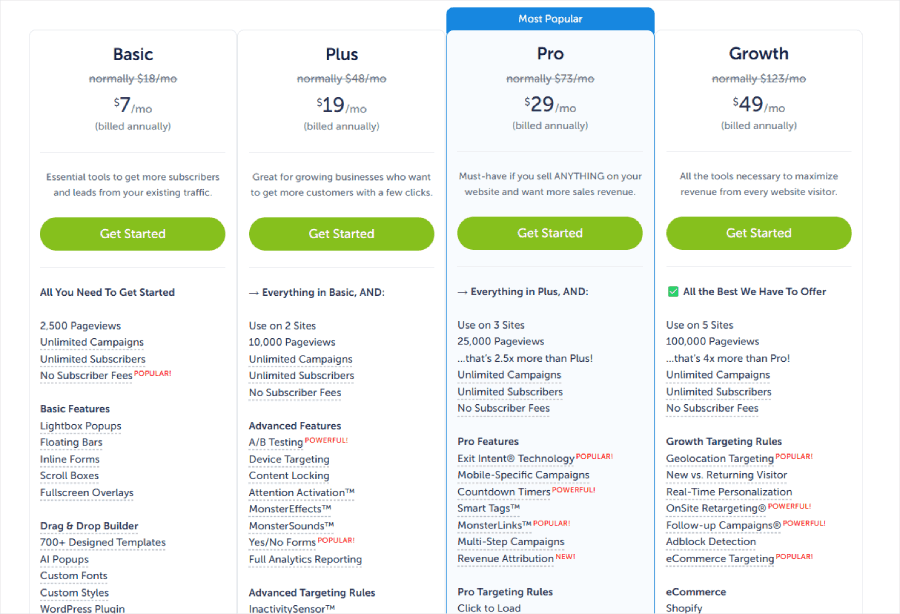
Even though there is no free subscription, you can take advantage of our 14-day money-back guarantee to explore OptinMonster risk-free. Test all our features, create campaigns, and see the results for yourself – if you’re not satisfied, we’ll refund every penny.
Here are the differences between each subscription:
Basic ($7/month):
- One website
- 2,500 campaign views/month for small to medium websites
- 700+ templates to launch professional campaigns in minutes
- Basic targeting rules to show the right message to the right visitors
- Standard integrations (ActiveCampaign, Constant Contact, Mailchimp)
- OptinMonster University access to learn from conversion experts
Plus ($19/month):
- Two websites
- 10,000 campaign views monthly
- Everything in Basic
- A/B testing capabilities to optimize your campaigns with data
- Device targeting to create mobile-specific experiences
- Yes/No forms to boost engagement
- Advanced analytics to make informed decisions
- Advanced integrations (AWeber, Brevo, ConvertKit, Drip)
Pro ($29/month):
- Three websites
- 25,000 campaign views/month
- Everything in Plus
- Exit-Intent® Technology to catch leaving visitors
- Mobile-specific campaigns for better mobile conversions
- Countdown timers to drive urgency
- Revenue Attribution to track campaign ROI
- Priority support with live chat access
- Pro integrations (HubSpot, Klaviyo, Zapier, Salesforce)
Growth ($49/month):
- Five websites
- 100,000 campaign views/month
- Everything in Pro
- Advanced targeting by location and visitor type
- Coupon wheel campaigns to boost engagement
- Custom JavaScript for unlimited possibilities
- Premium support for faster solutions
- All available integrations
Now, let’s look at OptiMonk’s plans:
Free:
- 10,000 pageviews/month
- All basic features
- Limited to one domain
- Basic support options
Essential ($19/month):
- 20,000 pageviews/month
- Max 2 domains
- All features included
- Unbranded campaigns
Growth ($69/month):
- 100,000 pageviews/month
- Max 4 domains
- All features included
- Unbranded campaigns
- Priority support
Premium Plan ($179/month):
- 500,000 pageviews/month
- Max 10 domains
- All features included
- Unbranded campaigns
- Dedicated account manager
- Premium support
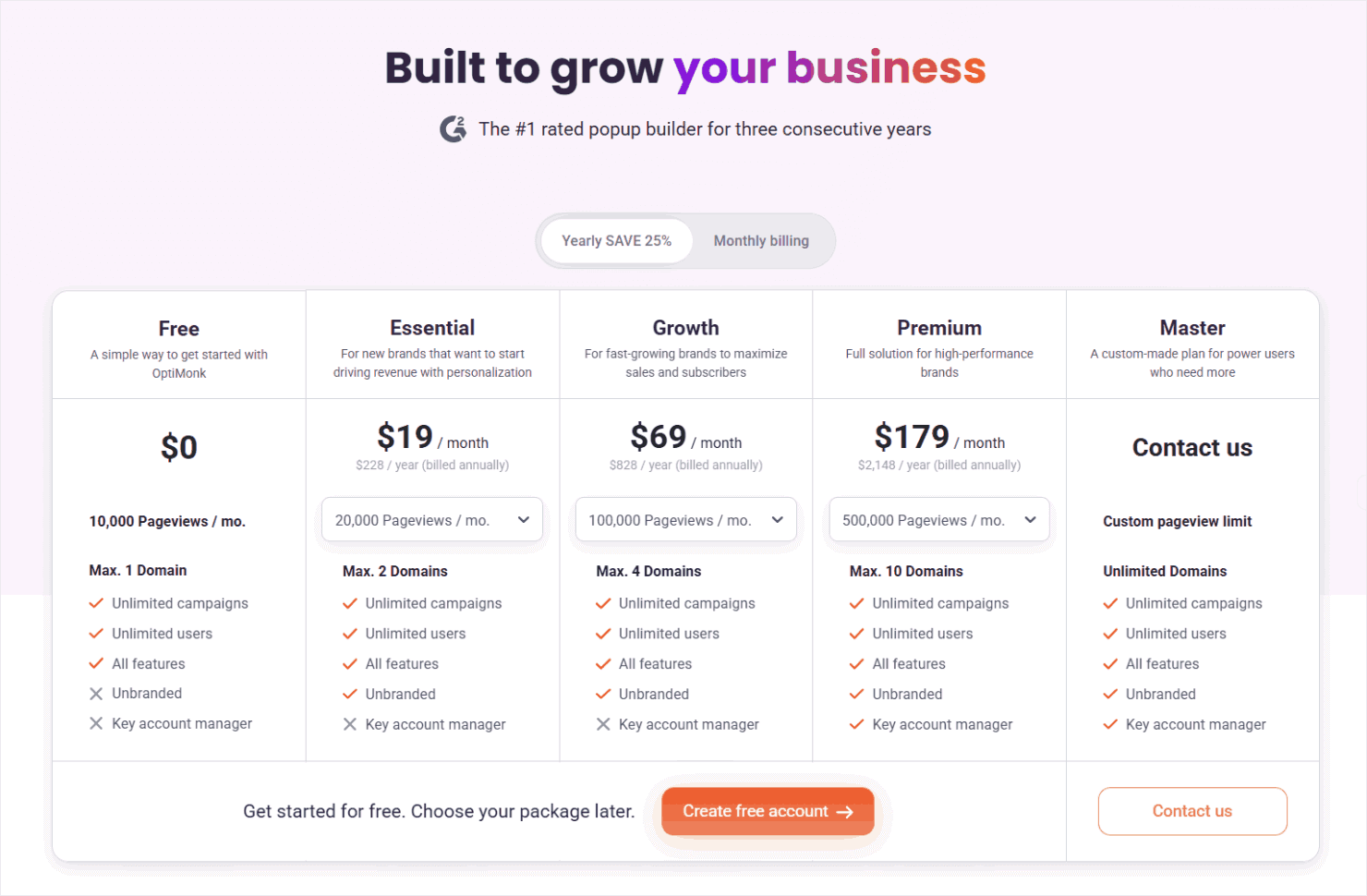
Here’s where OptiMonk’s pricing gets interesting: If you visit their pricing page and click the dropdown menu for each plan, you’ll see how costs increase with your pageviews. For example, on the Essential plan:
- 20,000 pageviews: $19/month (base price)
- 30,000 pageviews: $29/month
- 50,000 pageviews: $44/month
While OptiMonk doesn’t explain their pricing calculation on their website, our research shows the cost increases vary by plan. In the Essential plan, you pay roughly $1 more for every 1,000 extra pageviews.
The Growth plan follows a different pattern. When jumping from 100,000 pageviews ($69/month) to 150,000 pageviews ($99/month), you pay about $0.60 more per 1,000 extra pageviews.
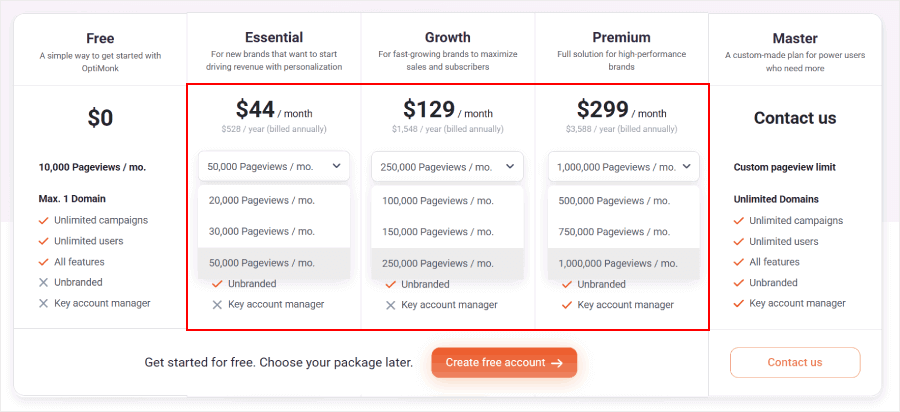
OptiMonk also has a Master plan with custom pricing if you have exceeded their pageview limits.
Other than that, you can get their OptiMonk AI as an add-on starting at $198/month, which includes AI optimization features like smart A/B testing and smart personalization.
🏆 Winner: OptinMonster
Compared to OptiMonk, OptinMonster provides much better value for your money:
- ✓ Pay only for actual campaign views, not total site traffic
- ✓ No hidden costs as your traffic grows
- ✓ More affordable entry point ($7/month vs $19/month for paid plans)
- ✓ Free Done-For-You Campaign Setup with every plan
- ✓ Clear, predictable pricing that scales with your success
Why Choose OptinMonster Over OptiMonk
Bad conversion tools don’t just cost money – they kill sales. Before making your choice, make sure to do your research and see which one gives you more bang for your buck.
After comparing both platforms in detail, here’s why thousands of businesses choose OptinMonster for their conversion needs:
Simple Yet Powerful Campaign Creation
- More templates to choose from (700+ vs OptiMonk’s 300+)
- Flexible drag-and-drop builder to design campaigns
- Conversion-boosting elements like countdown timers and spin-to-win wheels
- Ready-to-use Playbooks based on proven strategies
Fair, Transparent Pricing
- Pay only for actual campaign views, not total site traffic
- No surprise costs as your traffic grows
- More affordable starting point ($7/month vs $19/month)
- Free Done-For-You Campaign Setup with every plan ($297 value)
Advanced Targeting Made Easy
- Create complex rules without complex interfaces
- Combine multiple rules with both AND/ANY logic
- Target multiple segments without creating separate campaigns
- Save and reuse your best-performing rules as Rulesets
Ready to boost your conversions? Start your OptinMonster subscription today and convert your traffic into revenue.





