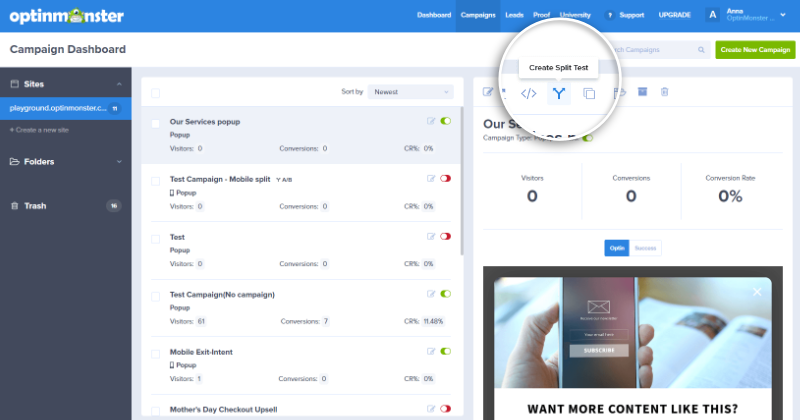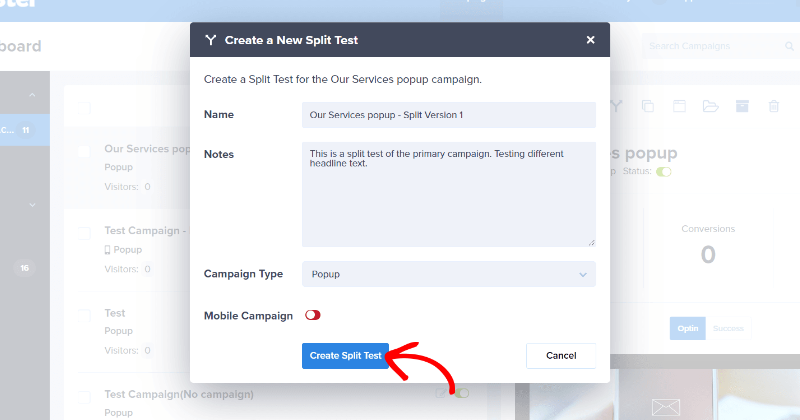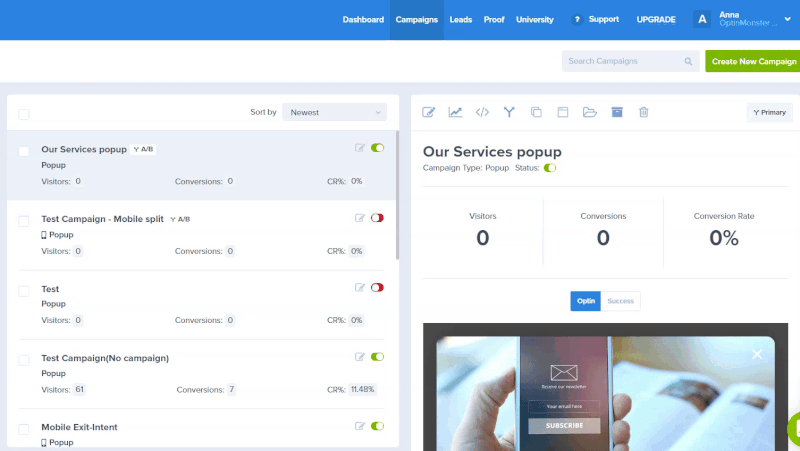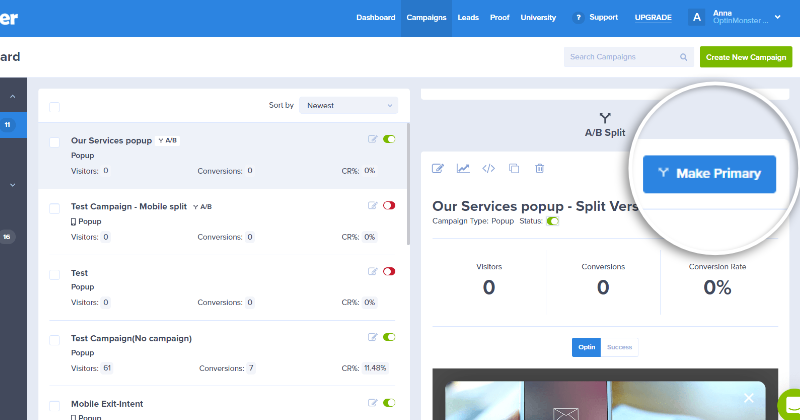OptinMonster makes it easy to split test campaigns on your website. You can use split testing, or A/B testing, to improve and compare elements in your optins to make them convert even better.
In this article, you’ll learn how to create a split test with OptinMonster.
Before You Start
Here are some things to know before you begin:
- Split testing is available with a Plus or higher subscription.
- If you change which campaign in a split test is the Primary campaign you will also need to update the embed code on your site.
Create a Split Test
When you create a campaign in OptinMonster that you want to further improve, you can use our built-in split test feature to test out variations.
To create a split test in OptinMonster, follow these steps:
- From the Campaign Dashboard locate the campaign you’d like to split test.
- Select the Create Split Test icon above the campaign preview pane.
- A popup window will appear and you’ll be required to add a Title, and optionally Notes for your new split test. We recommend giving your split test a few notes for easier identification later on.
- When you’re finished, click Create Split Test.
- Your new split test campaign will now open in the campaign builder for you to edit.
Learn and Make Adjustments
Once you’ve created a new split test, you’ll want to modify one specific element that you can compare against the original campaign. For example, you may want to change the title text used in your split test campaign, or change the color of the submit button to see if that one specific change produces better conversion results.
We recommend making only a single change between each split test campaign so you can accurately determine which modification returns better conversions. The more changes you make between campaigns the less reliable your split testing becomes.
Troubleshooting
How do I enable or disable split test child campaigns?
You can easily enable or disable split test child campaigns from the Campaign Dashboard following these steps:
- Locate and select the Primary campaign for the split test group you’d like to edit.
- Next, scroll down in the campaign preview column to view the split campaign you’d like to enable or disable. Toggle the active/inactive button for the child campaign you want to enable/disable.
How does OptinMonster run split tests?
To explain by example, imagine you have only one campaign, titled Campaign A. Then you decide to create three split tests: (1) Campaign A-1, (2) Campaign A-2, and (3) Campaign A-3. You now have 4 variations of 1 kind of campaign, the original and the 3 tests.
- Campaign A is active, and only some split tests are enabled. In this scenario, OptinMonster will randomly assign either Campaign A or one of the split tests. If the split test it chooses is one that is currently disabled, then OptinMonster will load Campaign A.
- Campaign A is inactive, and only some split tests are enabled. In this scenario, OptinMonster will not load any campaign for that pageview.
How do I change the Primary campaign?
You may wish to change the Primary campaign in a split test group if you’ve determined one split test campaign converts better than the other(s) and want to show only that campaign to all visitors on your site.
To change the Primary campaign in a split test, follow these steps:
- From the Campaign Dashboard, select the current Primary campaign.
- Next, scroll down in the campaign preview column to the split test you would like to make the new Primary. Click the Make Primary button in the top right corner.
- You’ll now see the split test is the new Primary campaign and the previous Primary campaign is now a split test child campaign.
- After changing the Primary campaign in a split test, be sure to update the embed code on your site to ensure the campaigns work as expected.
Can I split test different campaign types?
Yes! However, it is important to note that some campaign types will naturally result in higher conversion rates than others.
If you choose to split test a campaign type, try to change as few other details as possible, to truly test if it is the campaign type that is responsible for any difference in conversions (rather than design elements or display rules).
Follow our guide to change the campaign type.
Can I change my split test notes later?
Yes, follow our guide to add campaign notes at any time.
Do you have any split testing tips or tricks I can follow?
Sure! First, make sure you understand the difference between A/B split testing and multivariate testing. A/B testing only tests one variable at a time. Multivariate testing allows you to test multiple conditions at once. Learn more about the difference between A/B testing and multivariate testing.
Then, check out some of the great split testing articles we’ve published to learn more about leveraging the power of OptinMonster’s split testing tool.
If you’re serious about jumpstarting your website business growth, then get started with OptinMonster today!
Our conversion experts will design 1 free campaign for you to get maximum results – absolutely FREE! Click here to get started →