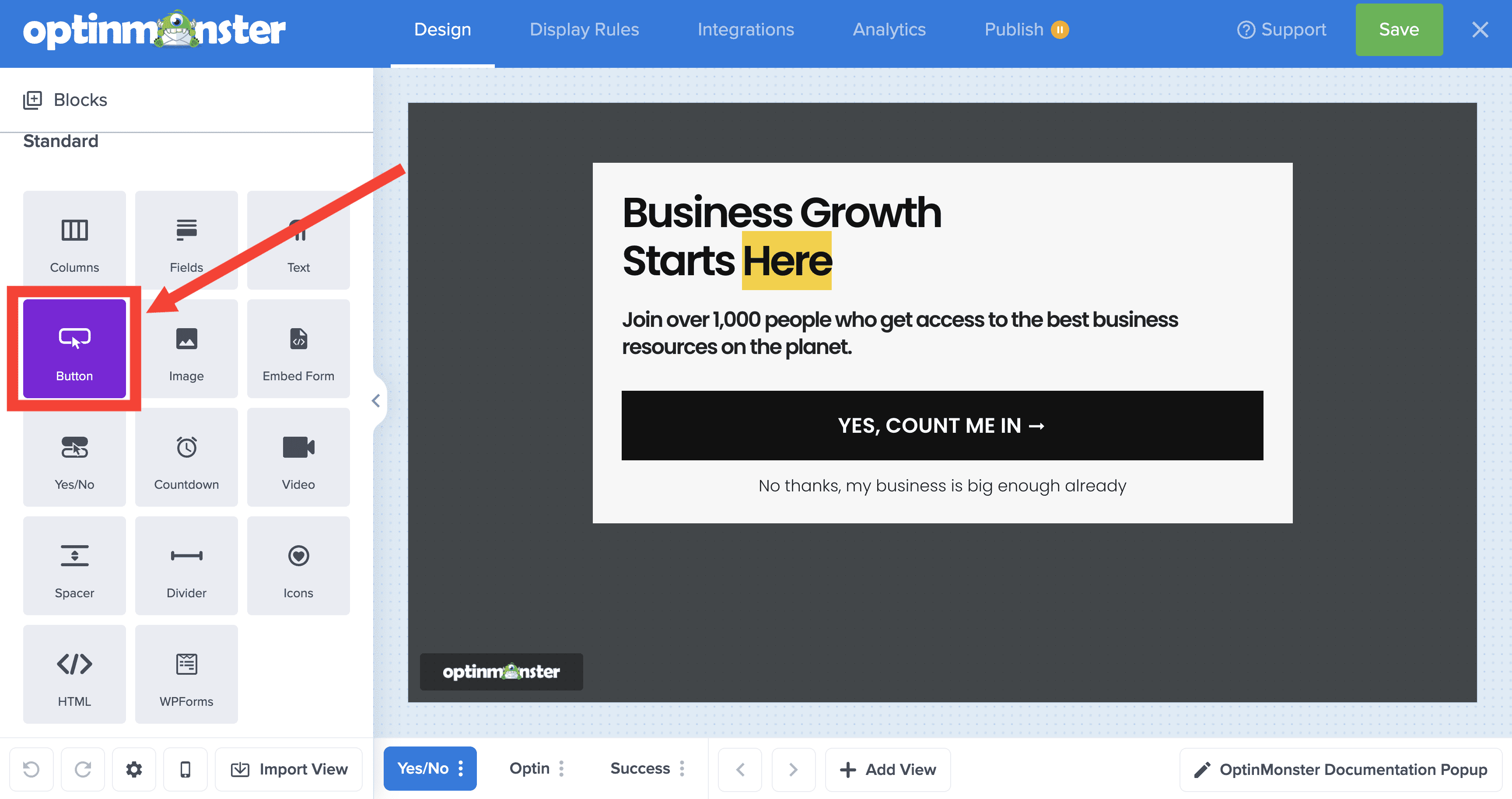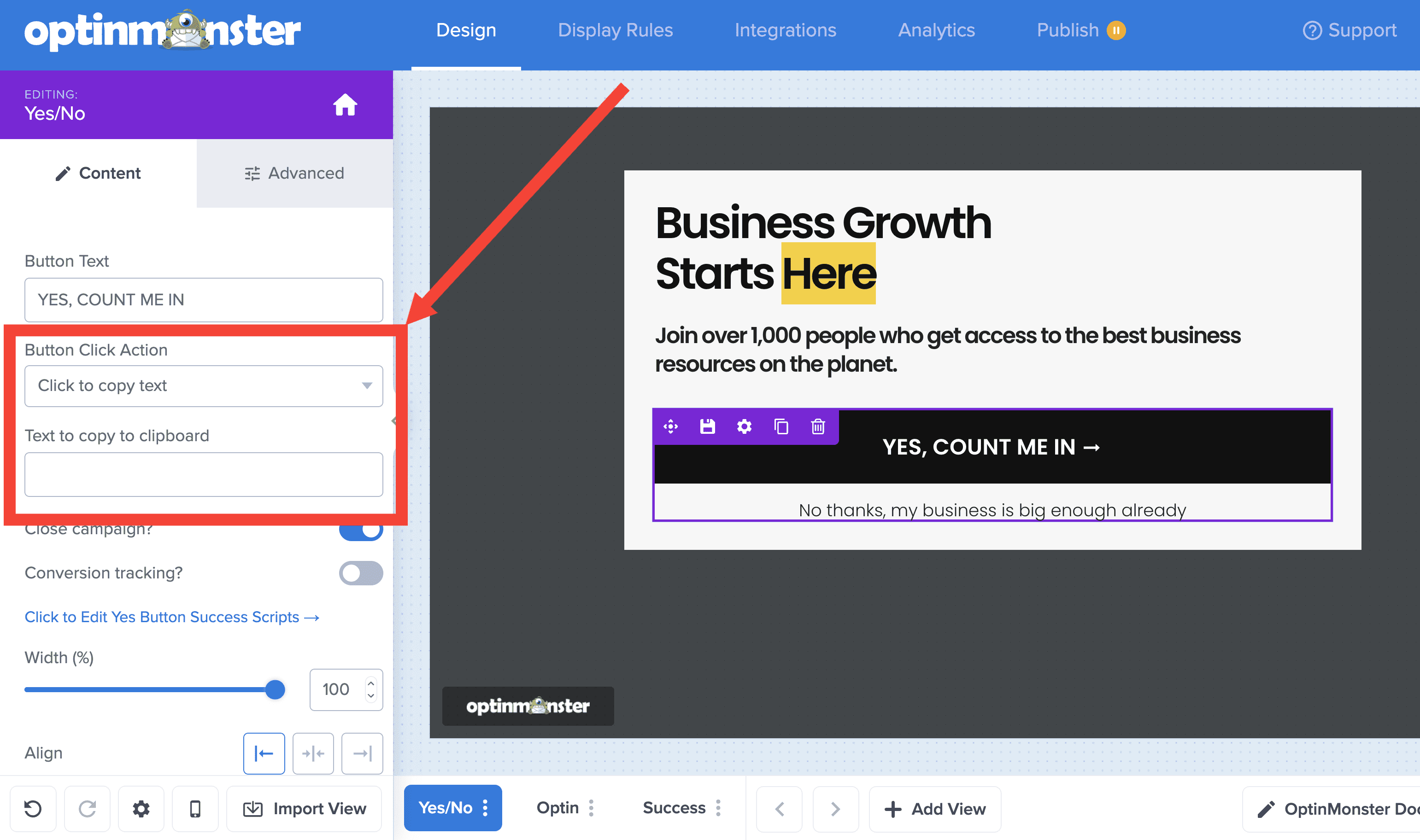OptinMonster makes it easy to fully customize your campaign design, including the ability to add a click-to-copy button.
In this article, you’ll learn how to add a simple click-to-copy button to your OptinMonster campaign.
Click-to-Copy
To add a click-to-copy button to your campaign, follow these steps:
- In the campaign builder, drag and drop a Button block into your campaign where you want the click to copy button to appear.
- In the sidebar panel, set the button click action to “click to copy” and enter the text you wish to have copied into the provided field.
- When you’re finished, Save the campaign.
FAQs
What kinds of text can I enter in the field?
A click-to-copy button is often used to provide a coupon code that visitors can quickly copy and use during checkout.
The click-to-copy field also supports the use of Smart Tags, for dynamic click-to-copy functionality. Learn more about using Smart Tags in this guide.
How can I translate the “Copied!” text?
To translate this text, place the following Javascript directly on your website where the campaign will appear and update as indicated in the comments below: