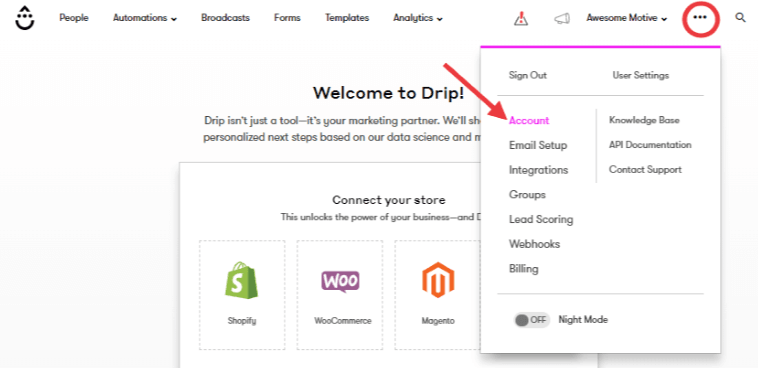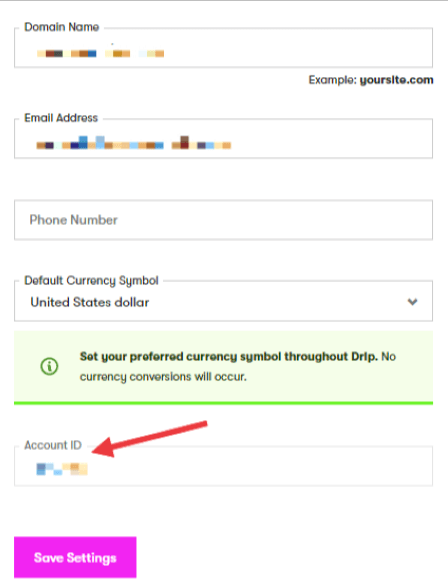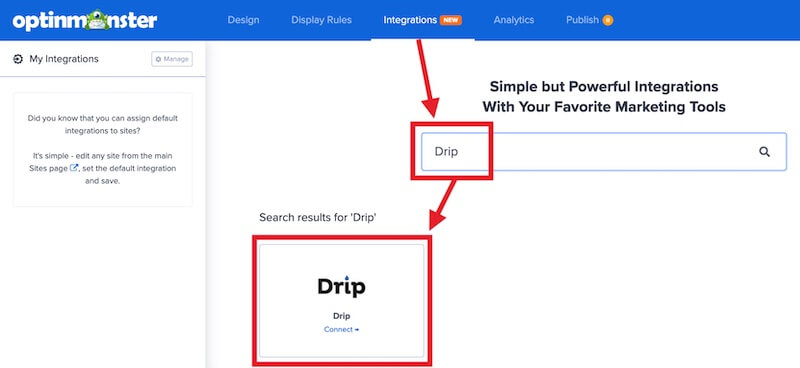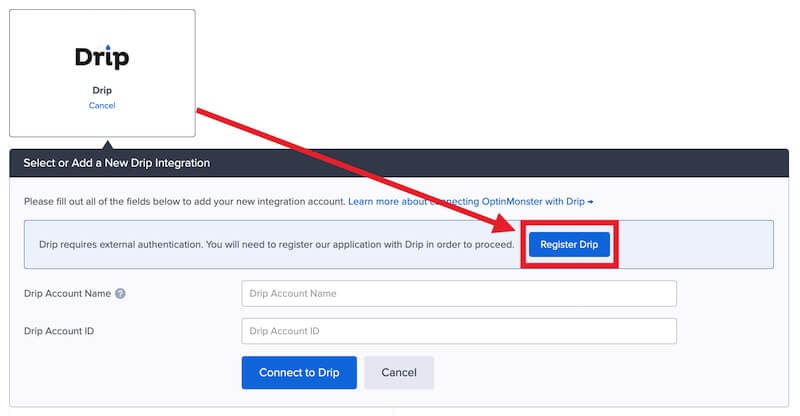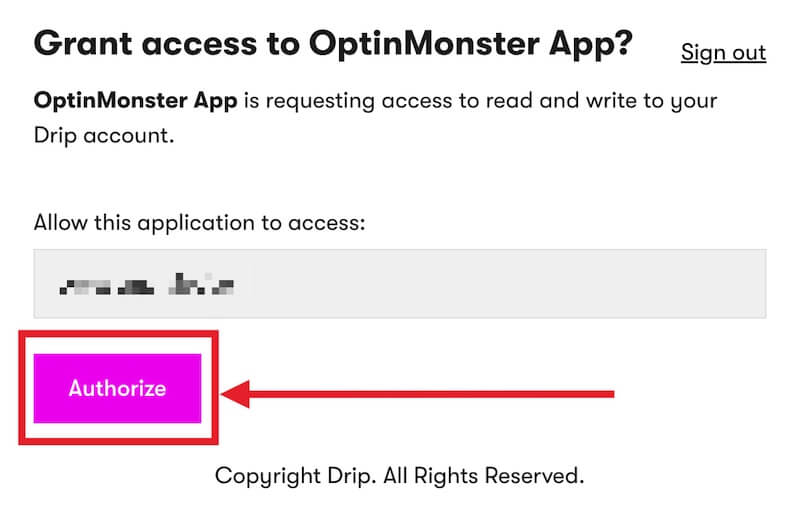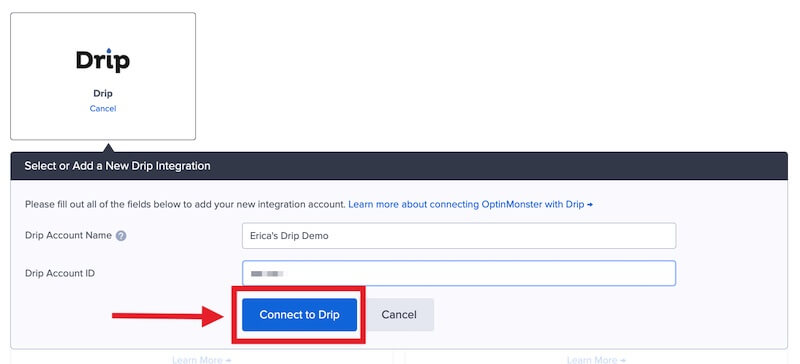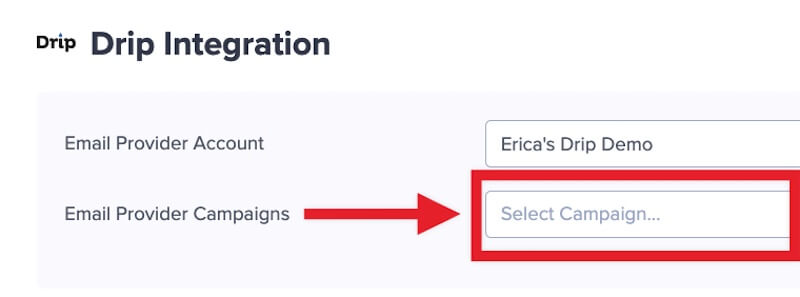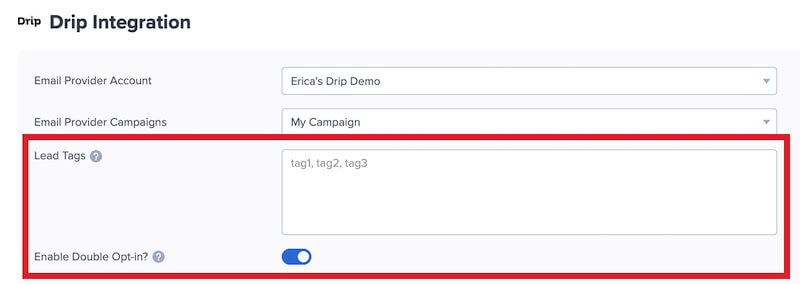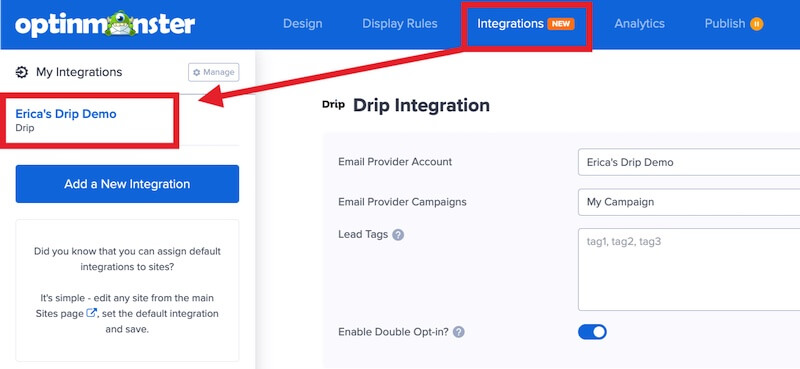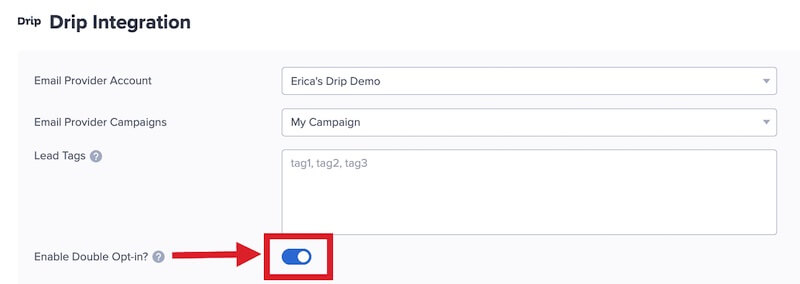Are you looking to send leads captured with OptinMonster to your Drip account? OptinMonster offers seamless integration with Drip email marketing service and connecting OptinMonster to your Drip email list is very easy.
In this article, you’ll learn how to connect Drip with OptinMonster.
All subscription plans can add custom forms using the Form Embed block.
Before you start, as a best practice we recommend you also connect your campaigns to Monster Leads as a backup.
Connect Drip
When you create a campaign in OptinMonster that you intend to collect leads with you’ll want to integrate with one or more services to send those leads to.
To send leads to Drip, follow these steps:
- Before you start, you’ll need your Drip Account ID. You can locate and copy the Account ID in Drip following these steps:
- Log into your Drip account, and from the Drip dashboard, click on the three dots icon to the right of your account name. Select Account from the dropdown menu.
- Scroll down on the General Info page, and copy your Account ID.
- Log into your Drip account, and from the Drip dashboard, click on the three dots icon to the right of your account name. Select Account from the dropdown menu.
- Returning to OptinMonster, navigate to the Integrations view in the campaign builder, search for and select Drip.
- Next, select the Register Drip button at the top of the integration section to begin authorization.
- A new window will open asking you to log into your Drip account. Once logged-in, select the Authorize button to grant permission for OptinMonster to send leads to Drip.
- Enter a Drip Account Name (*internal use only) and your Drip Account ID in the appropriate fields, then select the Connect to Drip button.
*The Drip Account Name can be anything that helps you identify the specific integration within OptinMonster. It’s possible to add more than one Drip integration to your account and this is an easy way to differentiate between them when assigning integrations to individual campaigns. - Required: Once the Drip integration has been connected select the Drip Campaign you wish to send leads to from the Email Provider Campaigns field.
- Optional: You can also assign Lead Tags and configure Double Opt-in.
- When you’re finished, Save your campaign.
Enable Single Opt-in
By default, double opt-in is enabled when you integrate with Drip.
To enable single opt-in, follow these steps:
- From the Integrations view in the campaign builder, select your Drip integration.
- Next, toggle the Enable Double Opt-in? option off.
- When you’re finished, Save the campaign.
Unsure if you should use double or single opt-in for your campaign? Our double vs. single opt-in guide provides more details to help you decide.
Disabling double opt-in does not automatically add previously captured leads to Drip. Only leads captured after double opt-in has been disabled will be sent directly to your Campaign. Previous leads captured while double opt-in was enabled will continue to be held by Drip in a queue until they are confirmed by the user. If you were using Monster Leads as a backup integration at the same time, you can manually export leads from Monster Leads to import into Drip.
Add Extra Fields
Field Mapping
Get started using Field Mapping with Drip. Before you begin using Field Mapping with Drip, please consider the following: Alternatively, you can add any Drip webform to your campaign using our Form Embed block. Get started adding a custom form to your campaign. To send emails automatically to new leads you’ll want to configure email automations within your Drip account. The following guides from Drip may be helpful to get started: If email automations are not being triggered, check that you’re using the Email Series Feature in Drip to send your email automations, and not Workflows. Learn how to create Email Series in Drip. What’s the difference between Email Series and Workflows in Drip? We strongly recommend you test the optin form before publishing your campaign to ensure it is working as you expect. Before you begin, please be aware of the following details when testing Drip integrations: Get started testing with the Live Site Inspector tool. If you are configuring a Gamified spin-to-win campaign, spin-a-wheel support is automatically enabled when using our native Drip integration. The Coupon Label and Coupon Code will be passed as custom fields with each lead. If you’re serious about jumpstarting your website business growth, then get started with OptinMonster today!
first_namelast_namephone (use the Phone field to send data to this custom field)coupon_code (the Coupon Code won when creating a Gamified spin-to-win campaign)coupon_label (the Coupon Label when creating a Gamified spin-to-win campaign)Form Embed Block
Email Automations
Testing
Spin-a-Wheel Support
Our conversion experts will design 1 free campaign for you to get maximum results – absolutely FREE! Click here to get started →
FAQs
Can I send leads to more than one Campaign?
Yes! See our Lead Sharing guide to accomplish this.
How do I configure single or double opt-in?
See our guide on single vs. double opt-in.
Is it possible for me to add a phone field to my campaign?
Yes! You can add a phone field. Learn how to capture phone numbers with OptinMonster.
Troubleshooting
The campaign is capturing leads but shows 0 conversions in analytics.
Confirm that conversion tracking is turned on for the submit button in your campaign. See our guide on How to Enable Conversion Tracking.