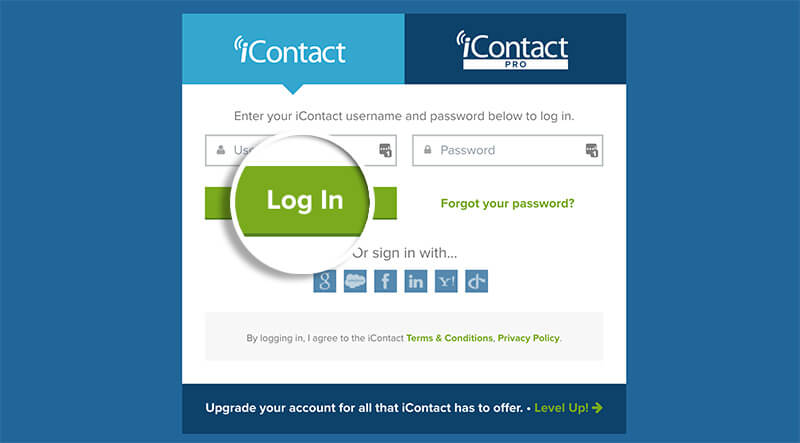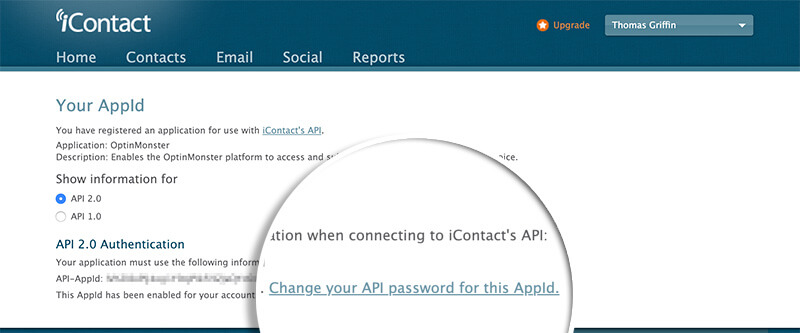OptinMonster offers seamless integration with iContact email marketing service. Connecting OptinMonster to your iContact email list is very easy.
In this article, you’ll learn how to connect iContact with OptinMonster.
Before you start, this integration is available with all subscription plans.
All subscription plans can add custom forms using the Form Embed block.
As a best practice we recommend you also connect your campaigns to Monster Leads as a backup.
Connect iContact
When you create a campaign in OptinMonster that you intend to collect leads with you’ll want to integrate with one or more services to send those leads to.
To send leads to iContact, follow these steps:
- Navigate to the Integrations view in the campaign builder, search for and select iContact.
- Next, select the Register iContact button at the top of the integration section to begin authorization.
- A new window will open and you’ll be prompted by iContact to log into your account.
- Once you’re logged in, provide a name and description for your app. This can be anything that helps you identify the app. Select Get App ID to continue.
- Next, select the change your API password for this AppID link to continue.
- iContact will now show you the App ID and will ask you to create a password for this app. This is an app-specific password and it should be different from your iContact password. After entering a password select Save.
- You’ll be provided with an Application ID to copy and paste into the provided field in the OptinMonster campaign builder.
- Return to the OptinMonster campaign builder, enter an iContact Account Name (*internal use only), Username, the Application ID and Application Password you just created in the previous steps, then select the Connect to iContact button.
*The iContact Account Name can be anything that helps you identify the specific integration within OptinMonster. It’s possible to add more than one iContact integration to your account and this is an easy way to differentiate between them when assigning integrations to individual campaigns. - Required: Once the iContact integration has been connected select the iContact List you wish to send leads to from the Email Provider Lists field.
- When you’re finished, Save your campaign.
Add Extra Fields
Our native iContact integration supports the following fields:
- Email (required)
- Name
- Phone
- Privacy Checkbox (display only, no data sent)
To add more fields to your campaign you’ll want to build the form as you wish it to appear using the iContact form builder, and add it to your campaign using our Form Embed block.
Get started adding a custom form to your campaign.
Email Automations
To send emails automatically to new leads you’ll want to configure email automations within your iContact account.
The following guides from iContact may be helpful to get started:
- Create an Automation in iContact
- How to Set Up Email Marketing Automation for Your Business in 2022
- iContact Email Marketing and Marketing Automation Resources
Testing
We strongly recommend you test the optin form before publishing your campaign to ensure it is working as you expect.
Before you begin, please be aware of the following details when testing iContact integrations:
- Previously submitted or already subscribed leads may be treated differently by iContact than new leads. For this reason, we recommend using a completely unique email address each time you test submit your campaign’s form. You can use a free tool like TempMail.io or learn how to create unlimited unique email addresses from a single Gmail account.
- If the lead is captured in iContact but you do not receive any automated emails it indicates the integration from OptinMonster to iContact is correct, and the issue is with the automated email configuration. iContact controls email automation exclusively. If you require assistance in troubleshooting email automations we recommend reaching out to iContact support directly.
Get started testing with the Live Site Inspector tool explained in our guide on how to test an OptinMonster campaign.
Spin-a-Wheel Support
If you are configuring a Gamified spin-to-win campaign, spin-a-wheel support is not available at this time to send the coupon data to iContact.
FAQs
Can I send leads to more than one List?
Yes! See our Lead Sharing guide to accomplish this.
How do I configure single or double opt-in?
See our guide on single vs. double opt-in.
Is it possible for me to add a phone field to my campaign?
Yes! You can add a phone field. Learn how to capture phone numbers with OptinMonster.
If you’re serious about jumpstarting your website business growth, then get started with OptinMonster today!
Get Started With OptinMonster Today!BONUS: Done-For-You Campaign Setup ($297 value)
Our conversion experts will design 1 free campaign for you to get maximum results – absolutely FREE!
Click here to get started →
Troubleshooting
The campaign is capturing leads but shows 0 conversions in analytics.
Confirm that conversion tracking is turned on for the submit button in your campaign. See our guide on How to Enable Conversion Tracking.