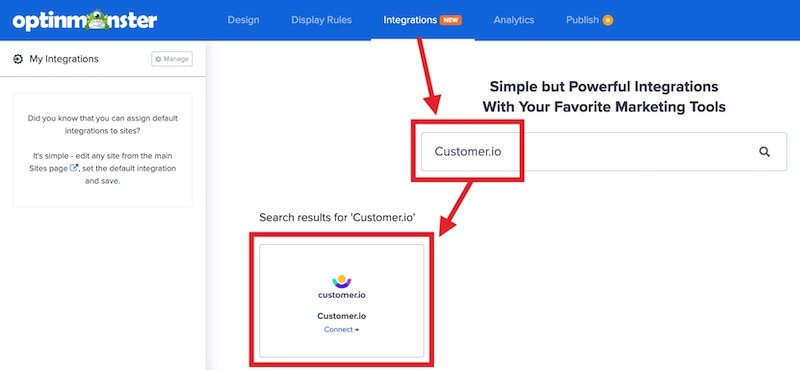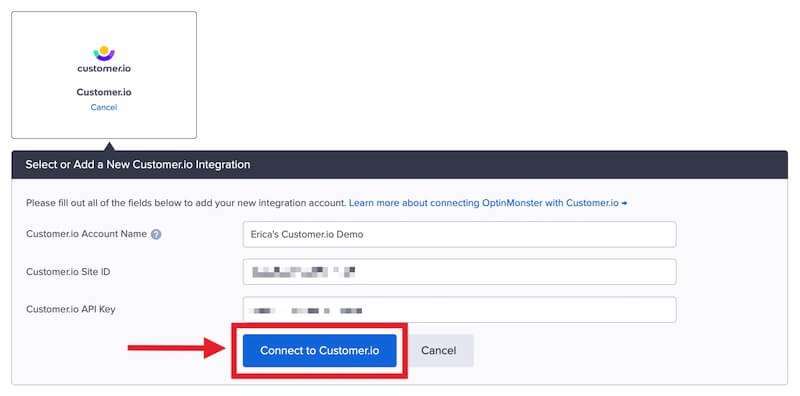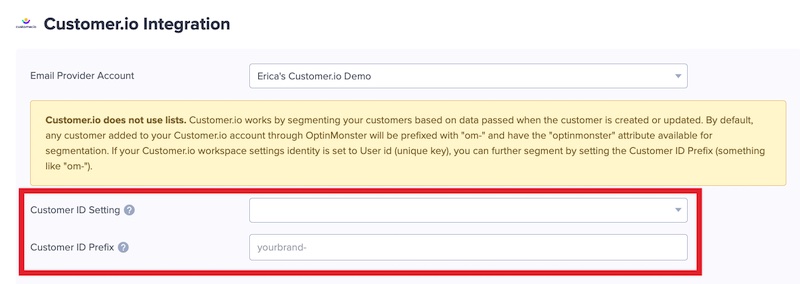OptinMonster offers seamless integration with Customer.io email marketing service. Connecting OptinMonster with your Customer.io email segment is very easy.
In this article, you’ll learn how to connect Customer.io with OptinMonster.
Before you start, this integration is available with a Plus and higher subscription.
All subscription plans can add custom forms using the Form Embed block.
As a best practice we recommend you also connect your campaigns to Monster Leads as a backup.
Connect Customer.io
When you create a campaign in OptinMonster that you intend to collect leads with you’ll want to integrate with one or more services to send those leads to.
To send leads to Customer.io, follow these steps:
- Before you start, you’ll need a Customer.io API Key. You can generate and copy an API Key from your Customer.io account following this guide.
- Navigate to the Integrations view in the campaign builder, search for and select Customer.io.
- Enter a Customer.io Account Name (*internal use only) and your Customer.io API Key in the appropriate fields, then select the Connect to Customer.io button.
*The Customer.io Account Name can be anything that helps you identify the specific integration within OptinMonster. It’s possible to add more than one Customer.io integration to your account and this is an easy way to differentiate between them when assigning integrations to individual campaigns. - Optional: You can also assign a Customer ID Setting and Customer ID Prefix to leads.
- When you’re finished, Save your campaign.
Add Extra Fields
This integration supports Field Mapping, so you can easily add radio buttons, phone fields, text areas, number fields, lists, and more!
Before you begin using Field Mapping with Customer.io, please consider the following:
- The following custom fields are reserved in Customer.io and cannot be mapped to:
coupon_code(the Coupon Code won when creating a Gamified spin-to-win campaign)coupon_label(the Coupon Label when creating a Gamified spin-to-win campaign)privacy_consent
Email Automations
To send emails automatically to new leads you’ll want to configure email automations within your Customer.io account.
The following guides from Customer.io may be helpful to get started:
Testing
We strongly recommend you test the optin form before publishing your campaign to ensure it is working as you expect.
Before you begin, please be aware of the following details when testing Customer.io integrations:
- Previously submitted or already subscribed leads may be treated differently by Customer.io than new leads. For this reason, we recommend using a completely unique email address each time you test submit your campaign’s form. You can use a free tool like TempMail.io or learn how to create unlimited unique email addresses from a single Gmail account.
- If the lead is captured in Customer.io but you do not receive any automated emails it indicates the integration from OptinMonster to Customer.io is correct, and the issue is with the automated email configuration. Customer.io controls email automation exclusively. If you require assistance in troubleshooting email automations we recommend reaching out to Customer.io support directly.
Get started testing with the Live Site Inspector tool.
Spin-a-Wheel Support
If you are configuring a Gamified spin-to-win campaign, spin-a-wheel support is not available at this time to send the coupon data to Customer.io.
If you’re serious about jumpstarting your website business growth, then get started with OptinMonster today!
Get Started With OptinMonster Today!BONUS: Done-For-You Campaign Setup ($297 value)
Our conversion experts will design 1 free campaign for you to get maximum results – absolutely FREE!
Click here to get started →
FAQs
Can I send leads to more than one Customer ID?
Yes! See our Lead Sharing guide to accomplish this.
How do I configure single or double opt-in?
See our guide on single vs. double opt-in.
Is it possible for me to add a phone field to my campaign?
Yes! You can add a phone field. Learn how to capture phone numbers with OptinMonster.
Troubleshooting
The campaign is capturing leads but shows 0 conversions in analytics.
Confirm that conversion tracking is turned on for the submit button in your campaign. See our guide on How to Enable Conversion Tracking.