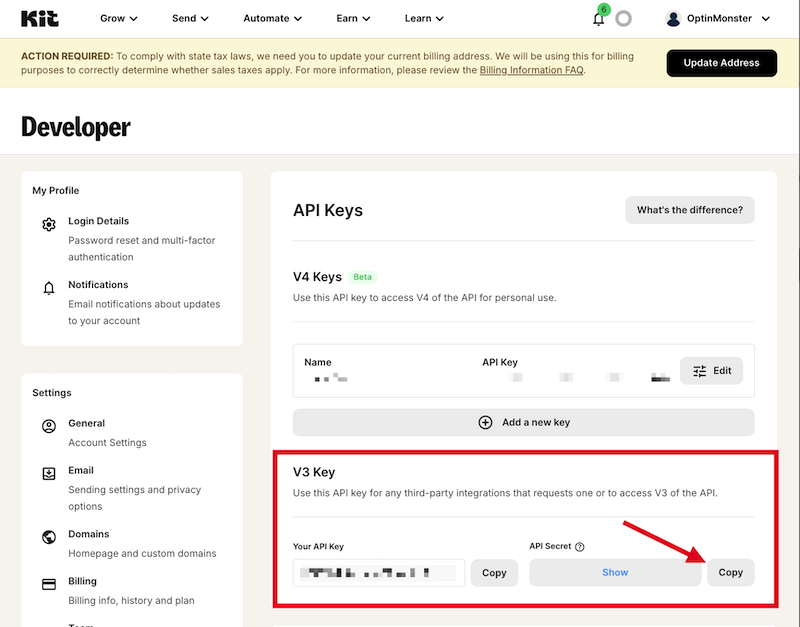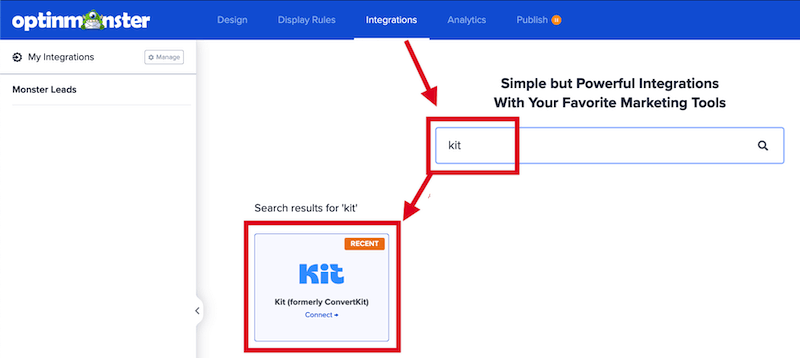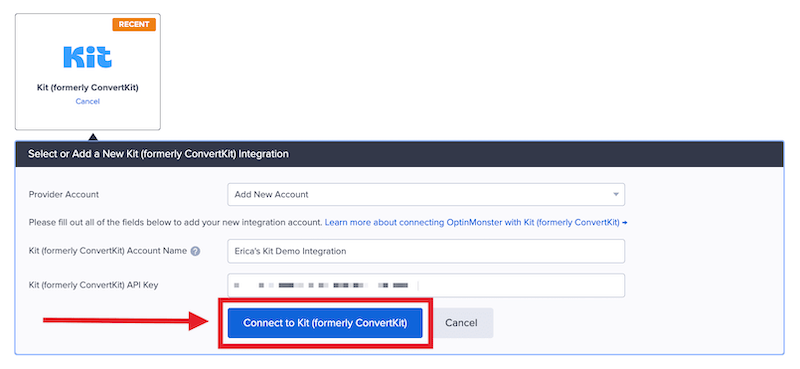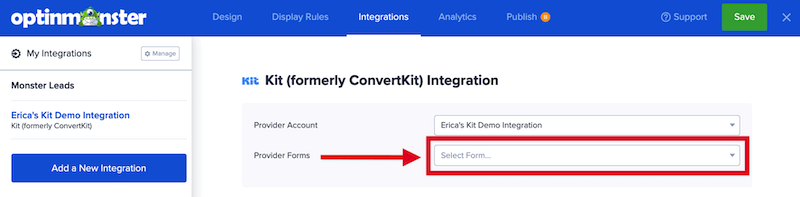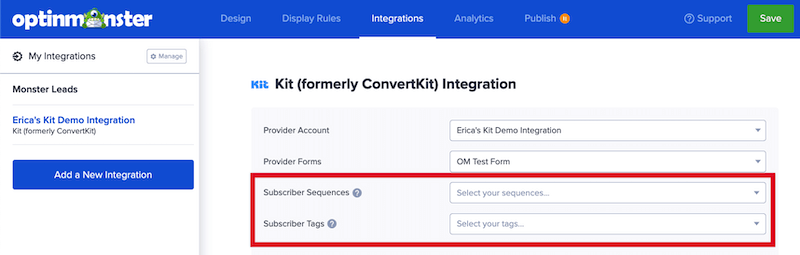OptinMonster offers seamless integration with Kit (formerly ConvertKit) email marketing service. Connecting OptinMonster to your Kit email list is very easy.
In this article, you’ll learn how to connect Kit with OptinMonster.
Before you start, this integration is available with a Plus and higher subscription.
All subscription plans can add custom forms using the Form Embed block.
As a best practice, we recommend you also connect your campaigns to Monster Leads as a backup.
Connect Kit
When you create a campaign in OptinMonster that you intend to collect leads with, you’ll want to integrate with one or more services to send those leads to.
To send leads to Kit, follow these steps:
- Before you start, you’ll need a Kit API Key. You can generate and copy an API Key from your Kit account following these steps:
- Log into your Kit account and navigate to the Account > Developers screen.
- From the API v3 section select the Copy button.
- Returning to OptinMonster, navigate to the Integrations view in the campaign builder, search for and select Kit (formerly ConvertKit).
- Enter a Kit (formerly ConvertKit) Account Name (*internal use only) and your Kit (formerly ConvertKit) API Key in the appropriate fields, then select the Connect to Kit (formerly ConvertKit) button.
*The Kit (formerly ConvertKit) Account Name can be anything that helps you identify the specific integration within OptinMonster. It’s possible to add more than one Kit integration to your account and this is an easy way to differentiate between them when assigning integrations to individual campaigns. - Required: Once the Kit integration has been connected select the Kit Form you wish to send leads to from the Provider Forms field.Important: The Provider Form you select must also be published within your Kit account!
- Optional: You can also configure Subscriber Sequences and specify Subscriber Tags to assign to leads.
*Only Sequences and Tags that you’ve already created through your Kit account will be available to choose from. If you don’t see any tags available be sure to log into Kit and create the desired Sequences or Tags for the Provider Form you’ve selected in Step 4 above. - When you are finished, Save your campaign.
Add Extra Fields
Field Mapping
This integration supports Field Mapping, so you can easily add radio buttons, phone fields, text areas, number fields, lists, and more!
Before you begin using Field Mapping with Kit, please consider the following:
- Custom fields must be manually created in your Kit account before they can be mapped to in OptinMonster.
- The following custom fields are reserved in Kit and cannot be mapped to:
last_namephone(use the Phone field to send data to this custom field)
- Custom field IDs should only contain lowercase ASCII characters and underscores.
- Custom field keys must be unique to your account.
- Custom field data is stored as plain text in Kit.
- You can manage your custom fields in Kit following this guide.
Form Embed Block
Alternatively, you can add any Kit webform to your campaign using our Form Embed block.
Get started adding a custom form to your campaign
Email Automations
To send emails automatically to new leads you’ll want to configure email automations within your Kit account.
The following guides from Kit may be helpful to get started:
Testing
We strongly recommend you test the optin form before publishing your campaign to ensure it is working as you expect.
Before you begin, please be aware of the following details when testing Kit integrations:
- Previously submitted or already subscribed leads may be treated differently by Kit than new leads. For this reason, we recommend using a completely unique email address each time you test submit your campaign’s form. You can use a free tool like TempMail.io or learn how to create unlimited unique email addresses from a single Gmail account.
- If the lead is captured in Kit but you do not receive any automated emails it indicates the integration from OptinMonster to Kit is correct, and the issue is with the automated email configuration. Kit controls email automation exclusively. If you require assistance in troubleshooting email automations we recommend reaching out to Kit support directly.
Get started testing with the Live Site Inspector tool explained in our guide on how to test an OptinMonster campaign.
Spin-a-Wheel Support
If you are configuring a Gamified spin-to-win campaign, spin-a-wheel support is not available at this time to send the coupon data to Kit.
FAQs
Can I send leads to more than one List?
Yes! See our Lead Sharing guide to accomplish this.
How do I configure single or double opt-in?
See our guide on single vs. double opt-in.
Is it possible for me to add a phone field to my campaign?
Yes! You can add a phone field. Learn how to capture phone numbers with OptinMonster.
If you’re serious about jumpstarting your website business growth, then get started with OptinMonster today!
Get Started With OptinMonster Today!BONUS: Done-For-You Campaign Setup ($297 value)
Our conversion experts will design 1 free campaign for you to get maximum results – absolutely FREE!
Click here to get started →
Troubleshooting
The submitted leads are not reaching Kit.
Check the following:
- The Provider Form set in Step 4 of the Connect Kit section above is published in Kit. If the Provider Form is not also published in Kit the submissions through OptinMonster will not be received in Kit.
- If using Field Mapping, be sure your custom fields are correctly mapped.
If the issue persists, please reach out to our support team for direct assistance.
The campaign is capturing leads but shows 0 conversions in analytics.
Confirm that conversion tracking is turned on for the submit button in your campaign. See our guide on How to Enable Conversion Tracking.