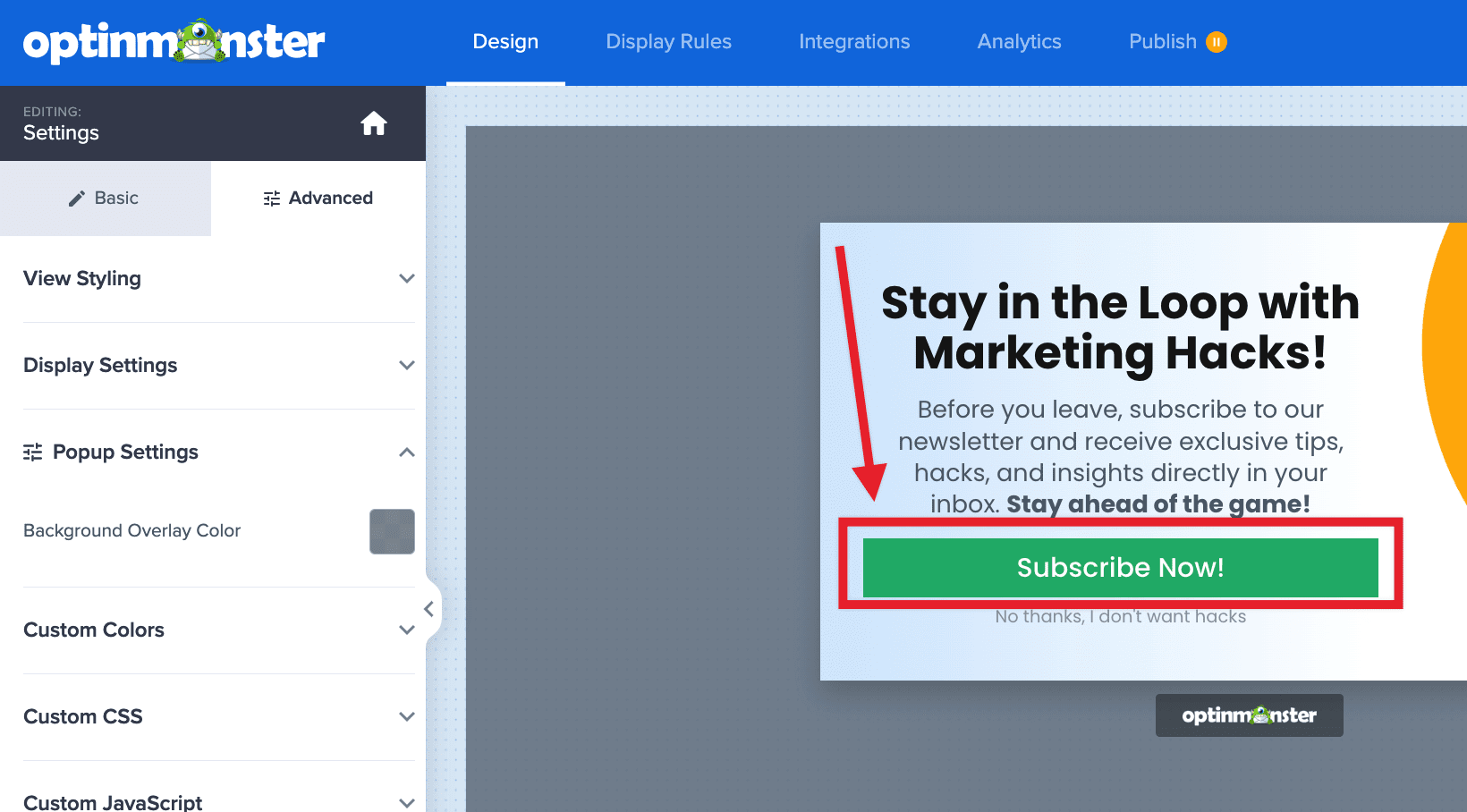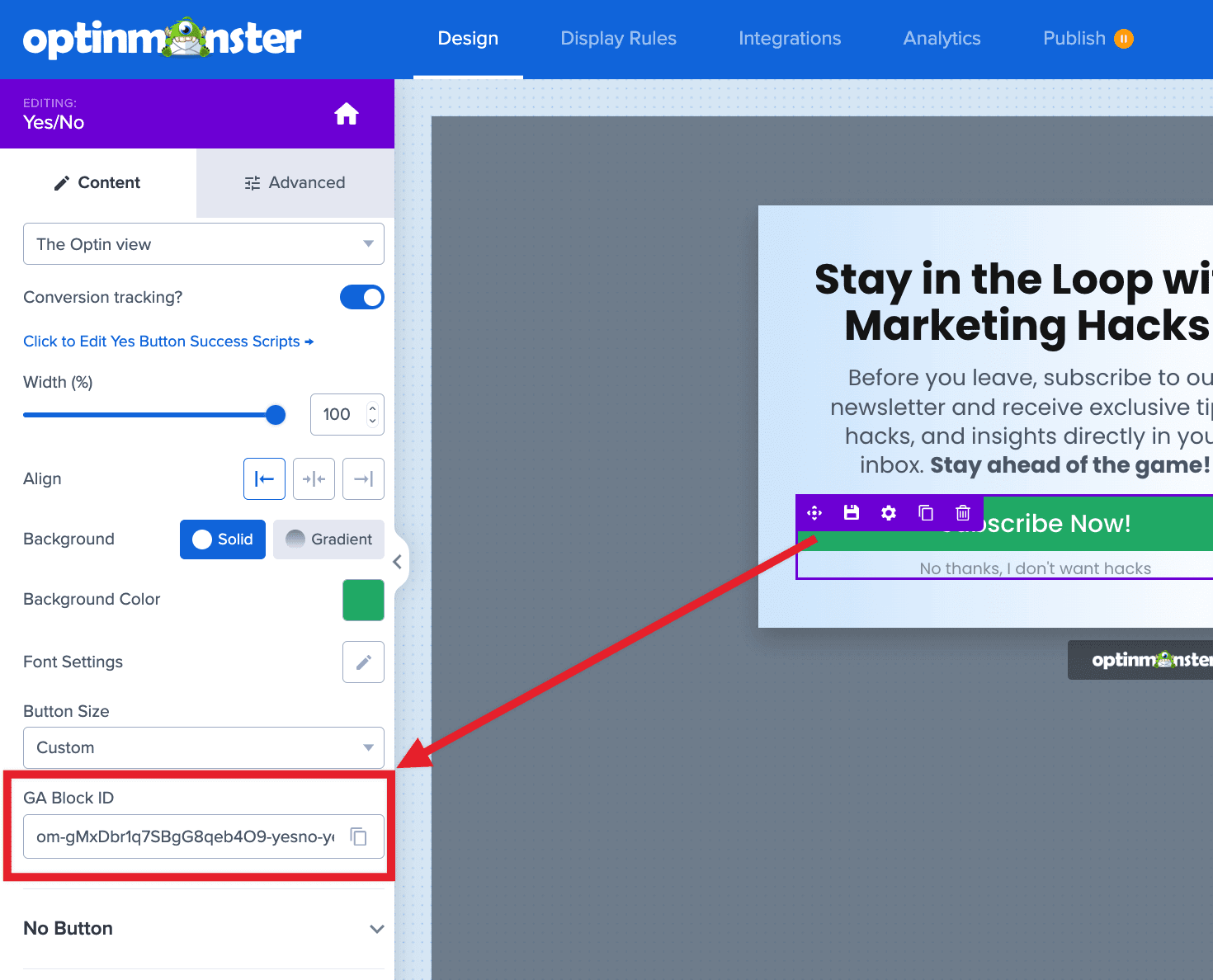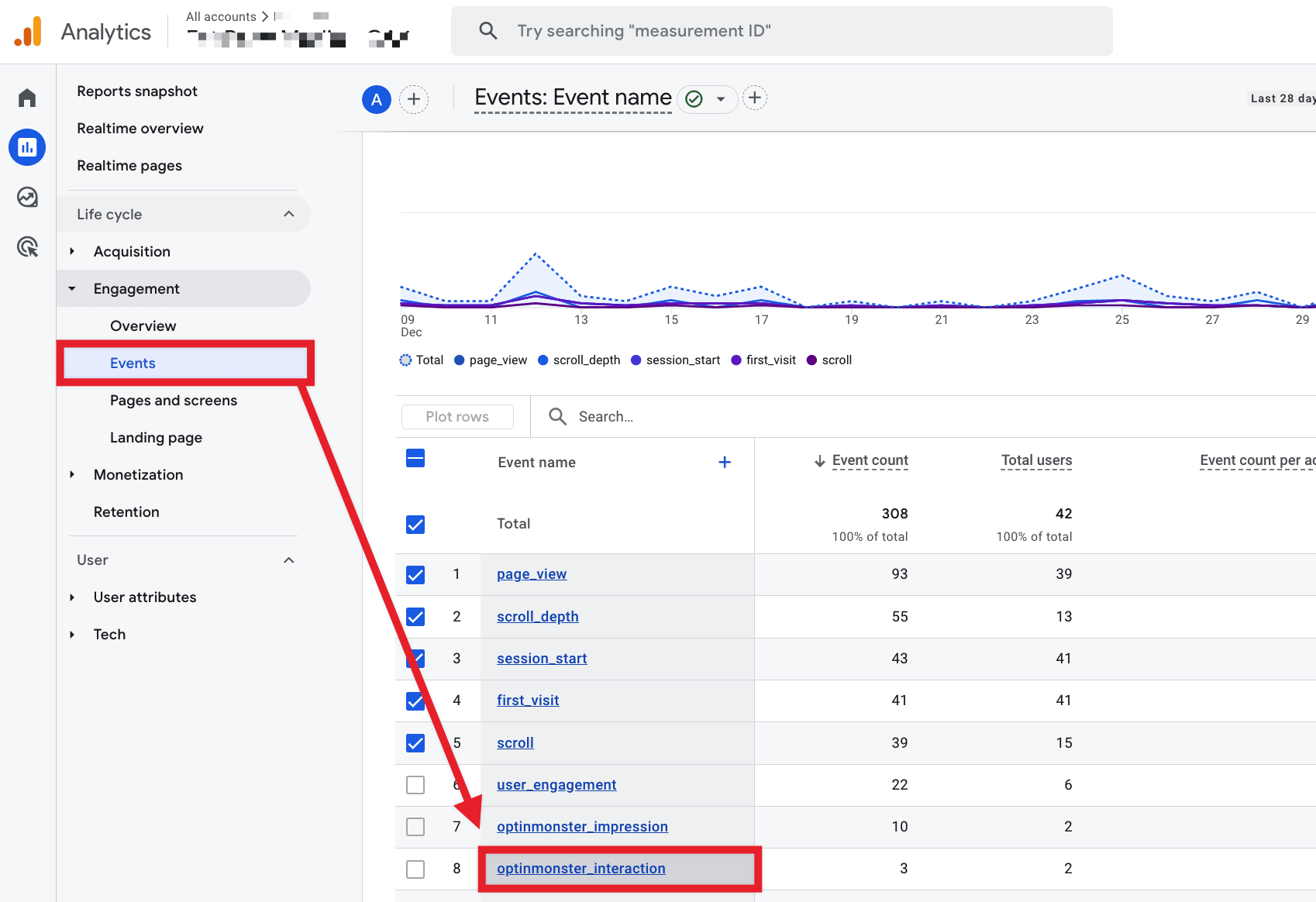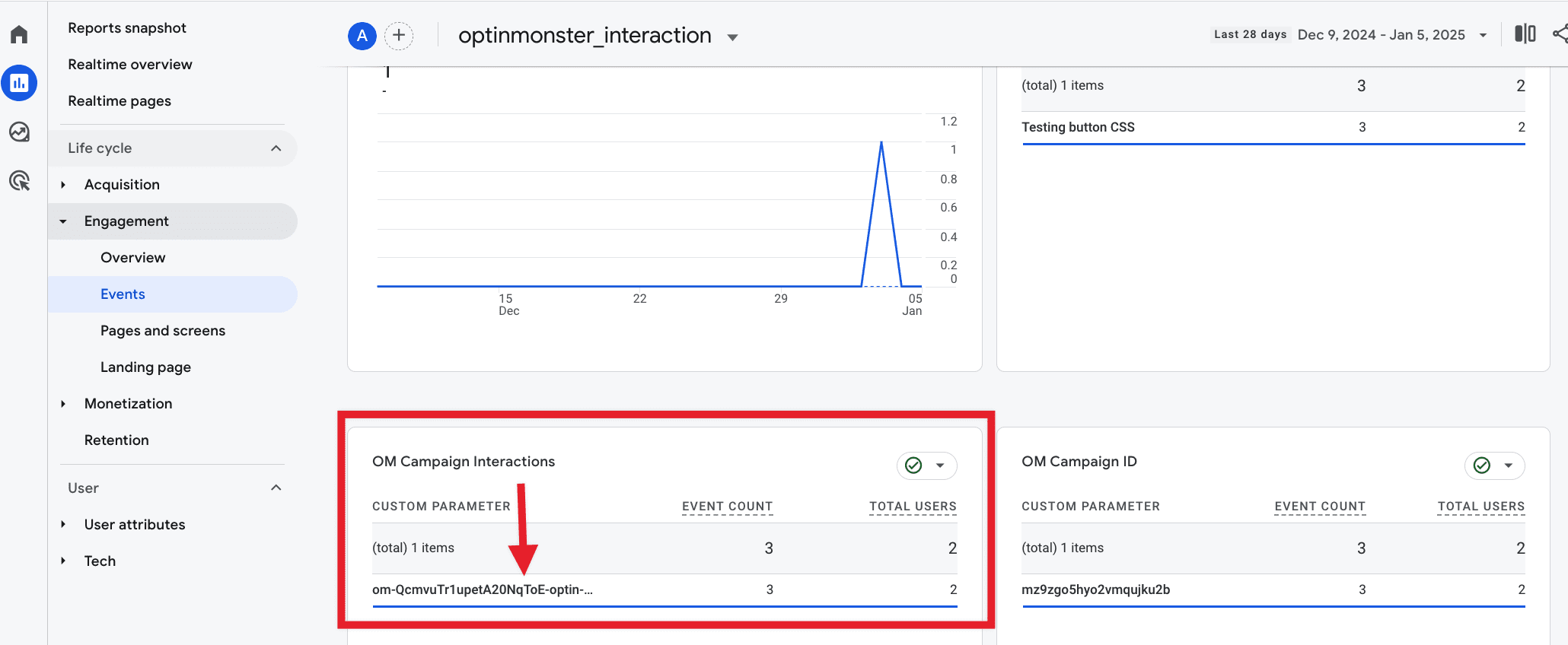OptinMonster makes it easy to create powerful campaigns for many different goals and outcomes. Including campaigns where you would like to track multiple events.
In this article, we’ll show you how to track multiple events in your OptinMonster campaigns using Google Analytics.
Requirements
Before you can start tracking multiple events in your campaigns, it is necessary to configure Google Analytics and OptinMonster.
To get started tracking multiple events, follow these steps:
- First, you’ll need to connect your OptinMonster campaigns to Google Analytics.
- Once Google Analytics is connected to your campaigns, it is necessary to create several Custom Dimensions within your Google Analytics account. Until this is done, you will not be able to view event data for OptinMonster campaigns!
GA Block ID
Campaign interactions are tied to the unique GA Block ID for individual elements in each campaign. You can find the GA Block ID for an element following these steps:
- In the campaign builder, direct select an actionable element in your campaign.
- In the sidebar panel, scroll down to the GA Block ID section:
Automatic Assignment
The following Blocks will automatically have a unique GA Block ID assigned:
- Button
- Countdown
- Fields
- Icons (applied if linked)
- Image
- Social Media
- Smart List
- Text
- Yes/No

Manual Assignment
You can also track interactions with custom forms and HTML in your campaigns using a data attribute.
To track a click interaction in your custom forms or html, add the data-gablockid data attribute and pass a unique or non-unique value depending on your goals.
Form Example:
Link Example:
In the examples above, we use mycustomform_gablockid and mycustomlink_gablockid, respectively, as the value passed during each interaction event. We recommend you customize those values for your specific goals.
You can create a completely unique value for each instance, to help you identify the exact element that is interacted with.
Alternatively, if your goal is more general, you could use a common value for similar types of elements. For example, you could use the same value for all links pointing to a specific URL, etc.
Google Analytics Reports
Realtime Reports
Once you have Google Analytics configured with OptinMonster following the previous section, you can immediately check data using Google’s Realtime reports feature.
Get started using Realtime reports with OptinMonster campaign data
Event Reports
Important:
It takes 48 hours for Google Analytics to process the initial data we send them, so Event Reports will not reflect your OptinMonster campaign data until then. If you need to access data earlier than 48 hours please use GA’s Realtime reports.
- In GA4, navigate to the Reports > Engagement > Events view and select the
optinmonster_interactionevent from the Events list: - From the Events: optinmonster_interaction screen, locate the OM Campaign Interactions card to identify the specific GA Block IDs associated with the interactions.
- From this same screen, you can run additional reports and create Comparisons to further evaluate your campaign data.
FAQs
Am I required to enable conversion tracking on each element before I can track multiple events?
No, conversions and interactions are passed as separate data to Google Analytics. An interaction event will be passed with or without conversion tracking enabled on the element.
What is the difference between a conversion and an interaction event?
An interaction is captured for all interactive elements in a campaign, including the following:
A conversion is captured on any individual element you have enabled conversion tracking on.
Why are my interaction events greater in number than conversions?
An interaction event will be counted for all interactive elements inside of a campaign, however, only an element with conversion tracking will also capture a conversion event when interacted with.
For that reason, if you have multiple interactive elements inside of a campaign and only one with conversion tracking enabled it would be normal to see more interactions than conversions for that campaign.
Using Google Analytics reports, you can identify which specific block elements in your campaign are capturing the greatest or least amount of interactions.
Should I enable conversion tracking on all interactive elements in my campaign?
We recommend you enable conversion tracking only on the single-most important element or final step of your campaign, that when interacted with best indicates your campaign has accomplished its specific goal.
You can identify how visitors are interacting with all other elements in your campaign using the OM Campaign Interaction event when running reports in Google Analytics.
Can I customize the GA Block ID for an element?
The GA Block ID cannot be customized, except in the case where you are adding it as a data attribute to a custom HTML form or other elements using the HTML Block.