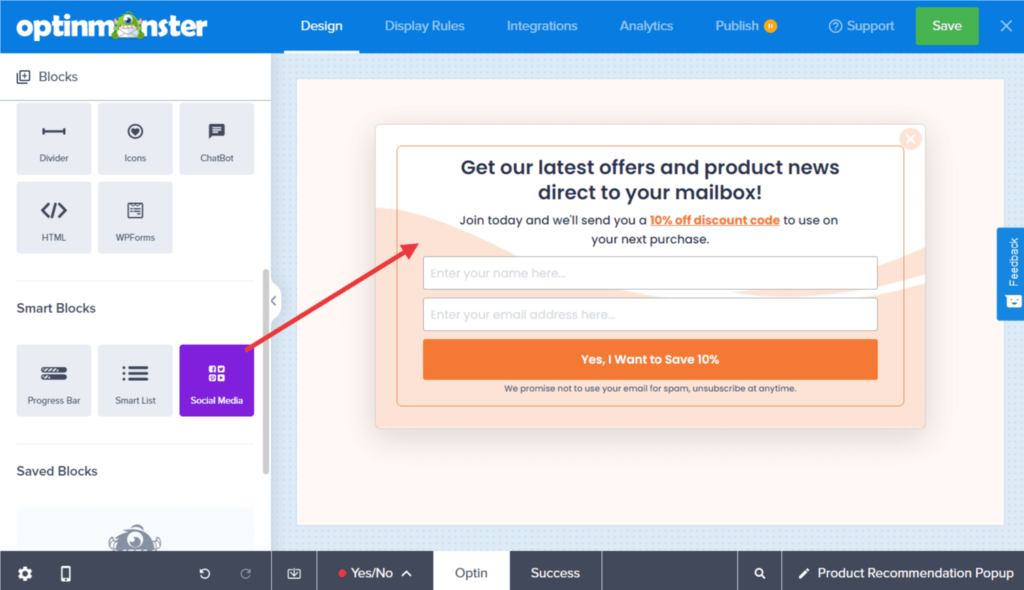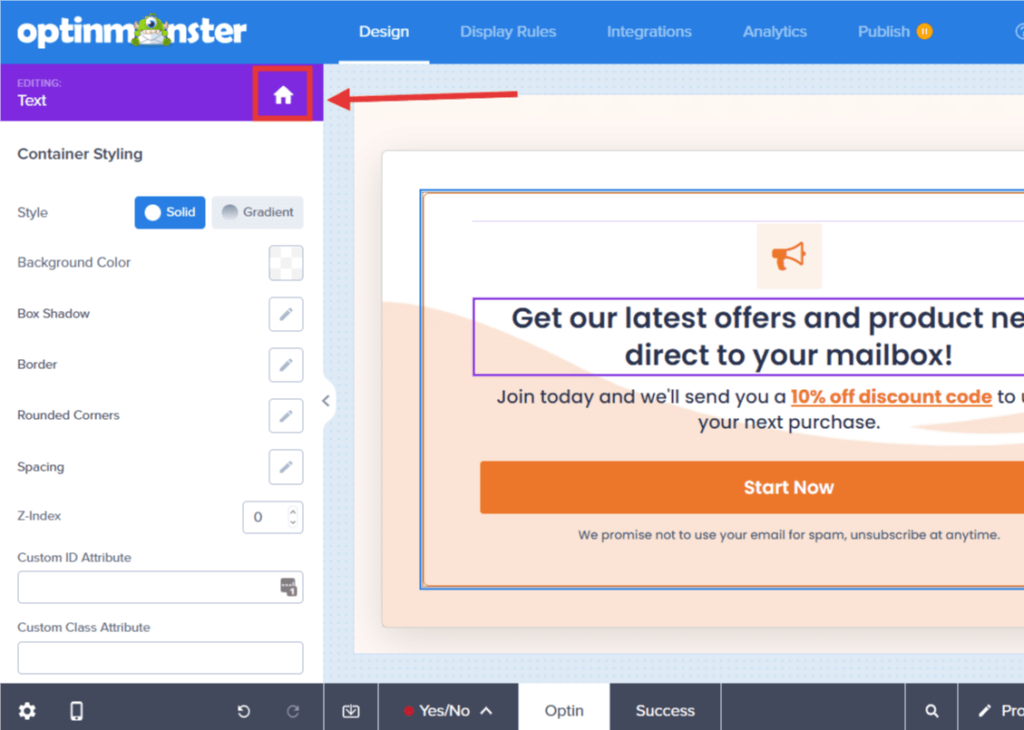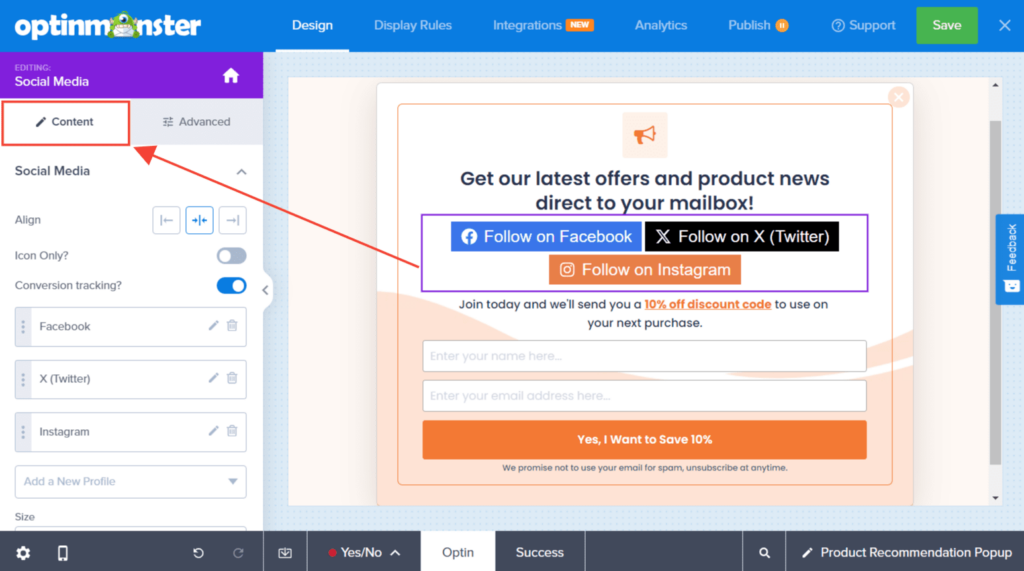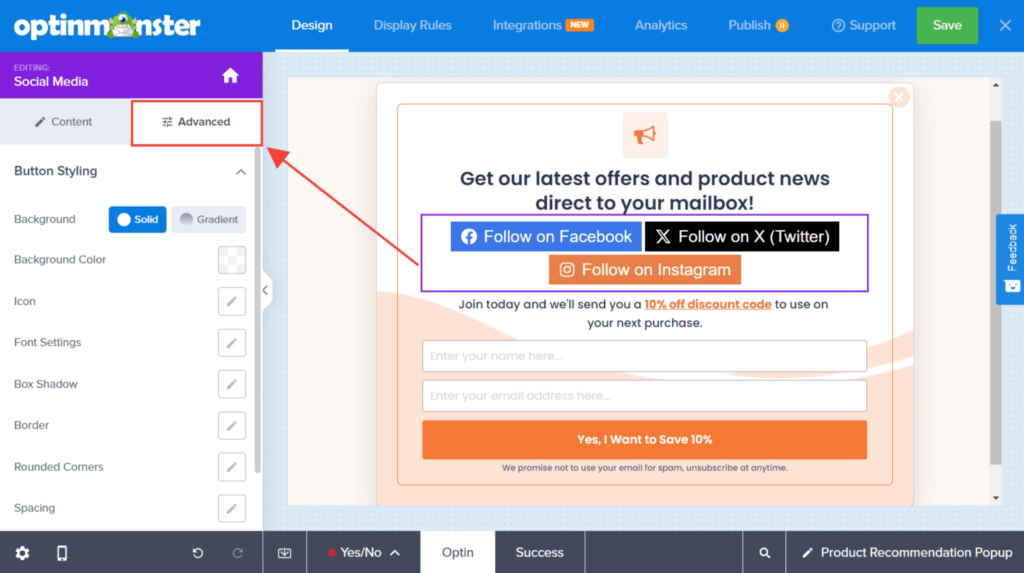OptinMonster makes it easy to customize the appearance and functionality of your campaigns, including the ability to add a social media buttons.
In this article, you’ll learn how to add a social media block to your campaign.
Before You Start
Here are some things to know before you begin:
- Social Media is a Smart Block element.
- Smart Blocks are available with a Pro or higher subscription.
Add Social Media Buttons
To add a Social Media block to your campaign, follow these steps:
- In the Design screen of the campaign builder, drag and drop a Social Media block into the campaign design where you want it to appear.
If blocks are unavailable in the sidebar panel, be sure you’re viewing the home panel in the sidebar. You can return to the home panel at any time by selecting the home icon.
- You can now configure the functionality and basic appearance of the Social Media block from the sidebar panel.
- (Optional) For more fine-tuned design controls, select the Advanced tab when editing the Social Media element.
- When you’re finished, Save the campaign.