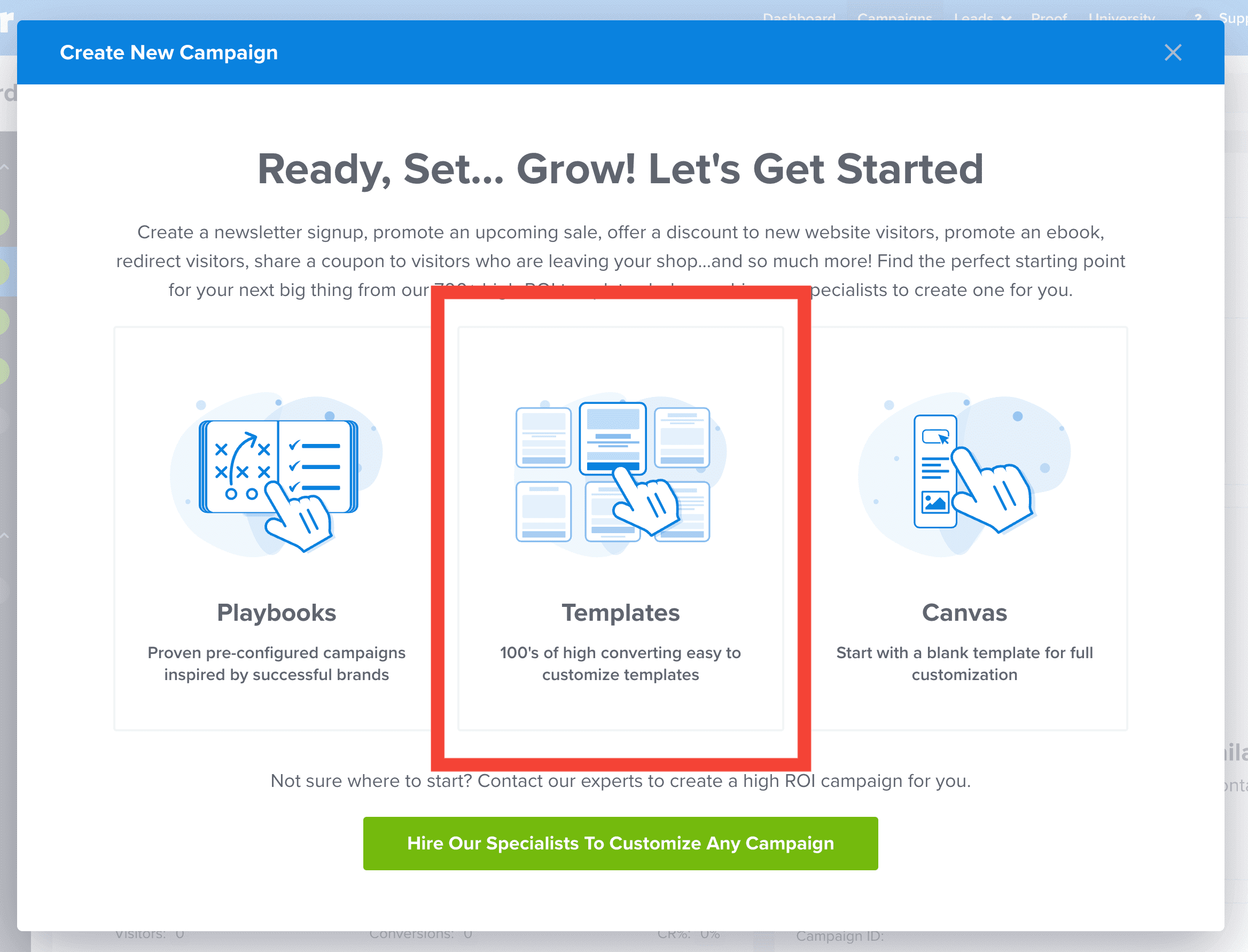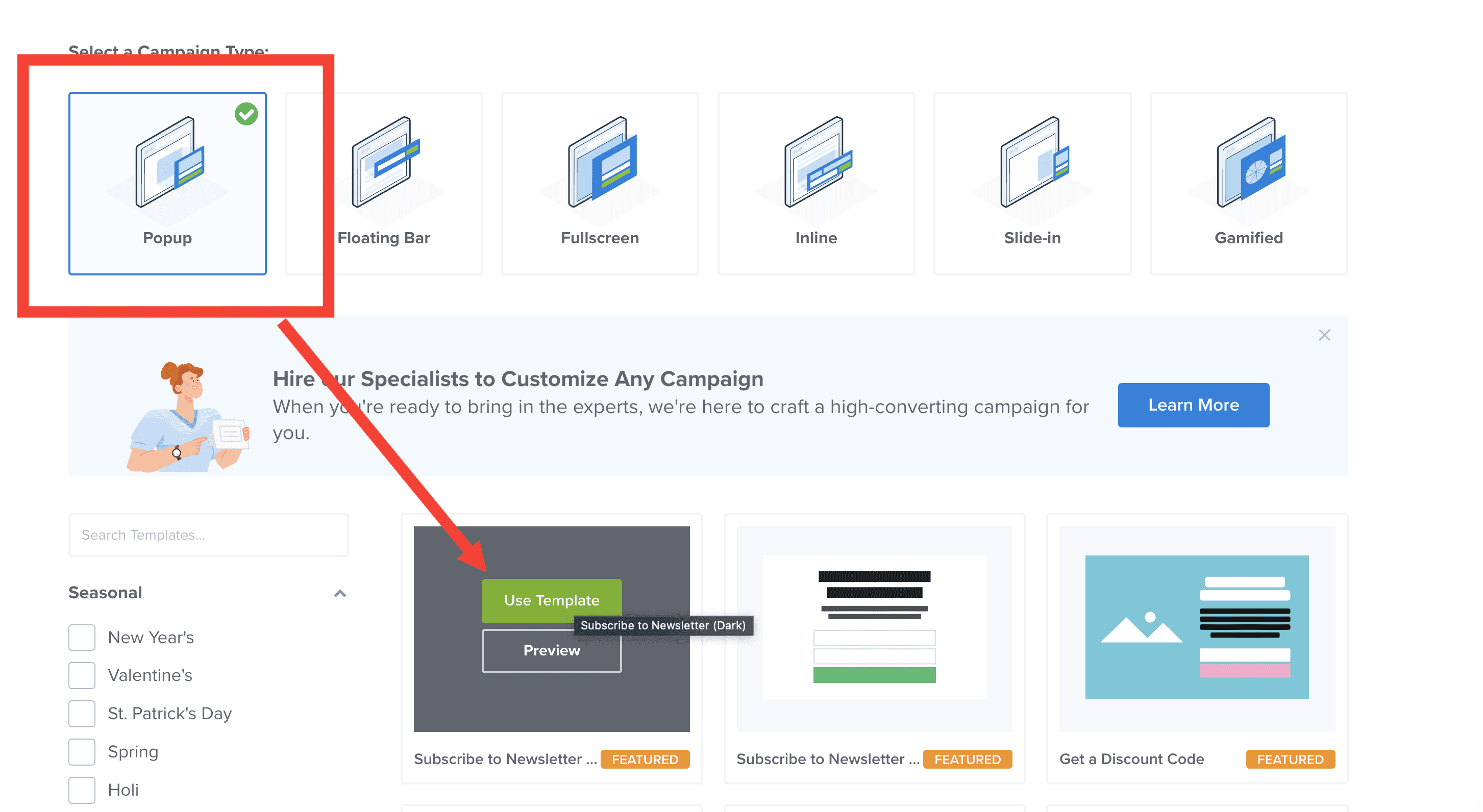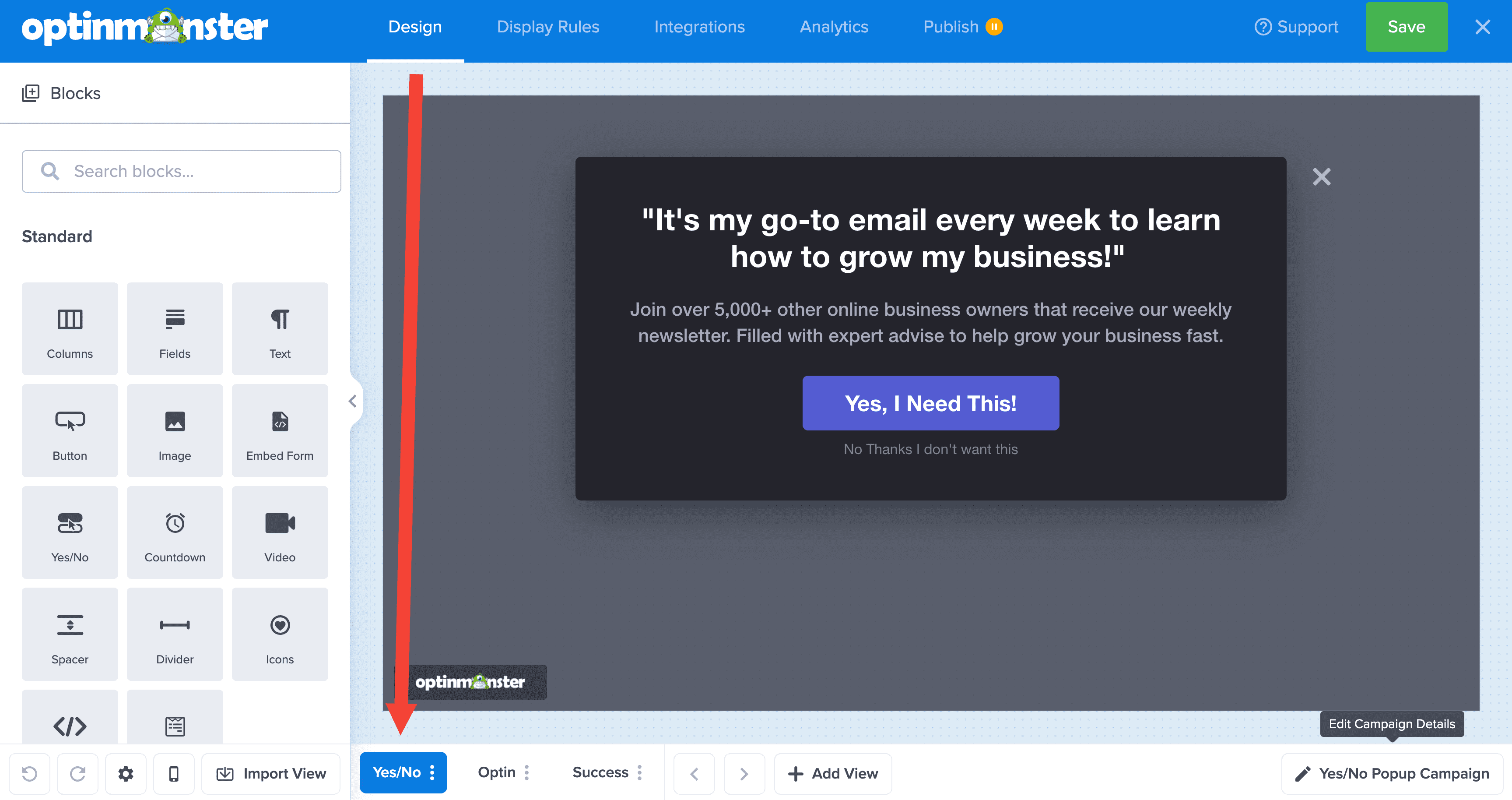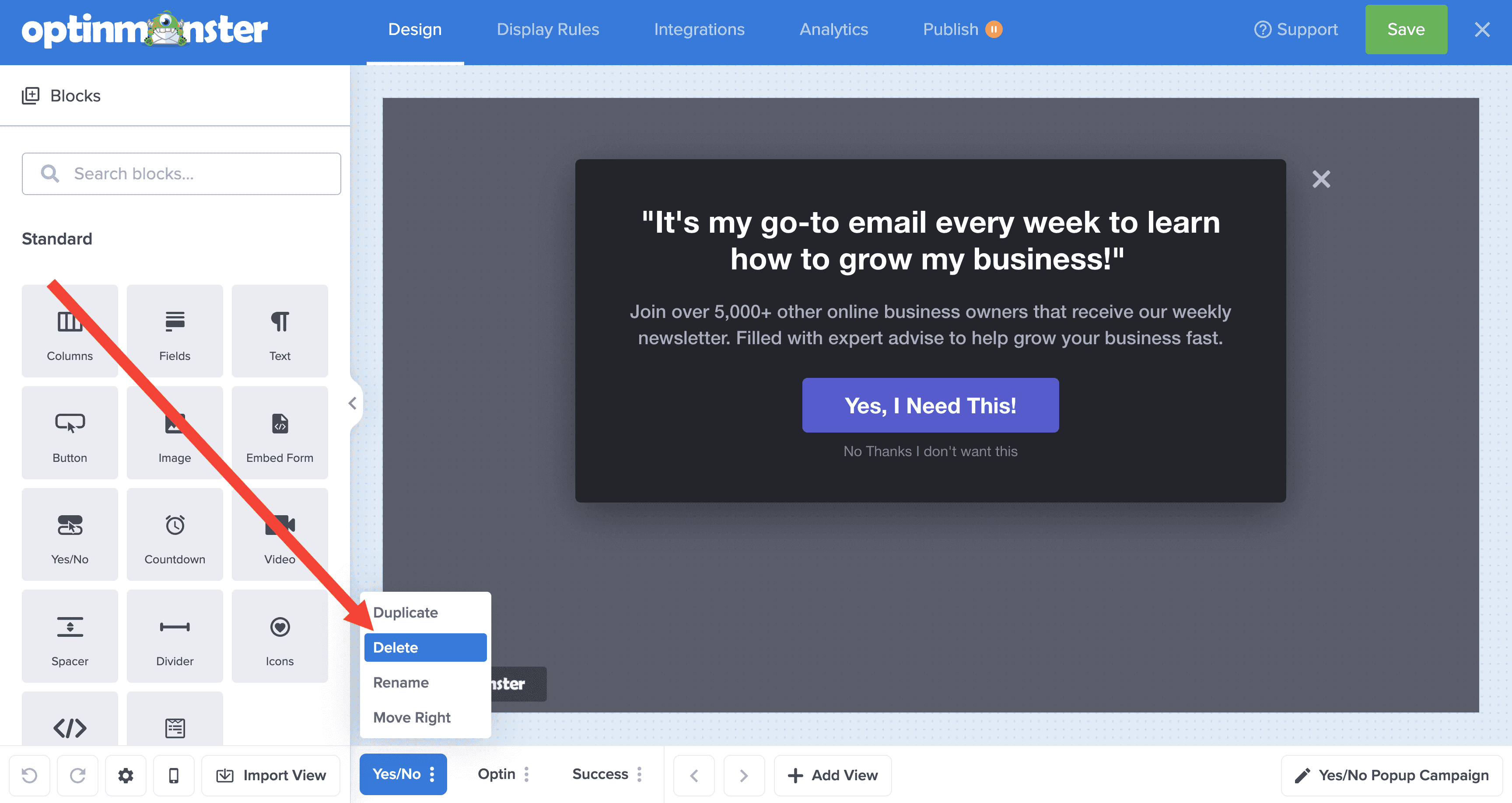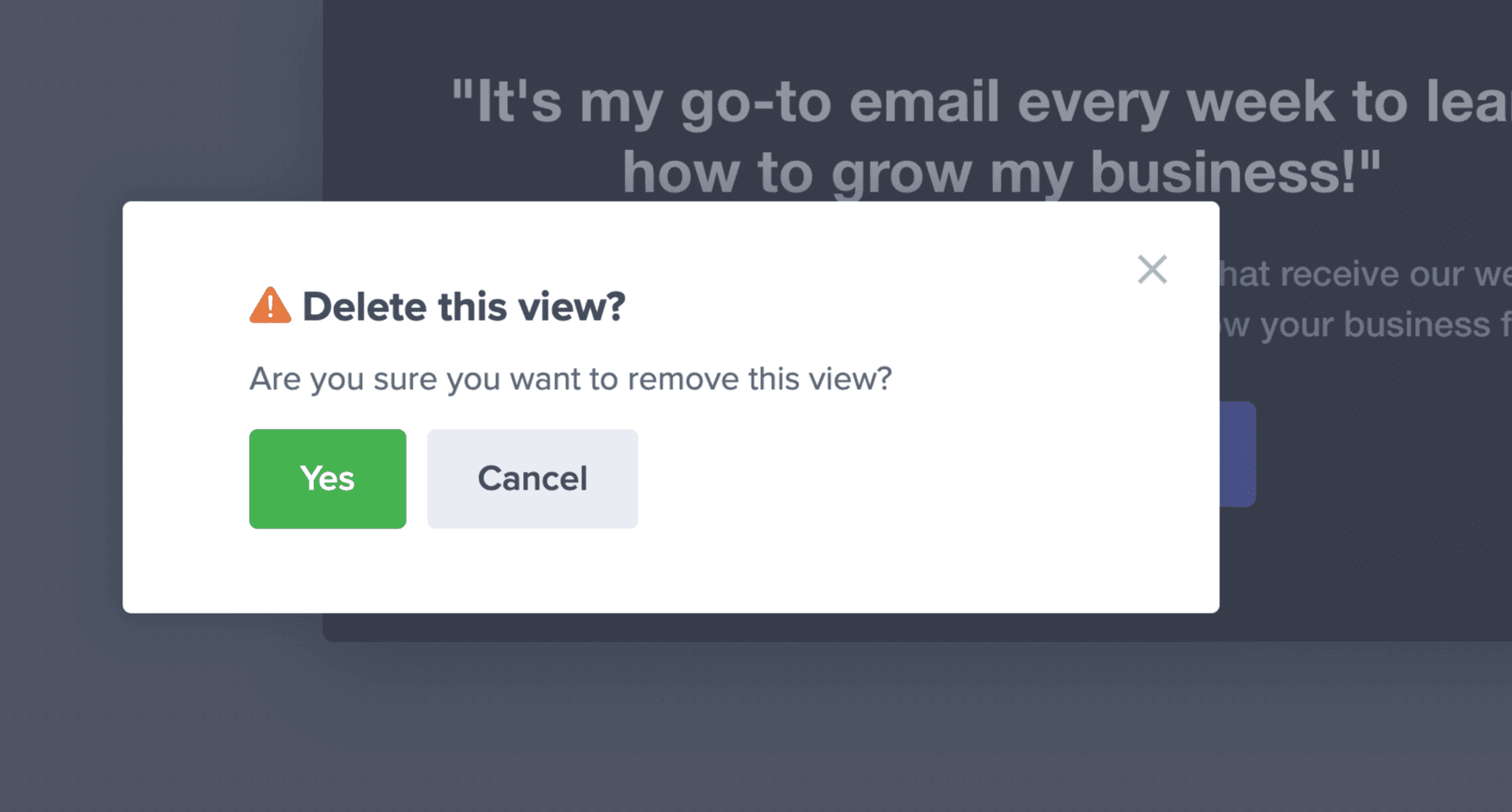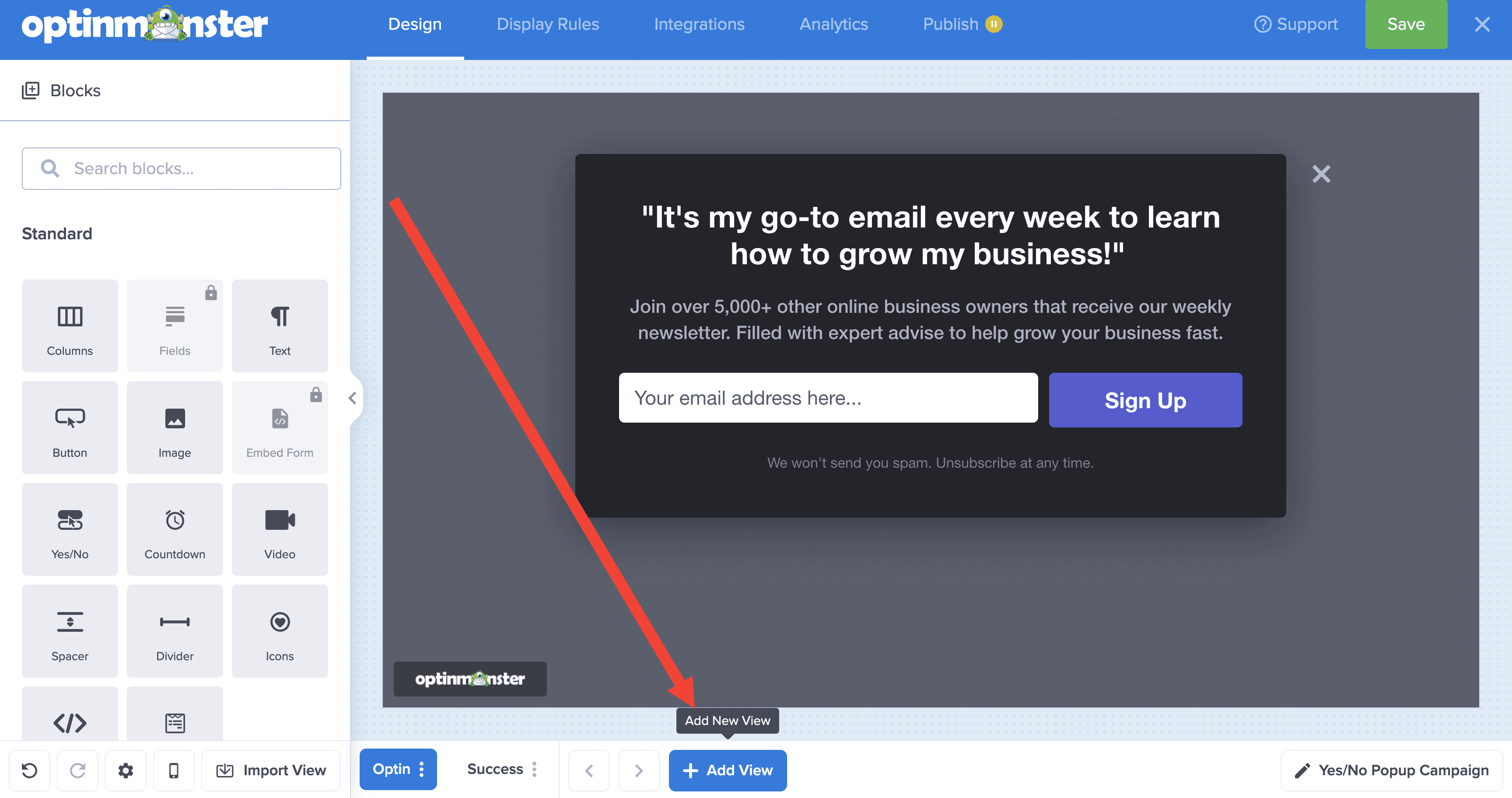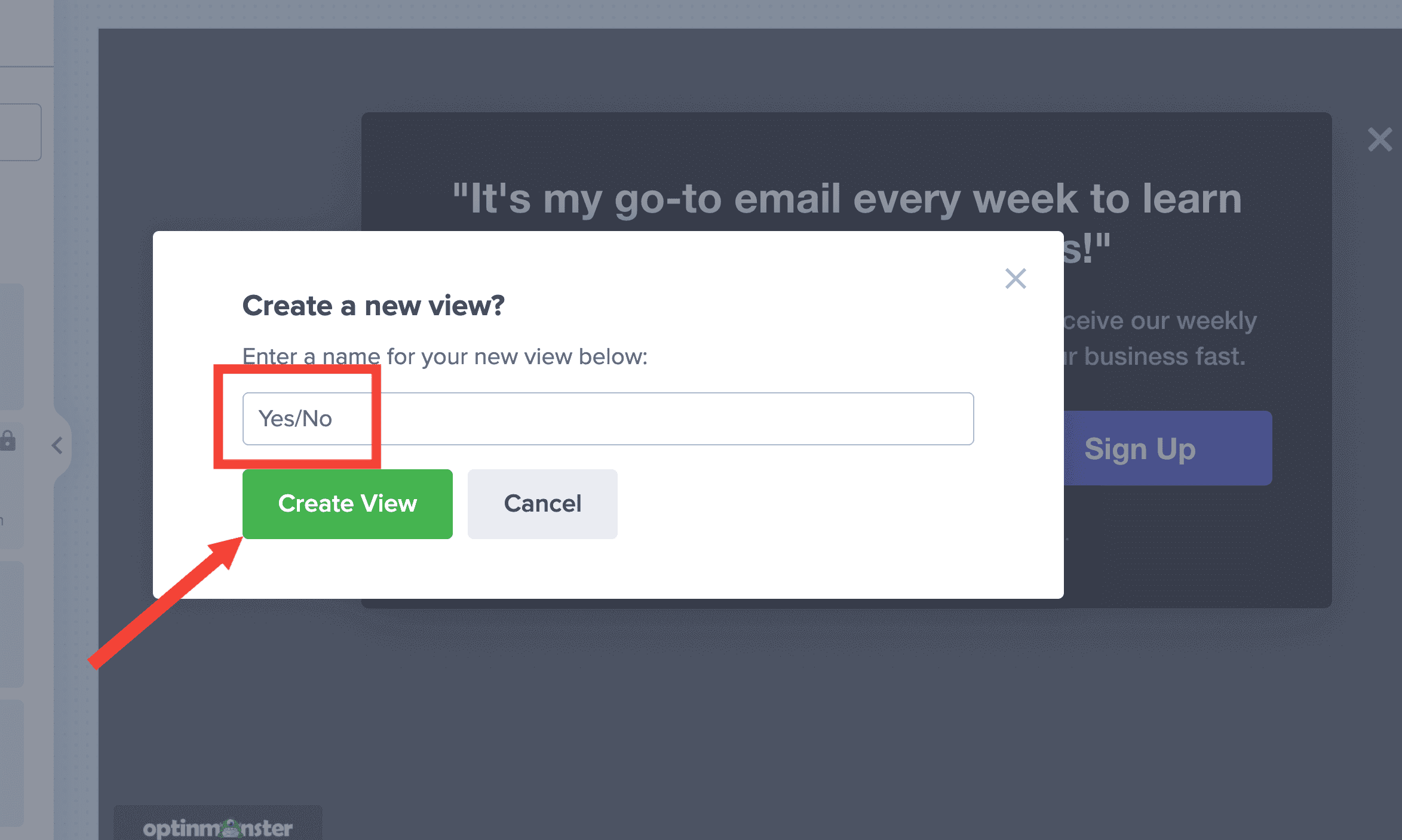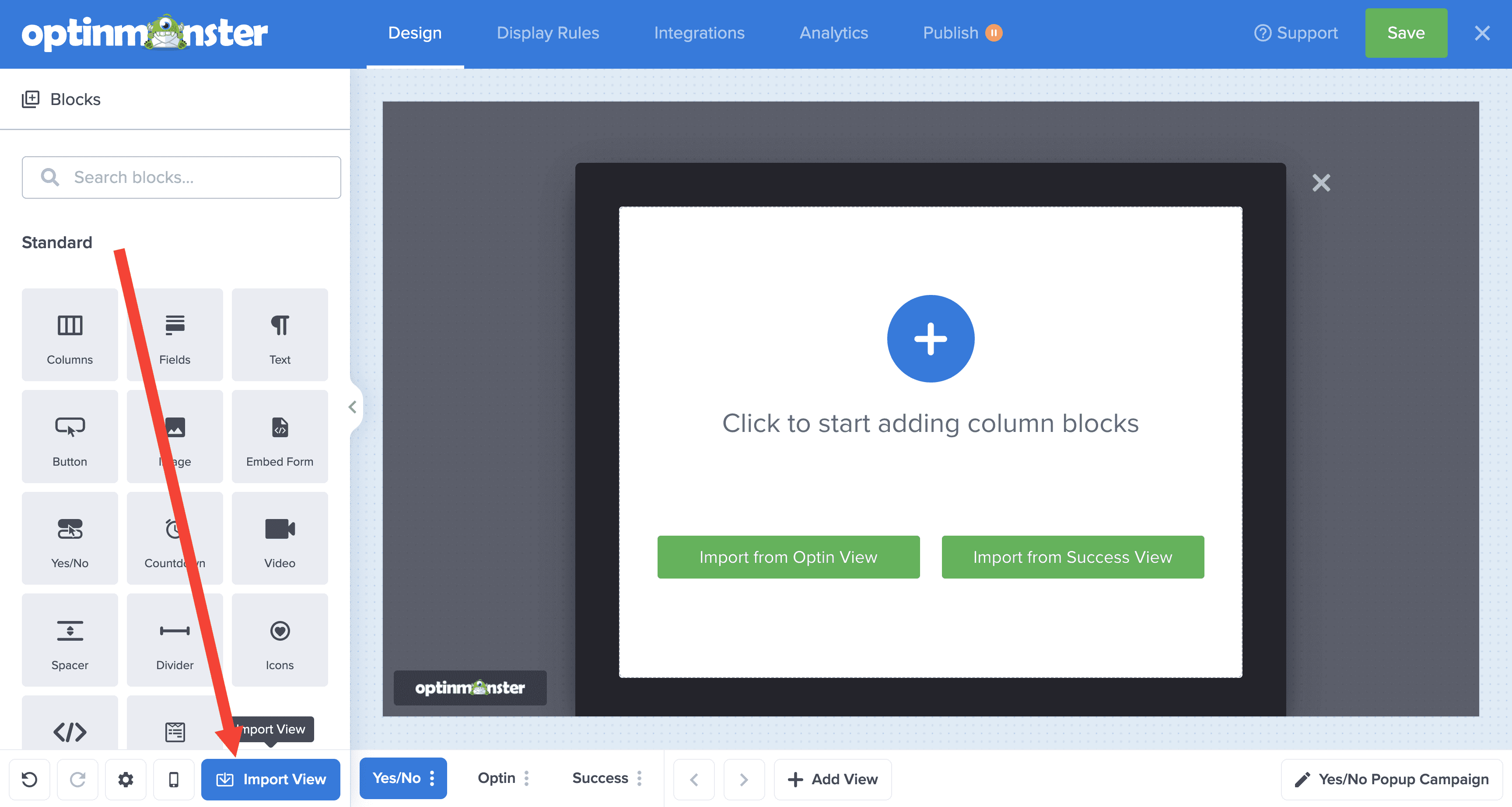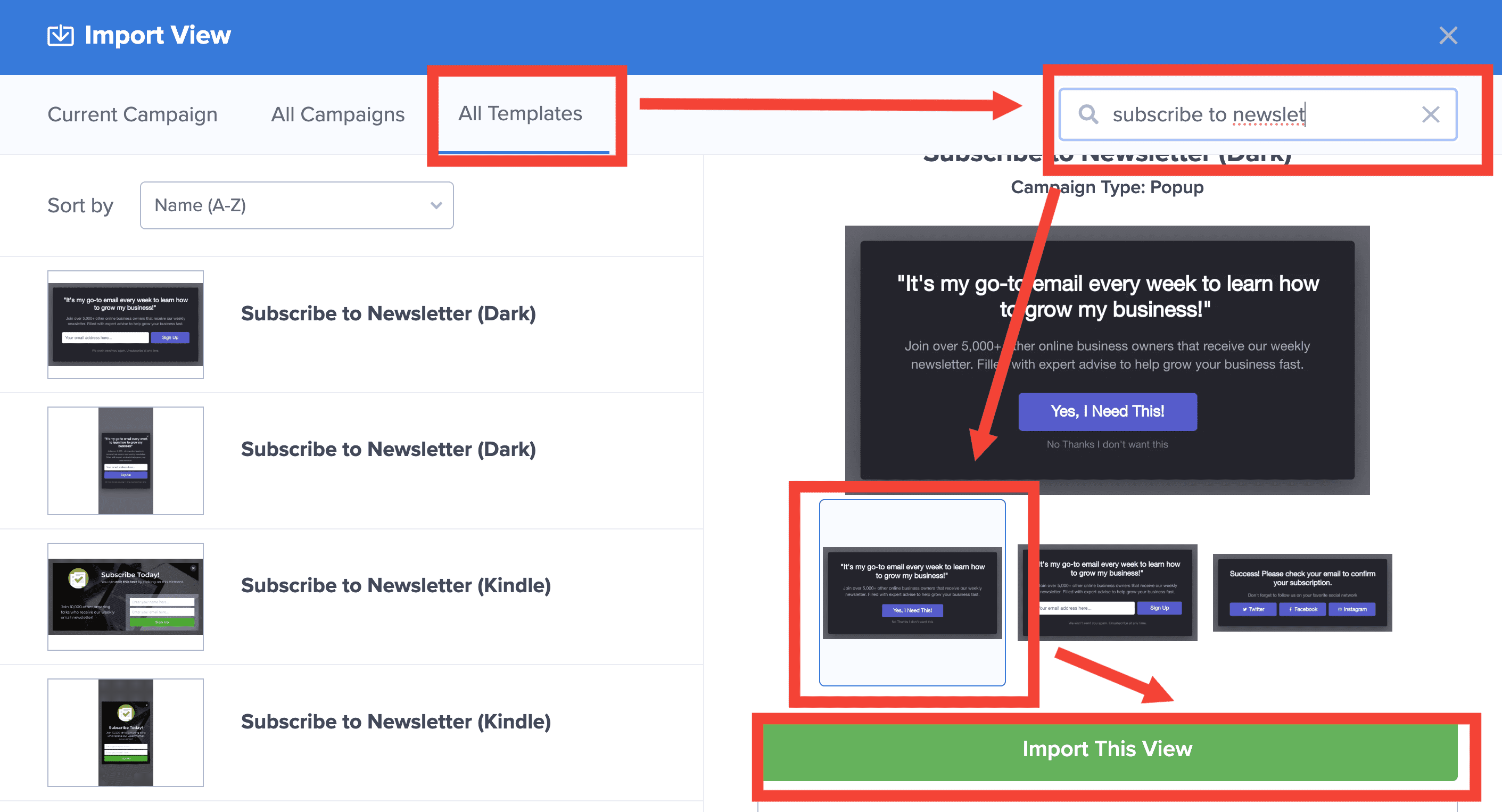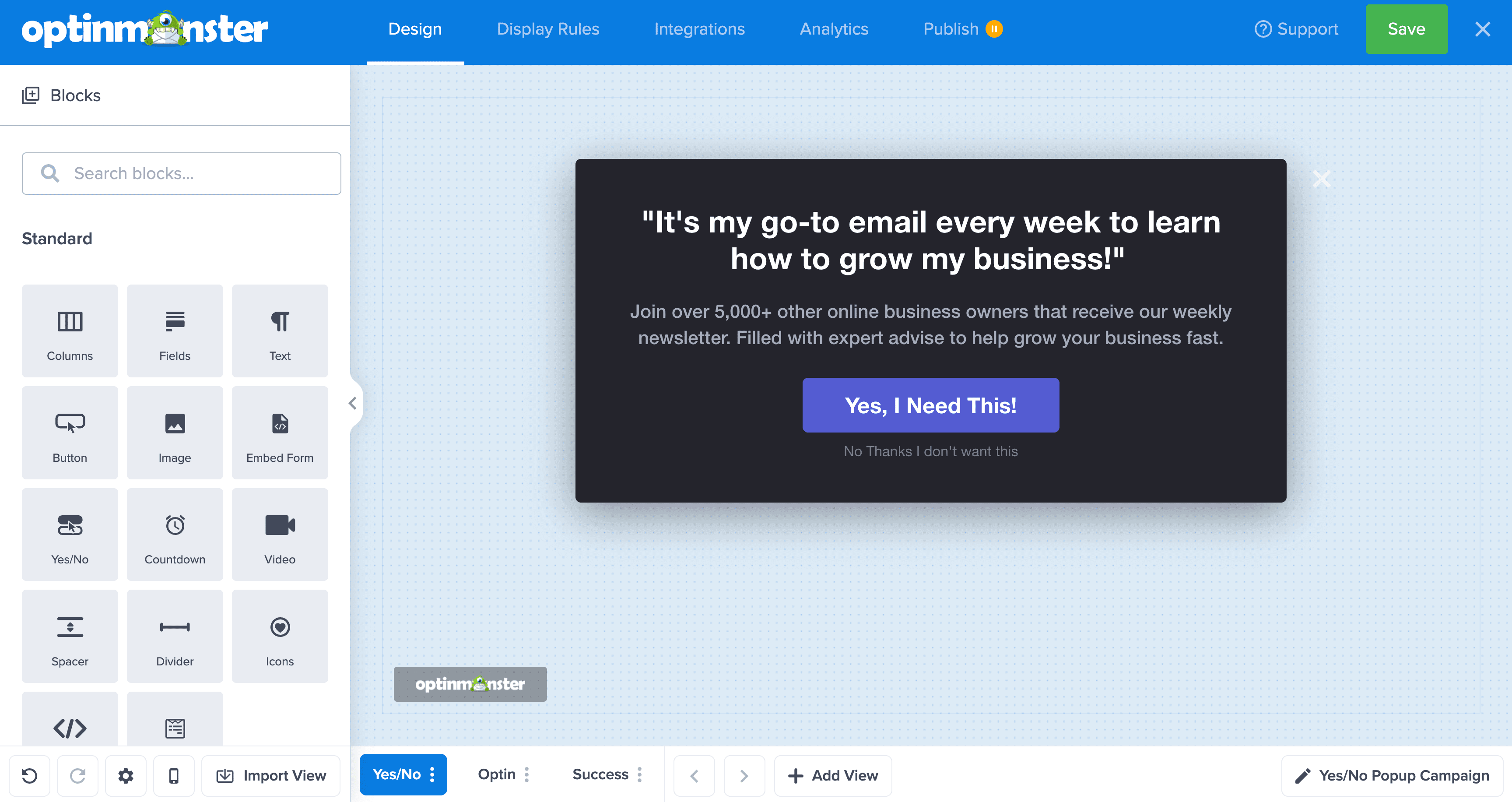OptinMonster makes it easy to create two-step Yes / No campaigns. Multi-step campaigns are a great way to significantly increase conversions.
In this article, you’ll learn how to create a Yes / No campaign in OptinMonster.
Before you start, this feature is available with a Plus and higher subscription.
Create Yes / No Campaign
Two-step optin campaigns are a great way to boost conversions on your site and increase revenue.
To create a Yes / No campaign, follow these steps:
- From the Campaigns screen, select the Create New Campaign button.
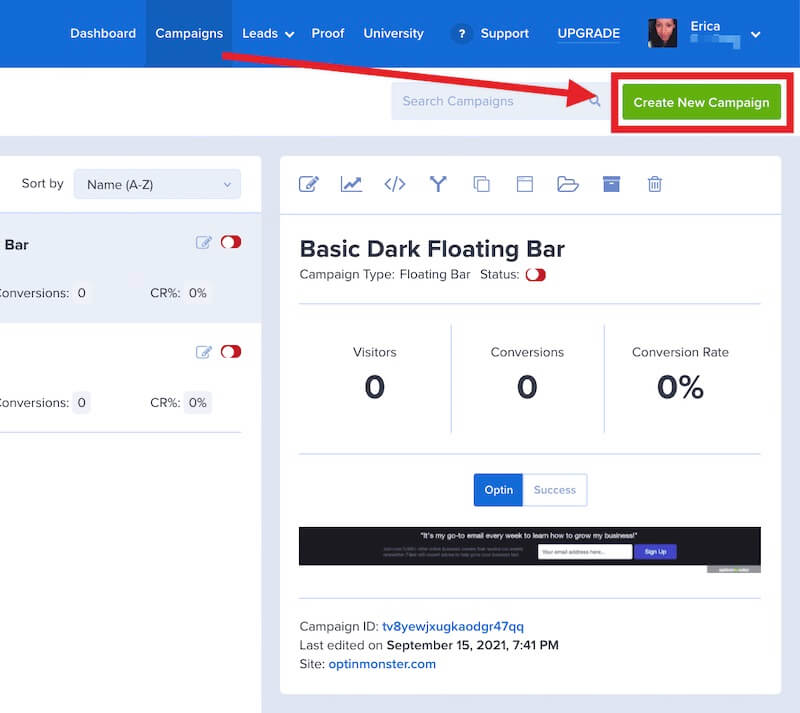
- From the modal, select Templates as the type of campaign you’d like to create.
- On the next screen, once you’ve selected the Campaign Type, select your preferred template.
- From the Design view of the campaign builder, select Yes/No from the footer bar.
- Customize the appearance of the Yes / No view by editing individual elements and settings.
- When you’re finished, Save the campaign.
Delete Yes / No View
If you’ve the Yes / No view in your campaign and decided you would like to delete it you can easily delete it again.
To delete the Yes / No view, follow these steps:
- In the Design view of the campaign builder, select Yes / No from the footer bar, then select the three-dotted icon and select Delete.
- In the Delete this view? confirmation select Yes.
- Once the view is deleted, you can select Add View to import a Yes/No view from the same template.
- Give the new view the Yes/No name and select Create View.
- After organizing the position of the Yes/No View, select Import View.
- Select the All Templates tab and search for the name of the tempate you used. Select the Yes/No view from the preview and select Import This View.
- The Yes/No view that was deleted would be back in place.
- When you’re finished, Save the campaign.
FAQs
Can I create a Yes / No Campaign that does not collect any information? Can I create a Yes/No Campaign that redirects a user to another page?
Yes, you can create a Yes / No form campaign that redirects to a new page, reloads the current page, or simply closes the campaign based on user response.
You’ll want to edit the Action settings for the Yes and No buttons to suit your specific preferences.
Where can I find more information on ways to use custom Yes / No campaign forms to my benefit?
For additional tips, in-depth examples, and creative uses for Yes / No campaigns, see our post on creative ways to use Yes/No campaigns.
How do I find the GA Block ID for my Yes/No buttons?
Each button in the Yes/No block is assigned a unique GA Block ID.
To view the GA Block ID, direct select the individual button in the campaign builder and scroll to the bottom of the settings in the sidebar panel.

If you’re serious about jumpstarting your website business growth, then get started with OptinMonster today!
Get Started With OptinMonster Today!BONUS: Done-For-You Campaign Setup ($297 value)
Our conversion experts will design 1 free campaign for you to get maximum results – absolutely FREE!
Click here to get started →