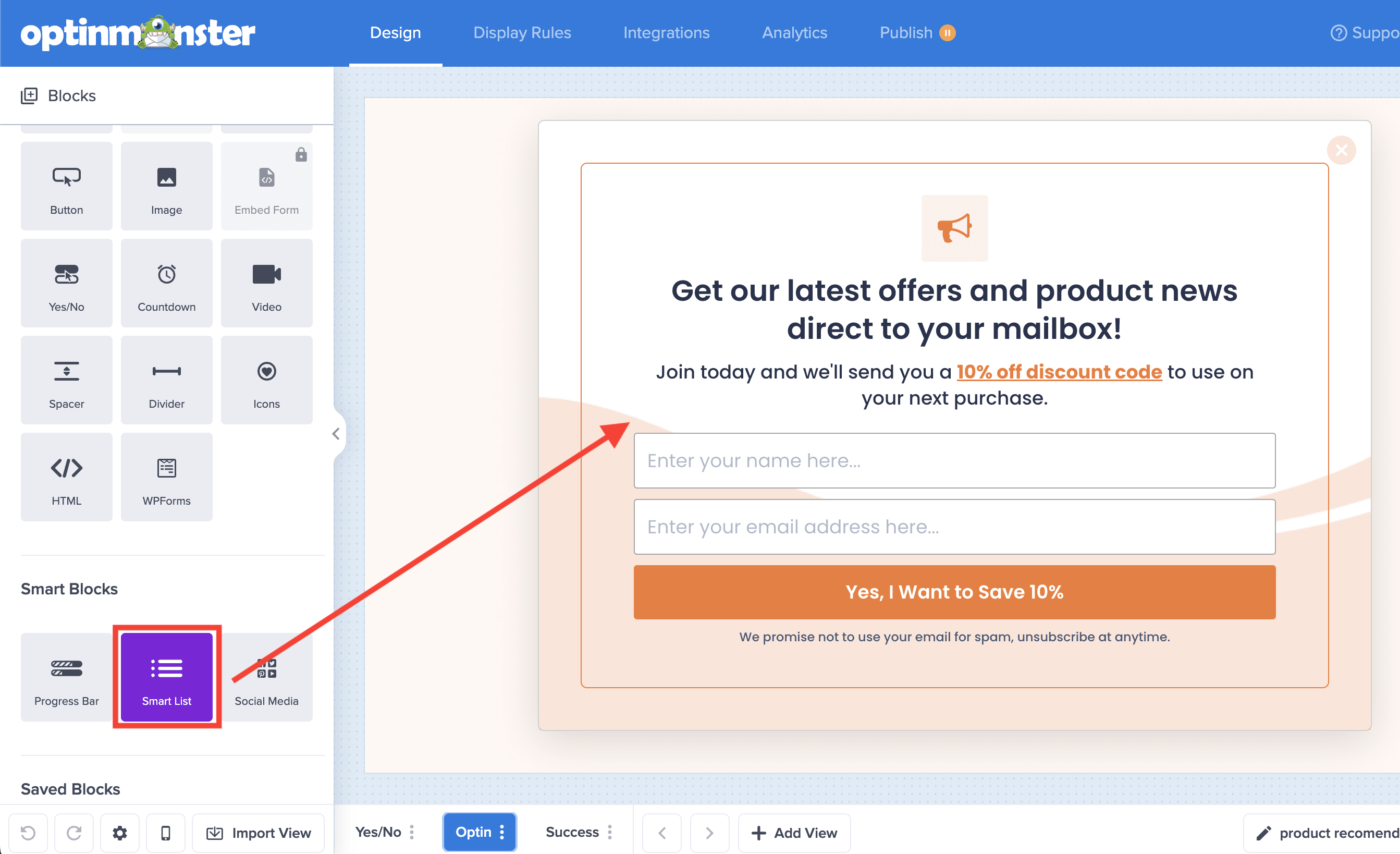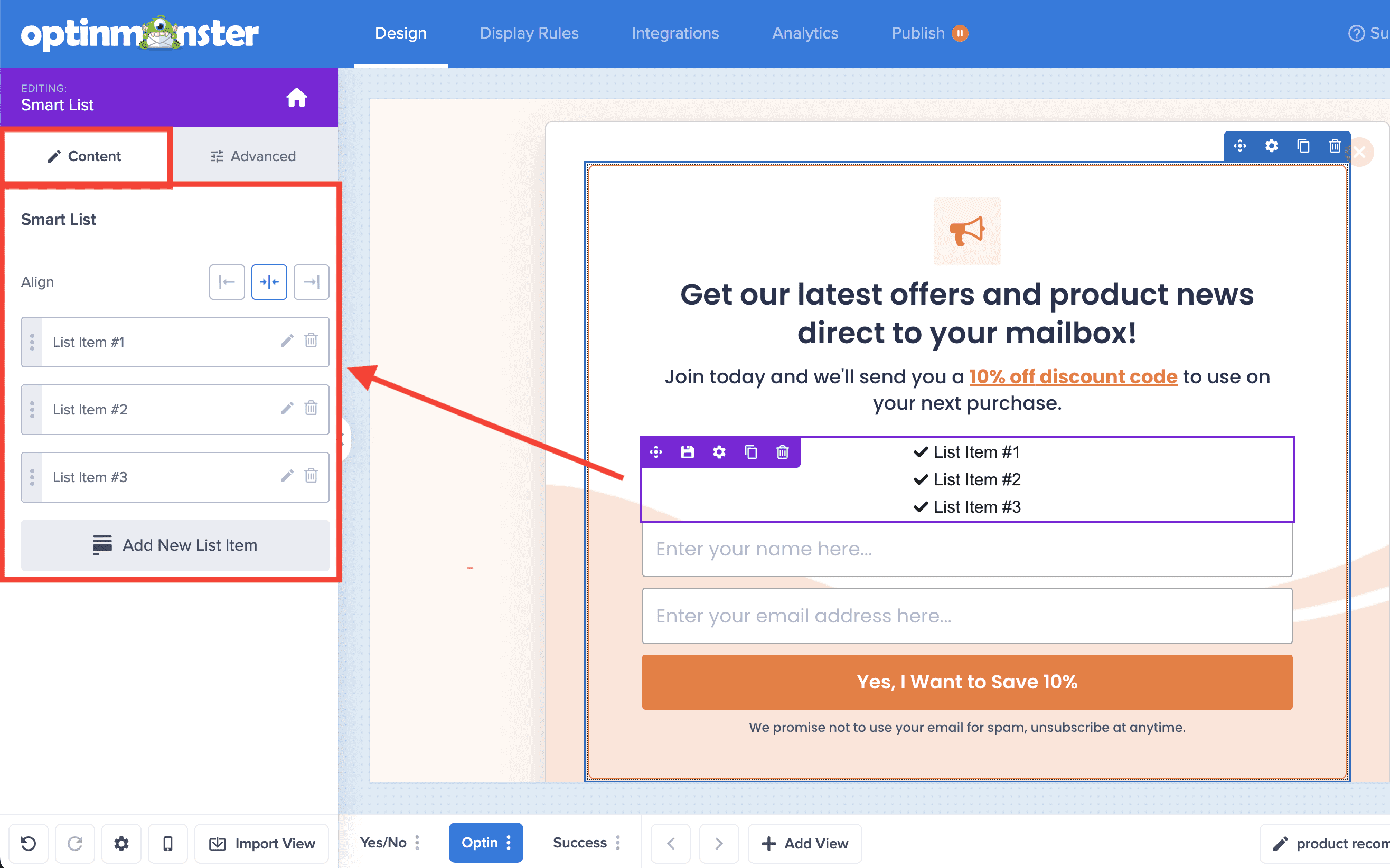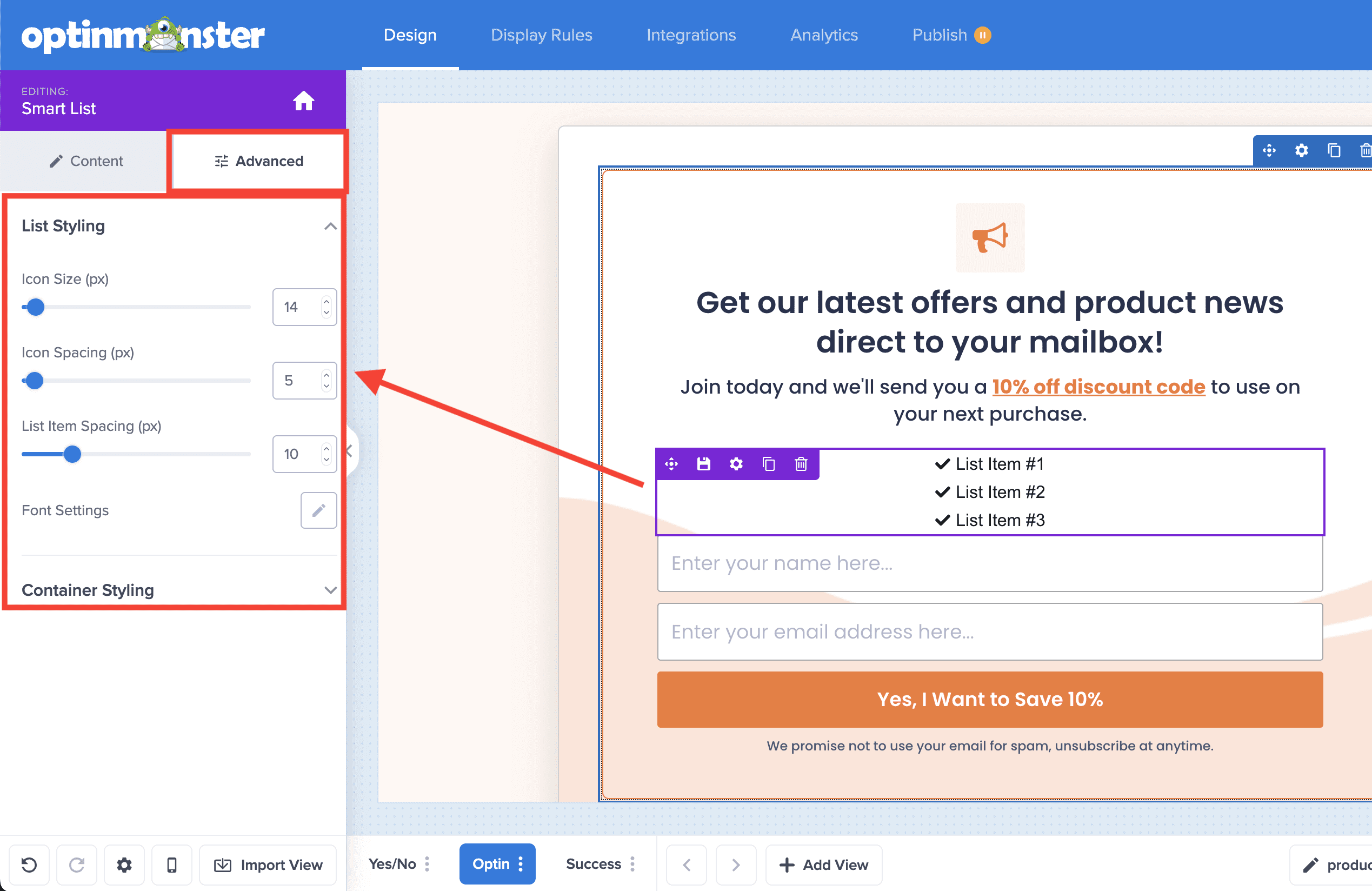OptinMonster makes it easy to customize the appearance and functionality of your campaigns, including the ability to add a list.
In this article, you’ll learn how to add a smart list block to your campaign.
Before You Start
Before you start, this feature is available with a Pro and higher subscription.
Here are some things to know before you begin:
- The Smart List is a Smart Block element.
Add A Smart List
To add a Smart List block to your campaign, follow these steps:
- In the Design screen of the campaign builder, drag and drop a Smart List block into the campaign design where you want it to appear.
If blocks are unavailable in the sidebar panel, be sure you’re viewing the home panel in the sidebar. You can return to the home panel at any time by selecting the home icon.
- You can now configure the functionality and basic appearance of the Smart List block from the sidebar panel.
- (Optional) For more fine-tuned design controls, select the Advanced tab when editing the Smart List element.
- When you’re finished, Save the campaign.
If you’re serious about jumpstarting your website business growth, then get started with OptinMonster today!
Get Started With OptinMonster Today!BONUS: Done-For-You Campaign Setup ($297 value)
Our conversion experts will design 1 free campaign for you to get maximum results – absolutely FREE!
Click here to get started →
FAQs
How do I find the GA Block ID for my list items?
Select the edit icon for the individual Smart List item, be sure a valid Link is entered, and the GA Block ID section is shown below the Link section: