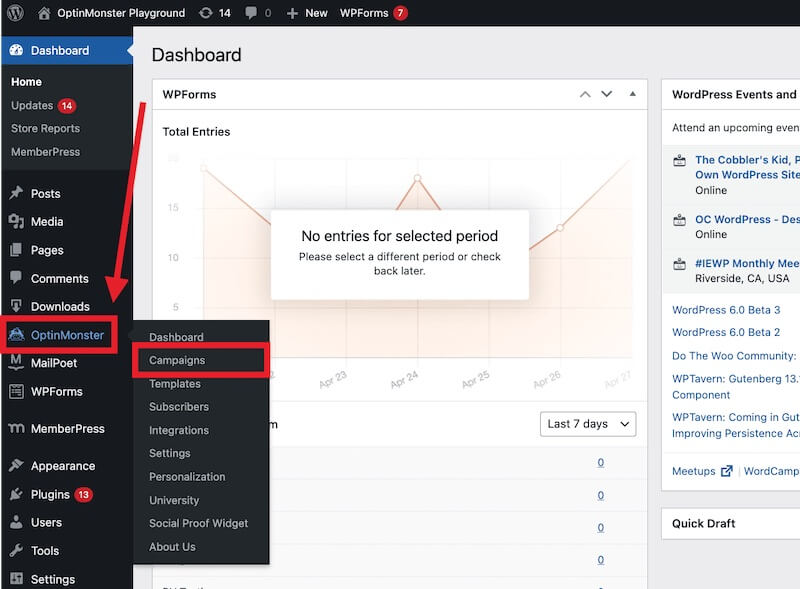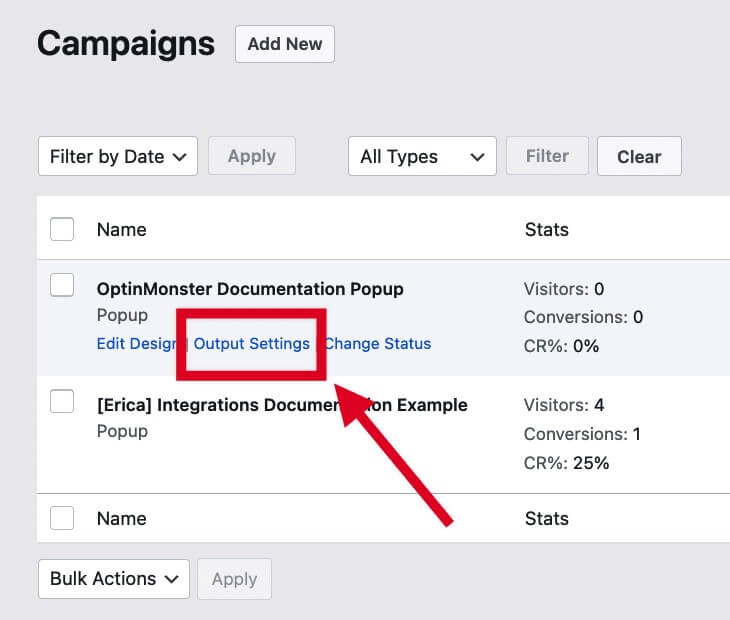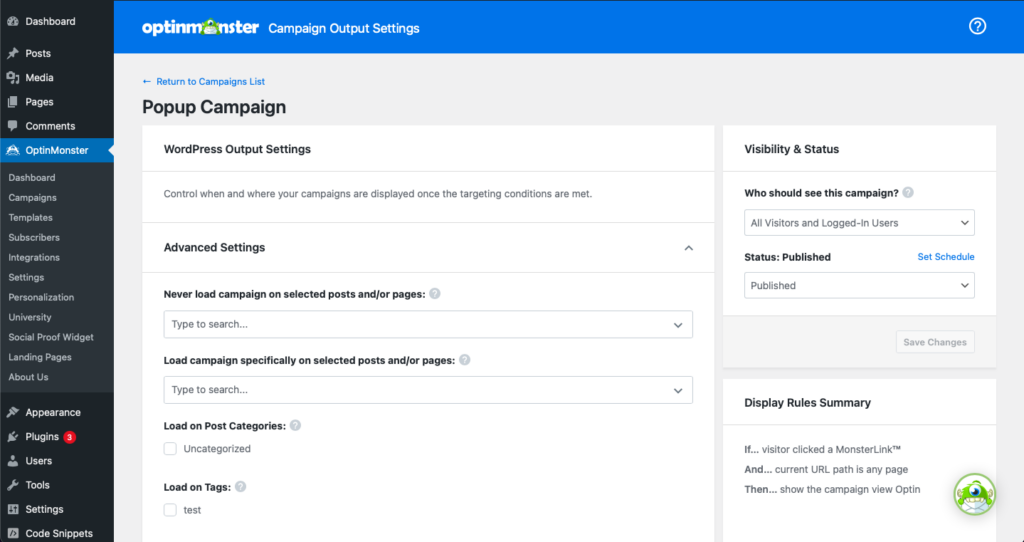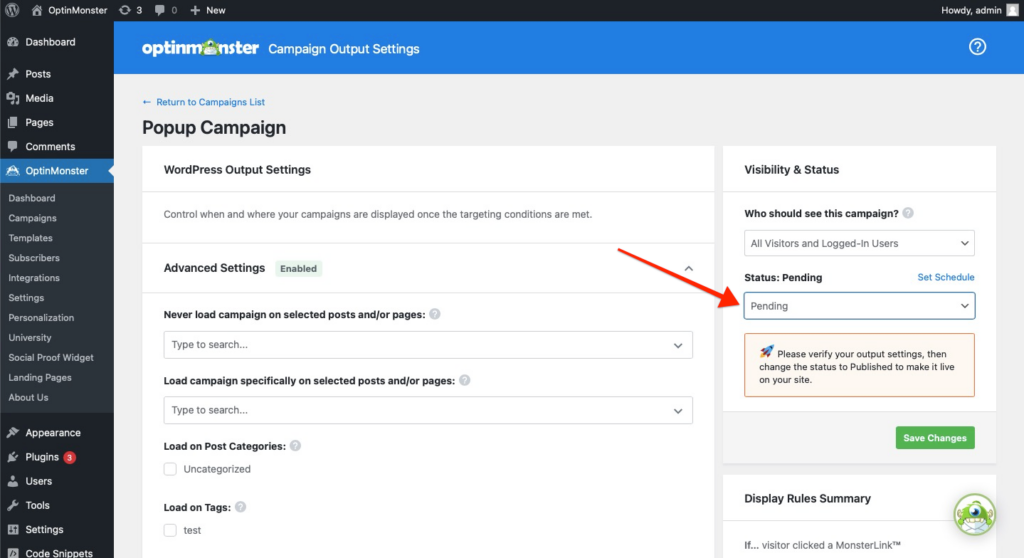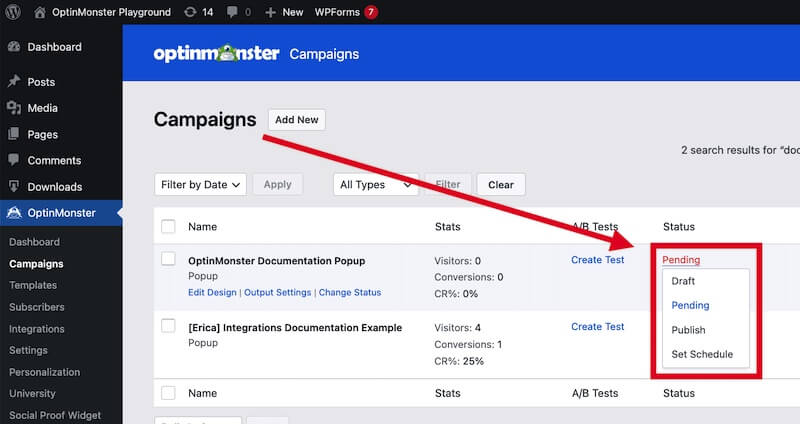When using the OptinMonster WordPress plugin, you can configure the Output Settings to control where your campaigns appear on the site. This option expands the functionality of our Display Rules to give you even more powerful targeting.
In this article, you’ll learn how to use the OptinMonster WordPress plugin’s Output Settings to control where your campaigns appear.
Before You Start
Here are some things to know before you begin:
- This guide assumes you’ve already installed and connected the OptinMonster WordPress plugin.
- If you’re configuring an Inline type campaign, we recommend you follow our guide for embedding Inline campaigns on your site.
Output Settings
To configure the Output Settings for your OptinMonster campaign, follow these steps:
- Log into the WordPress admin of your site.
- Next, navigate to the OptinMonster > Campaigns screen.
- From the Campaigns screen, locate the campaign you wish to configure and select the Output Settings link.
- The Output Settings screen will look similar to the following for any popup type campaign (e.g. Lightbox, Fullscreen, Floating Bar, Slide-in).
WordPress Output Settings
On the left, you’ll find the Output Settings options. If you are using the MailPoet plugin on your site, that option to save leads will appear first. If you are configuring an Inline type campaign the Automatic or Manual embed options will appear next.
Advanced Settings
The Advanced Settings options allow you to limit where your campaign is embedded on the site if you wish to do so. If no option is configured in this panel, the campaign will be embedded on all pages of your site by default, and only the Display Rules configured in the app will control where your campaign appears on the site.
All options are connected with OR statements, meaning if any of the conditions configured is true, the campaign will be embedded there.
If you have connected the WooCommerce plugin with OptinMonster you will also see options in this panel for targeting WooCommerce-specific templates.
Visibility & Status
On the right, you’ll find options to Show the campaign only to visitors who are logged in or logged out of your site.
You’ll also find the option to change the Publish status of the campaign within WordPress.
Display Rules Summary
In this section on the right, you’ll find a summary of the Display Rules you’ve configured within the OptinMonster campaign builder.
Because the Output Settings and Display Rules control different functions, it’s possible to configure them in a way that conflicts and prevents the campaign from appearing. This summary is provided to assist in configuring your campaign so you can easily ensure both settings work together to accomplish your targeting goals.
FAQs
What’s the difference between the Output Settings in the plugin and the Display Rules in the app?
The Output Settings of the WordPress plugin control where the campaign’s embed code is added to your site.
The Display Rules in the app control where the campaign has permission to appear if the embed code is also on the same page.
If you do not configure any settings in the Output Settings, the campaign’s embed code will be added to the entire site when published, and only the Display Rules will control how the campaign can appear to visitors.
As an example, if you configure the Output Settings to add the campaign’s embed code only to the homepage of your site and configure the Display Rules in the app to load the campaign on any page except the homepage, the campaign would never appear to any visitors because the two conditions conflict. The embed code has only been added to the homepage, and the Display Rules do not give the campaign permission to appear on the homepage.
What is the point of the Output Settings if I can control where the campaign appears using the Display Rules?
Some targeting options can be accomplished more quickly and within the Output Settings of the campaign, which the Output Settings in the plugin make very easy.
For example, if you wish to load a campaign on all single blog posts but the Permalink settings do not add any identifying information to the URL, the Display Rules would be unable to effectively target those posts on your site. However, you can use the Output Settings to accomplish this targeting by toggling Single Posts like this:
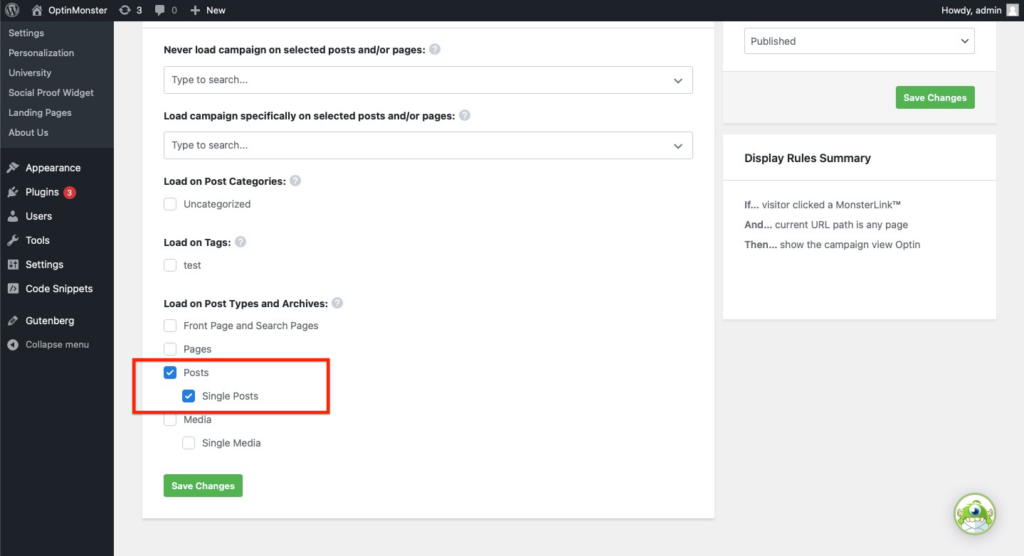
Troubleshooting
I’ve published the campaign through the OptinMonster app, but it’s not showing up on my WordPress site.
The most common reasons a campaign may not appear include the following:
- A cookie has been set in your browser from previously testing the campaign. Please try testing from a new Incognito window to see if that resolves the issue.
- Site caching needs to be cleared. If you’re using a plugin or server-side caching, clear the site cache to see if that resolves the issue.
- Not Published in the OptinMonster WordPress plugin yet. Be sure you’ve also updated the publish status through the OptinMonster WordPress plugin.
This can be done from the Output Settings screen:
Or from the OptinMonster > Campaigns screen.
I’ve updated the WordPress Output Settings, but the campaign status keeps reverting to Pending and my changes aren’t saved.
The root cause of this problem is often a misconfiguration in your website’s .htaccess file. Specifically, custom RewriteRule directives that force a trailing slash (/) at the end of all URLs can interfere with how WordPress saves data.
When you save settings in WordPress, it sends a POST request to the server. The problematic .htaccess code snippet, shown below as example, intercepts this request.
This rule forces a 301 redirect to add a trailing slash to any URL that doesn’t have one. When a browser receives a 301 redirect in response to a POST request, it often changes the subsequent request to a GET request for security reasons. As a result, the data you were trying to save is lost, and the settings remain unchanged.
To resolve this issue, you need to remove the conflicting rules from your .htaccess file.
- You can access
.htaccessvia an FTP client or the file manager in your web hosting control panel. It is located in the root directory of your WordPress installation. - Open the
.htaccessfile and locate the lines of code that are forcing the trailing slash. - Delete the entire block of code related to the trailing slash redirect.
- Save the changes to the
.htaccessfile and upload it back to your server if you are editing it locally.
By removing these lines, the POST requests from your WordPress admin will no longer be redirected, allowing your settings to be saved correctly.
If you’re new to working with the .htaccess file, you can learn more in this beginner’s guide.
After removing the code, clear your browser cache and go back to your OptinMonster WordPress Plugin. Try to save the campaign settings again. The status should now correctly be set to Publish, and your selected Output Settings should remain saved.