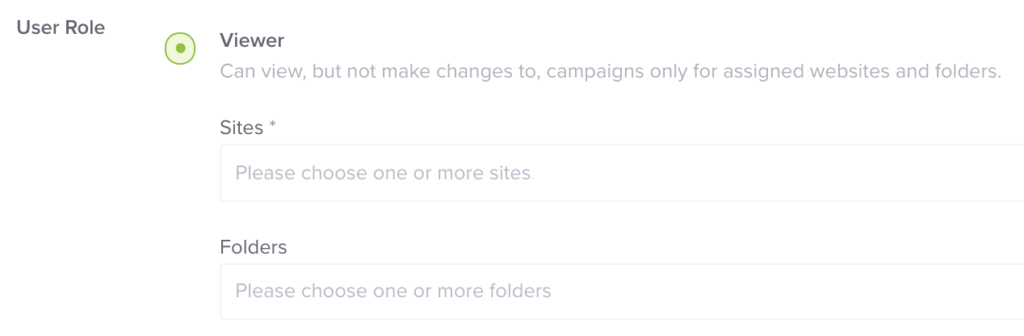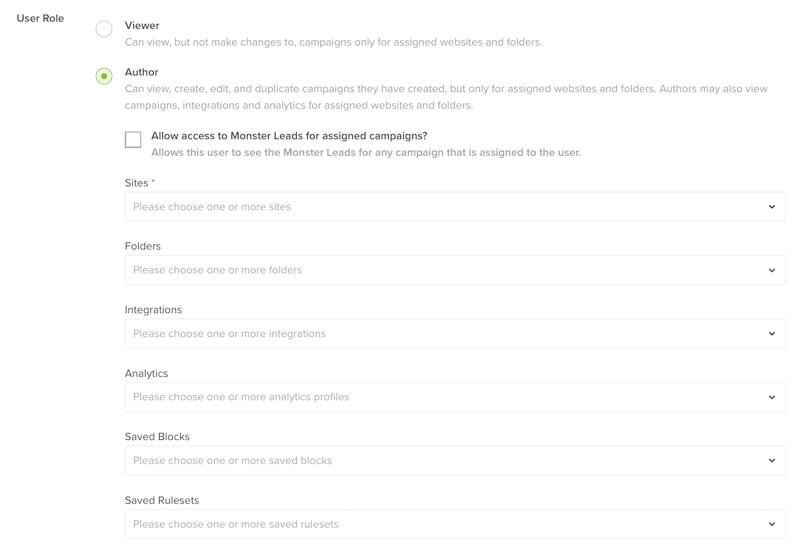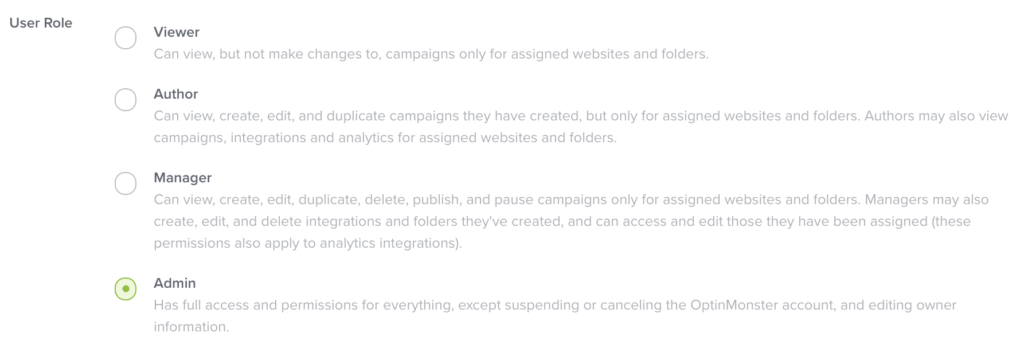OptinMonster makes it easy to create and assign Sub-Accounts to allow colleagues and clients to access your account.
In this article, you’ll learn more about sub-account user roles.
Before You Start
Here are some things to know before you begin:
- Sub-Accounts are available with a Pro or higher subscription.
- Learn how to use Sub-Accounts in this guide.
Sub-Account User Roles
OptinMonster provides multiple user roles which control the abilities of each Sub-Account. Learn more about each user role available in the following sections.
Viewer
The Viewer Sub-Account user role is the most limited. Viewers can:
- View, but not make changes to, campaigns only for assigned websites and folders.
Viewer accounts are good for those who need to see the campaign, but not edit it, like clients.
Author
The Author Sub-Account user role provides mid-level access. Authors can:
- View, create, edit, and duplicate campaigns they have created, but only for assigned websites and folders.
- View campaigns, integrations, and analytics for assigned websites and folders.
- (Optional) can be granted access to Monster Leads for any campaign that is assigned to the user.
- (Optional) can be granted access to specific Saved Blocks and/or Saved Rulesets.
- Cannot publish or pause campaigns.
Author accounts are best suited for those who will do creation and design work, but not make the final decisions, like a designer or an intern.
Manager
The Manager Sub-Account user role provides high-level access. Managers can:
- View, create, edit, duplicate, delete, publish, and pause campaigns only for assigned websites and folders.
- Create, edit, and delete integrations and folders they’ve created and can access and edit those they have been assigned (including analytics integrations).
- (Optional) can be granted access to Monster Leads for any campaign that is assigned to the user.
- (Optional) can be granted access to specific Saved Blocks and/or Saved Rulesets.
Manager accounts are good for those making decisions about the settings, like a site manager or marketing lead.
Admin
The Admin Sub-Account user role provides the highest-level access. Admins have full access and permissions for everything, except suspending or canceling the OptinMonster account, and editing owner information.
Administrator accounts are best suited for someone actively involved with the content and its Sub-Account users, like a business or technology lead.
FAQs
Can I increase the Sub-Account limit for my account?
Yes, you can upgrade your account to a higher subscription level by following our guide. If you are already subscribed to a Growth plan, please reach out to our support team to discuss options for increasing the number of Sub-Accounts in your plan.
Troubleshooting
Why do some of my Sub-Account users automatically have access to all Saved Blocks and Saved Rulesets?
We released an update on March 18, 2022 that allowed account Owners to grant permission for Author and Manager user roles to have access to specific Saved Blocks and Saved Rulesets. Prior to that update all users automatically had access to all Saved Blocks and Saved Rulesets.
If the Sub-Account user was created before March 18, 2022 no access was revoked with the update to user role permissions so they will still have access to all Saved Blocks and Saved Rulesets unless you update their Sub-Account permissions.