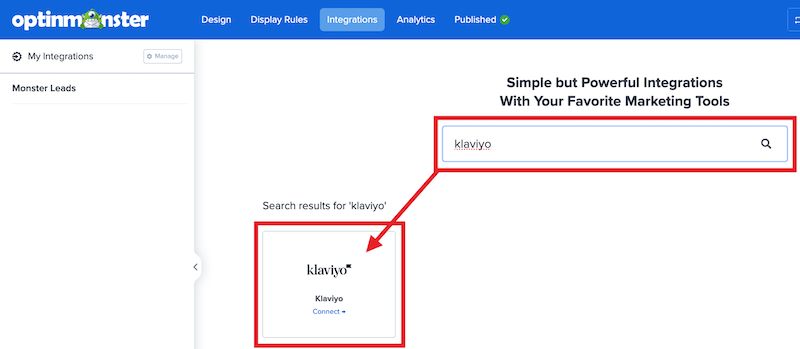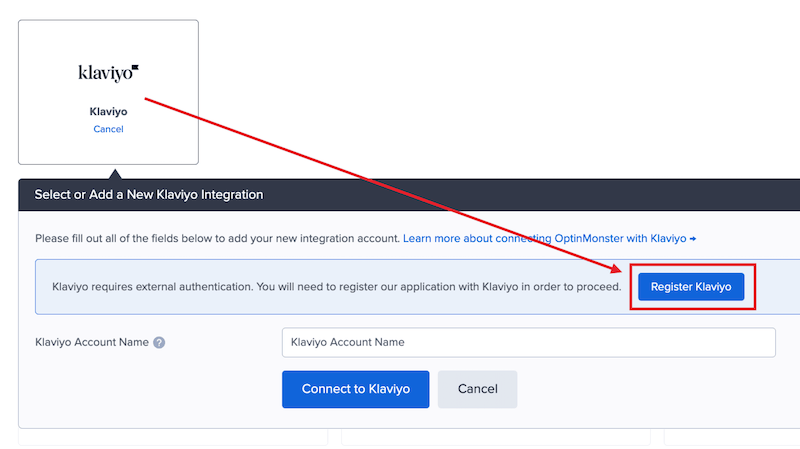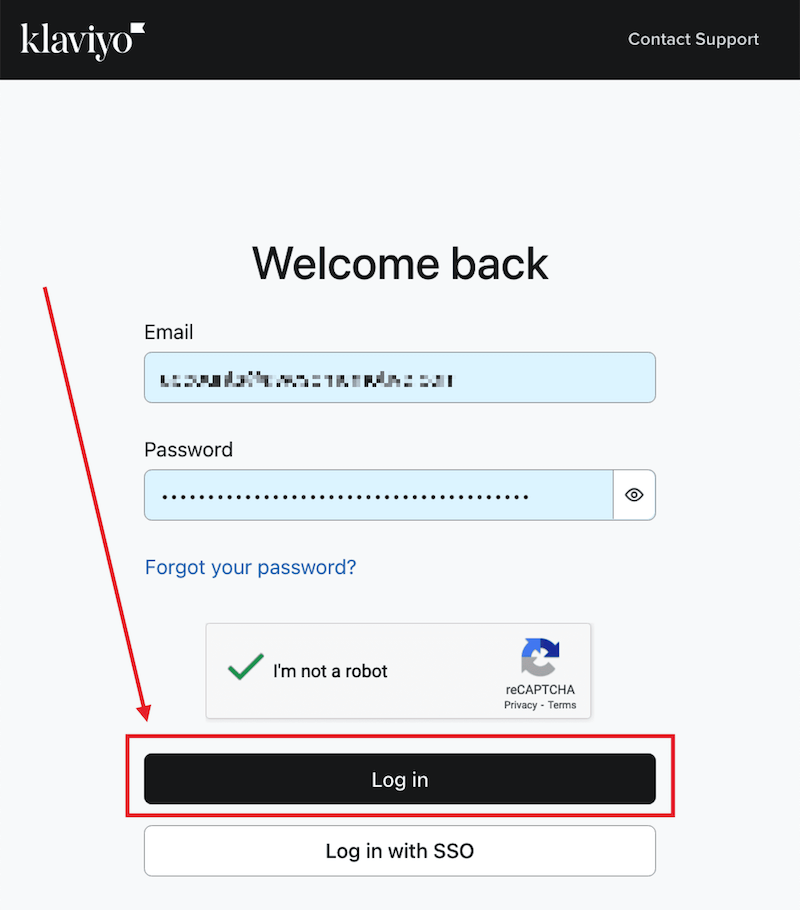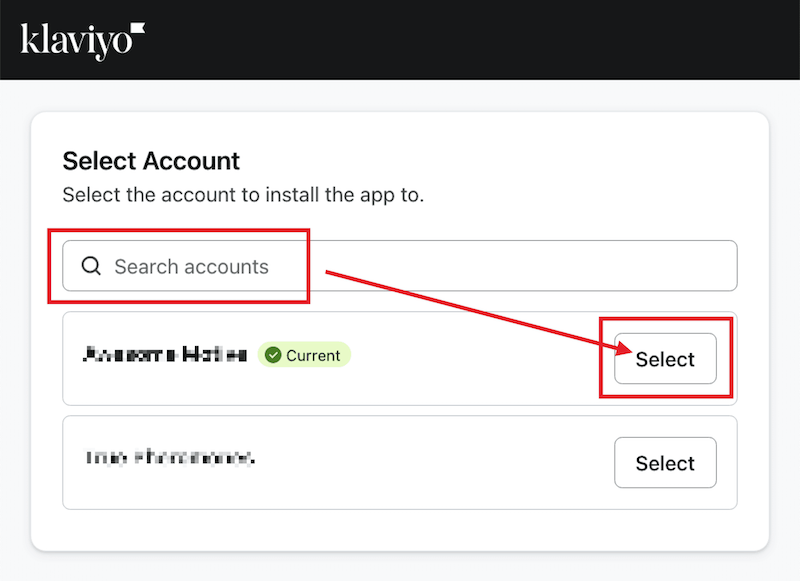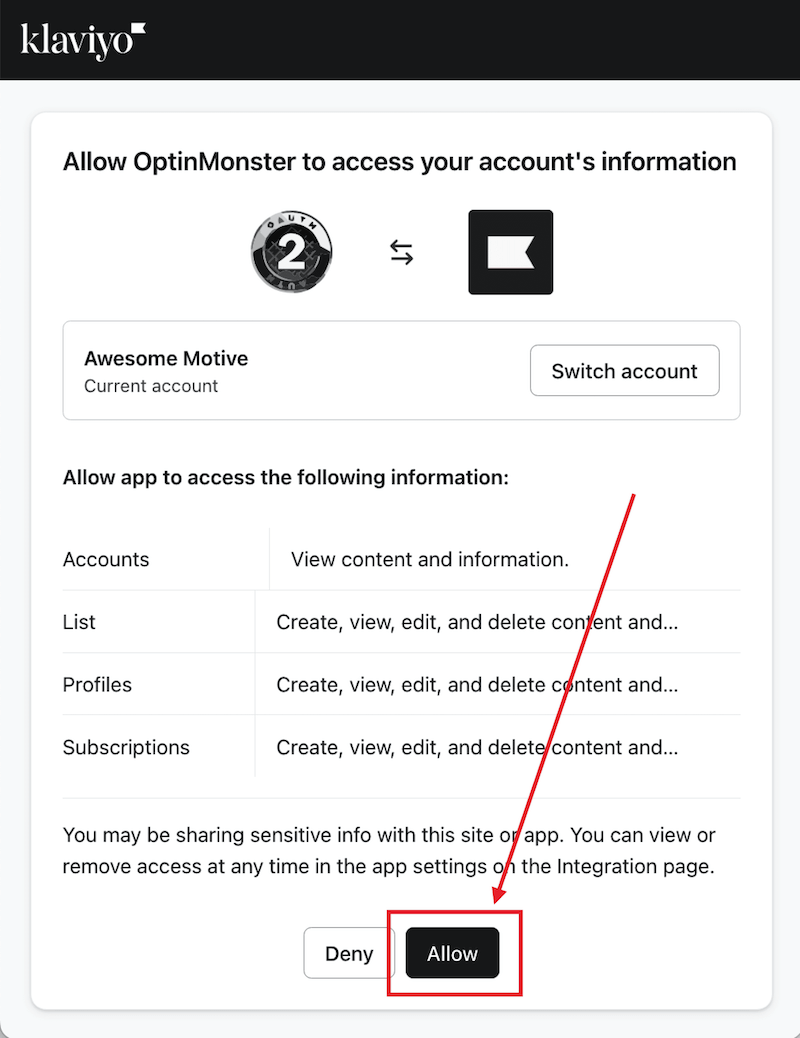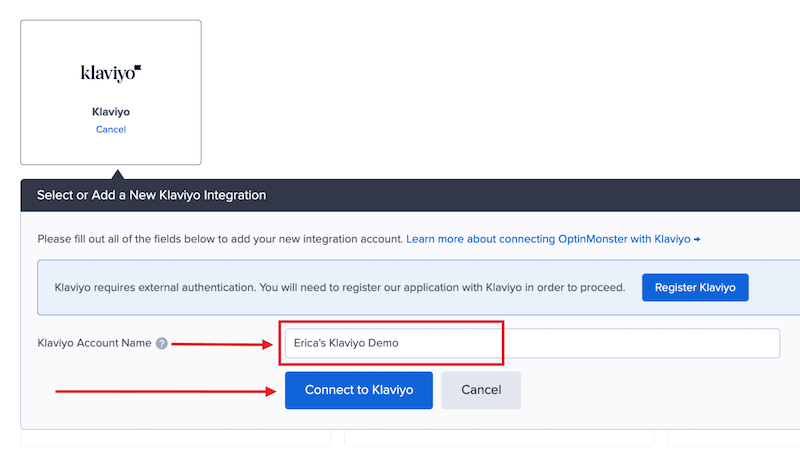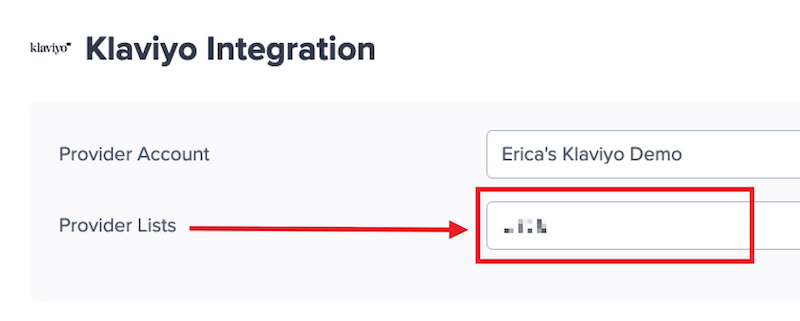OptinMonster offers seamless integration with Klaviyo email marketing service. Connecting OptinMonster to your Klaviyo email list is very easy.
In this article, you’ll learn how to connect Klaviyo with OptinMonster.
Before you start, this integration is available with a Pro and higher subscription.
All subscription plans can add custom forms using the Form Embed block.
As a best practice, we recommend you also connect your campaigns to Monster Leads as a backup.
Connect Klaviyo
When you create a campaign in OptinMonster that you intend to collect leads with you’ll want to integrate with one or more services to send those leads to.
To send leads to Klaviyo, follow these steps:
- Navigate to the Integrations view in the campaign builder, search for and select Klaviyo.
- Next, select the Register Klaviyo button at the top of the integration section to begin authorization.
- A new window will open and you’ll be prompted to securely log into your Klaviyo account.
- Once logged-in, you’ll be asked to search for and select the Klaviyo account you wish to connect to OptinMonster.
- Next, you’ll be asked to grant OptinMonster permission to connect to your Klaviyo account. Select Allow to proceed.
- Once returned to the OptinMonster app, enter a Klaviyo Account Name (*internal use only) and your Klaviyo API Key in the appropriate fields, then select the Connect to Klaviyo button.
*The Klaviyo Account Name can be anything that helps you identify the specific integration within OptinMonster. It’s possible to add more than one Klaviyo integration to your account and this is an easy way to differentiate between them when assigning integrations to individual campaigns. - Required: Once the Klaviyo integration has been connected select the Klaviyo List you wish to send leads to from the Provider Lists field.
- When you’re finished, Save your campaign.
Add Extra Fields
Field Mapping
This integration supports Field Mapping, so you can easily add radio buttons, phone fields, text areas, number fields, lists, and more!
Get started using Field Mapping with Klaviyo
Before you begin using Field Mapping with Klaviyo, please consider the following:
- Custom fields are referred to as Custom Profile Properties in your Klaviyo account.
- Custom fields must be manually created in your Klaviyo account before they can be mapped to in OptinMonster.
- The following custom fields arereserved in Klaviyo and cannot be mapped to:
emaillead_sourceip_addressreferrer$consent$first_name$last_name$phone_number(use the Phone field to send data to this custom field)coupon_code(the Coupon Code won when creating a Gamified spin-to-win campaign)coupon_label(the Coupon Label when creating a Gamified spin-to-win campaign)
- Custom field names should only contain letters, numbers, and underscores.
- You can manage your custom profile properties in Klaviyo following this guide.
Form Embed Block
Alternatively, you can add any Klaviyo webform to your campaign using our Form Embed block.
Get started adding a custom form to your campaign
Email Automations
To send emails automatically to new leads you’ll want to configure email automations within your Klaviyo account.
The following guides from Klaviyo may be helpful to get started:
Testing
We strongly recommend you test the optin form before publishing your campaign to ensure it is working as you expect.
Before you begin, please be aware of the following details when testing Klaviyo integrations:
- Previously submitted or already subscribed leads may be treated differently by Klaviyo than new leads. For this reason, we recommend using a completely unique email address each time you test submit your campaign’s form. You can use a free tool like TempMail.io or learn how to create unlimited unique email addresses from a single Gmail account.
- If the lead is captured in Klaviyo but you do not receive any automated emails it indicates the integration from OptinMonster to Klaviyo is correct, and the issue is with the automated email configuration. Klaviyo controls email automation exclusively. If you require assistance in troubleshooting email automations we recommend reaching out to Klaviyo support directly.
Get started testing with the Live Site Inspector tool explained in our guide on how to test an OptinMonster campaign.
Spin-a-Wheel Support
If you are configuring a Gamified spin-to-win campaign, spin-a-wheel support is automatically enabled when using our native Klaviyo integration. The Coupon Label and Coupon Code will be passed as custom fields with each lead.
FAQs
Can I send leads to more than one Campaign?
Yes! See our Lead Sharing guide to accomplish this.
How do I configure single or double opt-in?
See our guide on single vs. double opt-in.
Is it possible for me to add a phone field to my campaign?
Yes! You can add a phone field. Learn how to capture phone numbers with OptinMonster.
How can I send the referral URL with the lead so I know on what page the visitor signed up?
The referral URL is automatically passed to Klaviyo in a custom property called referrer.
How quickly are leads sent to Klaviyo? Is there a delay?
There is no delay. Lead submissions are sent to Klaviyo in real time. OptinMonster will not perform the Button Action (like showing a success view or redirecting the user) until we get a confirmation that the submission was successfully received.
Even if your campaign is integrated with multiple Email Service Providers (ESPs) at the same time, OptinMonster sends the lead data to all connected integrations simultaneously, without delay.
Why doesn’t my conversion count match the number of leads in Klaviyo?
It is normal for these numbers to differ. There are some reasons for a discrepancy between the conversion count in OptinMonster and the lead count in Klaviyo:
- Double Opt-In: If your email service is set to require double opt-in, a user must first click a confirmation link in an email before they are officially added to your list. OptinMonster records a conversion as soon as the form is submitted, but Klaviyo won’t count them as a new lead until they confirm.
- Existing Subscribers: OptinMonster records a conversion each time a form is successfully submitted, provided that conversion tracking is enabled on the submit button. However, if an existing subscriber fills out your form again, Klaviyo will likely not add them as a new lead, as their email is already on your list.
- Conversion Tracking Enabled on Other Blocks: Conversions can be tracked on various elements, not just the form submission button. For example, if you have conversion tracking enabled on an image link and a visitor selects it but does not fill out the form, OptinMonster will still count a conversion. This increases your conversion count without a lead being submitted.
- Integration Failure: If the integration experiences a temporary issue, form submissions will still count as conversions. However, the lead data may not be sent to integration.
- Lead Filtering: When a user signs up with a disposable email address or is flagged as suspicious, the campaign will still record a conversion (form submission), but your integration platform may reject or filter out the lead.
Troubleshooting
The campaign is capturing leads but shows 0 conversions in analytics.
Confirm that conversion tracking is turned on for the submit button in your campaign. See our guide on How to Enable Conversion Tracking.
Leads are not appearing in my Klaviyo list.
Confirm that you have created and connected a Full Access API Key, as lead data will not pass into Klaviyo with a Custom or Read-Only Key. See Klaviyo’s guide on creating and viewing API Keys.