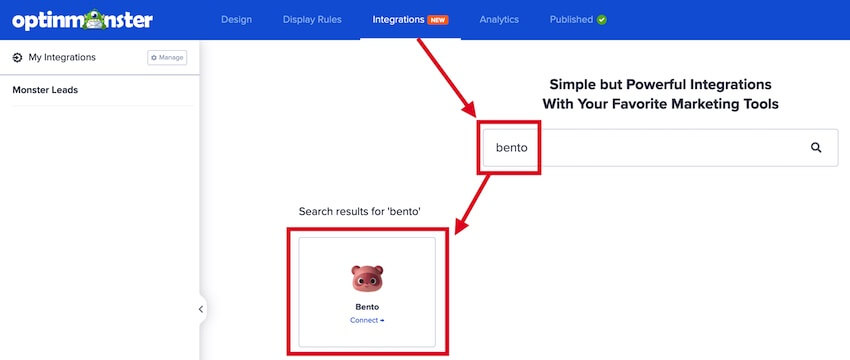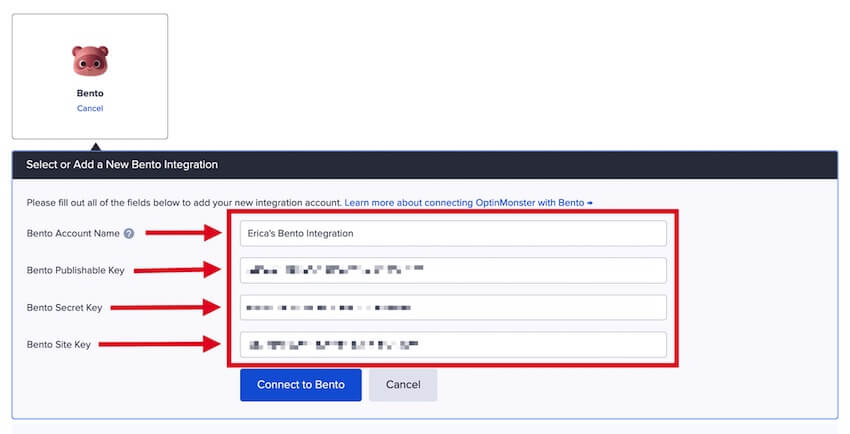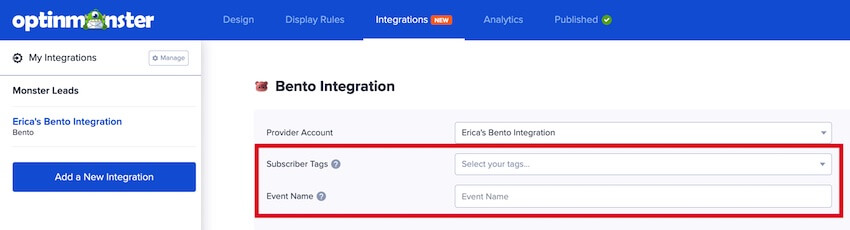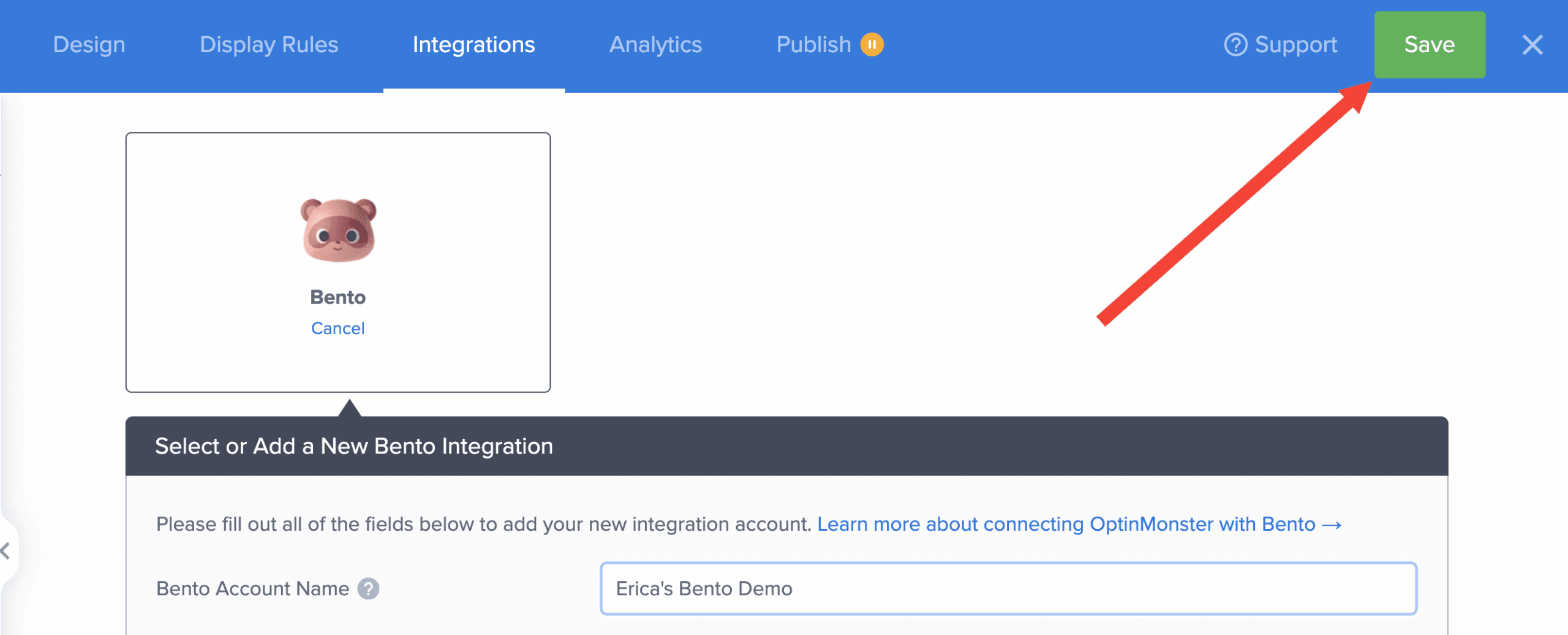OptinMonster offers seamless integration with Bento email marketing service. Connecting OptinMonster to your Bento email list is very easy.
In this article, you’ll learn how to connect Bento with OptinMonster.
Before you start, this integration is available with all subscription plans.
All subscription plans can add custom forms using the Form Embed block.
As a best practice we recommend you also connect your campaigns to Monster Leads as a backup.
Connect Bento
When you create a campaign in OptinMonster that you intend to collect leads with you’ll want to integrate with one or more services to send those leads to.
To send leads to Bento, follow these steps:
- Step 1: Get your Bento Keys
Before you start, you’ll need the Bento Publishable Key, Secret Key, and Site Key. You can generate and copy the keys from your Bento account using this link here. - Step 2: Navigate to Bento Integration
Go to the Integrations view in the campaign builder, search for Bento, and select it. - Step 3: Enter Bento Account Name and Keys
Enter a Bento Account Name (for your reference only) and your Bento API Key in the appropriate fields, then click the “Connect to Bento” button.
Tip: Choose a unique Bento Account Name to help you identify this specific integration within OptinMonster. If you have multiple Bento integrations, this name will help you distinguish between them. - Step 4: Configure Tags and Event Name (Optional)
Assign any tags you want by typing them in. You can also give an Event Name, which will default to “Branding Name – Campaign Name” if left blank. - Step 5: Save Your Campaign
Once you’ve completed the above steps, save your campaign.
Add Extra Fields
This integration supports Field Mapping, so you can easily add radio buttons, phone fields, text areas, number fields, lists, and more!
Before you begin using Field Mapping with Bento, please consider the following:
- You do not need to create custom fields in Bento. However, you can manually create the custom fields in Bento before mapping them in OptinMonster.
- The following custom fields are reserved in Bento and cannot be mapped to:
first_namelast_nameemailtagsprivacy_consent(when using the Privacy Consent checkbox)phone(use the Phone field to send data to this custom field)coupon_code(the Coupon Code won when creating a Gamified spin-to-win campaign)coupon_label(the Coupon Label when creating a Gamified spin-to-win campaign)
- Custom field names should only contain letters, numbers, and underscores.
Email Automations
To send emails automatically to new leads you’ll configure email automations within your Bento account.
Testing
We strongly recommend you test the optin form before publishing your campaign to ensure it is working as you expect.
Before you begin, please be aware of the following details when testing Bento integrations:
- Previously submitted or already subscribed leads will be overwritten with new data. For this reason, we recommend using a completely unique email address each time you test submit your campaign’s form. You can use a free tool like TempMail.io or learn how to create unlimited unique email addresses from a single Gmail account.
- If the lead is captured in Bento but you do not receive any automated emails it indicates the integration from OptinMonster to Bento is correct, and the issue is with the automated email configuration. Bento controls email automation exclusively. If you require assistance in troubleshooting email automations we recommend reaching out to Bento support directly.
Get started testing with the Live Site Inspector tool.
Spin-a-Wheel Support
If you are configuring a Gamified spin-to-win campaign, spin-a-wheel support is automatically enabled when using our native Bento integration. The Coupon Label and Coupon Code will be passed as custom fields with each lead.
FAQs
Can I send leads to more than one Audience?
Yes! See our Lead Sharing guide to accomplish this.
How do I configure single or double opt-in?
See our guide on single vs. double opt-in.
Is it possible for me to add a phone field to my campaign?
Yes! You can add a phone field. Learn how to capture phone numbers with OptinMonster.
Can I add a new tag?
No, You have to create the tag in your Bento account first.
How quickly are leads sent to Bento? Is there a delay?
There is no delay. Lead submissions are sent to Bento in real time. OptinMonster will not perform the Button Action (like showing a success view or redirecting the user) until we get a confirmation that the submission was successfully received.
Even if your campaign is integrated with multiple Email Service Providers (ESPs) at the same time, OptinMonster sends the lead data to all connected integrations simultaneously, without delay.
Why doesn’t my conversion count match the number of leads in Bento?
It is normal for these numbers to differ. There are some reasons for a discrepancy between the conversion count in OptinMonster and the lead count in Bento:
- Double Opt-In: If your email service is set to require double opt-in, a user must first click a confirmation link in an email before they are officially added to your list. OptinMonster records a conversion as soon as the form is submitted, but Bento won’t count them as a new lead until they confirm.
- Existing Subscribers: OptinMonster records a conversion each time a form is successfully submitted, provided that conversion tracking is enabled on the submit button. However, if an existing subscriber fills out your form again, Bento will likely not add them as a new lead, as their email is already on your list.
- Conversion Tracking Enabled on Other Blocks: Conversions can be tracked on various elements, not just the form submission button. For example, if you have conversion tracking enabled on an image link and a visitor selects it but does not fill out the form, OptinMonster will still count a conversion. This increases your conversion count without a lead being submitted.
- Integration Failure: If the integration experiences a temporary issue, form submissions will still count as conversions. However, the lead data may not be sent to integration.
- Lead Filtering: When a user signs up with a disposable email address or is flagged as suspicious, the campaign will still record a conversion (form submission), but your integration platform may reject or filter out the lead.
Troubleshooting
The campaign is capturing leads but shows 0 conversions in analytics.
Confirm that conversion tracking is turned on for the submit button in your campaign. See our guide on How to Enable Conversion Tracking.