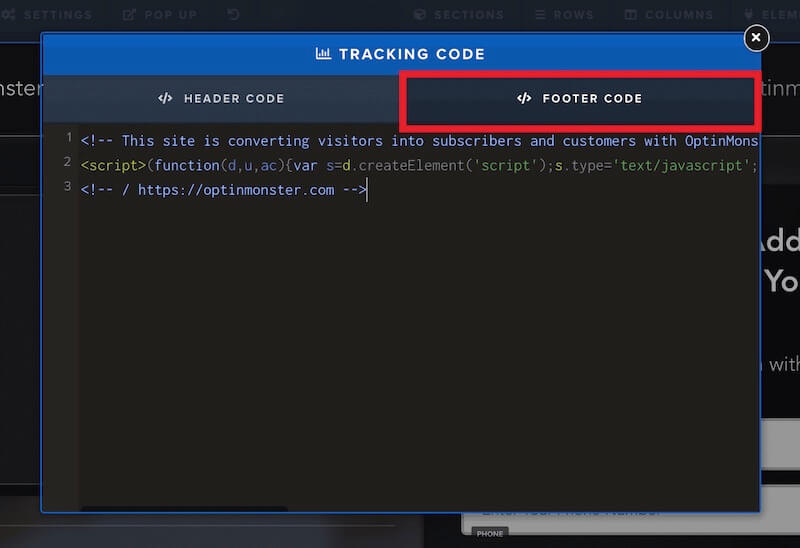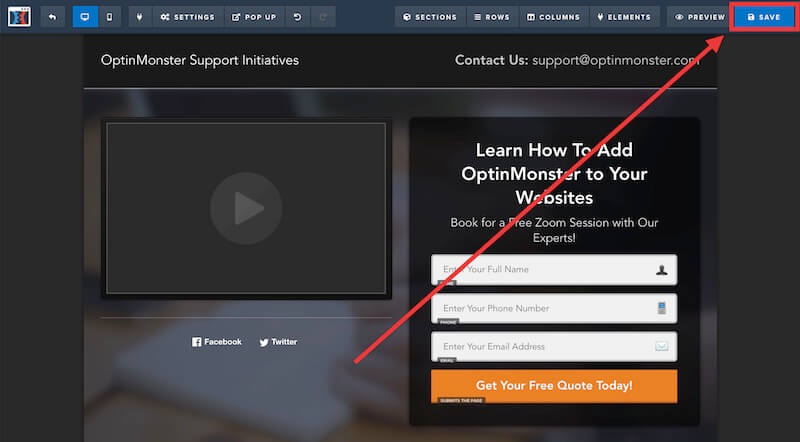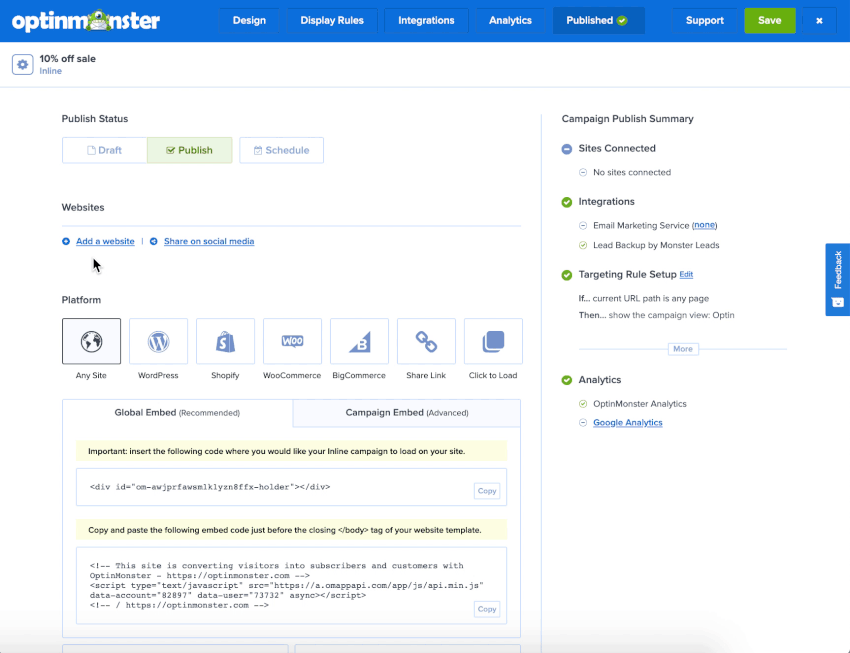OptinMonster makes it easy to connect with your ClickFunnels funnel to capture leads.
In this article, you’ll learn how to integrate OptinMonster with your ClickFunnels funnels.
Embed Popup Campaign
To show a Lightbox, Fullscreen, Floating Bar, or Slide-in type campaign on your funnel, follow these steps:
- In the OptinMonster campaign builder, navigate to the Publish view and copy the Global Embed code.
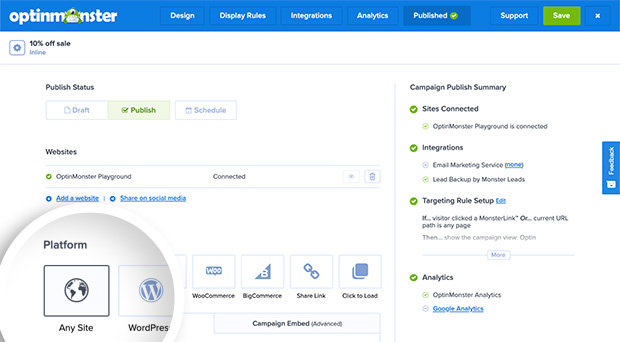
- Next, while editing your ClickFunnels funnel, from the SETTINGS menu select TRACKING CODE.
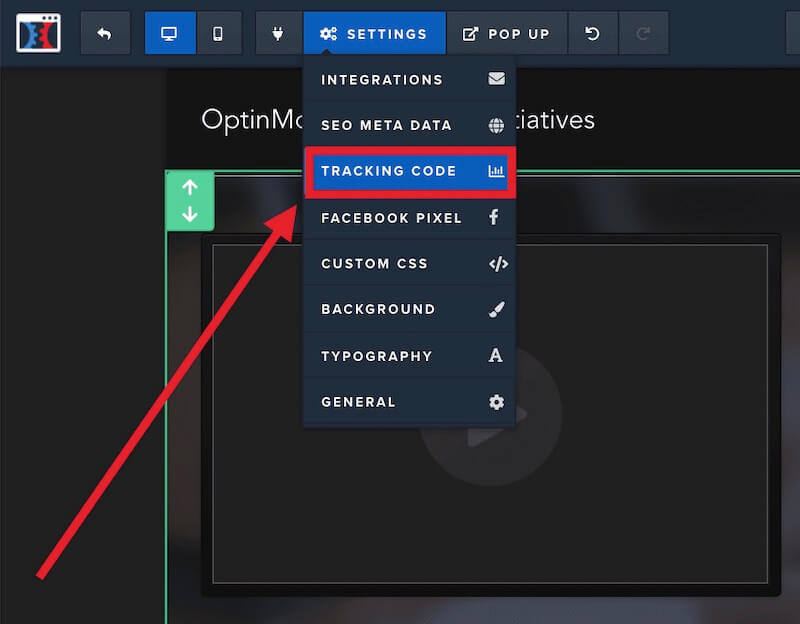
- Locate the FOOTER CODE tab in the popup modal that appears, and paste the OptinMonster embed code into the provided field.
- Exit the modal.
- When you’re finished, Save the funnel.
Embed Inline Campaign
When adding an Inline campaign you will need to place the embed code on the specific page within the content where it should visually appear.
To add the embed code for an Inline campaign to your funnel, follow these steps:
- In the OptinMonster campaign builder, navigate to the Publish view and copy the Campaign Embed code.
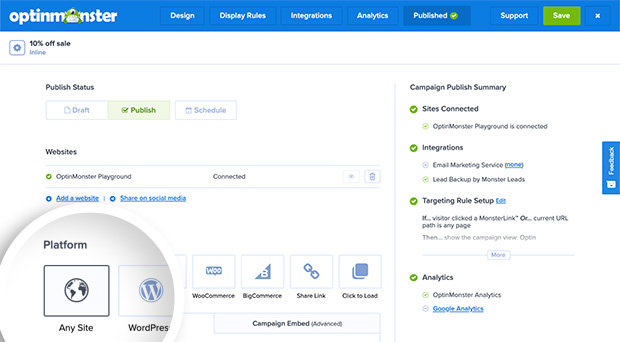
- Next, log into your ClickFunnels site and follow the ClickFunnels guide to adding a Custom JS/HTML Element.
Troubleshooting
What domain do I enter when creating my OptinMonster campaigns?
When creating your Campaign you can add the domain *.clickfunnels.com for your campaign to load on. This will allow you to view the campaign when previewing your site.
If your site uses a custom domain, you’ll need to also add the domain that appears in the address bar when you view your website.
If you haven’t registered the domain you want to use in your OptinMonster account yet, you can add the site through the Publish screen in the campaign builder, or through the Account > Sites screen. Learn more about how to register your domain in OptinMonster.
In the Publish view of the campaign builder, be sure the domain is listed under the Websites section. Click Add a website if your domain isn’t already assigned to the campaign to select and add it.
When you’re finished, click Save.
If you’re serious about jumpstarting your website business growth, then get started with OptinMonster today!
Get Started With OptinMonster Today!BONUS: Done-For-You Campaign Setup ($297 value)
Our conversion experts will design 1 free campaign for you to get maximum results – absolutely FREE!
Click here to get started →