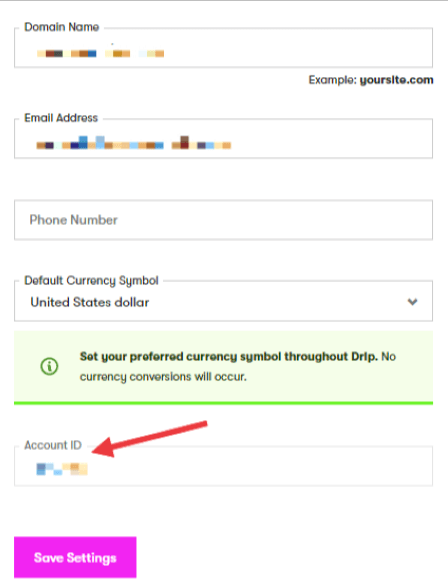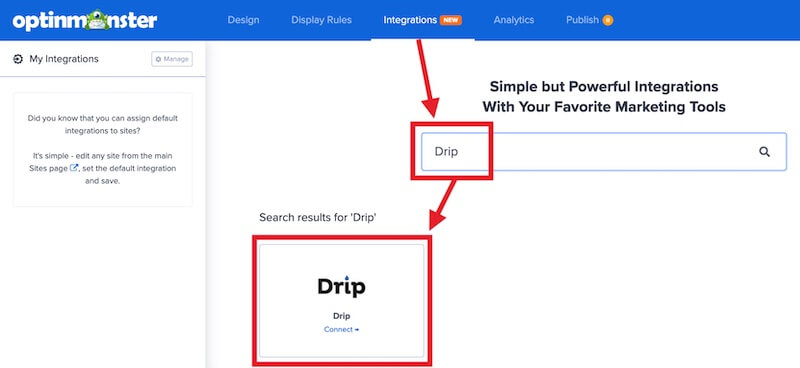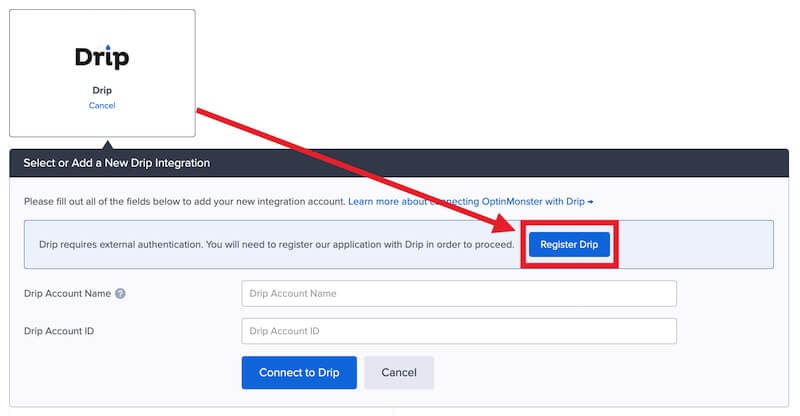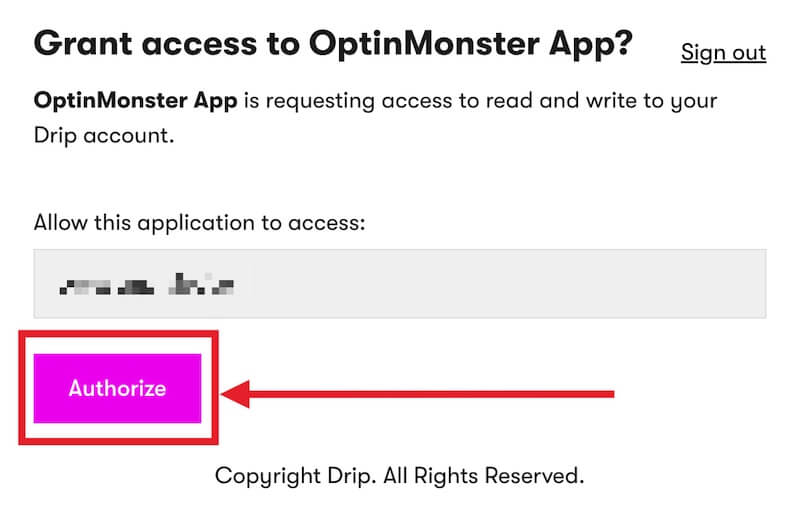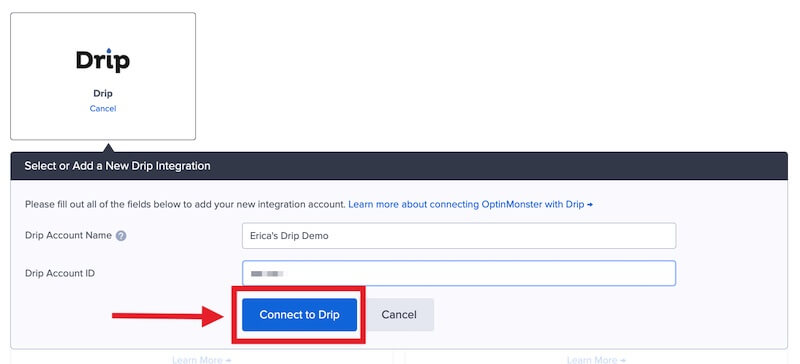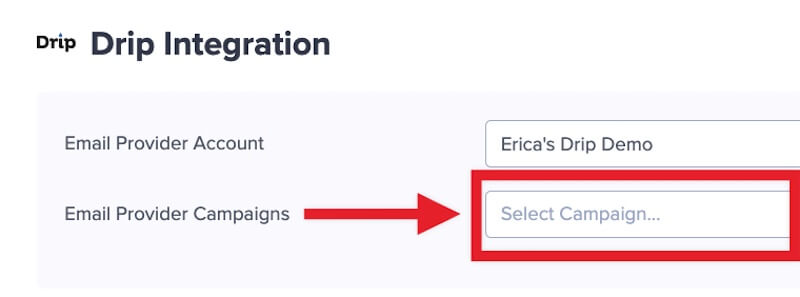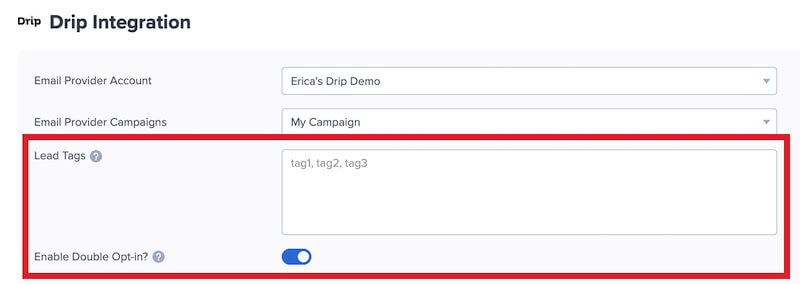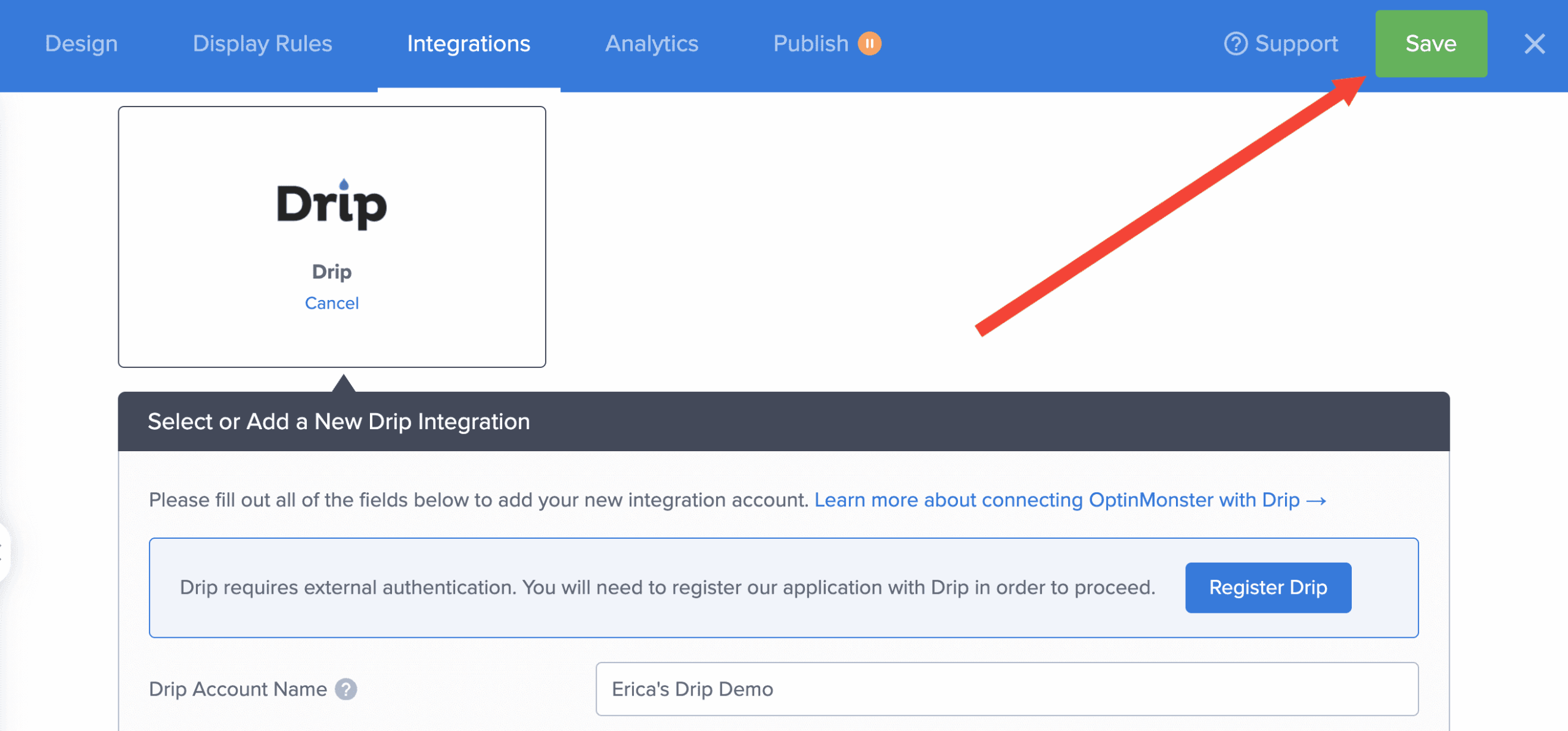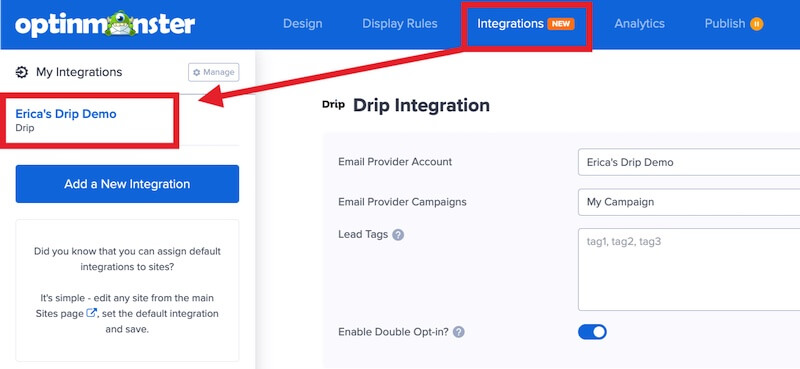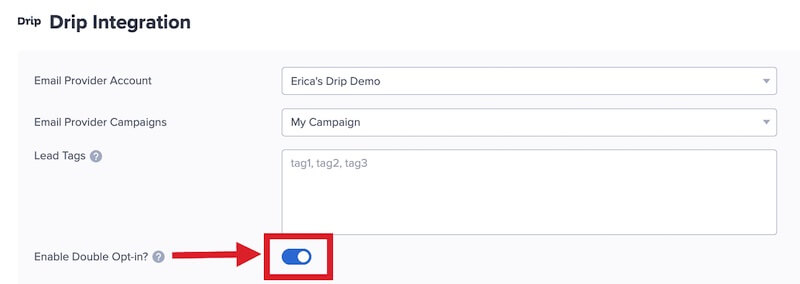Are you looking to send leads captured with OptinMonster to your Drip account? OptinMonster offers seamless integration with Drip email marketing service and connecting OptinMonster to your Drip email list is very easy.
In this article, you’ll learn how to connect Drip with OptinMonster.
Before you start, this integration is available with a Plus and higher subscription.
All subscription plans can add custom forms using the Form Embed block.
As a best practice, we recommend you also connect your campaigns to Monster Leads as a backup.
Connect Drip
When you create a campaign in OptinMonster that you intend to collect leads with you’ll want to integrate with one or more services to send those leads to.
To send leads to Drip, follow these steps:
- Before you start, you’ll need your Drip Account ID. You can locate and copy the Account ID in Drip following these steps:
- Log into your Drip account, and from the Drip dashboard, click on the three dots icon to the right of your account name. Select Account from the dropdown menu.
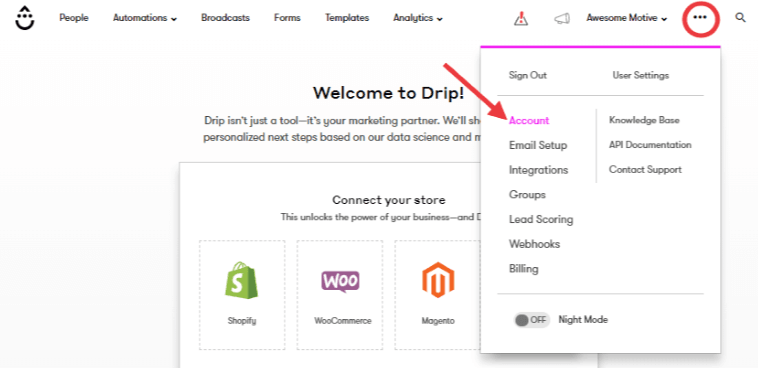
- Scroll down on the General Info page, and copy your Account ID.
- Log into your Drip account, and from the Drip dashboard, click on the three dots icon to the right of your account name. Select Account from the dropdown menu.
- Returning to OptinMonster, navigate to the Integrations view in the campaign builder, search for and select Drip.
- Next, select the Register Drip button at the top of the integration section to begin authorization.
- A new window will open asking you to log into your Drip account. Once logged-in, select the Authorize button to grant permission for OptinMonster to send leads to Drip.
- Enter a Drip Account Name (*internal use only) and your Drip Account ID in the appropriate fields, then select the Connect to Drip button.
*The Drip Account Name can be anything that helps you identify the specific integration within OptinMonster. It’s possible to add more than one Drip integration to your account and this is an easy way to differentiate between them when assigning integrations to individual campaigns. - Required: Once the Drip integration has been connected select the Drip Campaign you wish to send leads to from the Email Provider Campaigns field.
- Optional: You can also assign Lead Tags and configure Double Opt-in.
- When you’re finished, Save your campaign.
Enable Single Opt-in
By default, double opt-in is enabled when you integrate with Drip.
To enable single opt-in, follow these steps:
- From the Integrations view in the campaign builder, select your Drip integration.
- Next, toggle the Enable Double Opt-in? option off.
- When you’re finished, Save the campaign.
Unsure if you should use double or single opt-in for your campaign? Our double vs. single opt-in guide provides more details to help you decide.
Disabling double opt-in does not automatically add previously captured leads to Drip. Only leads captured after double opt-in has been disabled will be sent directly to your Campaign. Previous leads captured while double opt-in was enabled will continue to be held by Drip in a queue until they are confirmed by the user. If you were using Monster Leads as a backup integration at the same time, you can manually export leads from Monster Leads to import into Drip.
Add Extra Fields
Field Mapping
This integration supports Field Mapping, so you can easily add radio buttons, phone fields, text areas, number fields, lists, and more!
Before you begin using Field Mapping with Drip, please consider the following:
- The following custom fields are reserved in Drip and cannot be mapped to:
first_namelast_namephone(use the Phone field to send data to this custom field)coupon_code(the Coupon Code won when creating a Gamified spin-to-win campaign)coupon_label(the Coupon Label when creating a Gamified spin-to-win campaign)
- Custom field names should only contain letters, numbers, and underscores.
- You can manage your custom fields in Drip following this guide.
Form Embed Block
Alternatively, you can add any Drip webform to your campaign using our Form Embed block.
Get started adding a custom form to your campaign
Email Automations
To send emails automatically to new leads you’ll want to configure email automations within your Drip account.
The following guides from Drip may be helpful to get started:
If email automations are not being triggered, check that you’re using the Email Series Feature in Drip to send your email automations, and not Workflows.
Learn how to create Email Series in Drip
What’s the difference between Email Series and Workflows in Drip
Testing
We strongly recommend you test the optin form before publishing your campaign to ensure it is working as you expect.
Before you begin, please be aware of the following details when testing Drip integrations:
- Previously submitted or already subscribed leads may be treated differently by Drip than new leads. For this reason, we recommend using a completely unique email address each time you test submit your campaign’s form. You can use a free tool like TempMail.io or learn how to create unlimited unique email addresses from a single Gmail account.
- If the lead is captured in Drip but you do not receive any automated emails it indicates the integration from OptinMonster to Drip is correct, and the issue is with the automated email configuration. Drip controls email automation exclusively. If you require assistance in troubleshooting email automations we recommend reaching out to Drip support directly.
Get started testing with the Live Site Inspector tool explained in our guide on how to test an OptinMonster campaign.
Spin-a-Wheel Support
If you are configuring a Gamified spin-to-win campaign, spin-a-wheel support is automatically enabled when using our native Drip integration. The Coupon Label and Coupon Code will be passed as custom fields with each lead.
FAQs
Can I send leads to more than one Campaign?
Yes! See our Lead Sharing guide to accomplish this.
How do I configure single or double opt-in?
See our guide on single vs. double opt-in.
Is it possible for me to add a phone field to my campaign?
Yes! You can add a phone field. Learn how to capture phone numbers with OptinMonster.
How quickly are leads sent to Drip? Is there a delay?
There is no delay. Lead submissions are sent to Drip in real time. OptinMonster will not perform the Button Action (like showing a success view or redirecting the user) until we get a confirmation that the submission was successfully received.
Even if your campaign is integrated with multiple Email Service Providers (ESPs) at the same time, OptinMonster sends the lead data to all connected integrations simultaneously, without delay.
Why doesn’t my conversion count match the number of leads in Drip?
It is normal for these numbers to differ. There are some reasons for a discrepancy between the conversion count in OptinMonster and the lead count in Drip:
- Double Opt-In: If your email service is set to require double opt-in, a user must first click a confirmation link in an email before they are officially added to your list. OptinMonster records a conversion as soon as the form is submitted, but Drip won’t count them as a new lead until they confirm.
- Existing Subscribers: OptinMonster records a conversion each time a form is successfully submitted, provided that conversion tracking is enabled on the submit button. However, if an existing subscriber fills out your form again, Drip will likely not add them as a new lead, as their email is already on your list.
- Conversion Tracking Enabled on Other Blocks: Conversions can be tracked on various elements, not just the form submission button. For example, if you have conversion tracking enabled on an image link and a visitor selects it but does not fill out the form, OptinMonster will still count a conversion. This increases your conversion count without a lead being submitted.
- Integration Failure: If the integration experiences a temporary issue, form submissions will still count as conversions. However, the lead data may not be sent to integration.
- Lead Filtering: When a user signs up with a disposable email address or is flagged as suspicious, the campaign will still record a conversion (form submission), but your integration platform may reject or filter out the lead.
Troubleshooting
The campaign is capturing leads but shows 0 conversions in analytics.
Confirm that conversion tracking is turned on for the submit button in your campaign. See our guide on How to Enable Conversion Tracking.