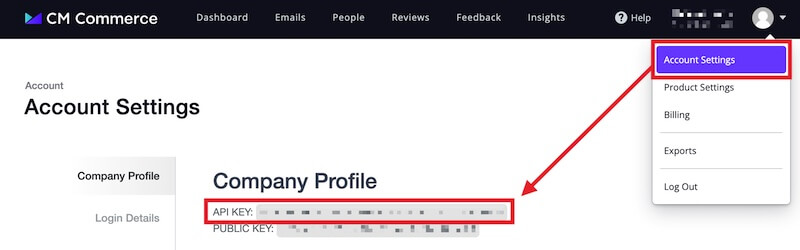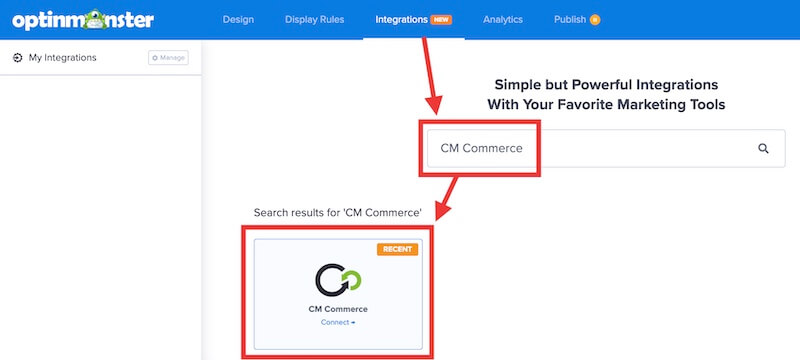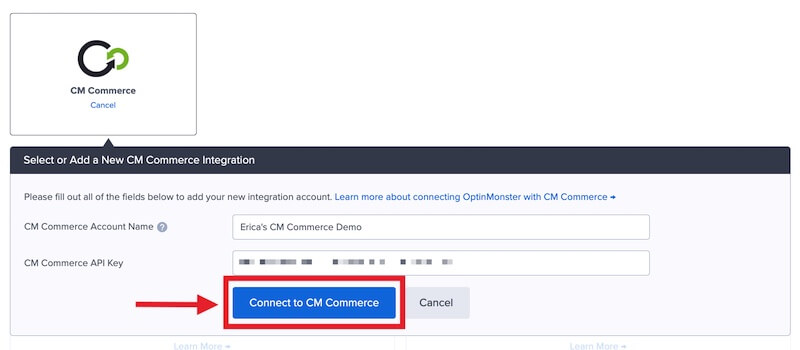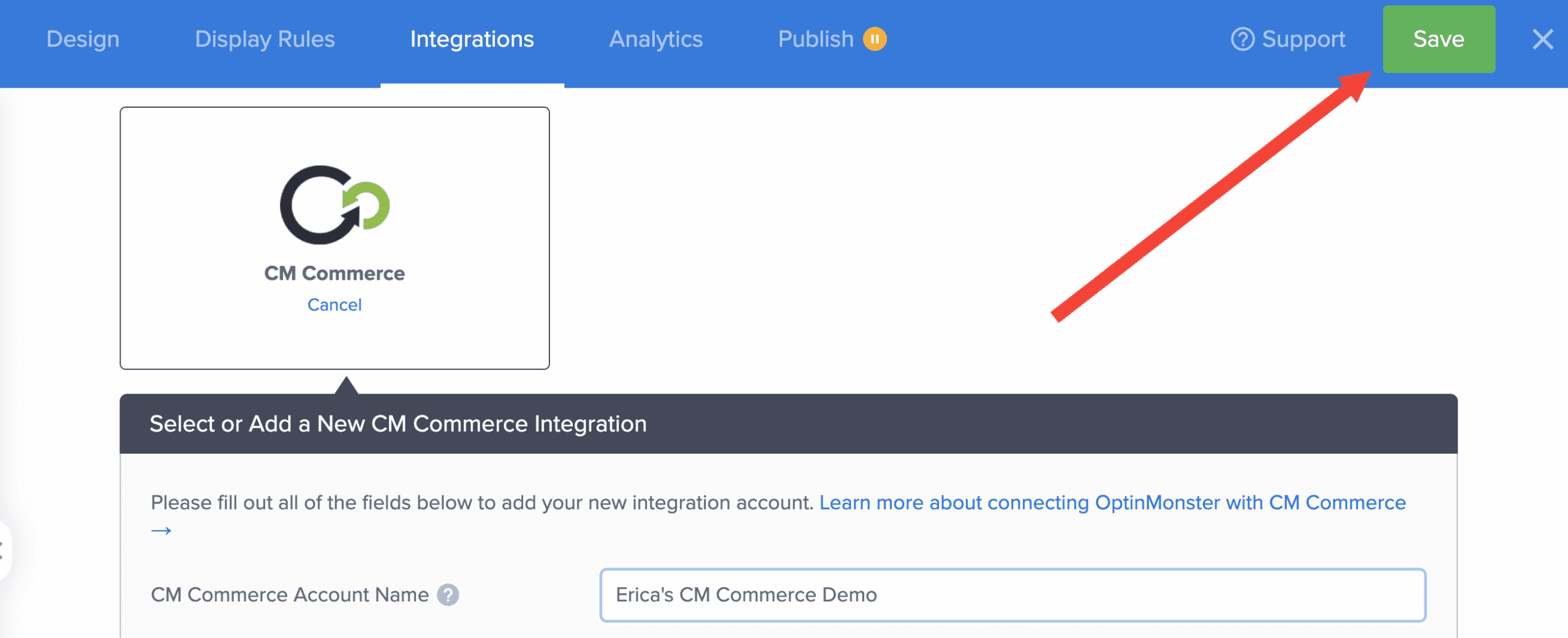OptinMonster offers seamless integration with CM Commerce email marketing service. Connecting OptinMonster to your CM Commerce email list is very easy.
In this article, you’ll learn how to connect CM Commerce with OptinMonster.
Before you start, this integration is available with a Plus and higher subscription.
All subscription plans can add custom forms using the Form Embed block.
As a best practice, we recommend you also connect your campaigns to Monster Leads as a backup.
Connect CM Commerce
When you create a campaign in OptinMonster that you intend to collect leads with you’ll want to integrate with one or more services to send those leads to.
To send leads to CM Commerce, follow these steps:
- Before you start, you’ll need a CM Commerce API Key. You can generate and copy an API Key from your CM Commerce account following these steps:
- Log into your CM Commerce account, navigate to the Account Settings page and copy your API Key.
- Log into your CM Commerce account, navigate to the Account Settings page and copy your API Key.
- Returning to OptinMonster, navigate to the Integrations view in the campaign builder, search for and select CM Commerce.
- Enter a CM Commerce Account Name (*internal use only) and your CM Commerce API Key in the appropriate fields, then select the Connect to CM Commerce button.
*The CM Commerce Account Name can be anything that helps you identify the specific integration within OptinMonster. It’s possible to add more than one CM Commerce integration to your account and this is an easy way to differentiate between them when assigning integrations to individual campaigns. - Required: Once the CM Commerce integration has been connected select the CM Commerce List you wish to send leads to from the Provider Lists field.
- When you are finished, Save your campaign.
Add Extra Fields
Field Mapping
This integration supports Field Mapping, so you can easily add radio buttons, phone fields, text areas, number fields, lists, and more!
Before you begin using Field Mapping with CM Commerce, please consider the following:
- Custom fields must be manually created in your CM Commerce account before they can be mapped to in OptinMonster.
- Custom fields are referred to as Custom Fields in your CM Commerce account.
- The following custom fields are reserved in CM Commerce and cannot be mapped to:
privacyConsentcoupon_code(the Coupon Code won when creating a Gamified spin-to-win campaign)coupon_label(the Coupon Label when creating a Gamified spin-to-win campaign)
- You can manage your custom fields in iContact following this guide.
Form Embed Block
Alternatively, you can add any iContact webform to your campaign using our Form Embed block.
Get started adding a custom form to your campaign
Email Automations
To send emails automatically to new leads you’ll want to configure email automations within your CM Commerce account.
The following guides from CM Commerce may be helpful to get started:
- What are workflows?
- Creating CM Commerce Camapigns
- Creating Newsletters with CM Commerce
- Creating Workflows in CM Commerce
Testing
We strongly recommend you test the optin form before publishing your campaign to ensure it is working as you expect.
Before you begin, please be aware of the following details when testing CM Commerce integrations:
- Previously submitted or already subscribed leads may be treated differently by CM Commerce than new leads. For this reason, we recommend using a completely unique email address each time you test submit your campaign’s form. You can use a free tool like TempMail.io or learn how to create unlimited unique email addresses from a single Gmail account.
- If the lead is captured in CM Commerce but you do not receive any automated emails it indicates the integration from OptinMonster to CM Commerce is correct, and the issue is with the automated email configuration. CM Commerce controls email automation exclusively. If you require assistance in troubleshooting email automations we recommend reaching out to CM Commerce support directly.
Get started testing with the Live Site Inspector tool explained in our guide on how to test an OptinMonster campaign.
Spin-a-Wheel Support
If you are configuring a Gamified spin-to-win campaign, spin-a-wheel support is not available at this time to send the coupon data to CM Commerce.
FAQs
Can I send leads to more than one List?
Yes! See our Lead Sharing guide to accomplish this.
How do I configure single or double opt-in?
See our guide on single vs. double opt-in.
Is it possible for me to add a phone field to my campaign?
Yes! You can add a phone field. Learn how to capture phone numbers with OptinMonster.
How quickly are leads sent to CM Commerce? Is there a delay?
There is no delay. Lead submissions are sent to CM Commerce in real time. OptinMonster will not perform the Button Action (like showing a success view or redirecting the user) until we get a confirmation that the submission was successfully received.
Even if your campaign is integrated with multiple Email Service Providers (ESPs) at the same time, OptinMonster sends the lead data to all connected integrations simultaneously, without delay.
Why doesn’t my conversion count match the number of leads in CM Commerce?
It is normal for these numbers to differ. There are some reasons for a discrepancy between the conversion count in OptinMonster and the lead count in CM Commerce:
- Double Opt-In: If your email service is set to require double opt-in, a user must first click a confirmation link in an email before they are officially added to your list. OptinMonster records a conversion as soon as the form is submitted, but CM Commerce won’t count them as a new lead until they confirm.
- Existing Subscribers: OptinMonster records a conversion each time a form is successfully submitted, provided that conversion tracking is enabled on the submit button. However, if an existing subscriber fills out your form again, CM Commerce will likely not add them as a new lead, as their email is already on your list.
- Conversion Tracking Enabled on Other Blocks: Conversions can be tracked on various elements, not just the form submission button. For example, if you have conversion tracking enabled on an image link and a visitor selects it but does not fill out the form, OptinMonster will still count a conversion. This increases your conversion count without a lead being submitted.
- Integration Failure: If the integration experiences a temporary issue, form submissions will still count as conversions. However, the lead data may not be sent to integration.
- Lead Filtering: When a user signs up with a disposable email address or is flagged as suspicious, the campaign will still record a conversion (form submission), but your integration platform may reject or filter out the lead.
Troubleshooting
The campaign is capturing leads but shows 0 conversions in analytics.
Confirm that conversion tracking is turned on for the submit button in your campaign. See our guide on How to Enable Conversion Tracking.