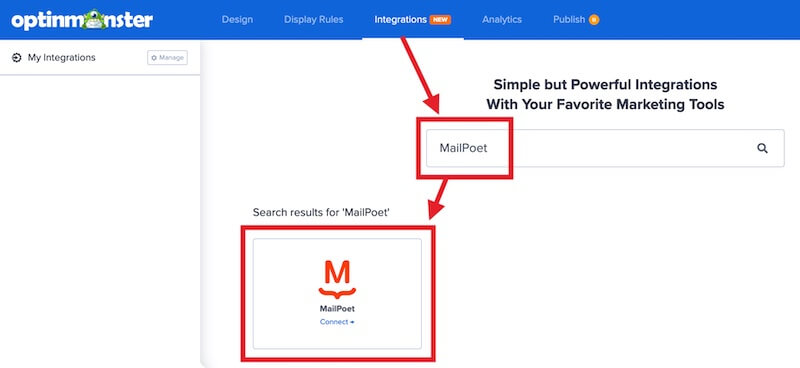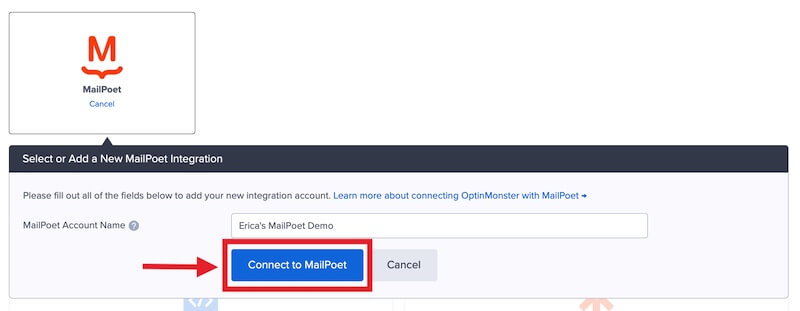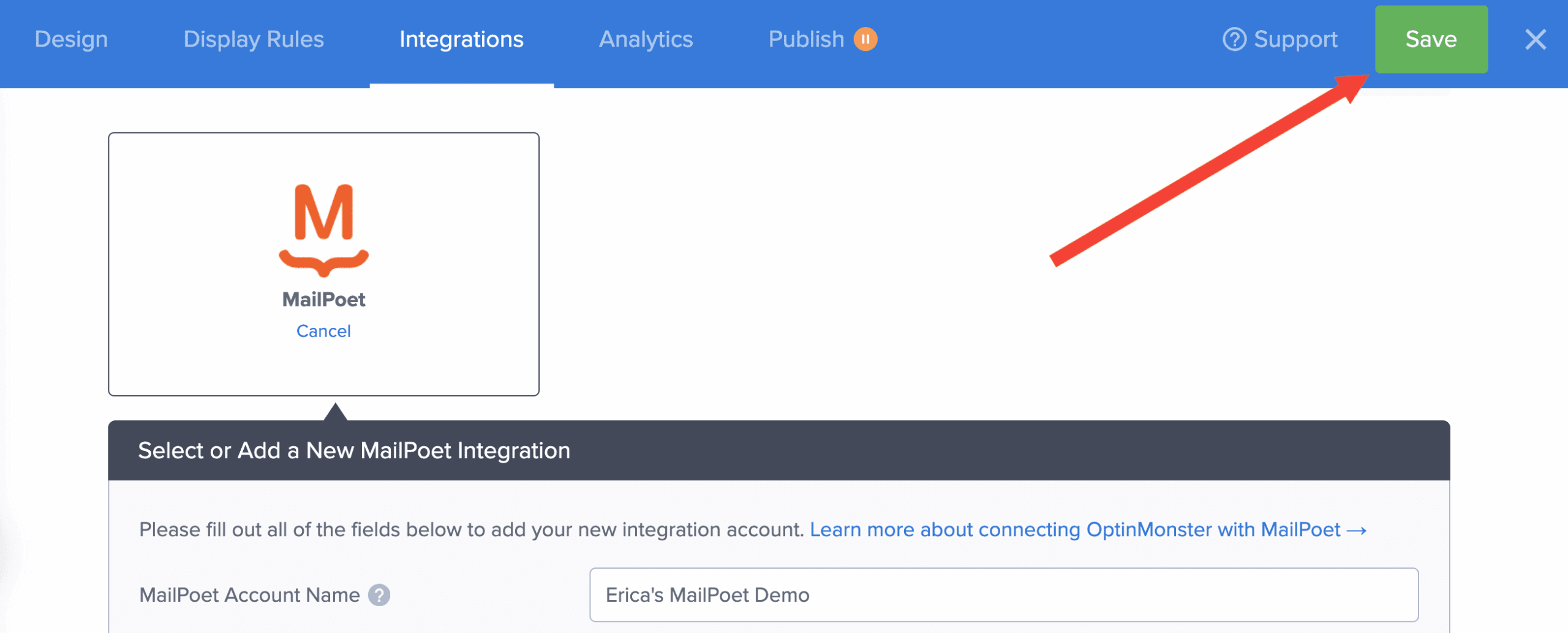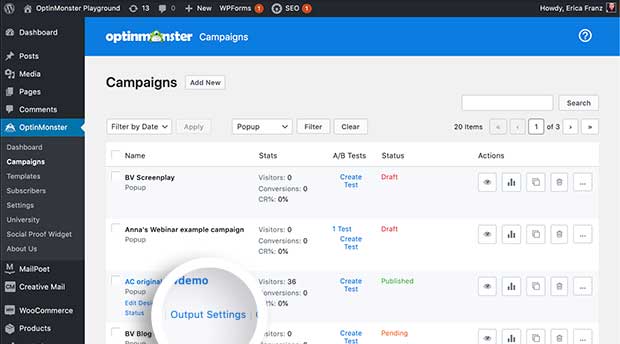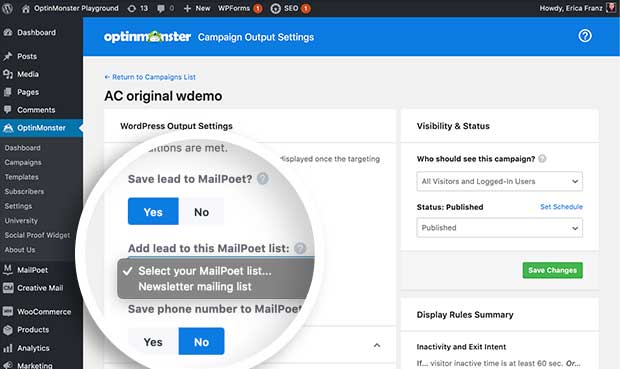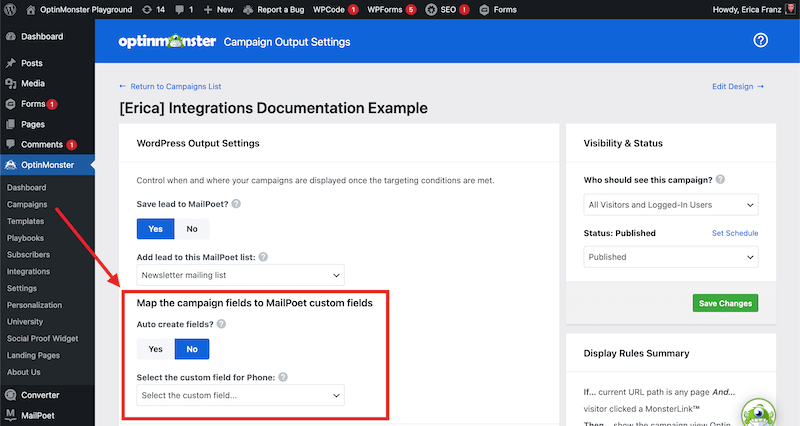OptinMonster offers seamless integration with MailPoet (Wysija) email marketing plugin for WordPress. Connecting OptinMonster to your MailPoet email list is very easy.
In this article, you’ll learn how to connect OptinMonster with your MailPoet account.
Before you start, this integration is available with all subscription plans.
All subscription plans can add custom forms using the Form Embed block.
As a best practice we recommend you also connect your campaigns to Monster Leads as a backup.
Connecting MailPoet
When you create a campaign in OptinMonster that you intend to collect leads with you’ll want to integrate with one or more services to send those leads to.
To send leads to MailPoet, follow these steps:
- Before you start, be sure to install and activate the MailPoet (Wysija) WordPress plugin.
- Navigate to the Integrations view in the campaign builder, search for and select MailPoet.
- Enter a MailPoet Account Name (*internal use only), then select the Connect to MailPoet button.
*The MailPoet Account Name can be anything that helps you identify the specific integration within OptinMonster. It’s possible to add more than one MailPoet integration to your account and this is an easy way to differentiate between them when assigning integrations to individual campaigns. - When you are finished, Save the campaign.
- Required: To assign the leads to a specific MailPoet List you will need to complete the following steps from the WordPress admin of your site:
- Navigate to the WordPress admin > OptinMonster > Campaigns page.
- Locate your campaign in the list and select the Output Settings link.
- Required: From the Output Settings page, enable the Save Leads to MailPoet option and choose the MailPoet List to add leads to.
- Optional: If your form contains more than the Name and Email Address fields you can manually map fields to MailPoet.
*Note: If you enable Auto create fields? then we will auto create the fields in MailPoet to map the fields. If the field is not enabled, we will map only to the fields you map in that settings. Automatically created custom fields are added as text fields in MailPoet. If you create custom fields in MailPoet, it is recommended to create text fields to avoid complexity. You can manage your custom fields in MailPoet following this guide. - When you are finished, Save the Output Settings.
Add Extra Fields
Field Mapping
This integration supports Field Mapping, so you can easily add radio buttons, phone fields, text areas, number fields, lists, and more!
To enable field mapping in Mailpoet, navigate to the WordPress admin > OptinMonster > Campaigns > Output Settings page for your campaign. See the steps in the Connecting MailPoet section above for more details.
Before you begin using Field Mapping with MailPoet, please consider the following:
- If you enable Auto create fields? then we will auto create the fields in MailPoet to map the fields. If the field is not enabled, we will map only to the fields you map in that settings.
- Automatically created custom fields are added as text fields in MailPoet.
- If you create custom fields in MailPoet, it is recommended to create text fields to avoid complexity.
- You can manage your custom fields in MailPoet following this guide.
Email Automations
To send emails automatically to new leads you’ll want to configure email automations within your MailPoet plugin.
The following guides from MailPoet may be helpful to get started:
- A quickstart guide to WordPress email automation
- How to create an automated welcome email sequence
- How to send automatic WordPress post notification emails
- What is an email drip campaign and how to send one using MailPoet
Testing
We strongly recommend you test the optin form before publishing your campaign to ensure it is working as you expect.
Before you begin, please be aware of the following details when testing MailPoet integrations:
- Previously submitted or already subscribed leads may be treated differently by MailPoet than new leads. For this reason, we recommend using a completely unique email address each time you test submit your campaign’s form. You can use a free tool like TempMail.io or learn how to create unlimited unique email addresses from a single Gmail account.
- If the lead is captured in MailPoet but you do not receive any automated emails it indicates the integration from OptinMonster to MailPoet is correct, and the issue is with the automated email configuration. MailPoet controls email automation exclusively. If you require assistance in troubleshooting email automations we recommend reaching out to MailPoet support directly.
Get started testing with the Live Site Inspector tool explained in our guide on how to test an OptinMonster campaign.
Spin-a-Wheel Support
If you are configuring a Gamified spin-to-win campaign, spin-a-wheel support is not available at this time to send the coupon data to MailPoet.
FAQs
Can I send leads to more than one List?
No, it is not possible to send leads from one campaign to multiple MailPoet Lists at this time.
How do I configure single or double opt-in?
See our guide on single vs. double opt-in.
Is it possible for me to add a phone field to my campaign?
Yes! You can add a phone field. Learn how to capture phone numbers with OptinMonster.
Required: Be sure to follow the specific configuration steps outlined in the Connect MailPoet section above to enable phone field support.
Can I use shareable MonsterLinks if I integrate with MailPoet?
No, unfortunately, it is not possible to use our shareable MonsterLink feature with any campaign that is integrated with MailPoet. Doing so will result in lost leads.
Do I need to use the OptinMonster plugin to subscribe leads to MailPoet?
Yes! It’s not possible to subscribe leads to MailPoet using OptinMonster without the OptinMonster plugin to control where on your site your campaign loads.
How quickly are leads sent to MailPoet? Is there a delay?
There is no delay. Lead submissions are sent to MailPoet in real time. OptinMonster will not perform the Button Action (like showing a success view or redirecting the user) until we get a confirmation that the submission was successfully received.
Even if your campaign is integrated with multiple Email Service Providers (ESPs) at the same time, OptinMonster sends the lead data to all connected integrations simultaneously, without delay.
Why doesn’t my conversion count match the number of leads in MailPoet?
It is normal for these numbers to differ. There are some reasons for a discrepancy between the conversion count in OptinMonster and the lead count in MailPoet:
- Double Opt-In: If your email service is set to require double opt-in, a user must first click a confirmation link in an email before they are officially added to your list. OptinMonster records a conversion as soon as the form is submitted, but MailPoet won’t count them as a new lead until they confirm.
- Existing Subscribers: OptinMonster records a conversion each time a form is successfully submitted, provided that conversion tracking is enabled on the submit button. However, if an existing subscriber fills out your form again, MailPoet will likely not add them as a new lead, as their email is already on your list.
- Conversion Tracking Enabled on Other Blocks: Conversions can be tracked on various elements, not just the form submission button. For example, if you have conversion tracking enabled on an image link and a visitor selects it but does not fill out the form, OptinMonster will still count a conversion. This increases your conversion count without a lead being submitted.
- Integration Failure: If the integration experiences a temporary issue, form submissions will still count as conversions. However, the lead data may not be sent to integration.
- Lead Filtering: When a user signs up with a disposable email address or is flagged as suspicious, the campaign will still record a conversion (form submission), but your integration platform may reject or filter out the lead.
Troubleshooting
The campaign is capturing leads but shows 0 conversions in analytics.
Confirm that conversion tracking is turned on for the submit button in your campaign. See our guide on How to Enable Conversion Tracking.