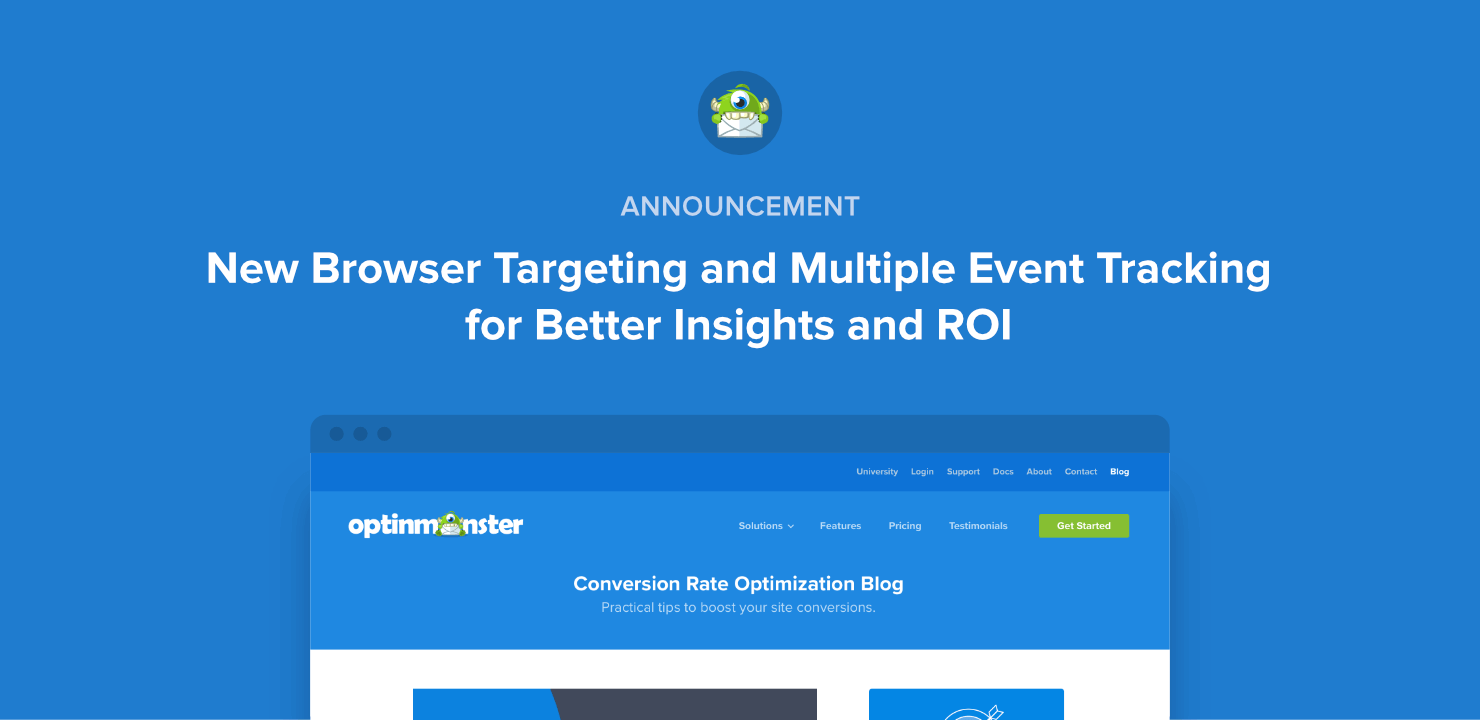We’ve been in the marketing world long enough to know that the only thing that beats personalization is data-driven personalization.
The latest trends with email, video, podcasts, and even SEO content are proof of this.
Every single time there’s an opportunity to improve either the way you personalize your communication, or the way you track your marketing data, you should act without hesitation.
These two key elements can have a major impact on your results, and we’ve worked hard to make sure you can do both at the highest level with OptinMonster.
To stay true to this, we’ve released two new game-changing features: Browser Targeting and Multiple Event Tracking.
We designed these with one goal in mind: to help you create campaigns that feel more personal while giving you in-depth data to back your marketing decisions.
With Browser Targeting , you can show specific campaigns to visitors based on the browser they’re using, adding an extra layer of specificity and relevancy to your message.
And with Multiple Event Tracking, you can track multiple interactions within your campaigns, giving you the insights you need to refine your approach and drive even better results.
Let’s take a closer look at how these features work, and how you can use them to increase your conversions and return on investment.
Browser Targeting: Tailor Campaigns to Specific Browsers
Gone are the days when people were limited to just one or two browsers for surfing the web.
In 2025, your audience is likely using a variety of browsers, each offering a different experience with your campaigns.
And with Browser Targeting, you can tailor your messaging by showing or hiding campaigns based on the browser your visitors are using.
This means you can deliver highly relevant, customized campaigns to your audience that grab attention and improve user experience.
6 Use Case Ideas for Browser Targeting ⚙️
1. Personalize Content for Your Audience Segments
Not all browsers are created equal, and neither are the people using them. With Browser Targeting, you can adapt your campaigns to match the preferences and habits of your audience based on the browser they’re using.
For example:
- Offer Browser-Specific Deals: Show a unique coupon code exclusively to Chrome users, rewarding loyalty and driving conversions.
- Customize Messaging: Use tailored visuals or language that resonates with Safari users who might prioritize design or simplicity.
By matching your campaigns to the browsing experience, you ensure your message lands in the most impactful way.
2. Improve User Experience
Browsers can dramatically impact how users interact with your site. With Browser Targeting, you can proactively improve their experience by addressing compatibility or feature-related issues.
For example:
- Compatibility Notices: Let users know if certain features perform best on a specific browser and encourage them to switch for optimal functionality.
- Feature Availability Alerts: If a feature isn’t supported on their current browser, provide a friendly nudge with instructions or alternatives to proceed smoothly.
3. Address Browser-Specific Issues or Exclude Incompatible Browsers
Sometimes, browser quirks can get in the way of a smooth experience. Use Browser Targeting to:
- Warn Users About Known Issues: Proactively inform visitors about any display or functionality challenges with their current browser version.
- Provide Solutions: Offer clear steps or alternative options, such as switching browsers or downloading updates, to reduce frustration and keep users engaged.
Additionally, you can also exclude certain browsers entirely to reduce the risk of a bad experience.
For example:
- A campaign with animations might be shown only to modern browsers that can handle it, like Chrome or Firefox.
- Visitors using Internet Explorer can be shown an alternative campaign that gently encourages them to upgrade to a supported browser for a better experience.
4. Optimize for Mobile and Desktop Browsers
Combine Browser Targeting with Device Based Targeting to create campaigns that are optimized for how your audience engages with your content.
For example:
- Mobile Browsers: Create campaigns designed for Safari on iOS or Chrome on Android, promoting mobile app downloads or touch-friendly interfaces.
- Desktop Browsers: Showcase campaigns optimized for desktop browsing habits, like a free trial banner designed for Edge on Windows users.
5. A/B Test Across Browsers
Leverage Browser Targeting to test campaign variations on different browsers.
- Example: Compare the performance of a discount campaign on Chrome versus Safari users.
- Use these insights to determine which browsers drive the most engagement and prioritize resources accordingly.
6. Run Localized Browser Campaigns
Combine Browser Targeting with Geo-Location Targeting to deliver hyper-personalized campaigns.
- Example: Run a campaign targeted at Firefox users in Canada, offering free shipping for orders above a certain amount.
- For Safari users in the United States, present a different deal aligned with local interests.
Benefits of Browser Targeting 🚀
Increase Conversion Rates
When your campaigns feel relevant and personal, users are more likely to engage. Browser Targeting makes it easy for your audience to see the messaging that resonates most with them.
Improve User Satisfaction
By proactively addressing potential compatibility or functionality issues, you reduce frustration and deliver a smoother, more enjoyable experience for your visitors. And the better they feel on your website, the higher the likelihood of them taking an action you want.
Eliminate Waste
Stop wasting resources on unsupported browsers or audiences that aren’t as valuable. With Browser Targeting, you can focus your efforts where they’ll have the most impact, maximizing ROI.
How to Set It Up 🔨
Adding the Browser Targeting Rule to your campaigns is simple and takes just a few steps:
- Open the Campaign Builder: Navigate to the campaign you’d like to customize.
- Access the Display Rules: Click on the “Display Rules” tab in the builder.
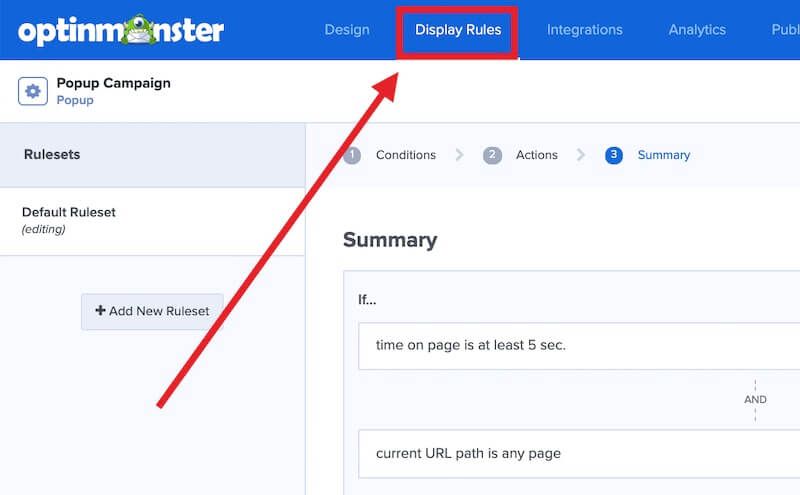
- Add the Browser Rule: Search for “Visitor’s Browser” and select it.

- Choose Browsers: Pick the browsers you’d like to include or exclude. You can also combine this with other targeting rules, such as location or device targeting, for even greater specificity.

Once you save the campaign, it will be tailored to show only to your selected browsers.
The campaign you see below is a real live example of Browser Targeting. If you’re on Google Chrome or Mozilla Firefox, you should see a red button. If you’re on Safari or Microsoft Edge, you should see a blue button.
Multiple Event Tracking: Increase Conversions with In-Depth Campaign Data
While Browser Targeting gives you control over who sees your campaigns, Multiple Event Tracking shows you exactly how users engage with your campaigns.
Previously, OptinMonster allowed you to track only one interaction per campaign—like a form submission or a single button click. While effective, this approach didn’t capture the full range of user activity.
Now, with Multiple Event Tracking, you can monitor interactions with multiple elements on a particular campaign, and use these insights to fine-tune your strategy.
How Does It Work? 🤔
With Multiple Event Tracking, every interactive block (e.g., buttons, forms, links) in your campaign is assigned a unique GA block ID. Each interaction is recorded as an event and sent to your connected Google Analytics 4 (GA4) account.

From there, you can:
- Analyze interactions in detail using GA4’s reporting tools.
- Create custom dimensions to group and segment your events.
- Define custom conversions based on interactions that matter most to your goals.
The following campaign blocks will automatically have a unique GA Block ID assigned:
- Button
- Countdown
- Fields
- Icons (applied if linked)
- Image
- Social Media
- Smart List
- Text
- Yes/No
See Multiple Event Tracking in Action 👀
To understand how Multiple Event Tracking works, let’s look at a simple example campaign and how those interactions are reported in Google Analytics 4 (GA4).
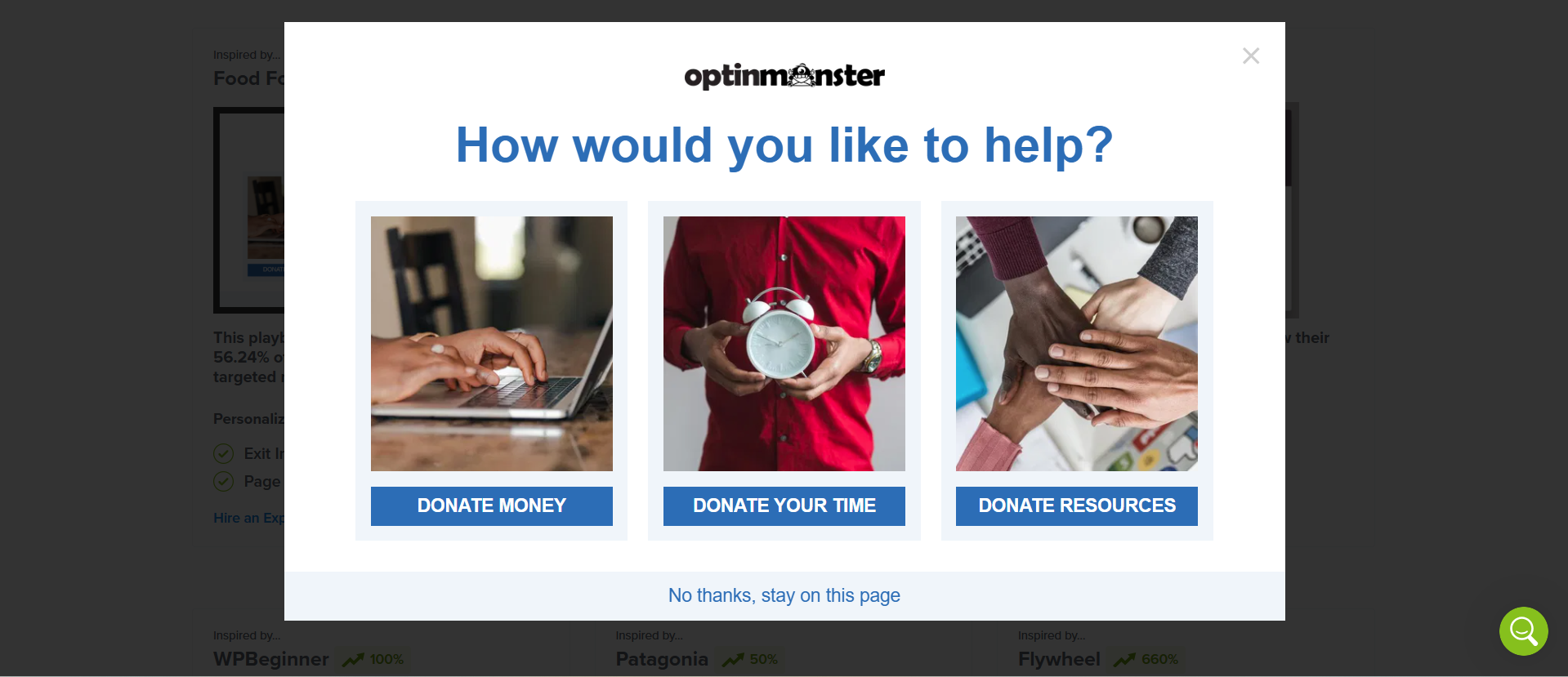
With Multiple Event Tracking, you can monitor user interactions with any of the elements in the campaign. The most important ones in this particular scenario are the three buttons.
Before Multiple Event Tracking, you could only see interactions with one of the buttons. Now, you can see interactions with all of them. In our example, you can see:
- How many users clicked the “DONATE MONEY” button.
- How many users clicked the “DONATE YOUR TIME” button.
- How many users clicked the “DONATE RESOURCES” button
This is important because it helps you segment your audience based on their behaviors. And depending on what topic or interest they gravitate toward, you can then create different marketing strategies or campaigns to engage with these three audience segments.
Additionally, you could also track how many people clicked on “No thanks, stay on this page” and retarget them with a different campaign based on the content of the page they want to stay on.
How It Looks in GA4
In order to see the data you’re looking for in GA4, you need to navigate to Reports > Engagement > Events and select the optinmonster_interaction event from the Events list.

From the Events: optinmonster_interaction screen, locate the OM Campaign Interactions card to identify the specific GA Block IDs associated with the interactions.

To create a custom report that only shows data for a single OptinMonster campaign, read our documentation.
Important:
It takes 48 hours for Google Analytics to process the initial data we send them, so Event Reports will not reflect your OptinMonster campaign data until then. If you need to access data earlier than 48 hours please use GA’s Realtime reports.
For Realtime reports, you need to go to Realtime overview on your GA4 left sidebar, and then search for optinmonster_interaction in the Event name card.

Once you click on that, search for the Event parameter titled om_campaign_interaction and click on that too.

What you’ll see in the end is the Block ID for each element that users interacted with.
The screenshot below shows the Block ID for the two elements of a campaign. You can have multiple elements that you track in a campaign, so you can expect to see multiple Block IDs in this card. Keep in mind, this report shows you interactions in real time.

What You Can Learn with Multiple Event Tracking 💡
There’s no limit to the insights you can gather with the use of Multiple Event Tracking. While the data itself might be finite, the marketing tests you can run and the conclusions you can draw from them can be as many as your imagination can handle.
Here are a few ideas you can use as inspiration for your campaigns.
Full Campaign Visibility
Track every user interaction, from button clicks to form submissions, in a single campaign. This helps you understand which elements are driving engagement and which need optimization.
If you pair this with the A/B Testing feature, you can run “experiments” at a granular level to determine what type of campaigns (and what specific elements) grab the most attention and drive the most action.
This is the basis of all successful campaigns – testing as many strategies, designs, pieces of copy, formats and targeting rules as you can. Only this can get you closer to the type of messaging your audience resonates to, and the results you’re looking for.
Data-Driven Campaign Improvements
By analyzing multiple interactions, you can identify patterns in user behavior. For example:
- If most users click “Learn More” instead of “Sign Up Now,” you can adjust your call-to-action strategy, not only on that particular campaign, but across your entire website.
- If certain forms or buttons are rarely clicked, those can be eliminated from your campaign, so you don’t waste traffic on something that doesn’t work.
Enhanced Reporting in GA4
Unlike basic analytics tools, GA4 lets you treat any event as a conversion. With Multiple Event Tracking, you’ll have the flexibility to define what success looks like for your campaign.
6 Use Case Ideas for Multiple Event Tracking ⚙️
1. Segment Your Audience
Track clicks on multiple buttons in a campaign to segment your audience by behavior.
Example: A Yes/No campaign:
- Yes: Clicking “Yes” leads users to a lead magnet offer.
- No: Clicking “No” segments users into a different follow-up campaign.
Both interactions are tracked in GA4, allowing you to tailor future campaigns to each audience segment.
This can help you create multiple detailed funnels and paths for your different audience segments to go through in order to get them closer to buying or taking the action you want them to take.
2. Track Multi-Step Form Flow
For interactive campaigns like quizzes or multi-step forms, track user actions at every stage.
- Identify where users drop off to optimize your flow.
- Understand which steps generate the most engagement to focus on what works.
3. Track Social Media and Shareable Campaigns
Track interactions with social media buttons or linked icons within your campaigns to gauge how users engage with shareable content.
Example:
- Your campaign includes buttons to share a promotion on Facebook, Twitter, and LinkedIn, as well as a CTA to “Follow Us.”
- Use Multiple Event Tracking to analyze:
- Which social platform generates the most clicks.
- How many users follow your social accounts directly from the campaign.
4. Track Content Engagement
Monitor how users interact with different types of content within your campaigns, helping you understand what captures their attention the most.
Example:
Your campaign includes:
- A link to a video showcasing your product, a downloadable eBook for in-depth learning, and a linked infographic highlighting key benefits.
- With Multiple Event Tracking, you can see:
- How many users clicked the click to watch the video.
- The number of eBook downloads.
- Which users engaged with the infographic link.
5. Run Promotions with Multiple Offers
Track how users engage with campaigns that present multiple offers to identify which incentives work best.
Example:
A campaign includes several promotions:
- “10% Off Your First Order” coupon / “Free Shipping Over $50” offer / “Buy One, Get One Free” deal.
- With Multiple Event Tracking, you can see:
- Which offer gets the most clicks or redemptions.
- How engagement varies based on audience demographics or behaviors.
6 Test Multiple-CTA Campaigns
Track interactions with multiple calls-to-action (CTAs) within a single campaign to understand which options resonate most with your audience.
Example:
Your campaign includes three distinct CTAs:
- “Start a Free Trial” for users ready to test your product. “Watch a Product Demo” for those wanting more information. “Download Our Case Study” to engage users interested in detailed success stories.
- Use Multiple Event Tracking to analyze:
- Which CTA gets the most clicks.
- How engagement differs between audience segments.
- Which CTAs lead to the highest conversions, helping you prioritize messaging that drives results.
How to Implement Multiple Event Tracking
Here’s how to get started:
- Connect to GA4: Ensure your OptinMonster account is integrated with Google Analytics 4.
- Enable Event Tracking: Once connected, all interactions will be sent to GA4 automatically.
- Set Up Custom Dimensions: Use GA4’s tools to create custom dimensions for your OM campaign name, ID, and Interactions.
- Define Conversions: In GA4, mark key events as conversions to track their performance directly.
For an in-depth visual guide on how this works, check out our Multiple Event Tracking documentation.
Why These Features Matter
Both Browser Targeting Rules and Multiple Event Tracking are designed to give you:
- Precision Targeting: Show campaigns to the right audience at the right time.
- Actionable Insights: Understand user behavior in granular detail to improve your strategy.
- Higher Conversions: Use data to optimize campaigns and drive better results.
Get Started Today
These powerful new features are available now!
- Browser Targeting: Available for Plus, Pro, and Growth users.
- Multiple Event Tracking: Available for Pro and Growth users.
Ready to take your campaigns to the next level?
- Create your first targeted campaign with Browser Targeting.
- Get clear insights and make better informed marketing decisions with Multiple Event Tracking.