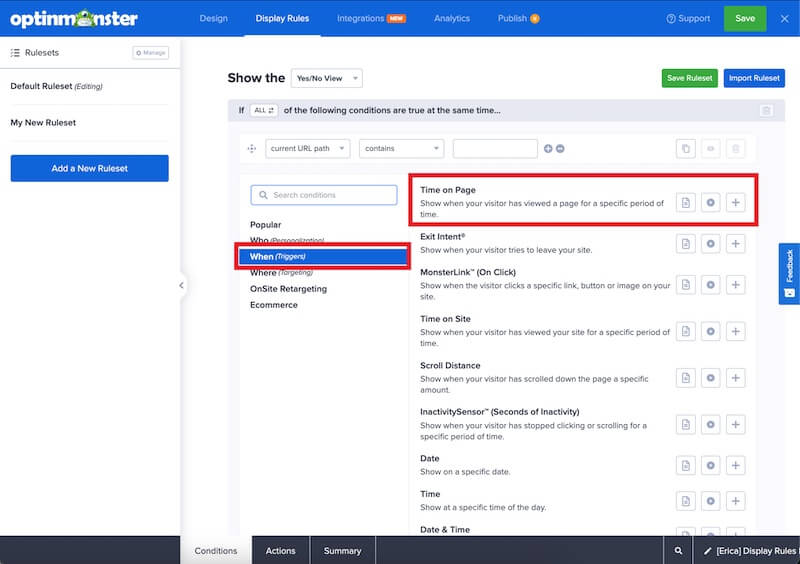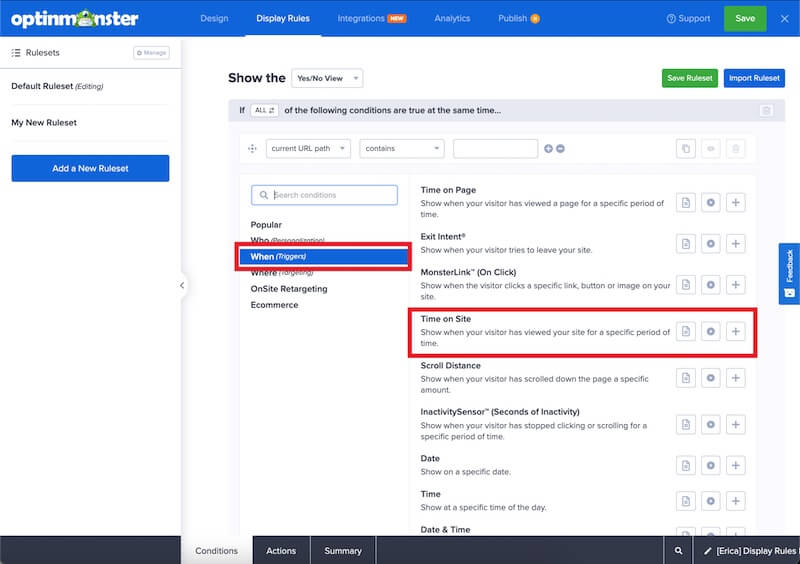OptinMonster makes it easy to trigger campaigns on a time delay. Set a campaign to show immediately when a visitor arrives to your site or a specific page, or delay the appearance of a campaign to allow visitors to browse the site first.
In this article, you will learn how to use the “time on page” and “time on site” Display Rules in OptinMonster.
Configure Time Delay Display Rule
The time delay rules let you display your campaign based on how long the visitor has spent on a page on your site or on the site itself. When the page loads, it starts a timer and it triggers the campaign when the timer reaches the seconds you set in the settings.
To display a campaign on a time delay, follow these steps:
- Navigate to the Display Rules view in the campaign builder.
- Next, when adding or editing a rule select When (Triggers) from the left-hand list and select the Time on Page or Time on Site option.
- Time on Page will trigger this campaign when a visitor has spent a certain amount of time on a page on your site.
- Time on Site will trigger this campaign when a visitor has spent a certain amount of total time on the site, regardless of how many pages have been visited during that time.
- Time on Page will trigger this campaign when a visitor has spent a certain amount of time on a page on your site.
- Configure the chosen rule using the fields provided.
OR - When you are finished, Save the campaign.
If you’re serious about jumpstarting your website business growth, then get started with OptinMonster today!
Get Started With OptinMonster Today!BONUS: Done-For-You Campaign Setup ($297 value)
Our conversion experts will design 1 free campaign for you to get maximum results – absolutely FREE!
Click here to get started →