OptinMonster makes it easy to display unique campaigns based on the specific ad that referred your new visitor to your site, using our Query Argument Targeting rule. This is one of the most powerful ways to use OptinMonster to present targeted offers to your users.
In this article, you’ll learn how to target campaigns to your traffic from your Pay Per Click campaign like Adwords or Facebook Ads.
Before You Start
Here are some things to know before you begin:
- Query Argument Targeting is available with a Pro or higher subscription.
- To target your Pay Per Click traffic, you’ll use a link with UTM parameters as the click event in your ad, rather than a simple URL. Then, in your campaign’s Display Rules, you will target the parameters of that link using the query argument display rule.
- A UTM parameter is a small snippet of code added to your URL, which allows you to track information about the source, medium, and campaign of the link. The simplest way to create a UTM link is to use Google’s Campaign URL Builder.
- A UTM parameter is just one type of query argument. Query arguments (and the Query Argument Rule) can also be used for other purposes, which you can learn more about here.
Configure Display Rules
When you create a campaign in OptinMonster you’ll customize when and where it appears to visitors using the Display Rules.
To hide or show the campaign based the UTM parameters on the page your visitor is on, follow these steps:
- Follow our guide to add a Query Argument Targeting Display Rule to your campaign.
- Next, enter the UTM key and value you would like to target for your campaign to show. Keep reading to learn how to target different UTM keys and values.
- When you are finished, click Save.
Available UTM Parameters
The UTM parameters you can add to a link are:
| Campaign Source
| Required Use |
| Campaign Medium
| Required Use |
| Campaign Name
| Required Used for keyword analysis. Use |
| Campaign Term
| Used for paid search. Use utm_term to note the keywords for this ad.Example: |
| Campaign Content
| Used for A/B testing and content-targeted ads. Use utm_content to differentiate ads or links that point to the same URL.Examples: |
Examples
If we wanted to track an Adwords campaign that was a leaderboard ad for our fall sale, the URL we would use in our campaign might look like this:
http://yourdomain.com/?utm_source=adwords&utm_medium=leaderboard&utm_campaign=fall_saleIn this example, the URL has three query argument keys, and three matching query argument values:
Key: utm_source Value: adwords
Key: utm_medium Value: leaderboard
Key: utm_campaign Value: fall_sale
You can target any of these query argument keys and query argument values in your campaign’s Display Rules.
For example, if you only wanted to display a campaign for those referred by a UTM link from your Adwords campaign (as opposed to one from your Facebook campaign), you could target the query argument key utm_source and the query argument value adwords:
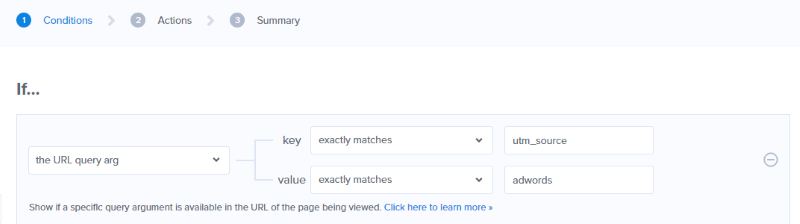
However, you can target any of the parameters, not only the utm_source.
For example, if you wanted to show campaigns only to visitors who were referred from your Adwords campaign for your fall sale (as opposed to those referred from an Adwords campaign for free shipping), you can use the utm_campaign parameter instead.

The examples above use the condition “exactly matches.” You also have the following options:
- does not exactly match
- contains
- does not contain
- starts with
- does not start with
- ends with
- does not end with
- is anything
- matches the pattern
These conditions allow you very fine control over what campaigns are displayed in response to your specific Pay Per Click campaigns.




