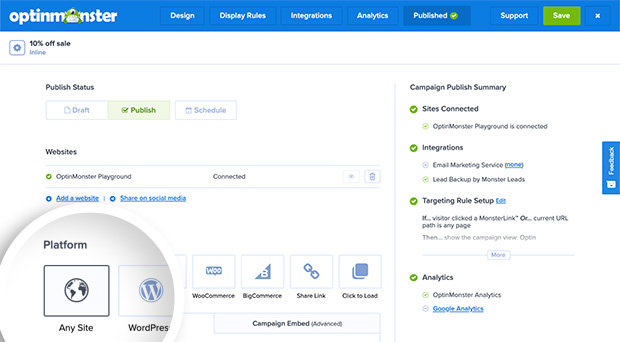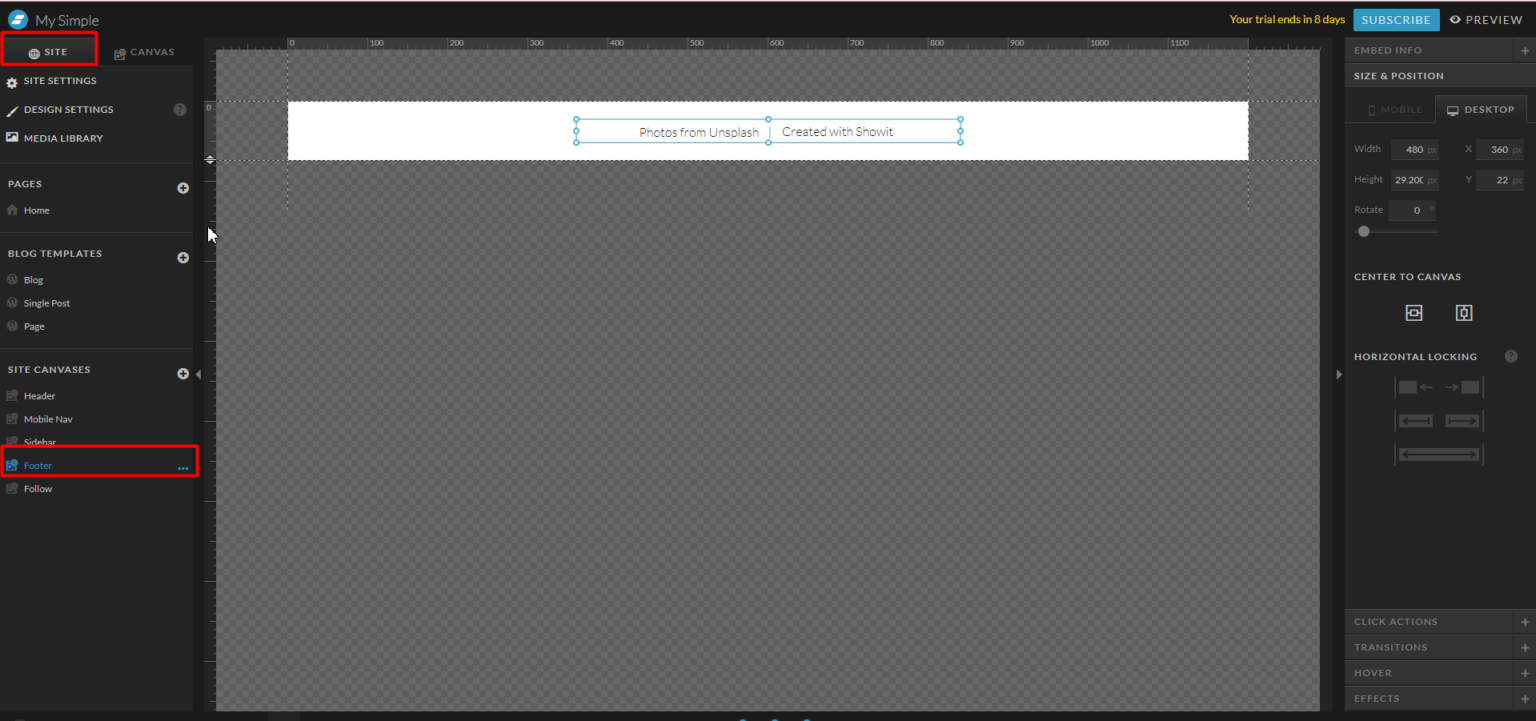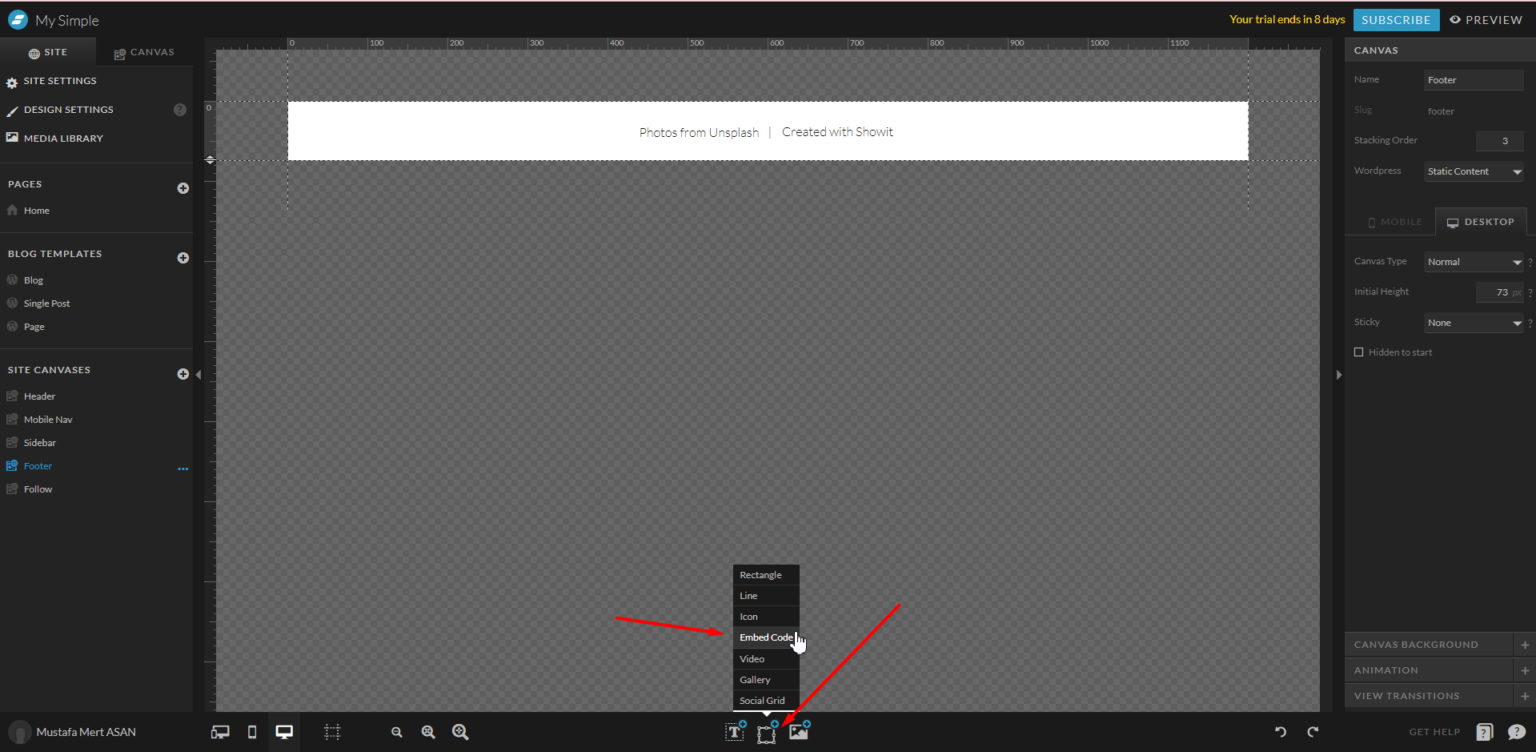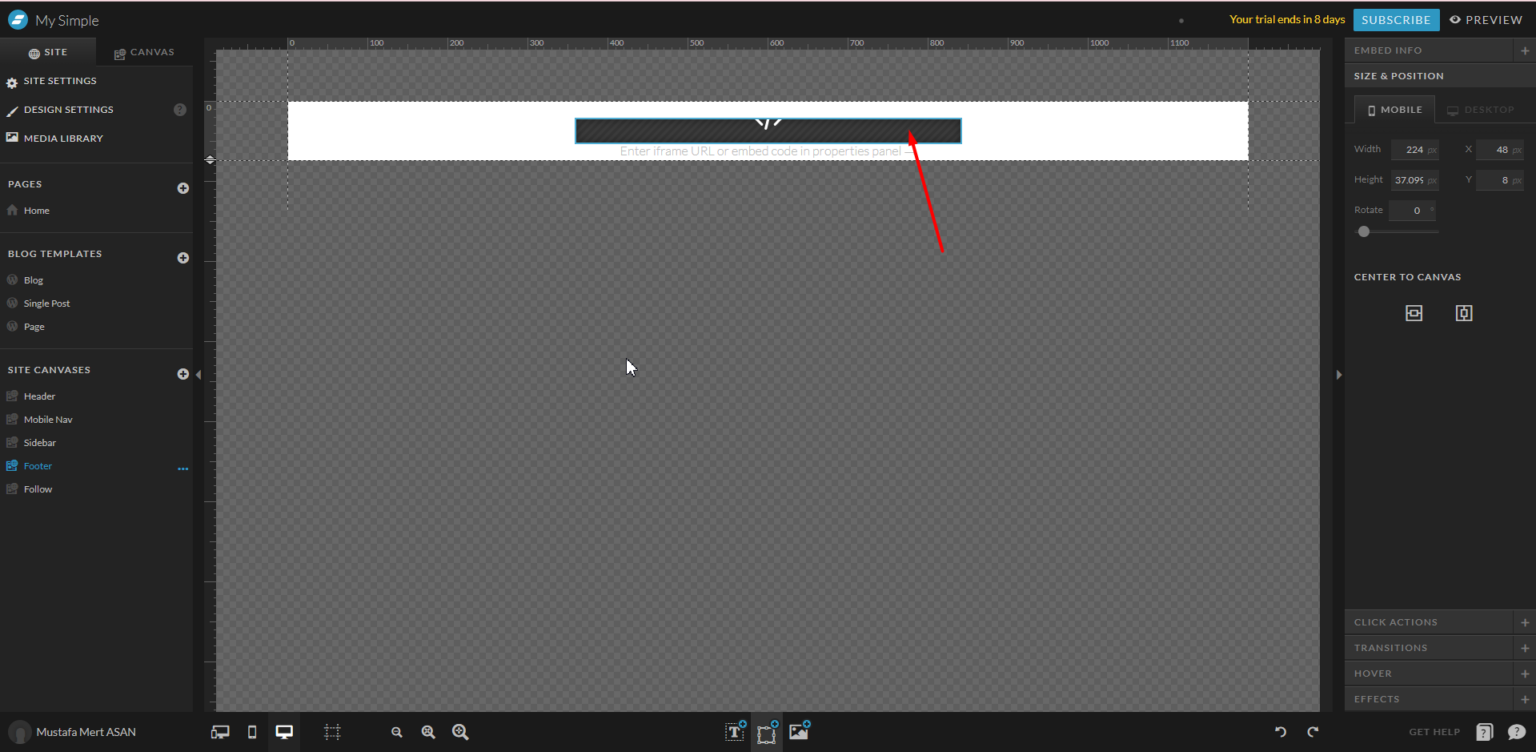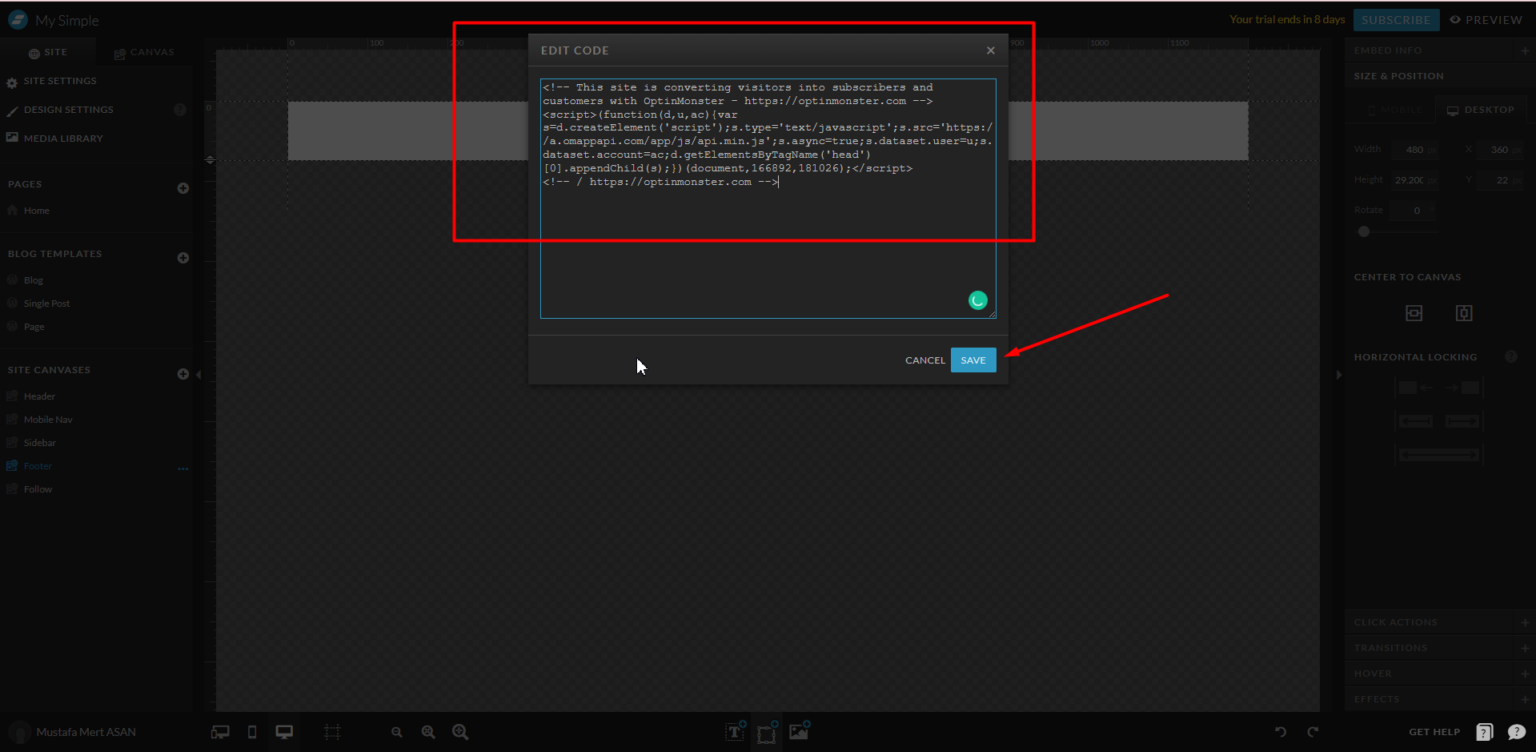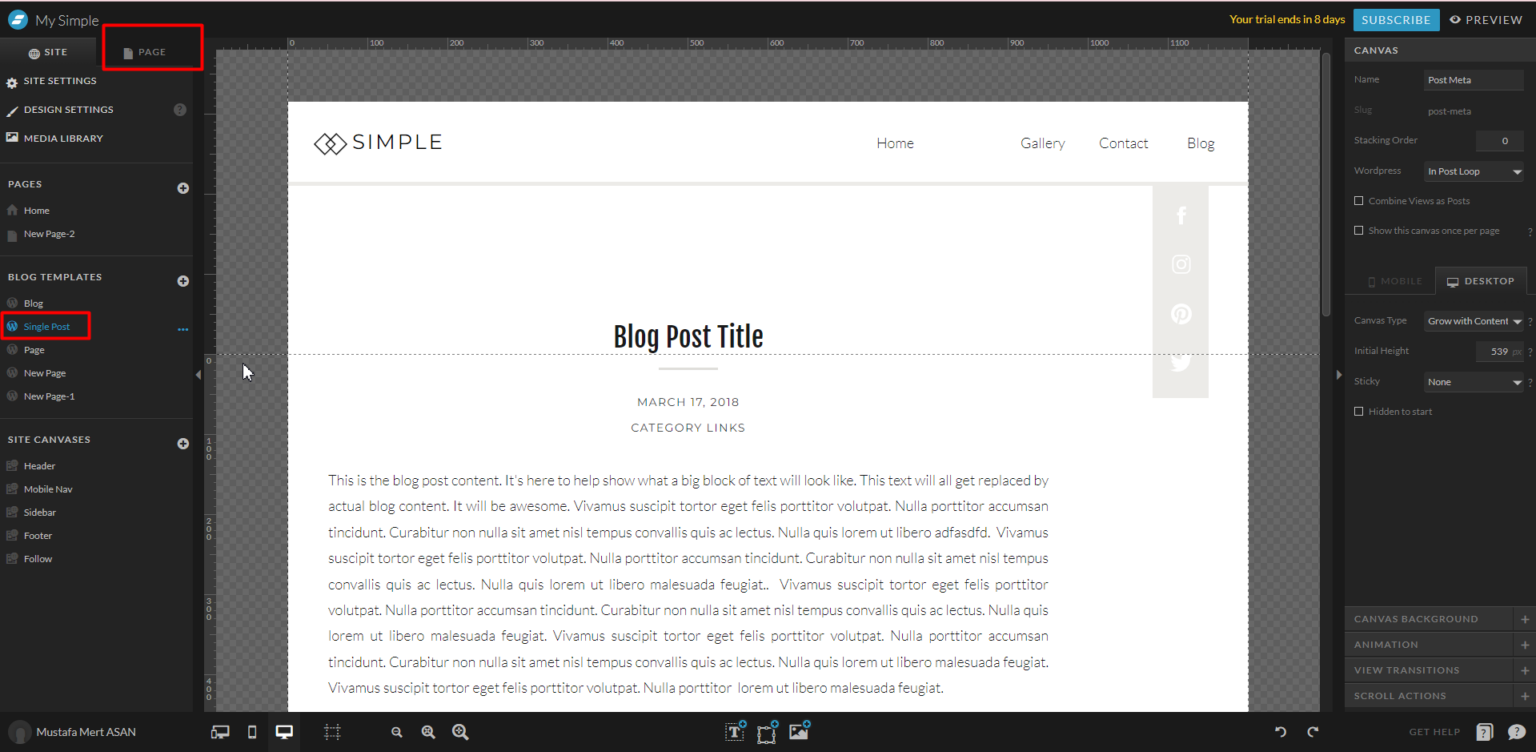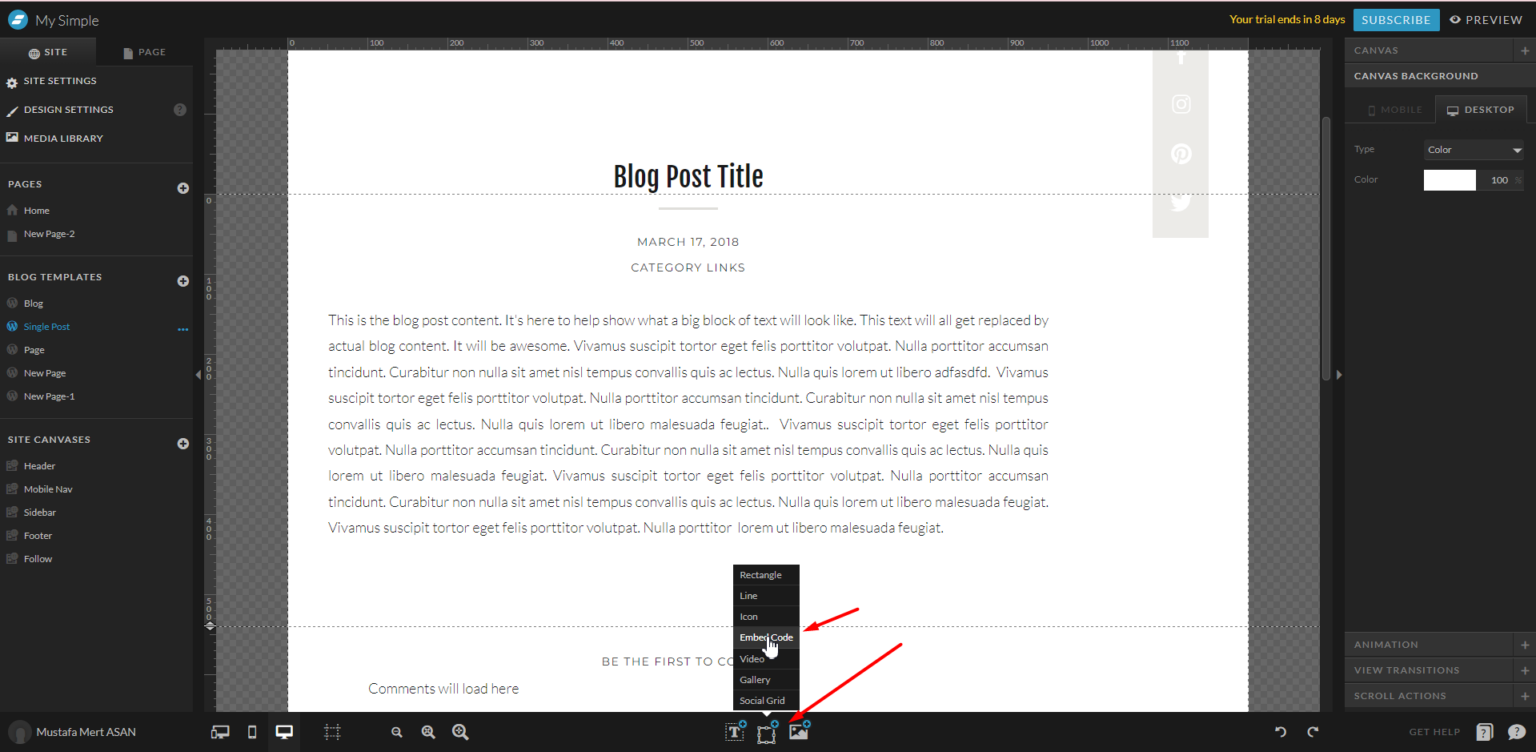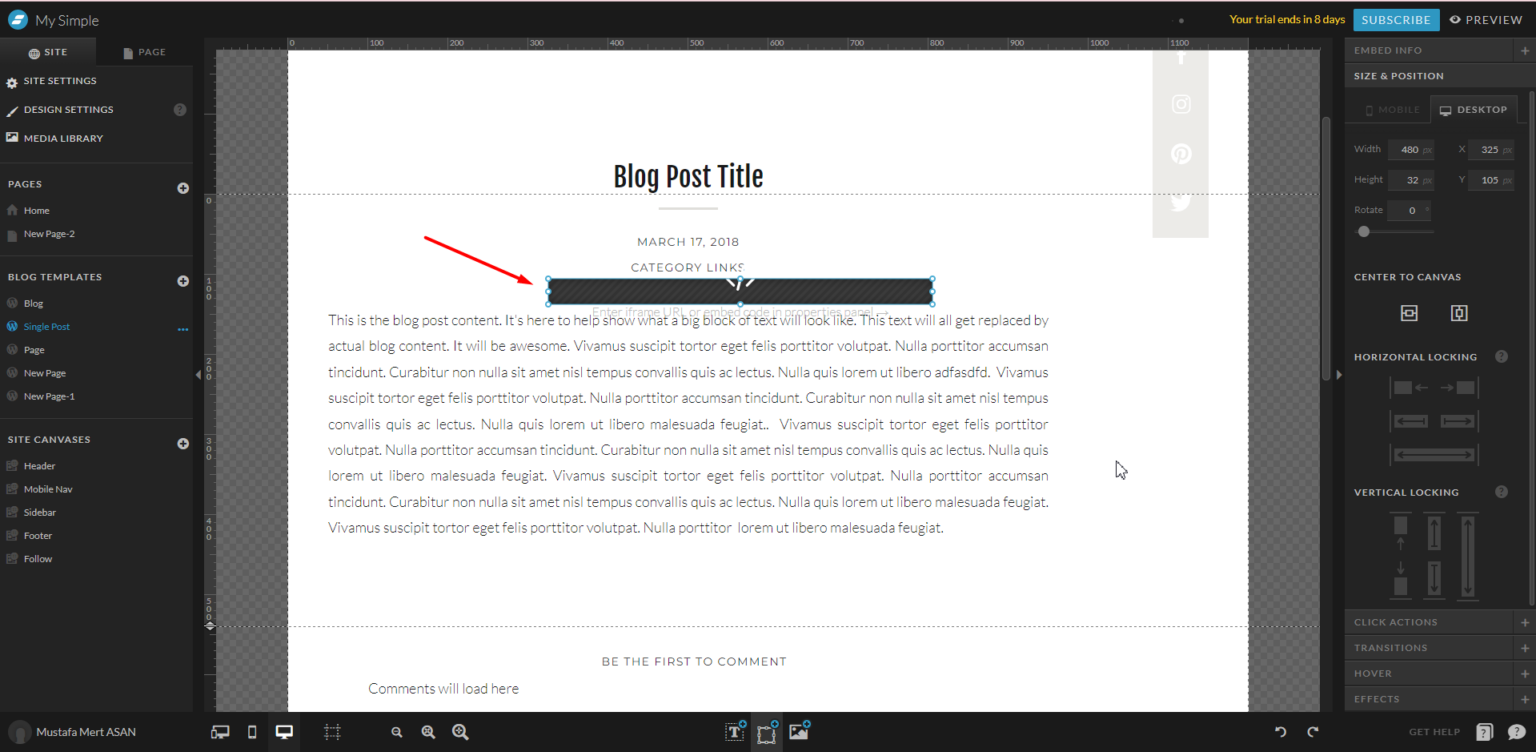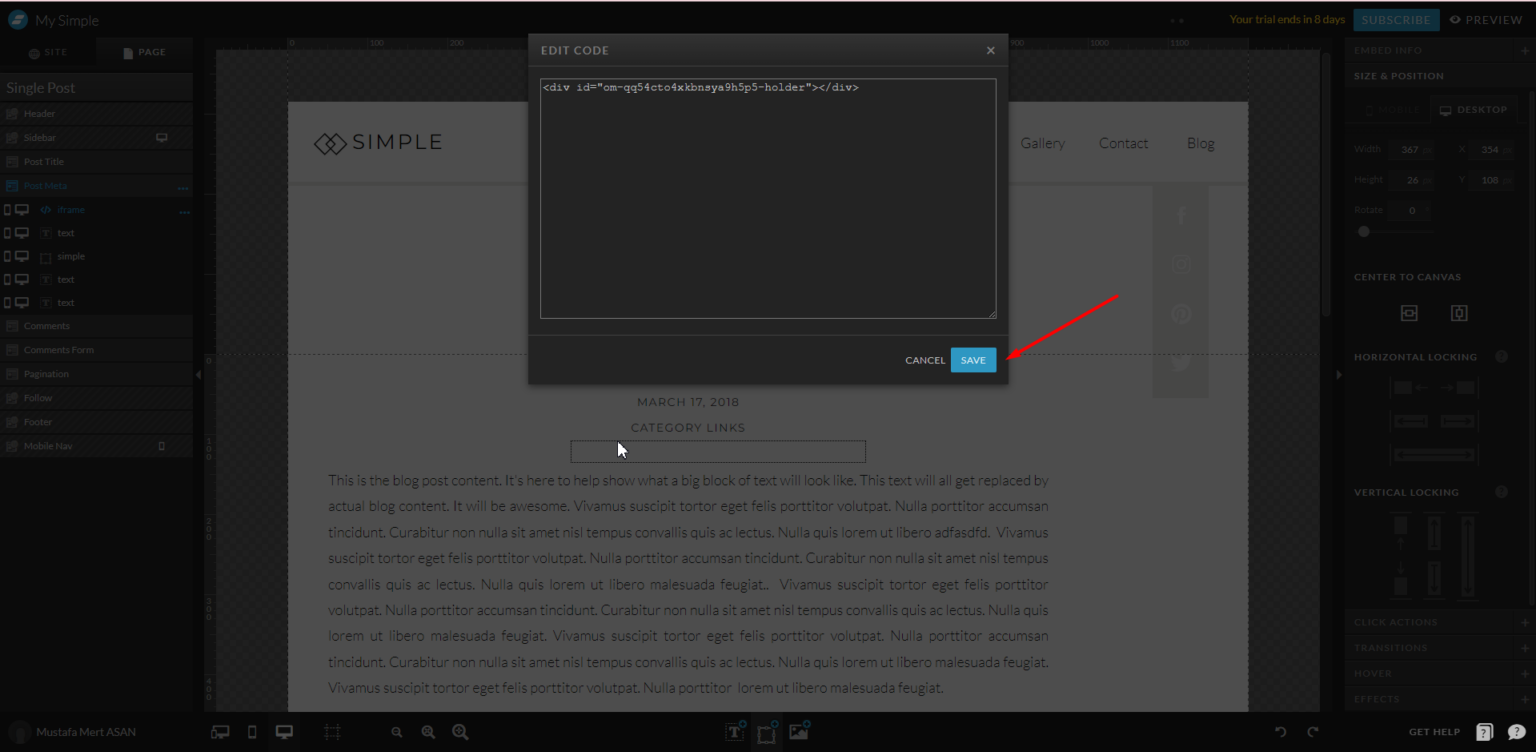OptinMonster works on any website where you can add our embed code, including Showit.
In this article, you’ll learn how to integrate OptinMonster with your Showit site.
Embed Site-Wide
When you create a campaign in OptinMonster, you’ll want to embed it on your Showit site.
To add the embed code to your entire site, follow these steps:
- In the OptinMonster campaign builder, navigate to the Publish view and copy the Global Embed code.
- Next, log into your Showit account, and in the SITE tab select the Footer.
- Add the Custom Code widget from the object menu at the bottom of Showit
- Double-click on the Custom Code widget.
- Paste the OptinMonster embed code into the Custom Code box and Save the code.
Embed on Specific Page
When adding an Inline campaign you will need to place the embed code on the specific page within the content where it should visually appear. You can also use this method to add a specific campaign (of any type) to just a single page of your site instead of site-wide.
To add the embed code to a specific page of your site, follow these steps:
- In the OptinMonster campaign builder, navigate to the Publish view and copy the Campaign Embed code.
- Next, log into your Showit site and select the Post/Page where you want to add the embed code.
- Add the Custom Code widget from the object menu at the bottom of Showit
- Adjust the location and size of the embed code widget to fit the object you are embedding
- Paste the OptinMonster embed code into the Custom Code box and Save the code.