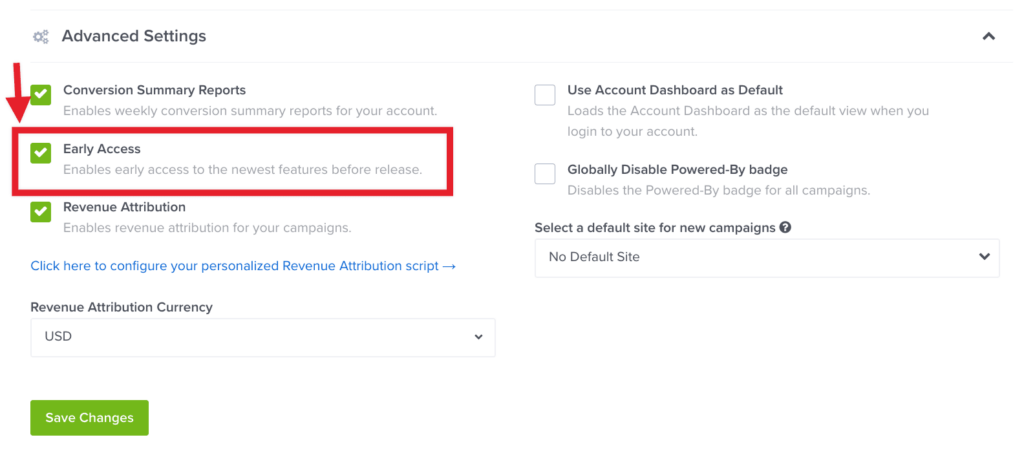Enable OptinMonster Early Access in your account and test new features before they are officially released! It’s like time travel, but it doesn’t require a DeLorean.
You’ll learn how to enable OptinMonster Early Access in this article.
Before You Start
Here are some things to know before you begin:
- Early Access features are still being tested and improved by our team before they are officially released in the app. These features may not always work exactly as expected or may have bugs. We do not recommend using Early Access features with live campaigns.
- You can report any issues with Early Access features to our support team.
Enable Early Access
You can enable OptinMonster Early Access in your account by following these steps:
- Navigate to the Account page.
- Scroll to the bottom of the page and expand the Advanced Settings section.
- Toggle the Early Access option.
- When you are finished, save the changes.
- Remember that Early Access can be turned off as needed, so if you’re not ready to use a feature in Early Access, uncheck the box, and Early Access will be revoked.
Disable Early Access
To disable Early Access features in your account, follow the section above. Toggle the Early Access option off and save the changes.
Note:
Please be advised that disabling Early Access will cause any Early Access features used in your campaigns to become inaccessible. We suggest keeping Early Access enabled or removing any Early Access features from your campaigns beforehand to avoid losing the ability to edit these campaigns. If you mistakenly disable Early Access and cannot edit your campaigns, you can always re-enable Early Access to regain access.
How To Be A Great Early Access Team Member!
The best part about being part of our Early Access team is that you get access to the newest features and solutions far beyond the rest of our customers and way before your competitors. In exchange, we expect you to share what you love about new features and to help us discover when things aren’t quite working as you’d like.
Here are a few tips on how to share your thoughts when testing Early Access features.
- We intentionally provide little documentation during the Early Access phase of development. We need to know if the product is intuitive and easy to use. If you can’t figure out how to accomplish what you’re trying to do without reading a doc, we probably haven’t made it simple enough. If and when that happens, let us know!
- When you do reach out to share your experience, here’s a simple way to structure your feedback (using the example of cooking eggs):
- What were you trying to do? (I was trying to make eggs for breakfast)
- What were you expecting to happen? (I was hoping to find fresh eggs in the carton in the fridge I could cook)
- What happened instead? (I opened the refrigerator, and the egg cartons had onions in them instead of eggs)
- What do you suggest as a solution? (Take out the onions and put eggs in the cartons)
- Screenshots are always helpful. Videos, with your voice describing the steps to reproduce, are even more useful. Loom.com has a free plan that allows up to five minutes per video and is super easy to record.
If you’re serious about jumpstarting your website business growth, then get started with OptinMonster today!
Get Started With OptinMonster Today!BONUS: Done-For-You Campaign Setup ($297 value)
Our conversion experts will design 1 free campaign for you to get maximum results – absolutely FREE!
Click here to get started →