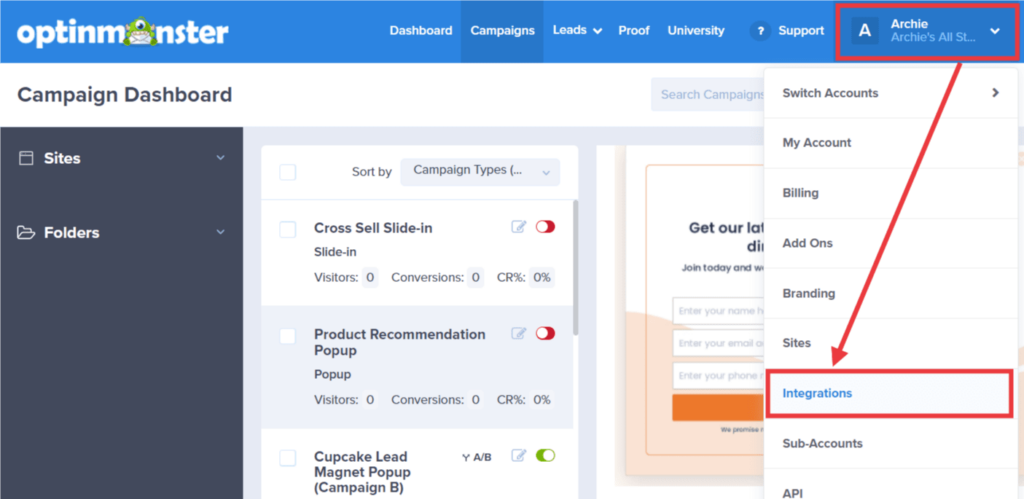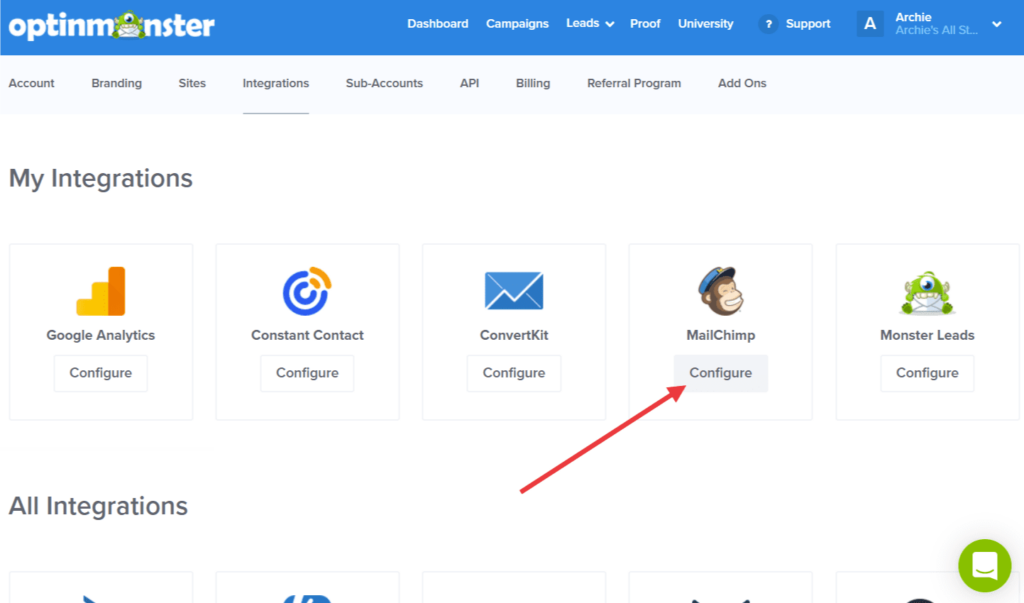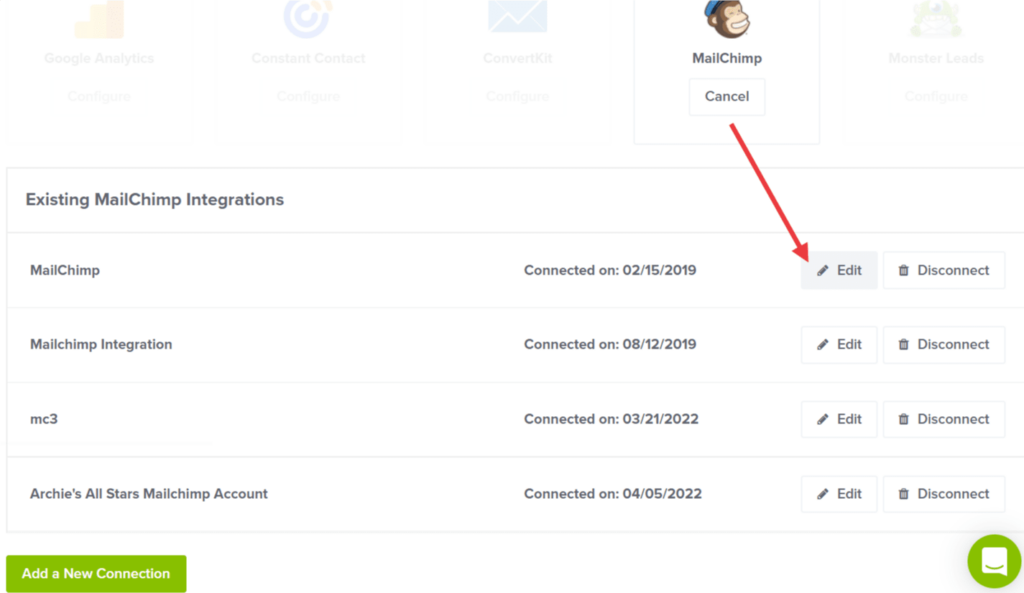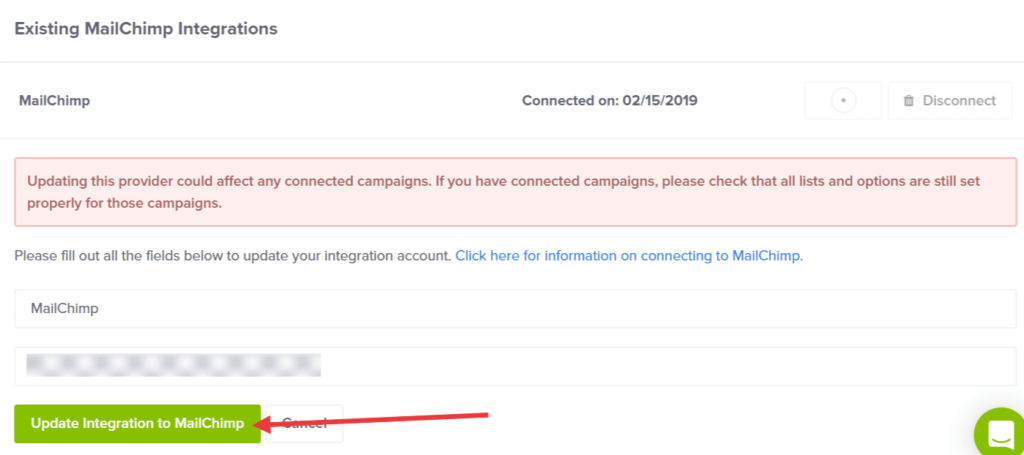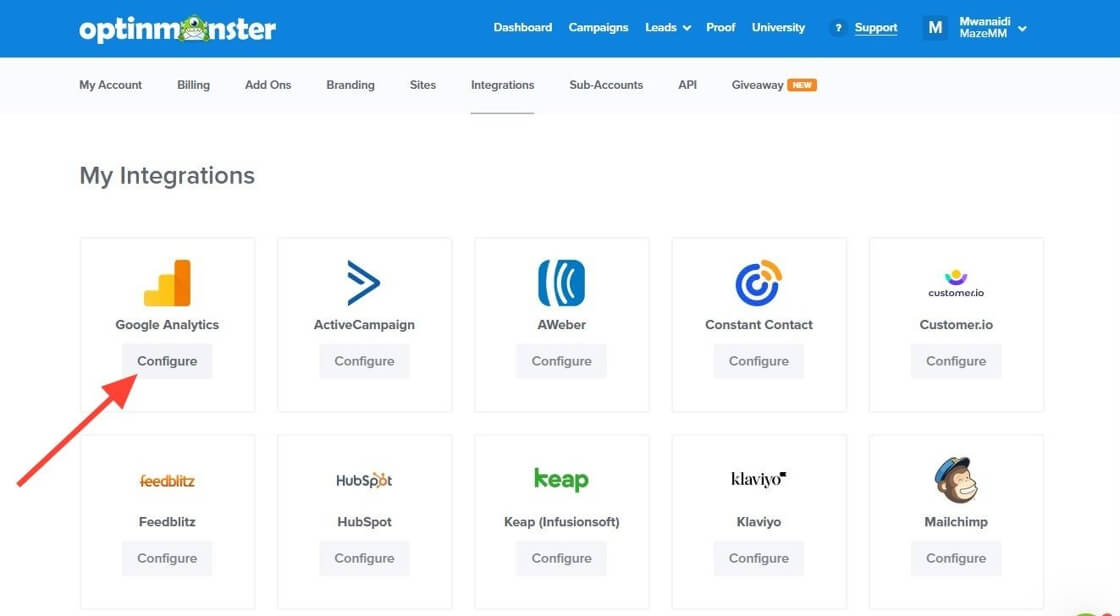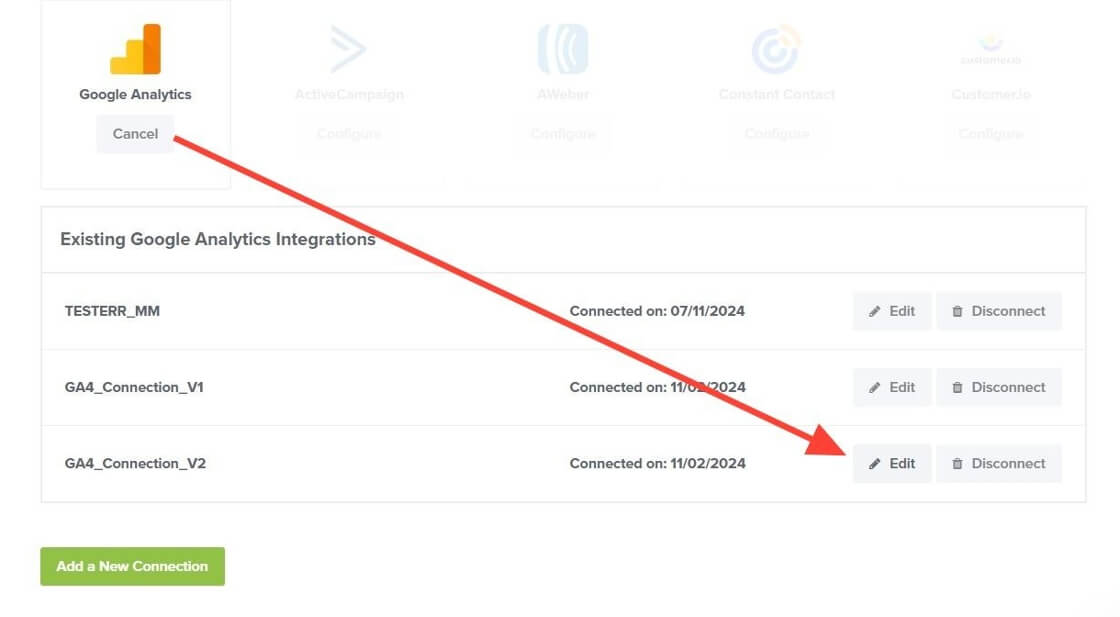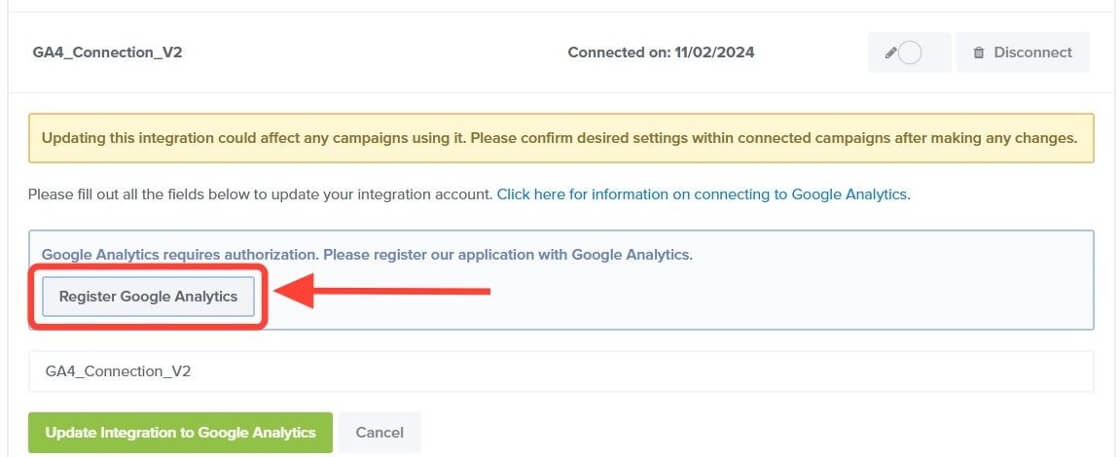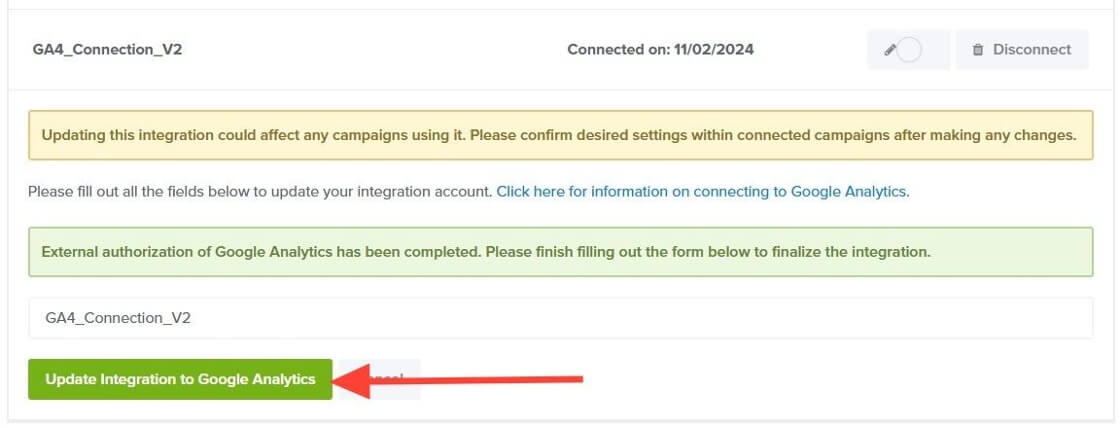OptinMonster makes it easy to update the details of your existing email marketing integrations or reconnect them whenever issues arise.
In this article, you will learn how to update or reconnect any of your existing integrations.
Before You Start
Here are some things to know before you begin:
- As a best practice, we recommend you also connect your campaigns to Monster Leads as a backup.
- Updating your integration should not be necessary after connecting to OptinMonster for the first time. In the event that updates are needed (for example, if your access token has expired) these steps will allow you to make global updates to your integration without the need to manually update each campaign it is connected to.
- We recommend testing the updated connection by submitting a campaign form using a unique email address (never before used) to confirm it is working normally.
Update an Integration
Updating your integration allows you to modify existing details, such as API keys, to ensure a smooth connection between OptinMonster and your integration connection.
To update an integration, follow these steps:
- From the OptinMonster Dashboard, navigate to the Account > Integrations page. You can access this page by clicking on your Account Name in the top right corner, then select Integrations from the dropdown menu.
- The Integrations page displays all the integrations that are connected to your OptinMonster account under My Integrations. Find the integration that you would like to update and click the Configure button below it.
- Your integration will then expand and show all the different connections you have to that particular integration. To update a specific integration connection, select the Edit button next to it.
- Here you can update the integration name. Additional options available for updating the integration will depend on the specific platform. You may see an option for updating the API Key, reconnecting via O-Auth, etc. Please refer to our direct guide for the specific integration you’re updating for additional details.
- After you’ve finished, click the Update Integration button.
Reconnect an Integration
Reconnecting an integration helps restore a disrupted connection with OptinMonster without the need to add a new integration connection from scratch.
To reconnect an integration, follow these steps:
- From the OptinMonster Dashboard, navigate to the Account > Integrations page. You can access this page by clicking on your Account Name in the top right corner, then select Integrations from the dropdown menu.
- The Integrations page displays all the integrations that are connected to your OptinMonster account under My Integrations. Find the integration that you would like to update and click the Configure button below it.
- Your integration will then expand and show all the different connections you have to that particular integration. To reconnect a specific integration connection, select the Edit button next to it.
- To reauthorize the connection, click the Register [Integration Name] button. The button text will vary depending on the specific integration, such as Register Google Analytics. Please refer to our direct guide for the specific integration you’re reconnecting for additional details.
- After you’ve finished, click the Update Integration button.
FAQs
What’s the difference between updating and reconnecting an integration?
Updating an integration allows you to modify existing integration details, such as the API key. Reconnecting an integration re-establishes a connection after it has been temporarily disconnected, for example, due to network issues, API downtime, or account configuration changes.
How can I know if I need to reconnect my integration?
You may need to reconnect an integration if:
- You see an error message such as There was an error verifying your authorization token. Please generate a new authorization token and try again, indicating the integration is not working as expected.
- You have made changes to the integration’s API credentials.
How can I test my campaign after updating or reconnecting the integration?
Once you edit your integration, you can test your connection by submitting the campaign form using a unique email address (never before used) to confirm it is working normally. You can follow our guide here on how to test your campaign.
What happens if I delete an integration instead of updating or reconnecting it?
If you delete an integration, it will automatically be removed from any campaigns that were using it. You will need to edit individual campaigns to add a new integration.