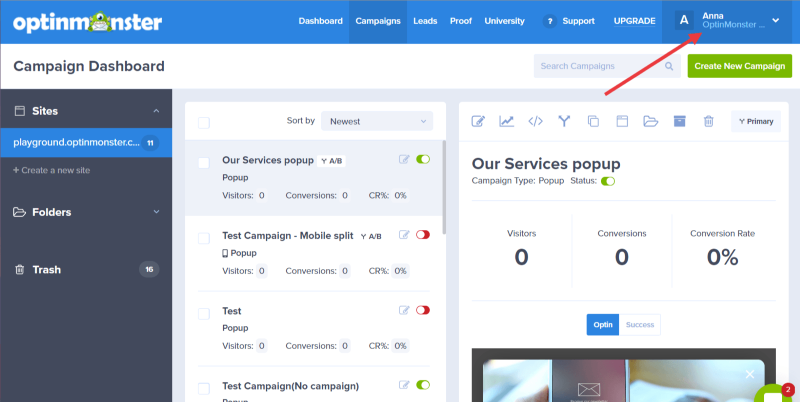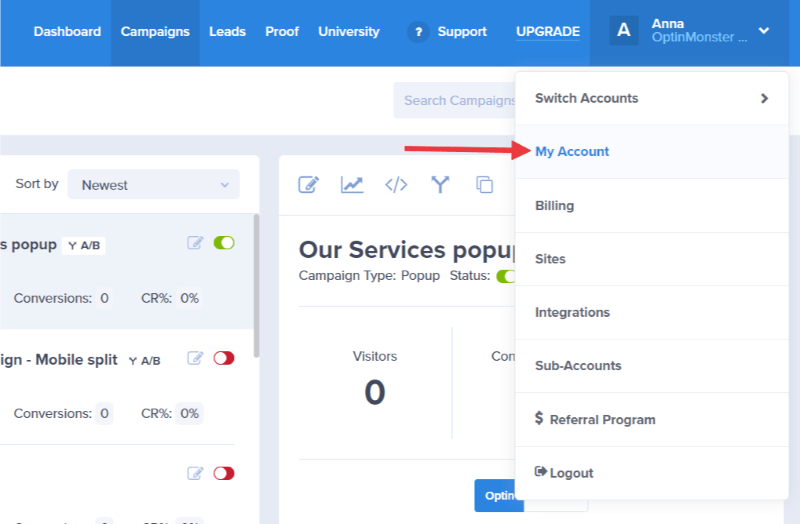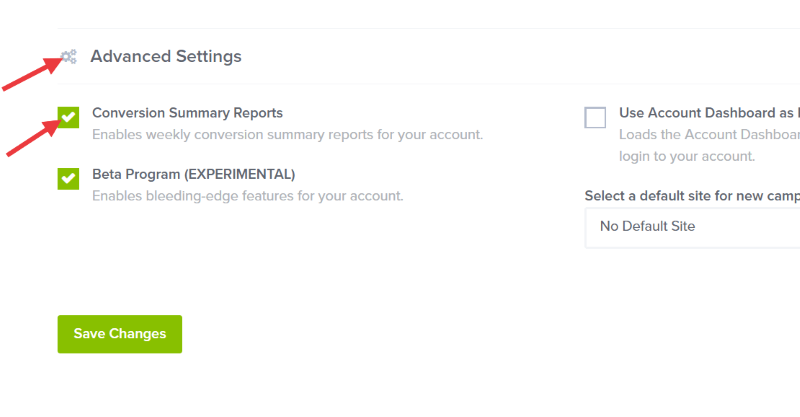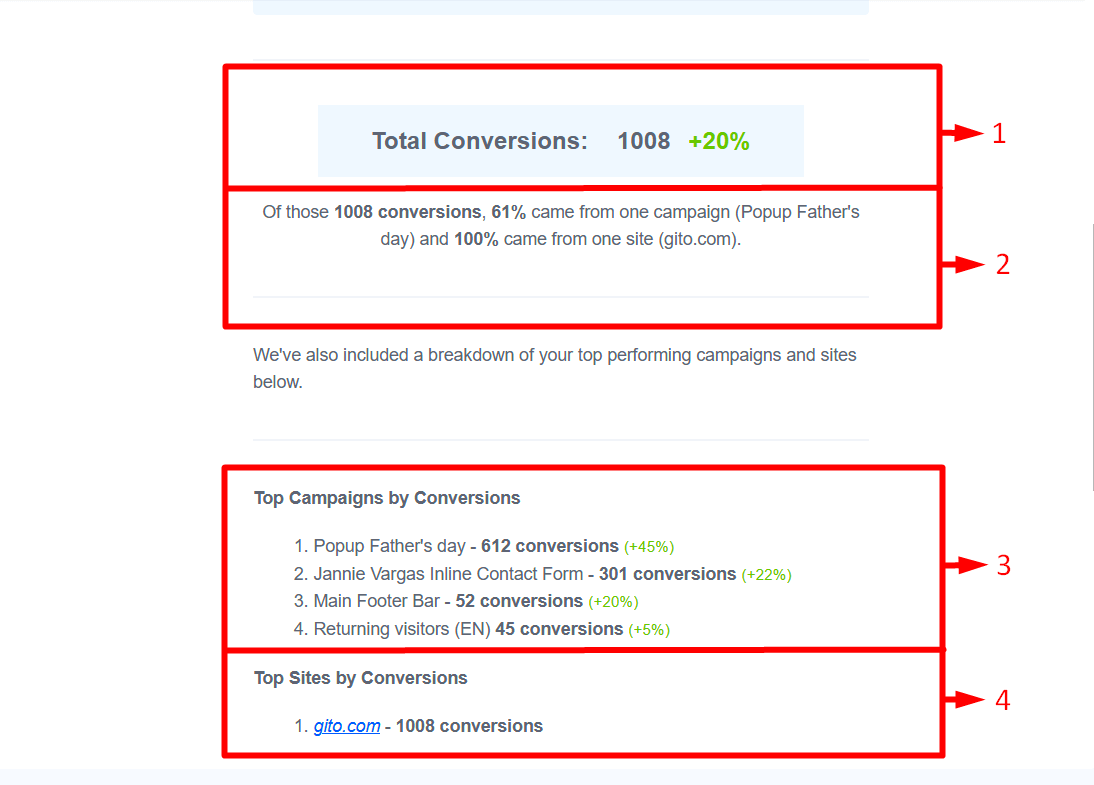OptinMonster makes monitoring and tracking your new leads easy with our weekly Conversion Summary emails. You can enable or disable these weekly emails to suit your specific goals.
This article teaches you how to quickly disable or enable your weekly Conversion Summary emails.
Manage Conversion Summary
By default, the Conversion Summary Email option in your account is enabled. You can disable this setting (or later enable it again) by following these steps:
- Click the User Icon on the top menu to show the dropdown menu.
- Next, select the My Account menu option.
- On the next page, scroll down to and select Advanced Settings. This will open additional settings, the first being where you can either enable or disable the Conversion Summary Reports that are emailed every week. Check this box to receive the weekly emails, or uncheck the box to disable the emails.
- When you’re finished, click Save Changes.
What the Conversion Summary Email Includes
The weekly Conversion Summary email from OptinMonster provides a concise overview of your lead generation performance. Here’s a breakdown of the key information you’ll find, helping you understand your campaign’s effectiveness at a glance:
- Total Conversions: You’ll see the total number of new leads captured during the week, along with a percentage indicating the change from the previous week (e.g., 1008 conversions, +20%).
- High-Level Analysis: A summary sentence highlights the source of your conversions, pointing out the percentage of leads from your top campaign and top website.
- Top Campaigns by Conversions: This section lists your best-performing campaigns. For each campaign, you’ll see the exact number of conversions it generated and its percentage growth compared to the prior week. For example:
- Popup Father’s day – 612 conversions (+45%)
- Jannie Vargas Inline Contact Form – 301 conversions (+22%)
- Top Sites by Conversions: This provides a breakdown of conversions by the website they occurred on.
Troubleshooting
Why does my email show “No site, site deleted or http://app.monstercampaigns.com/” for one or more conversions?
This can happen for the following reasons:
- The conversion came through a shareable MonsterLink.
- The site the campaign was assigned to was deleted from the account between the time of conversion and the date the Conversion Summary email was sent.