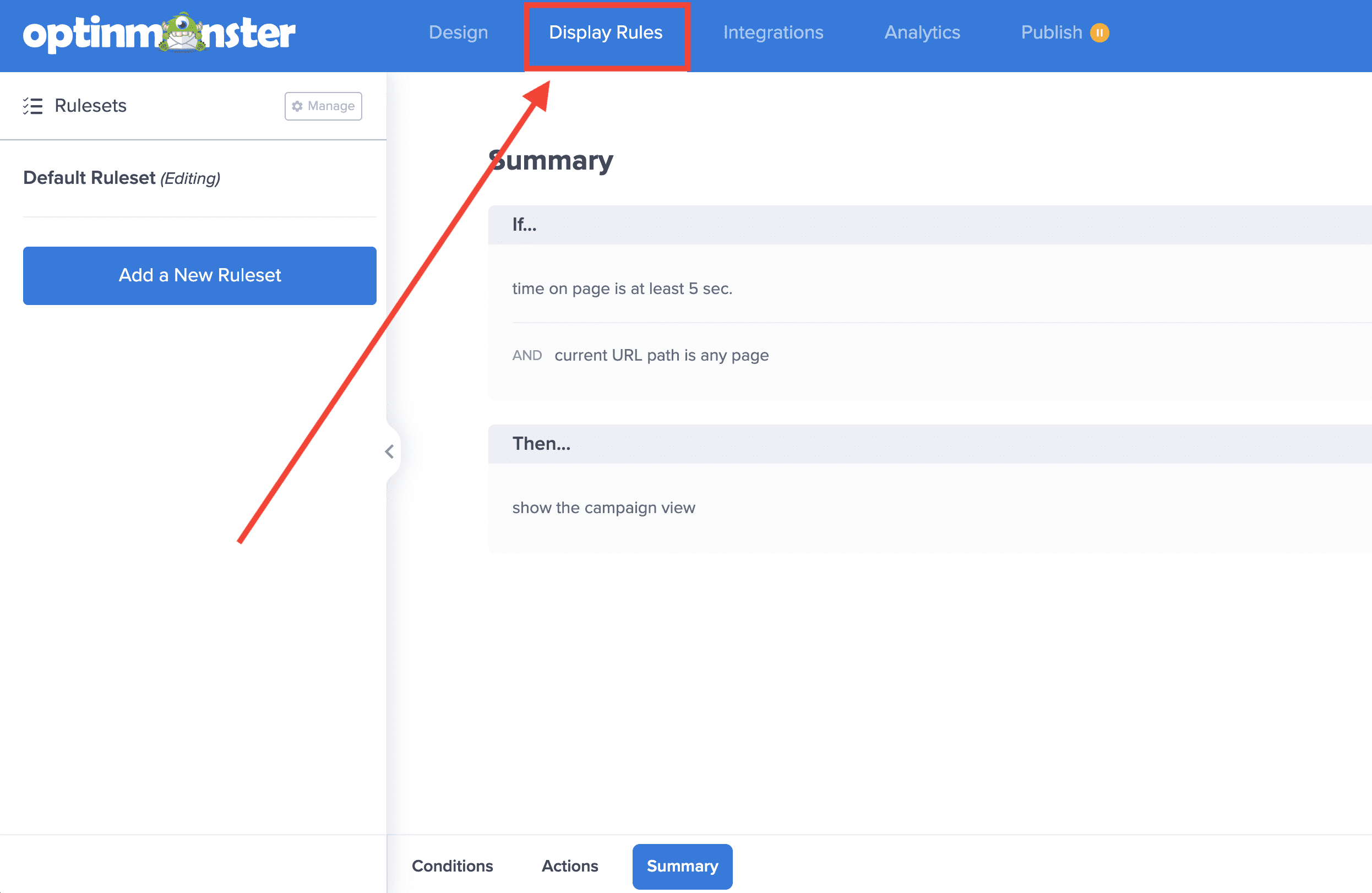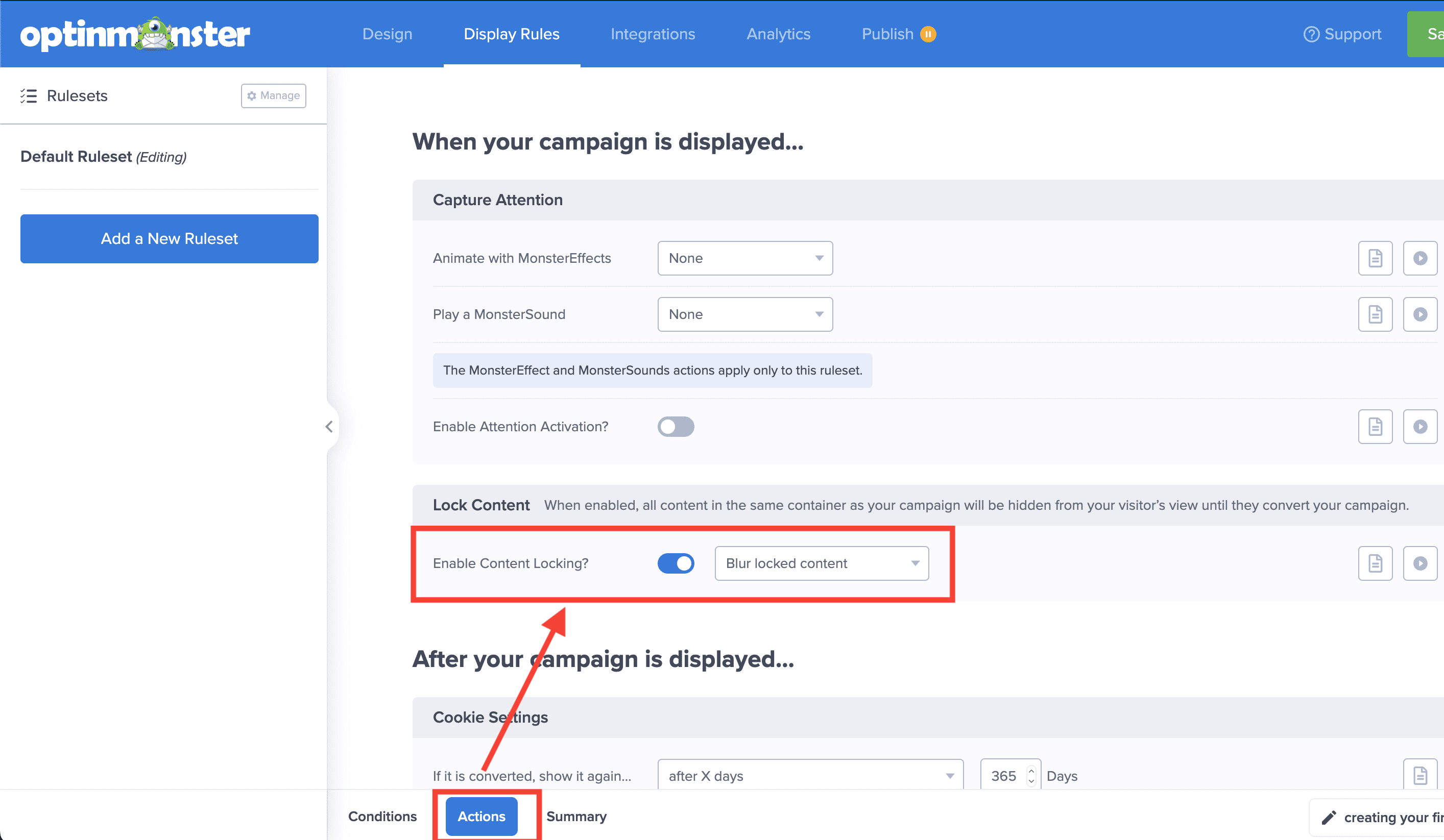OptinMonster makes it easy to gate your page and post content with Content Locking for Inline Campaigns.
In this article, you will learn how to use OptinMonster’s Content Locking feature.
Before you start, this feature is available with a Plus and higher subscription.
This guide assumes you’ve already created an Inline campaign you plan to use for Content Locking.
The amount of time the content stays unlocked is determined by the success cookie duration.
Your campaign will only lock content that is in the same container. Be sure the campaign embed code is not wrapped in a separate div container or it will not lock any of the content that appears visually beneath it. Learn more about embedding your Content Locking campaign.
Enable Content Locking
When you’re ready to lock your page or post content, follow these steps:
- Navigate to the Display Rules view in the campaign builder.
- From the Actions tab of the Ruleset you’re editing, toggle the Content Locking option and choose the locking style from the dropdown field.
The following locking style options are available:- Blur: Blurs out the text below the campaign.
- Remove: Removes the text completely below the campaign.
- When you’re finished, Save the campaign.
- Embed your Inline Campaign where you would like to lock content.
FAQs
Will Content Locking negatively affect my website’s SEO?
From the indexability point of view, a Content Locker campaign is 100% SEO friendly because search engines always see the content. We can visually hide the entire page or post from visitors, however, the search engine will still index it and know what the content is.
That said, Search Engines focus on UXO now i.e. User Experience Optimization.
If you put a content locker after the first paragraph, you’d most definitely lose rankings because your bounce rate will be higher.
However, if you add a Content Locker, for example, halfway through the post, it is unlikely to impact SEO at all.
We can compare this scenario to be the same thing as a zero-second popup vs an Exit-Intent popup. The former might lead to a higher bounce rate than the latter (thus resulting in a negative SEO impact).
For that reason, we recommend you monitor the bounce rate of pages and posts where you are using Content Locking and make any necessary adjustments on placement to optimize your results.
Can I unlock all content on my site after a visitor has subscribed?
Yes! Be sure to set global cookie durations for your domain. Any value greater than zero for the Global Success Cookie will unlock all content on your site once a visitor has subscribed for that number of days.
Can I use Content Locking with a Custom HTML Integration?
Yes, just be sure you’ve configured your custom form or actionable HTML element to track conversions following our guide here.
Troubleshooting
I’ve embedded my campaign but the content is not being locked.
Be sure that the content you wish to lock is within the same <div> container as the campaign’s embed code.
In particular, some WordPress page builders like Visual Composer, Divi Builder, etc, separate content into their own <div> containers when adding elements. If you are using a page builder like this you’ll need to manually add the campaign embed code and content you wish to have locked to the same container using an HTML block or similar element.
Why doesn’t Blur work on Internet Explorer 11?
Unfortunately, Internet Explorer 11 does not support the blur method, so to ensure your content isn’t freely available to visitors on IE11 we remove the content from view until it has been unlocked.