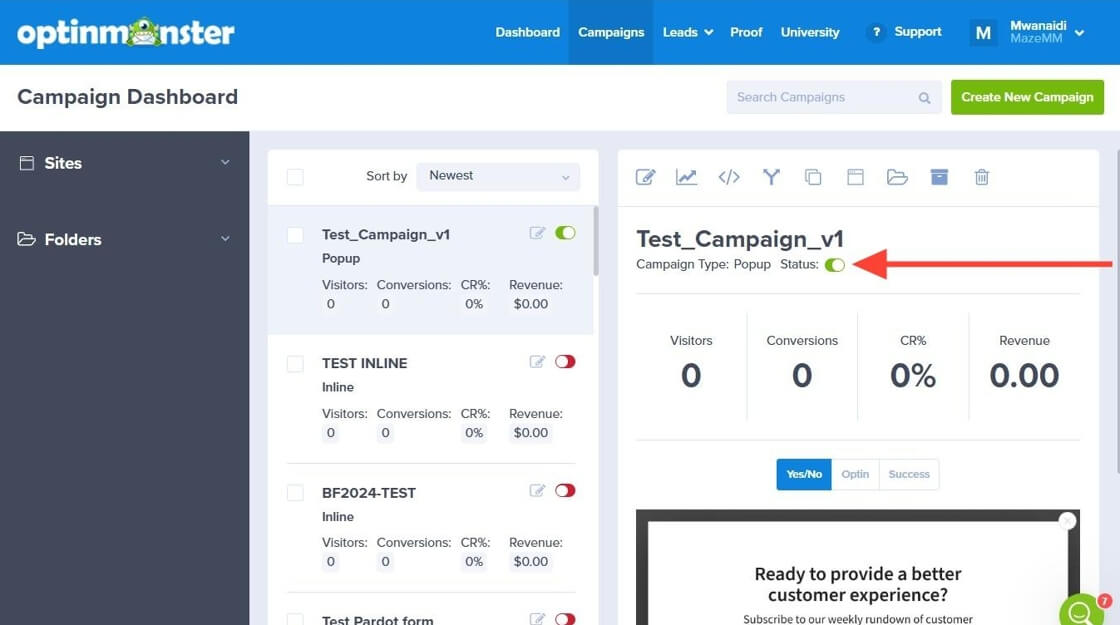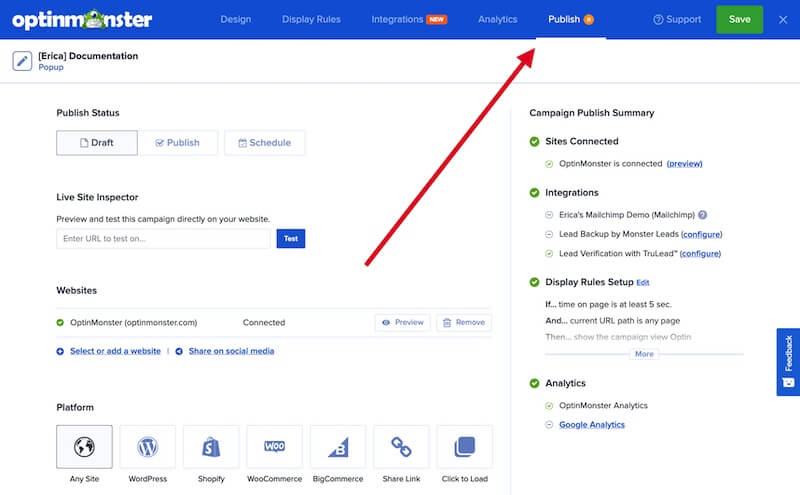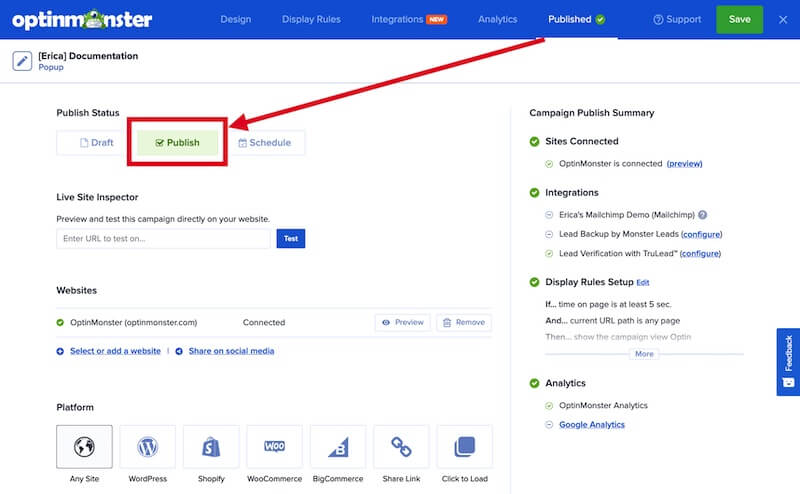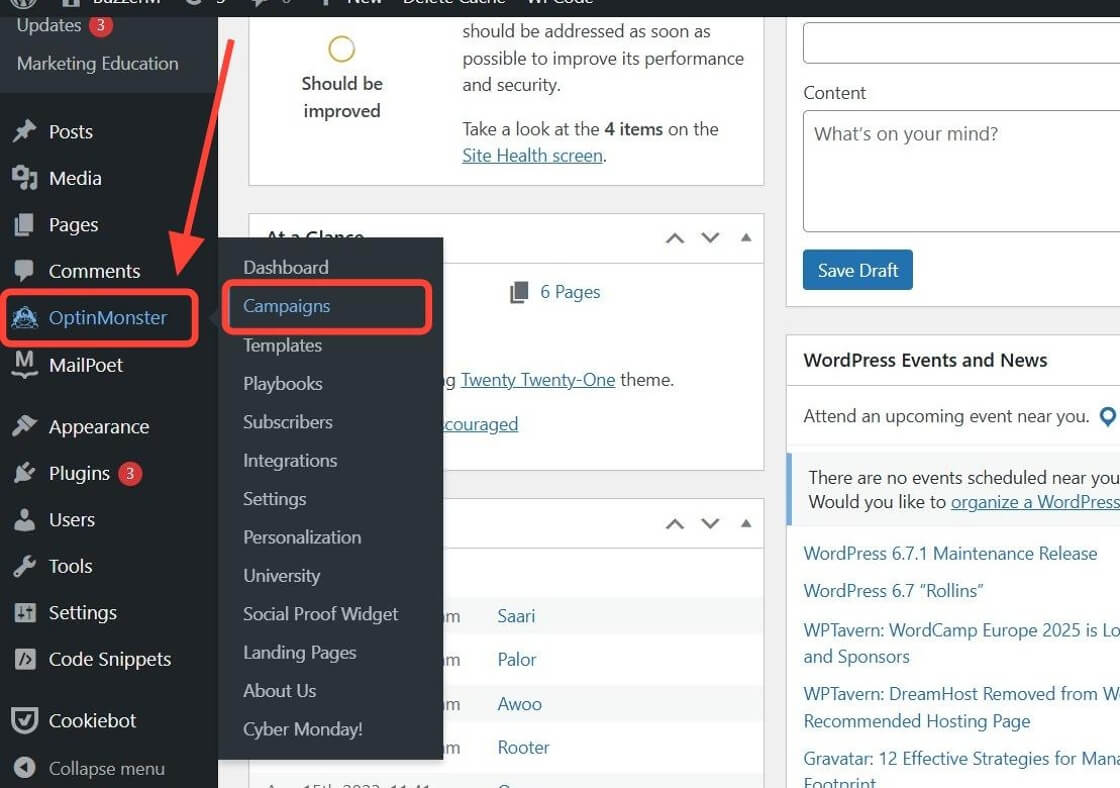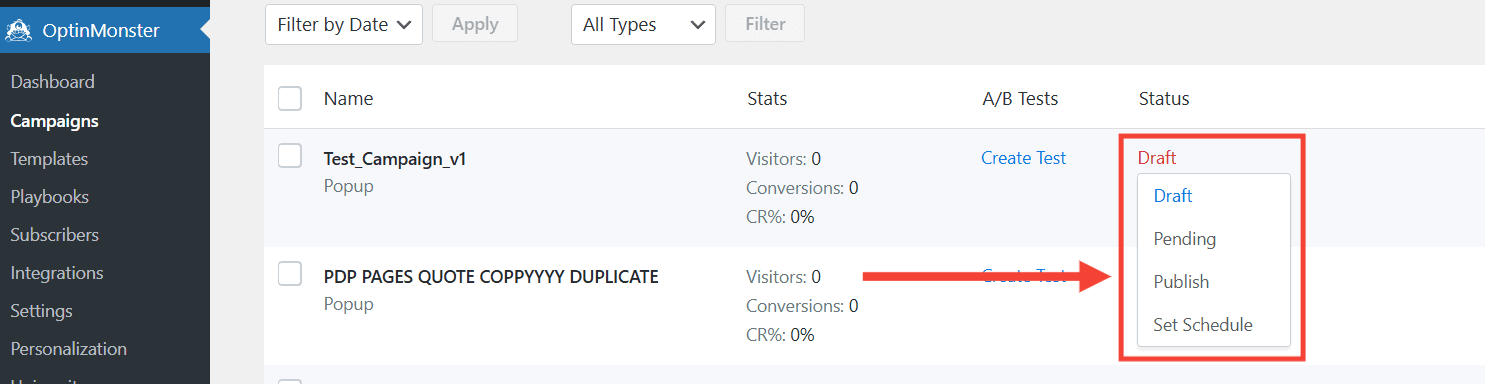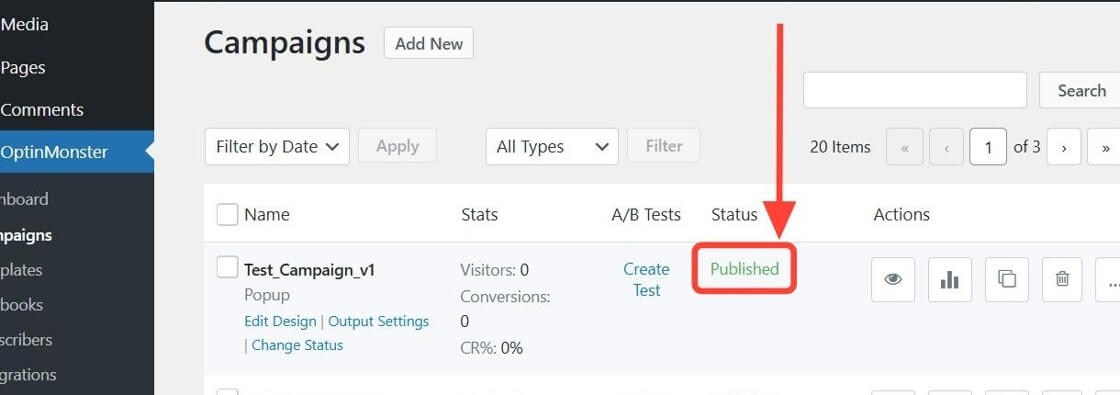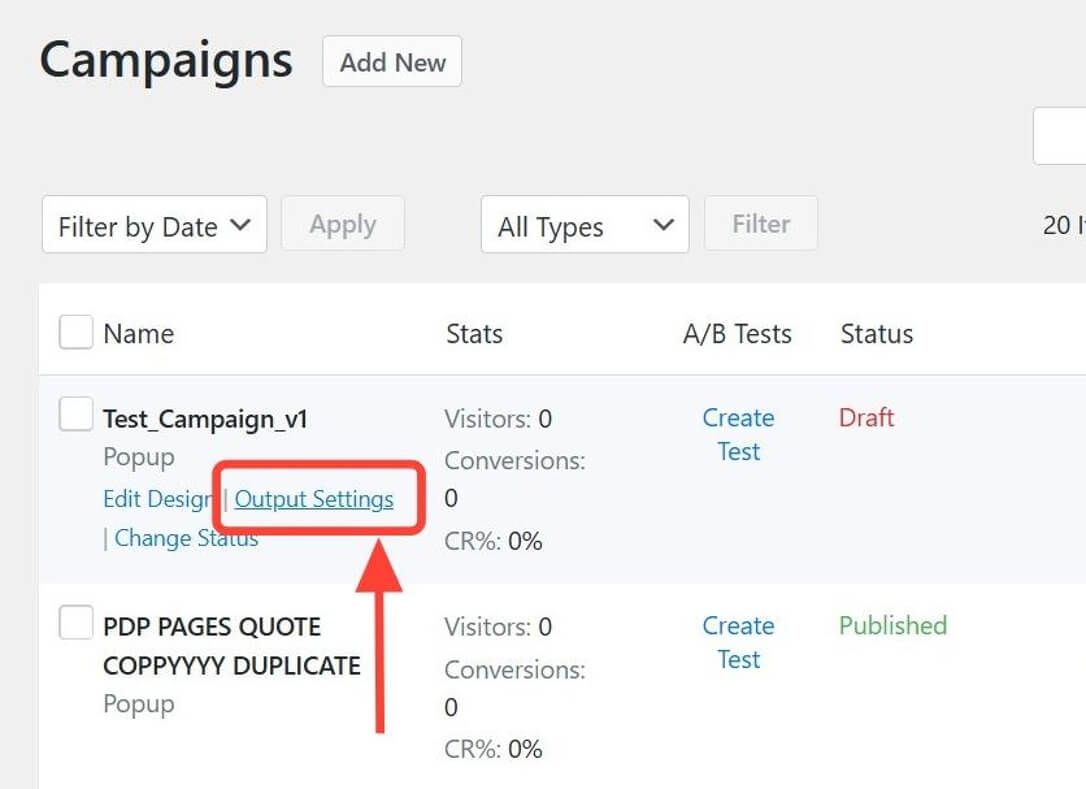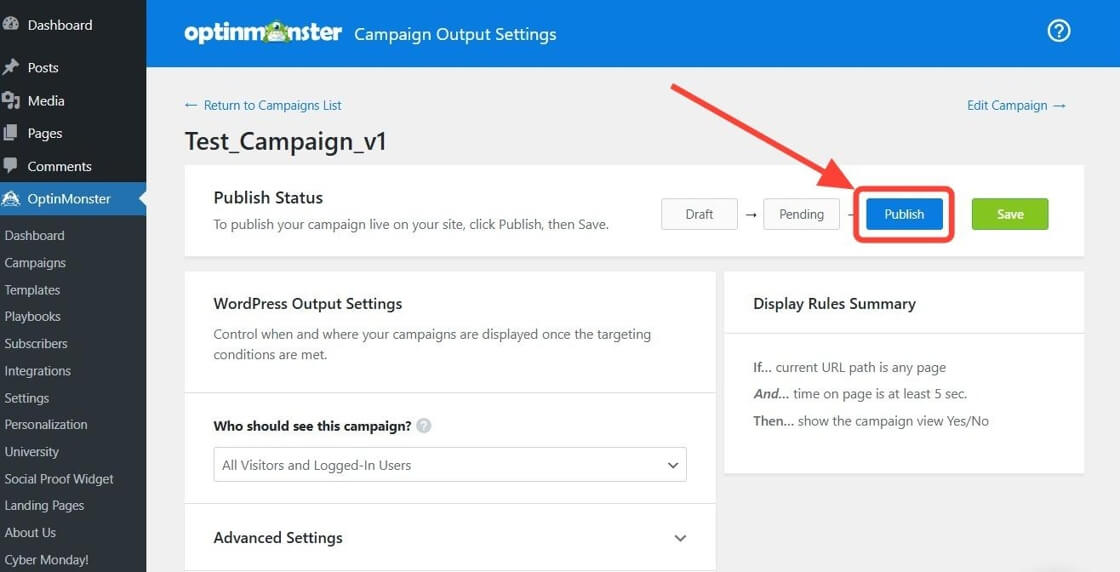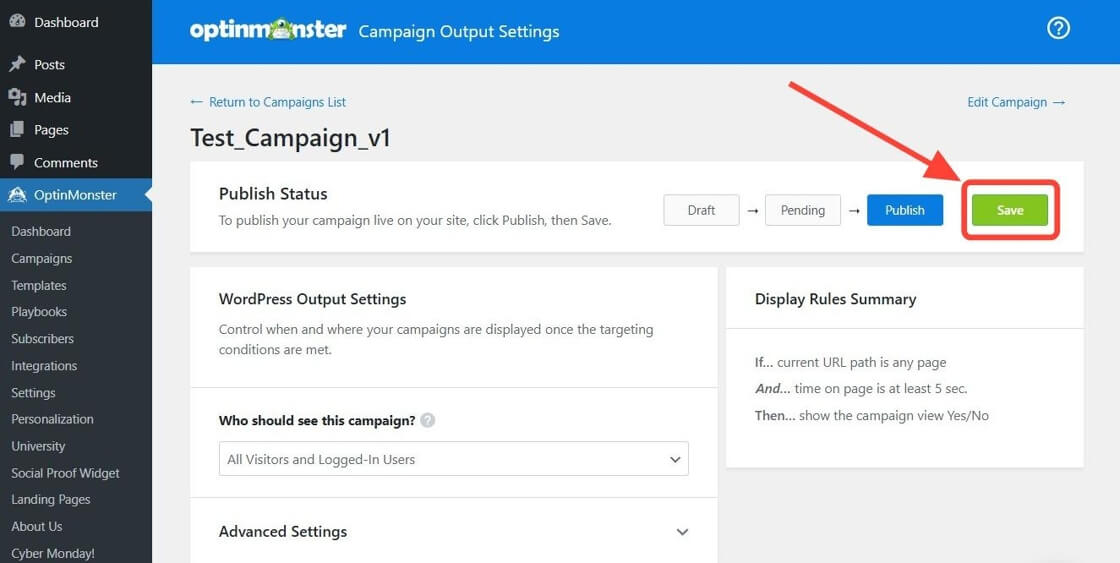OptinMonster makes it easy to publish campaigns to control when they appear on your site.
In this article, you’ll learn how to publish a campaign using 3 different methods. These methods are outlined below.
Publish from Campaigns Page
To publish a campaign from OptinMonster App’s Campaigns page, follow these steps:
- From the Campaigns screen, locate the campaign you wish to publish.
- Toggle the red button to publish the campaign.
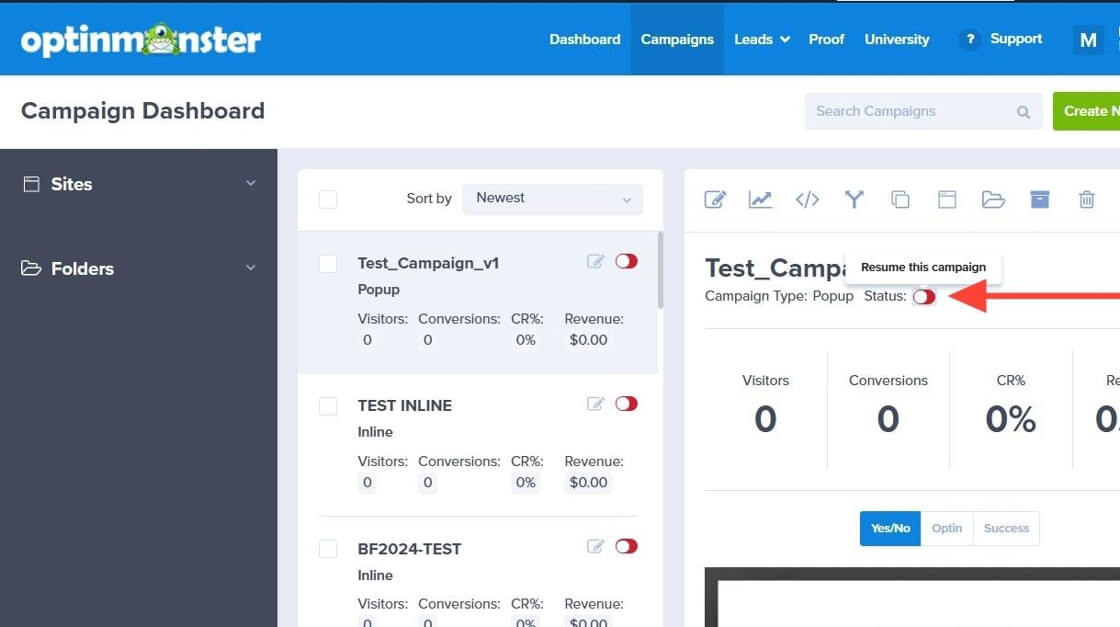
- The button will turn green once the campaign is published.
Publish from Campaign Builder
To publish a campaign from the Campaign Builder, follow these steps:
- While editing the campaign you wish to publish, navigate to the Publish view in the campaign builder.
- From the Publish Status section, toggle the Publish button to make your campaign live.
- When you’re finished, Save the campaign.
If you’re using the OptinMonster WordPress plugin, please ensure that your campaign is published within the OptinMonster App and the WordPress plugin. This ensures that the plugin and App sync together.
Publish from WordPress Plugin
If you’re using the OptinMonster WordPress plugin, you can publish your campaigns directly within your WordPress admin.
Campaigns Screen
You can directly publish your campaign from the Campaigns screen in the WordPress plugin when you don’t need to adjust any additional settings to determine where your campaign appears on the site.
To publish your campaign, follow these steps:
- Log into the WordPress Admin of your site.
- In the left-hand menu, navigate to OptinMonster > Campaigns screen.
- In the Campaigns screen, find the campaign you wish to publish.
- Toggle the switch in the Status column and select the Publish option.
- The campaign status will change to Published once the campaign is live.
Output Settings
You can also publish your campaign from the Output Settings screen if you need to configure further targeting options to control where your campaign appears on the site. Learn more about how to configure the Output Settings for your campaign.
To publish your campaign from the OptinMonster WordPress plugin Output Settings page, follow these steps:
- Log into the WordPress Admin of your site.
- In the left-hand menu, navigate to OptinMonster > Campaigns screen.
- Locate the campaign you wish to publish and select the Output Settings link.
- On the Output Settings page, find the Publish Status section and toggle it to Publish.
- When you’re finished configuring the Output Settings, click the Save button to apply the changes to your campaign.
FAQs
Do I have to publish the campaign in the App and the WordPress plugin?
If you’re using the OptinMonster WordPress plugin, you need to publish your campaign within both the OptinMonster App and the WordPress plugin. This is a two-step process to ensure that the plugin and App sync together.
Troubleshooting
I’ve published the campaign in the OptinMonster App, but it’s still not showing on my WordPress site; why?
Confirm that the campaign has also been published within the WordPress plugin and clear all your site cache.
If this does not resolve the issue, please reach out to our support team for assistance.
I’ve published the campaign, but it’s still not showing on my site.
If you have published your campaign, but it is still not appearing, here are a few things to check:
- Ensure that you have correctly embedded the OptinMonster code on your site. Learn how to add OptinMonster to your specific platform in our guides.
- Sometimes, cookies from previous visits may be keeping the campaign from appearing for you while it is still working properly. Try clearing your normal browsing session’s cookies to remove any previously set cookies for this campaign before testing again, or test from a new Incognito window.
- If your site uses caching, clear it to ensure the latest version of your site, including the campaign, is displayed.
- Use our Live Site Inspector tool to ensure that the Display Rules configured in your campaign are correct and passing. This will help you identify any issues with your rules.
If none of these steps resolve the issue, please reach out to our support team for assistance.