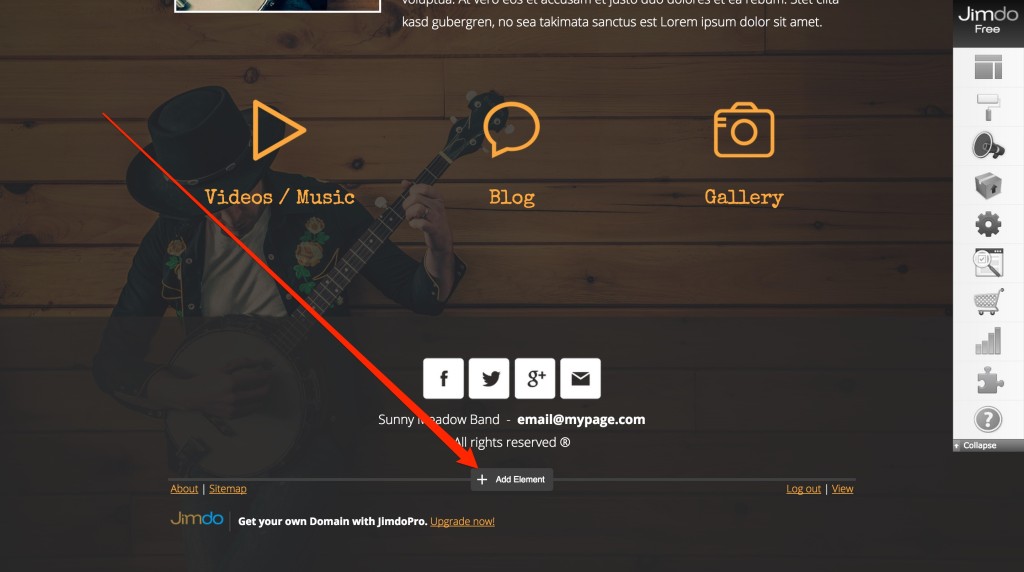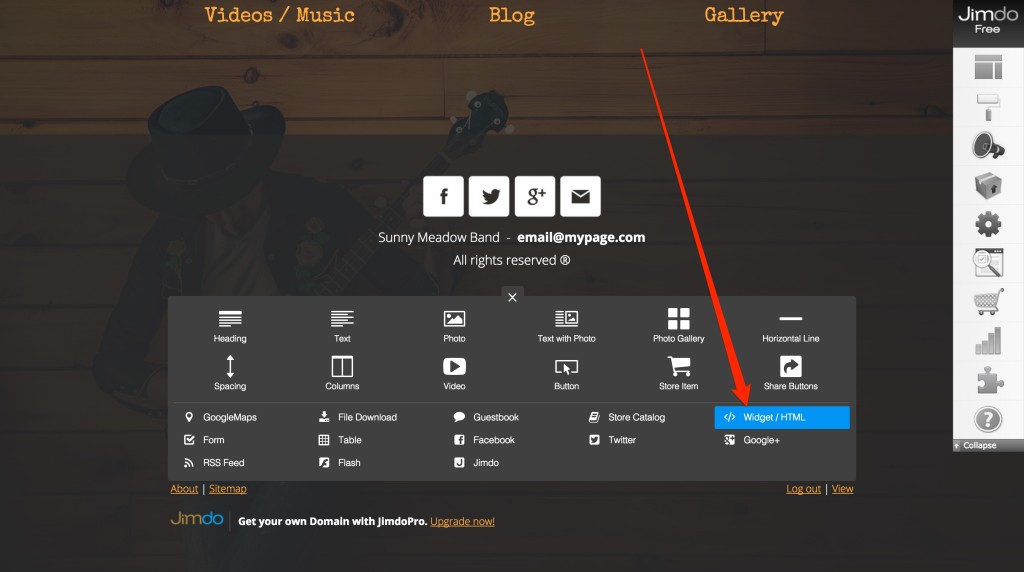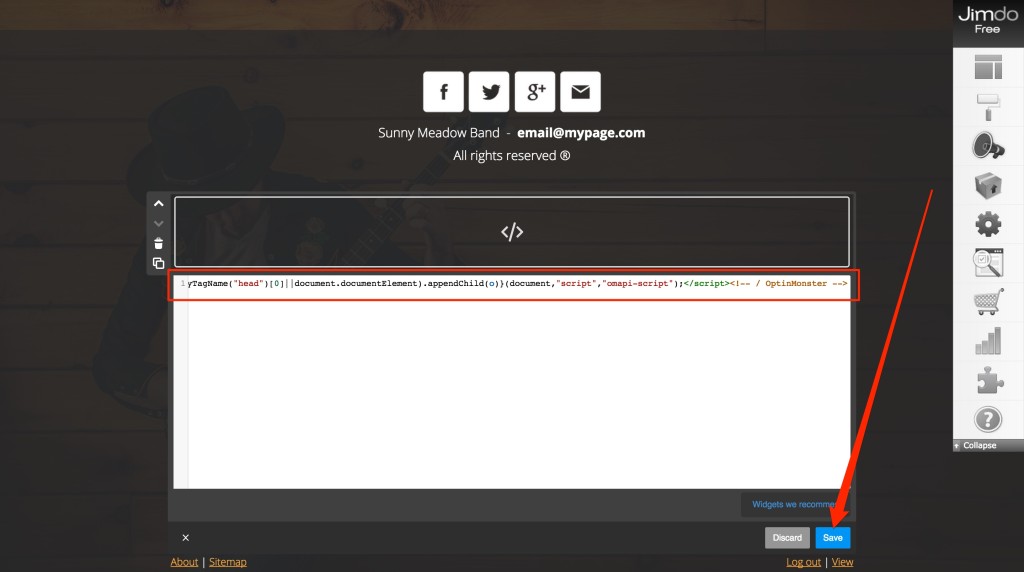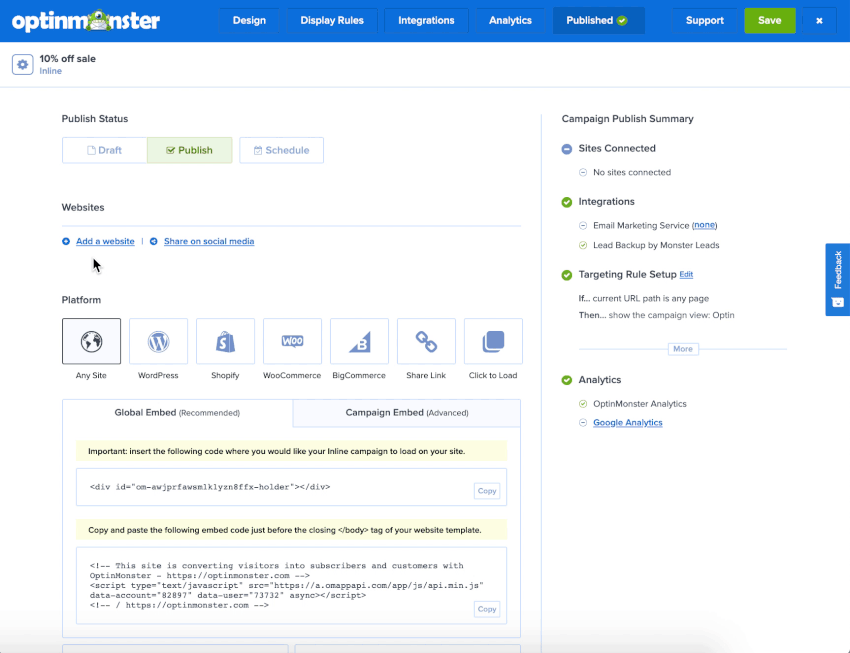OptinMonster works on any website where you can add our embed code, including Jimdo.
In this article, you’ll learn how to integrate OptinMonster with Jimdo.
Global Embed
After you’ve created a campaign in OptinMonster, you’ll want to embed it on your Jimdo site.
To add the embed code to your entire site, follow these steps:
- In the campaign builder, navigate to the Publish tab and copy the global or campaign embed code.
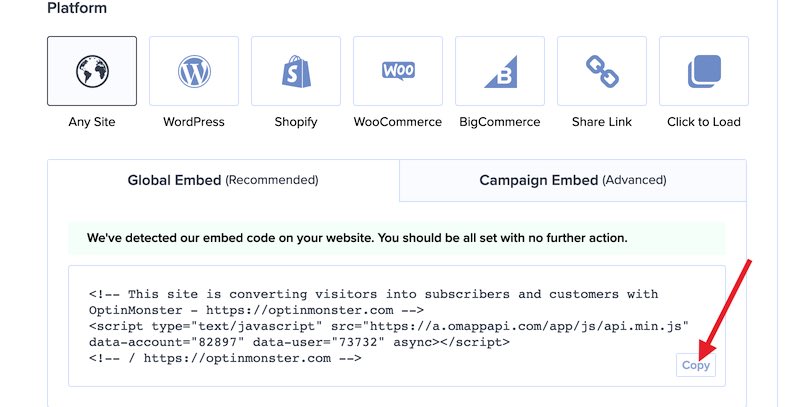
- Log in to the Admin section of your Jimdo site.
- Next, hover over a section of the page where you want to place the embed code and select the + Add Element button.
- Select the Widget / HTML option.
- Paste the embed code you previously copied into this field and select the Save button.
Troubleshooting
What domain do I enter when creating my campaign?
When creating your campaign you can add the domain jimdo.com for your campaign to load on. This will allow you to view the campaign when previewing your site.
If your site uses a custom domain, you’ll need to also add the domain that appears in the address bar when you view your website.
If you haven’t registered the domain you want to use in your OptinMonster account yet, you can add the site through the Publish screen in the campaign builder, or through the Account > Sites screen. Learn more about how to register your domain in OptinMonster.
- In the Publish view of the campaign builder, be sure the domain is listed under the Websites section. Click Add a website if your domain isn’t already assigned to the campaign to select and add it.
- When you’re finished, click Save.