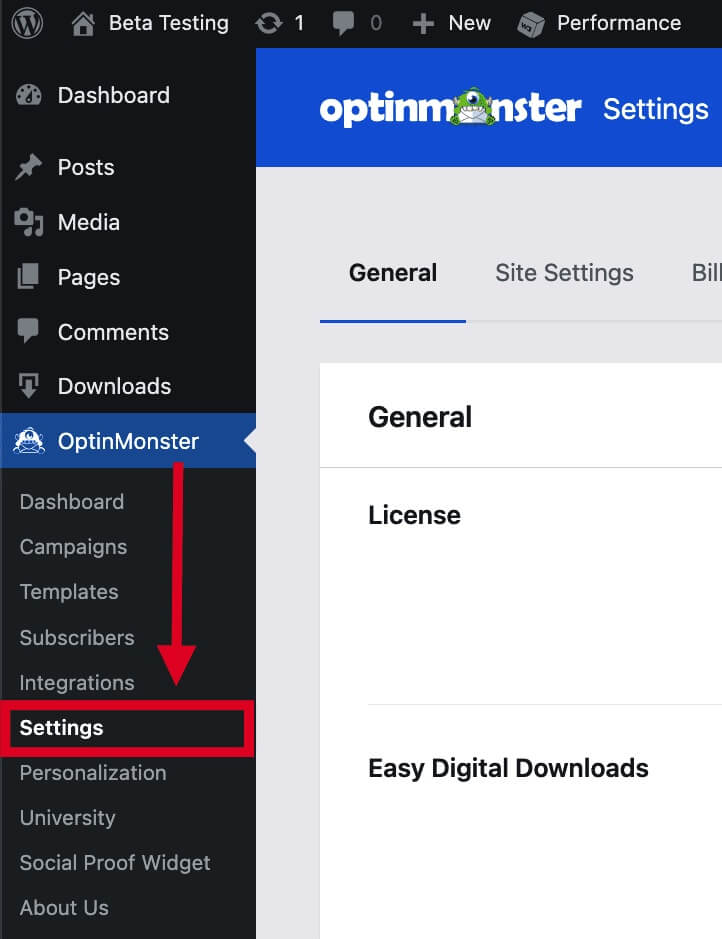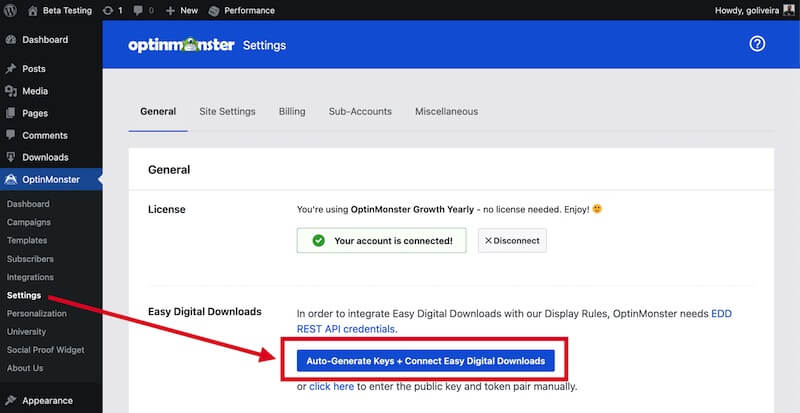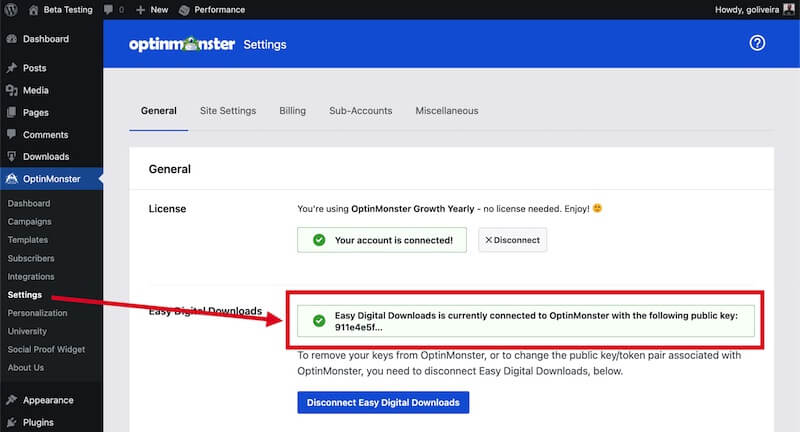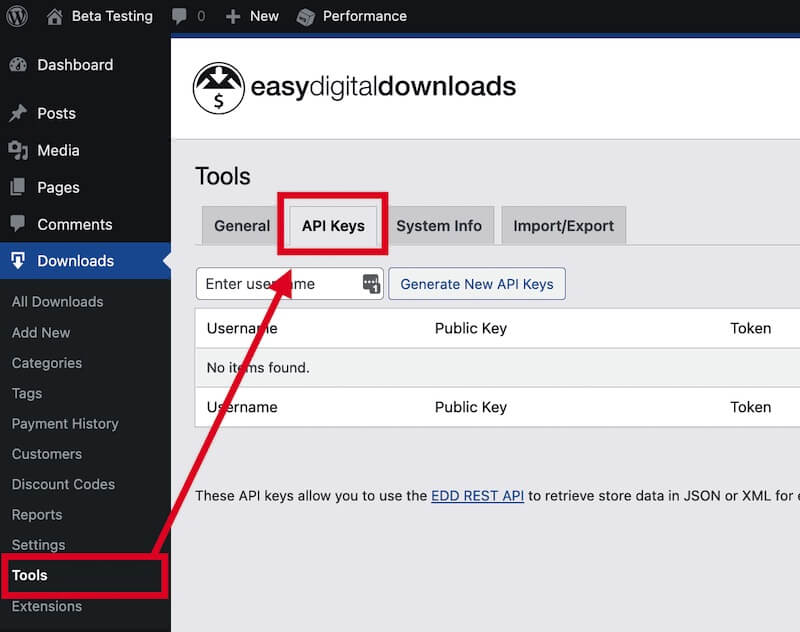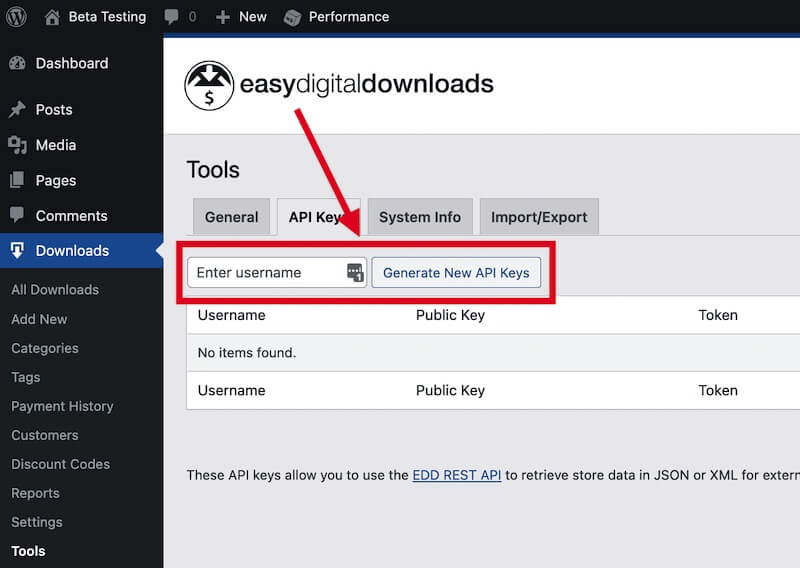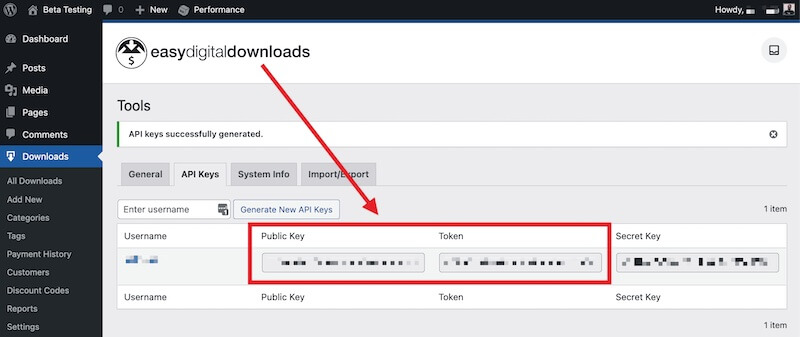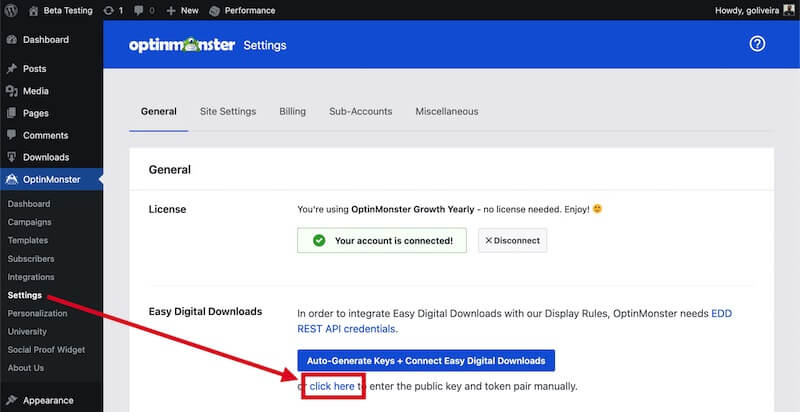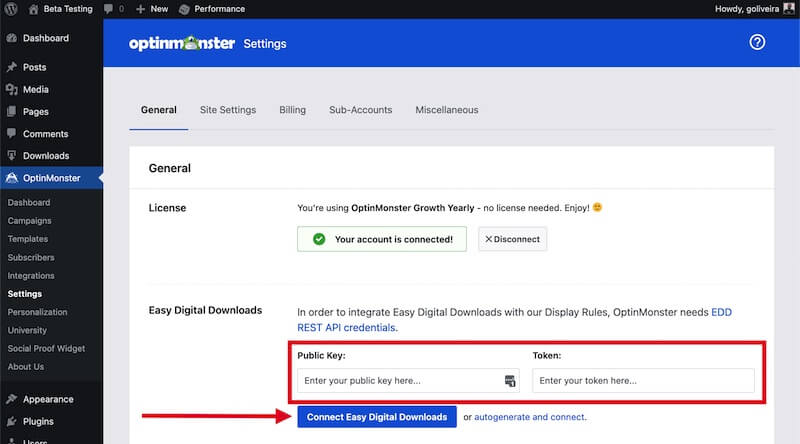OptinMonster can work with any website and makes it easy to use with Easy Digital Downloads.
In this article, you’ll learn how to integrate OptinMonster with Easy Digital Downloads.
Before you start, this feature requires a Growth subscription.
Before you start, this guide assumes you already have the Easy Digital Downloads and OptinMonster plugins installed on your WordPress website.
Integrate with Easy Digital Downloads
OptinMonster makes it easy to integrate with Easy Digital Downloads for more advanced eCommerce targeting options.
To integrate with your Easy Digital Downloads site, follow these steps:
- In the WordPress admin navigate to the OptinMonster > Settings screen.
- Next, select the Auto-Generate Keys + Connect Easy Digital Downloads button.
- Easy Digital Downloads will automatically generate Keys and connect with OptinMonster. You should see a success message like this:
Targeting Options
Once you’ve connected Easy Digital Downloads with OptinMonster you’ll have additional options available through the OptinMonster plugin and in the campaign builder’s Display Rules.
You can use these additional options to hide or show campaigns based on Easy Digital Downloads-specific conditions.
Plugin Output Settings
The following options are available through the Output Settings in the OptinMonster plugin:
- Show on Easy Digital Downloads Pages
- Show on Easy Digital Downloads Categories
- Show on Easy Digital Downloads Tags
Campaign Builder Display Rules
The following Display Rules are available through the campaign builder:
- EDD Product Targeting
Show if your visitor is viewing a specific product. - # of Items in EDD Cart
Show if your visitor has a specific number of items in their cart. - EDD Has Purchased This Product
Show if your customer has purchased a specific product. - EDD Has Not Purchased This Product
Show if your customer has not purchased a specific product. - EDD Cart Total
Show based on the total cost of the items in your visitor’s cart. - EDD Cart Subtotal
Show based on the subtotal cost of the items in your visitor’s cart. - EDD Past Purchases (#)
Show if your customer has previously purchased a specific number of products. - EDD Cart Contains Coupon Code
Show if your visitor has a specific coupon code applied in their cart. - Edd Cart Does Not Contain Coupon Code
Show if your visitor does not have a specific coupon code applied in their cart.
FAQs
How can I manually connect Easy Digital Downloads with OptinMonster?
You can manually generate your own Keys in Easy Digital Downloads following these steps:
- In the WordPress admin navigate to the Downloads > Tools > API Keys screen.
- Above the API Keys table, enter your WordPress username and select the Generate New API Keys button to create new keys.
- Copy the Public Key and Token provided.
- Next, return to the OptinMonster > Settings screen and select the click here link below the auto-integration option.
- Paste the keys into their appropriate field and select the Connect Easy Digital Downloads button.
- You should see a success message like this:
If you’re serious about jumpstarting your website business growth, then get started with OptinMonster today!
Get Started With OptinMonster Today!BONUS: Done-For-You Campaign Setup ($297 value)
Our conversion experts will design 1 free campaign for you to get maximum results – absolutely FREE!
Click here to get started →
Troubleshooting
Error when trying to integrate Easy Digital Downloads with OptinMonster
If you receive the following error when trying to connect OptinMonster with Easy Digital Downloads you’ll want to re-generate the Permalink settings in your WordPress admin:
[omapi-error-edd-api-connect] EDD could not be connected to OptinMonster. The OptinMonster API returned with the following response: The API returned a 400 response with this message: Validating EDD Shop key and token failed with the message: EDD API not properly configured (status: 500)
Once you’ve re-generated the Permalinks, return to the OptinMonster > Settings screen to proceed with connecting Easy Digital Downloads.