OptinMonster makes it easy to create attention-grabbing campaigns using our MonsterSound feature. Play sound as your campaign appears to visitors on your site!
In this article, you’ll learn how to use the MonsterSound feature.
Before you start, this feature is available with a Plus and higher subscription.
MonsterSound cannot be applied to Inline campaigns.
Configure MonsterSound
To set a MonsterSound for your campaign, follow these steps:
- Navigate to the Display Rules view in the campaign builder.
- From the Actions tab of the Ruleset you’re editing, choose the MonsterSound you would like to play when the campaign appears to visitors on your website.
The following sounds are available to choose from:
- No Effect (default)
- Ping
- Pong
- Flam
- Arpeggio
- When you’re finished, Save the campaign.
FAQs
Can I add sound effects to an Inline campaign?
No, it is not possible to add sound effects to Inline campaigns since they appear immediately on page load.
Does the MonsterSound feature negatively affect my site’s performance, will it slow down my site?
No, OptinMonster uses modern browser APIs to make the sounds rather than loading sound files. This cuts loading time significantly and makes the campaign lightweight.
Do the sound effects work with Internet Explorer?
No, because OptinMonster uses modern browser APIs to make the sounds rather than loading sound files, the sound effects will not work with Internet Explorer.
If you’re serious about jumpstarting your website business growth, then get started with OptinMonster today!
Get Started With OptinMonster Today!BONUS: Done-For-You Campaign Setup ($297 value)
Our conversion experts will design 1 free campaign for you to get maximum results – absolutely FREE!
Click here to get started →
Troubleshooting
I’ve configured MonsterSound but they aren’t working, why?
We are not able to guarantee MonsterSound will work in all browsers for all visitors.
There are several factors that will influence when MonsterSound will work for an individual visitor on your site, including:
- The browser they are using; and
- Their individual browser settings; and
- The visitor’s interaction with your site.


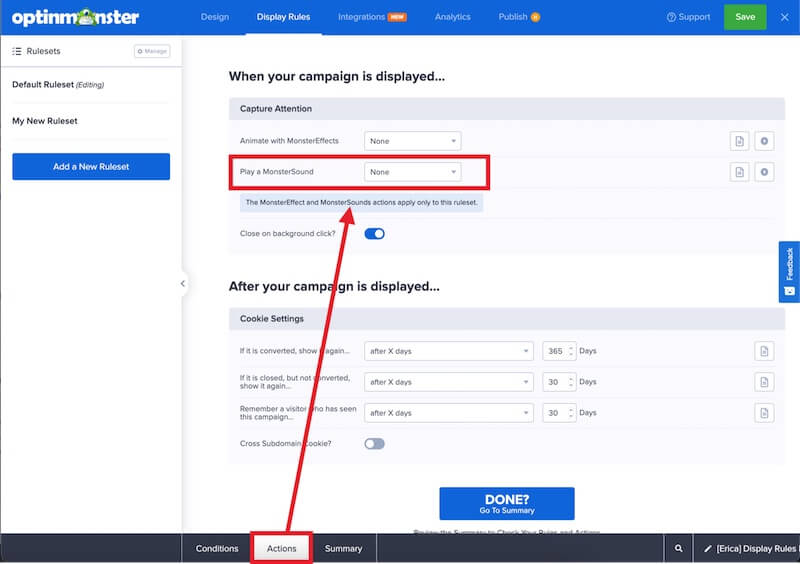 The following sounds are available to choose from:
The following sounds are available to choose from:



