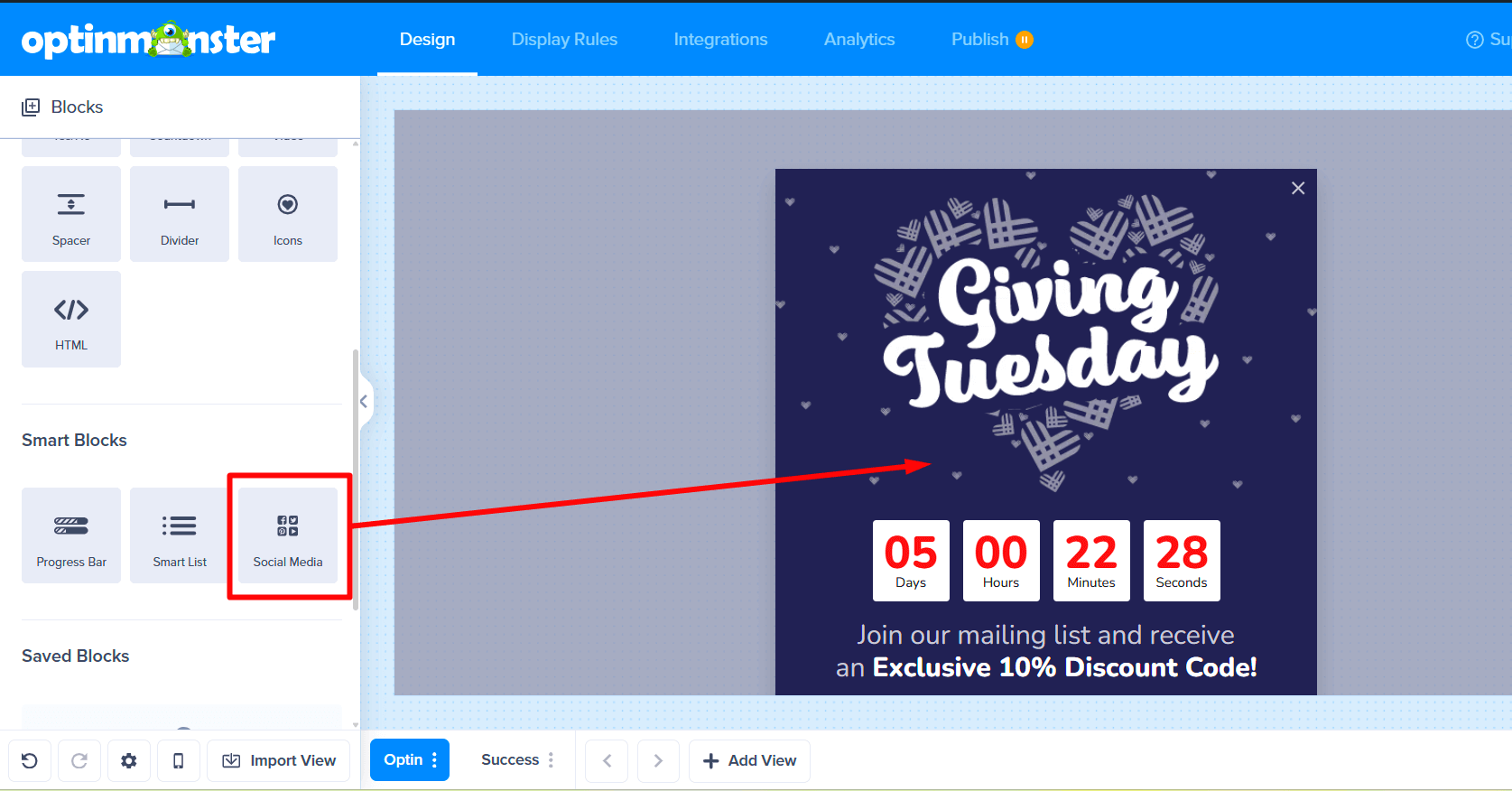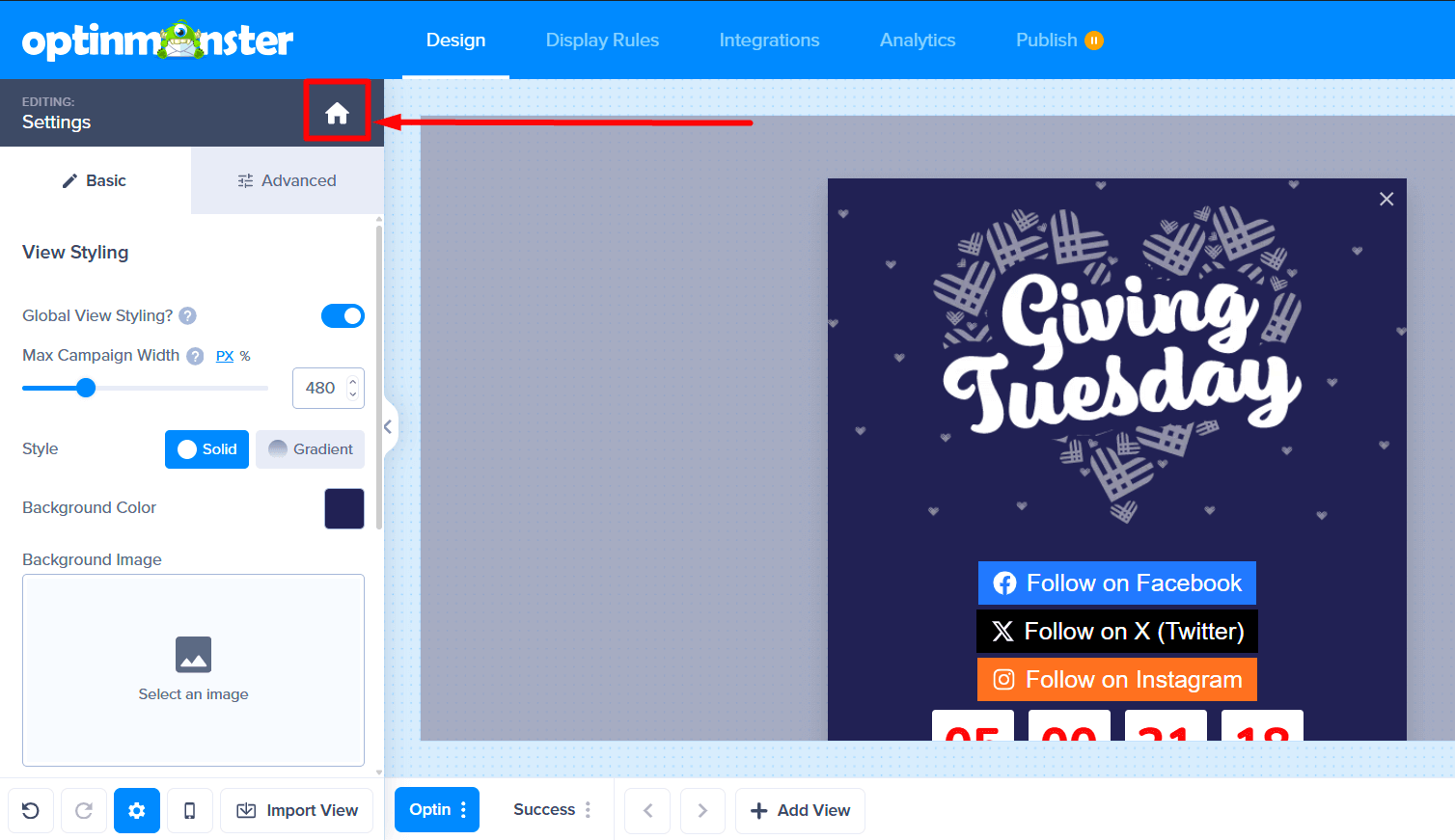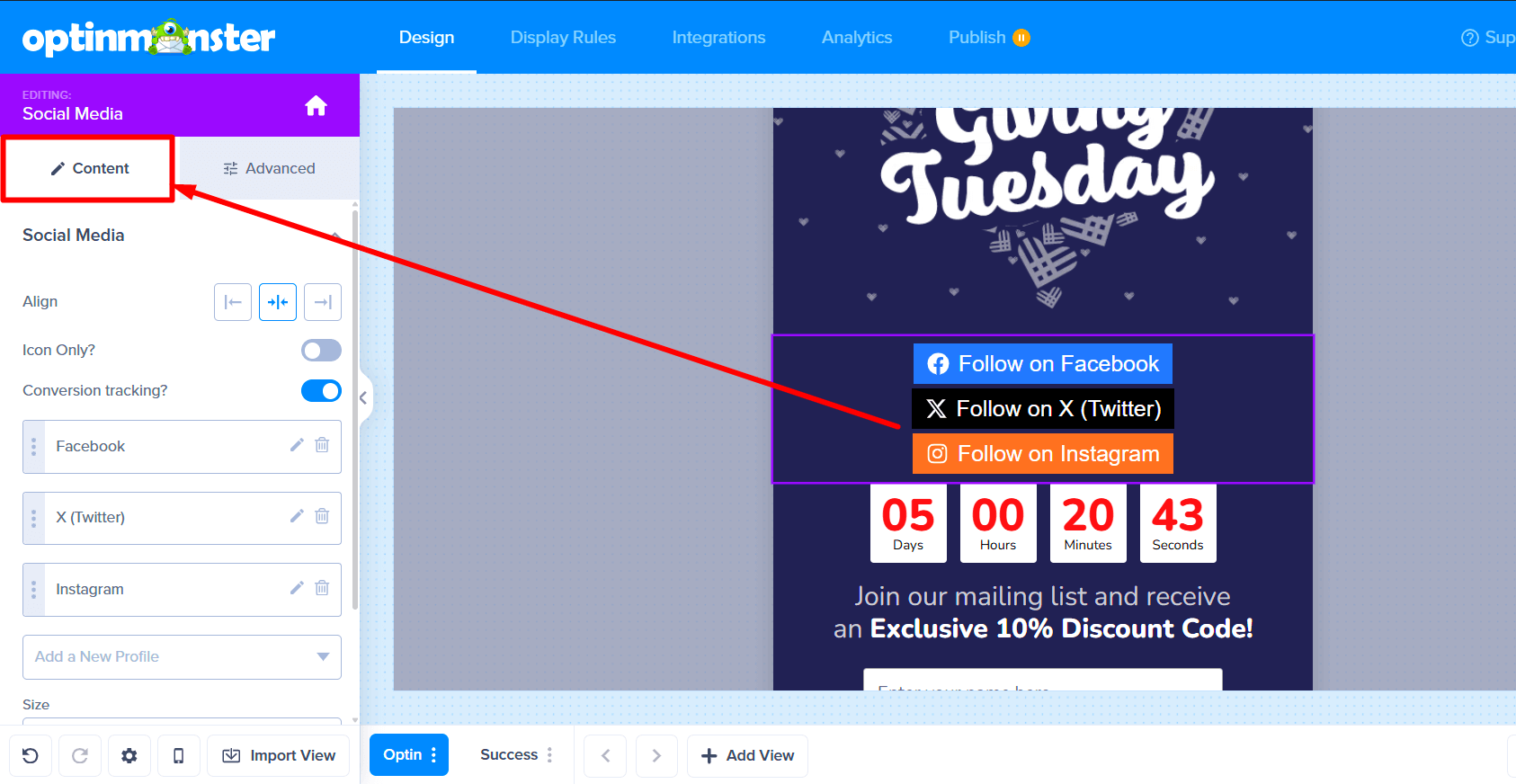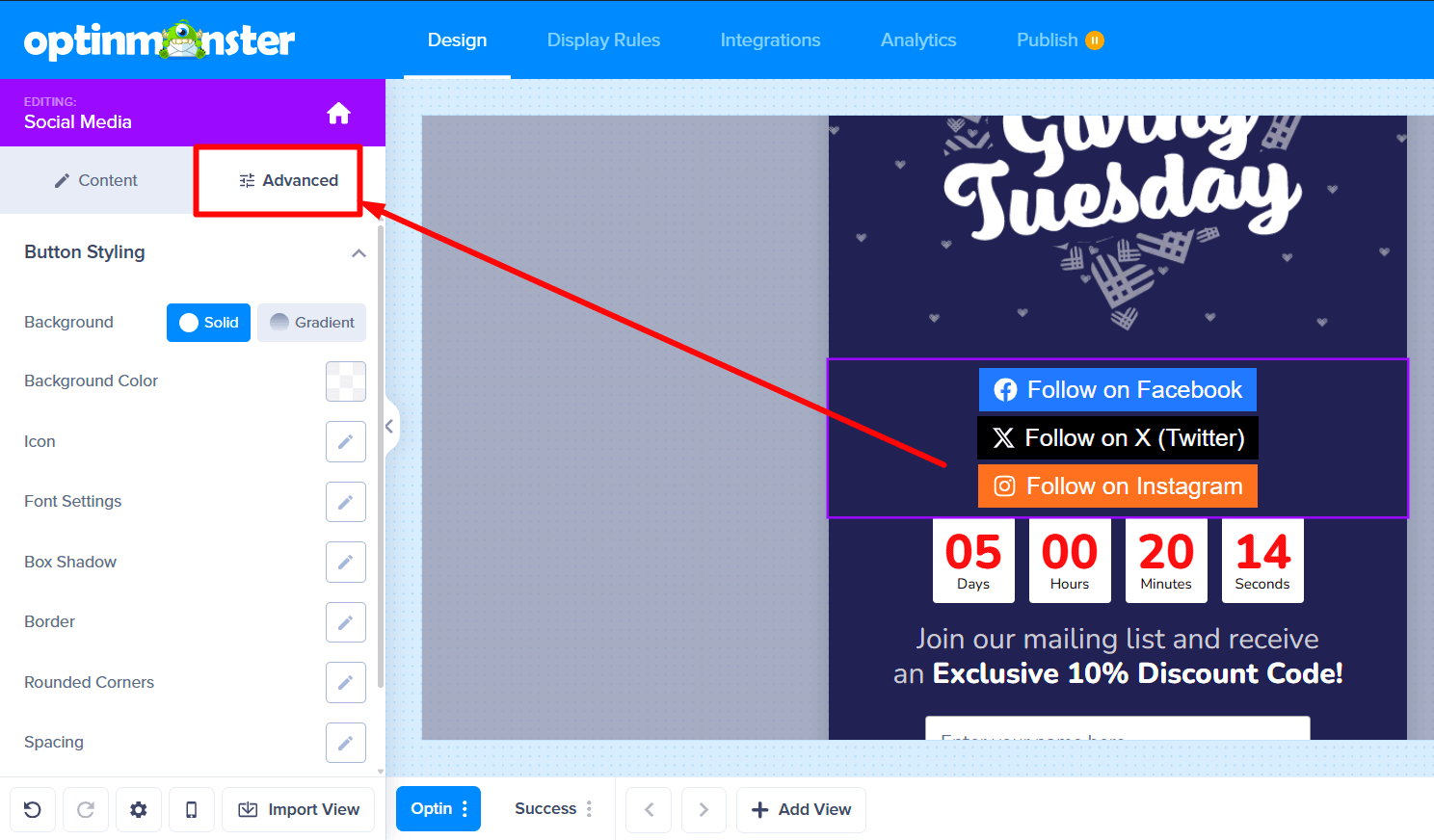OptinMonster makes it easy to customize the appearance and functionality of your campaigns, including the ability to add a social media buttons.
In this article, you’ll learn how to add a social media block to your campaign.
Before You Start
Before you start, this feature is available with a Pro and higher subscription.
Here are some things to know before you begin:
- Social Media is a Smart Block element.
Add Social Media Buttons
To add a Social Media block to your campaign, follow these steps:
- In the Design screen of the campaign builder, drag and drop a Social Media block into the campaign design where you want it to appear.
If blocks are unavailable in the sidebar panel, be sure you’re viewing the home panel in the sidebar. You can return to the home panel at any time by selecting the home icon.
- You can now configure the functionality and basic appearance of the Social Media block from the sidebar panel.
- (Optional) For more fine-tuned design controls, select the Advanced tab when editing the Social Media element.
- When you’re finished, Save the campaign.
FAQs
How do I find the GA Block ID for my social media items?
Select the edit icon for the individual Social Media item, be sure a valid Social URL is entered, and the GA Block ID section is shown below the Social Profile dropdown: